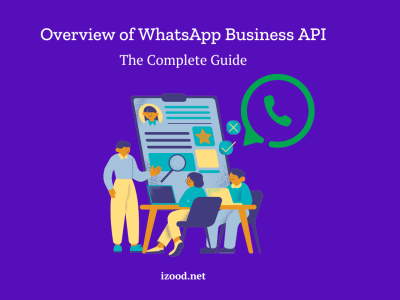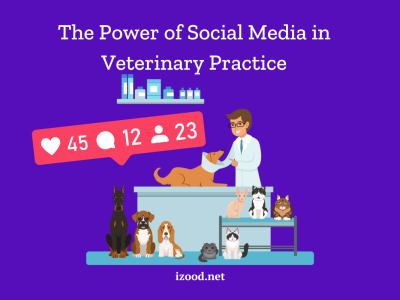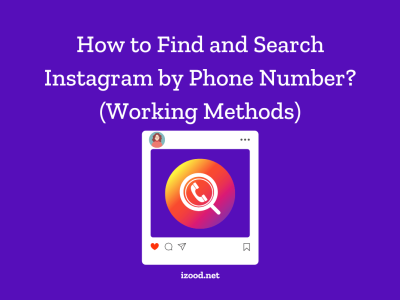In the dynamic world of social media, Instagram stands out as a platform that constantly introduces new features to enhance user experience. One such feature is the ability to react to Direct Messages (DMs) with emojis, allowing users to express their emotions in a fun and easy way. However, there are instances where users find themselves unable to use this feature, leading to frustration and confusion. This guide aims to explore the potential reasons behind the issue “why can’t I react to Instagram messages with emojis” and provide practical solutions to resolve it, ensuring a smooth and enjoyable Instagram experience.
Why can’t I react to messages on Instagram?
The “direct emoji reaction” feature enhances communication by allowing users to express their feelings towards a message in a simple and effective way. However, there are times when users may find themselves unable to react to messages, leading to confusion and frustration. Here are seven possible reasons why you might not be able to react to messages on Instagram:
- Outdated App: Instagram frequently updates its app to introduce new features, fix bugs, and improve performance. If your Instagram app is not up-to-date, it may not support the latest features, including the ability to react to messages. You can update your app through the App Store for iOS or Google Play Store for Android.
- Internet Connection: Instagram requires a stable internet connection to function properly. If your internet connection is weak or unstable, it can cause issues with the app’s functionality, including the ability to react to messages. Try switching between Wi-Fi and mobile data, or move to an area with a stronger signal.
- Device Compatibility: Instagram is designed to work on a wide range of devices, but some older devices may not support all features. If your device is very old, it might not support the message reaction feature. In this case, you might consider upgrading your device.
- App Glitches: Like any other app, Instagram can sometimes experience glitches or bugs that affect its functionality. If you’re experiencing issues with reacting to messages, it could be due to a temporary glitch in the app. Try closing and reopening the app, or even restarting your device, to see if this resolves the issue.
- Account Restrictions: If you’ve violated Instagram’s Community Guidelines, certain features of your account may be temporarily restricted, including the ability to react to messages. If you believe this may be the case, check your email or Instagram notifications for any messages from Instagram about a violation.
- Server Issues: Occasionally, Instagram may experience server issues that affect the functionality of the app. If Instagram’s servers are down, you may not be able to react to messages until the issue is resolved. You can check websites like Downdetector to see if Instagram is currently experiencing any server issues.
- Privacy Settings: The person who sent the message may have privacy settings that prevent others from reacting to their messages. If you’re unable to react to messages from a specific person, it could be due to their privacy settings.
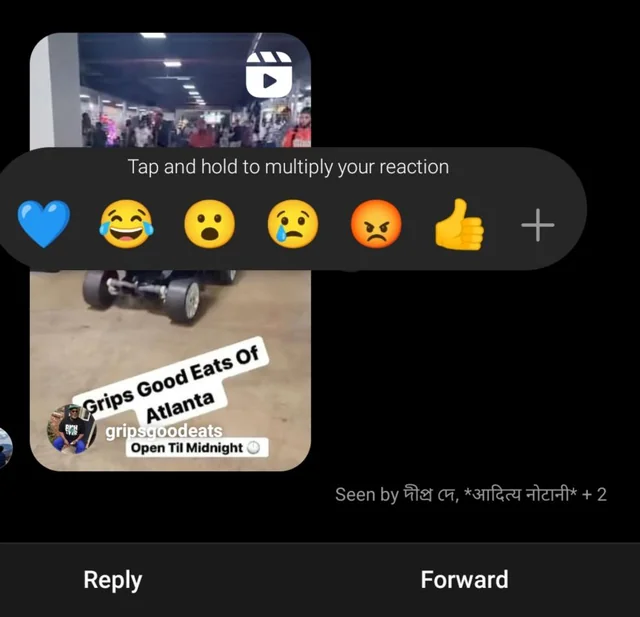
How to Fix Instagram DM Emoji Reactions Not Working?
If you are willing to get the direct emojis reactions, here are the steps you can take to fix the issue of Instagram Direct Message (DM) emoji reactions not working:
Update the Instagram App:
Make sure your Instagram app is up-to-date. Instagram frequently releases updates to improve functionality and fix bugs. You can update your app through the App Store for iOS or Google Play Store for Android.
- Go to your device’s app store (App Store for iOS or Google Play Store for Android).
- Search for Instagram.
- If an update is available, there should be an “Update” button. Tap it to update the app.
Check Your Internet Connection
A weak or unstable internet connection can cause issues with Instagram’s functionality. Try switching between Wi-Fi and mobile data to see if this resolves the issue.
- Try opening a webpage or another app to see if it loads.
- If it doesn’t, try moving to an area with better signal or closer to your Wi-Fi router.
- You can also try turning your device’s Wi-Fi off and back on again.
Restart Your Device
Sometimes, the simplest solution is to restart your device. This can clear out any temporary glitches causing the issue.
- Press and hold the power button on your device.
- Select the option to restart.
- Once your device has restarted, open Instagram and see if the problem is resolved.
Reinstall the Instagram App
If the problem persists, try uninstalling and then reinstalling the Instagram app. This can help reset the app and fix any issues.
- Press and hold the Instagram app icon, then select the option to uninstall.
- Go to your device’s app store, search for Instagram, and install it again.
- Log in to your account and check if the issue is resolved.
Check Instagram’s Server Status
If you’re still having trouble, it’s possible that Instagram’s servers are down. You can check this on websites like Downdetector.
- Visit a website like Downdetector on a different device or browser.
- Search for Instagram to see if there are any reported outages.
Clear Instagram’s Cache
On Android, you can clear Instagram’s cache in the settings menu. On iOS, you’ll need to delete and reinstall the app to achieve the same effect. This can help if the issue is due to old or corrupted data.
- On Android, go to Settings > Apps > Instagram > Storage > Clear Cache.
- On iOS, you’ll need to delete and reinstall the app to clear the cache.
Report the Problem to Instagram
If none of the above steps work, you can report the problem directly to Instagram.
- Open Instagram and go to your profile.
- Tap the menu icon, then select ‘Settings’.
- Select ‘Help’, then ‘Report a Problem’.
- Follow the prompts to report your issue.
These steps are general troubleshooting tips. The exact solution may vary depending on your specific situation. If the problem persists, consider reaching out to Instagram Support for further assistance. They can help diagnose and resolve any underlying issues.
How To React To Messages On Instagram?
You can only react to messages that have been sent to you. You cannot react to your own messages. Also, the other person will be notified of your reaction unless they have muted notifications for the conversation. If you want to remove your reaction, you can do so by pressing and holding the message again, then tapping on the highlighted emoji. Here is how to react to messages on Instagram:
- Open Instagram: Tap on the Instagram app icon on your device to open it.
- Go to Direct Messages: Tap on the paper plane icon at the top right corner of your screen. This will take you to your Direct Messages.
- Select a Conversation: Tap on the conversation where you want to react to a message. This will open the conversation.
- Choose a Message to React To: Scroll through the conversation and find the specific message you want to react to.
- React to the Message: Long press on the message until a bar with emoji reactions appears at the top of the screen. Slide your finger across to the emoji you want to use as your reaction, then release your finger. Your reaction will appear underneath the message.
Conclusion
The inability to react to Instagram messages with emojis can be attributed to a variety of factors, including an outdated Instagram app, poor internet connection, device compatibility issues, temporary app glitches, and server issues. It’s important to troubleshoot these potential causes one by one – updating the app, checking your internet connection, restarting your device, reinstalling the app, checking Instagram’s server status, clearing Instagram’s cache, and if all else fails, reporting the problem to Instagram. By taking these steps, you can likely resolve the issue and regain the ability to react to messages with emojis, enhancing your Instagram messaging experience. Remember, technology is not infallible, but with a little patience and know-how, most issues can be resolved. Happy Instagramming!