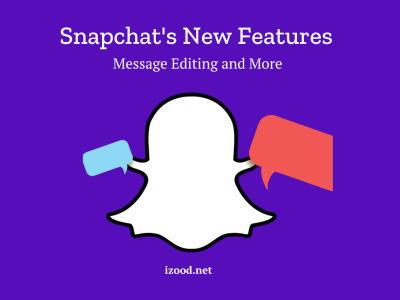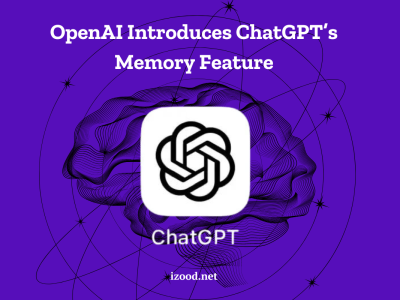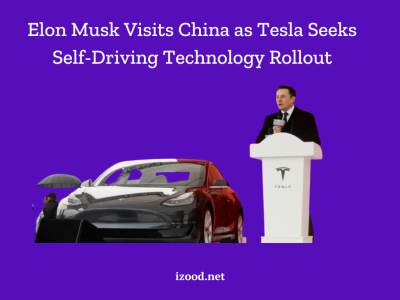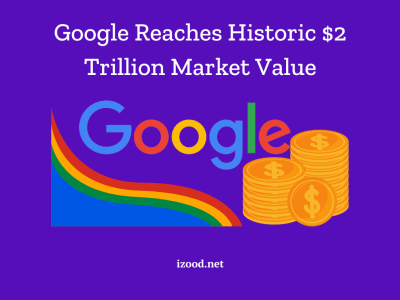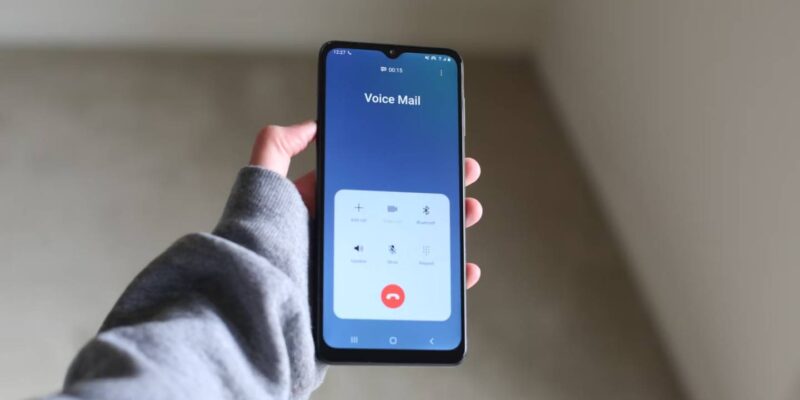
The process of setting up messages on your Android phone is easy and will only take a few minutes. A message system is very helpful whether you’re getting important calls or just want to block out telemarketers. In this guide, we’ll show you how to set up voicemail on Android, talk about the Visual Voicemail app, and answer some of the most common questions people have about it. Let’s get your message set up.
How to Set up Voicemail on Android Phone?
Setting up voicemail on your Android phone is a straightforward process that can be completed in a few simple steps. The exact steps may vary slightly depending on your device, but the general process remains the same. Here’s a step-by-step guide to help you set up voicemail on your Android device:
- Launch the Phone app on your Android smartphone. The Phone app is typically represented by a green telephone receiver icon.
- Tap on the keypad button located in the bottom-right corner of the screen.
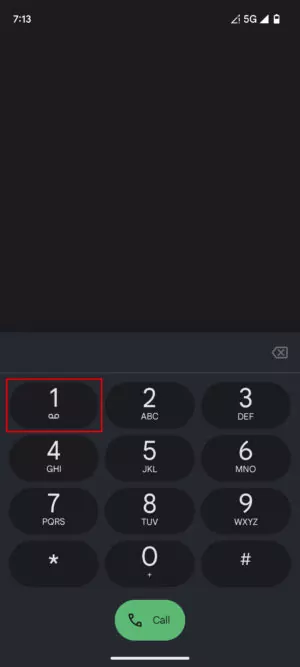
- Press and hold the number one on the keypad. This will initiate a call to your voicemail service.
- If you have already set up your voicemail, you will be prompted to enter your voicemail PIN. If you haven’t set up voicemail yet, follow the instructions provided to complete the setup process.
- Once you have set up your voicemail, disconnect the call.
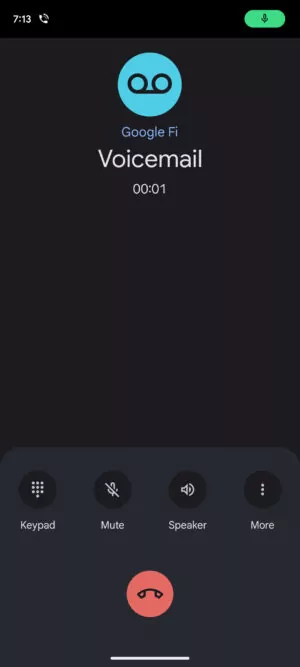
- To check your voicemail messages, press and hold the number one on the keypad again. Enter your voicemail PIN when prompted.
There you have it! If you followed all the steps properly, you should now have voicemail on your Android device. Callers can now leave messages for you on voicemail, so you can stay in touch even when you can’t answer the phone.
How to Setup Visual Voicemail
The Visual Voicemail app comes pre-installed on a lot of Android phones. It makes it easy to handle and organize your voicemail messages. With Visual message, you don’t have to call your message service to listen to, delete, or save notes. Let’s look more closely at how to get to the Visual Voicemail app on your Android phone and change how it works:
- Open the Phone app on your Android device.
- Look for a button or icon that represents Visual Voicemail. On some devices, it may be a separate app, while on others, it may be integrated into the Phone app.
- If you see a separate Visual Voicemail app, tap on it to open the app. If it’s integrated into the Phone app, tap on the three vertical dots in the top-right corner of the screen, then tap on Settings.
- In the Visual Voicemail app or the Phone app settings, you’ll find various options to customize your voicemail experience. These options may include changing your voicemail greeting, enabling auto-saving of messages, and adjusting message notifications.
The Visual Voicemail app makes it easy to keep track of your voicemails and handle them. It has an easy-to-use interface that lets you get to your message without having to call in.
In Closing
Voicemail on an Android phone is easy to set up and will make sure you never miss an important message. As long as you follow the steps in this guide, setting up your voicemail system and getting texts will be easy. Also, the Visual Voicemail app makes it easy to handle and organize your voicemails, which gives you more control over how you talk to people. Now you’re all set to stay connected and never miss a beat with your voicemail on Android.
FAQs
- Can I set up voicemail from another phone?
Unfortunately, you cannot set up voicemail from another phone. However, you can check your voicemail from another phone by calling your own number and entering your voicemail PIN when prompted.
- Why is voicemail not working on my Android phone?
If your voicemail is not working, it could be due to incorrect voicemail settings. To resolve this issue, open your phone app, tap on the three dots or the gear icon to access settings, and navigate to the voicemail settings. Ensure that the correct voicemail number is listed and update it if necessary. If the problem persists, contact your carrier for assistance.
- How do I change my voicemail password on my Android phone?
To change your voicemail password, call your voicemail and follow the prompts to access the voicemail settings. From there, you should find an option to change your password.
- Is there a limit to the number of voicemails I can have?
The number of voicemails you can have may vary depending on your carrier. Typically, carriers allow around 20-30 voicemails. However, they may also have a time limit for storing voicemails, usually around a month or two.