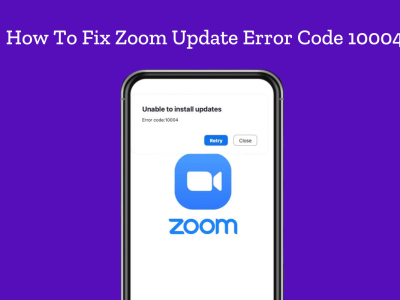Many iOS users have reported that they have trouble logging in through their iPhone/iPad. Here we have investigated the issue, and the possible ways are provided to solve it.
Recently many iOS users have reported an issue with signing in to Instagram on their devices. Though they might think that there should be some problems with iPhone or Apple ID, the truth is that Instagram has no issue with iPhone or Apple ID.
Why can’t I log in to Instagram on iPhone?
You might be banned from Instagram due to violating Instagram terms and services through your wifi IP address, or your phone IMEI, email address, phone number. These are the only ways Instagram can detect that you are signing to that particular account.
If you cant log in to Instagram on iPhone, is because of:
- Your account is disabled
- Your iOS needs an update
- Your IMEI is banned
- Your IP is banned
- You have a weak internet connection
- This is a bug
Perhaps Instagram has detected the phone IMEI and has forbidden it, or another way to identify your account is your IP, which shows the device address you have logged in to your account. To change the IP address, you can use any VPN on your devices. You can more eighth buy or download free VPN (which is not recommended due to security reasons), and activate it on your iPhone main setting page.

What Is Instagram Login Error?
There are a couple of error messages for Instagram login issues. One very common Instagram login error is the “sorry there was a problem with your request”.
This error can happen due to many reasons which as, weak internet connection, problems with Instagram servers errors in your login credentials, and etc. In :”Fix Sorry, there was a problem with your request’” you can learn how to fix this Instagram login error fast and easy.
10 ways to fix Instagram login error on iPhone & iPad?
Couldn’t refresh feed on Instagram is an Instagram bug that appears often. Recently many Instagram users across the world report that when they refresh their Instagram feed, they see the error message Instagram Couldn’t refresh feed. if you are looking for the soloution join us.
There are various ways to this issue though you should try them one by one. If one couldn’t fix the problem, go for the next.
Way #1 login with another device
To see if it is related to your iPhone, it is a good idea to log in to your account on other devices, including Android or any other phone. If you could log in successfully, it means that there is something wrong with your phone only.
Way #2 Use the desktop version
It is good to go to Instagram.com and see if you can log in to your account. If you got the same error, there is something wrong with your account. Your account might be disabled. If you could successfully login, to post on Instagram from PC, you can use the Creator Studio, which belongs to Instagram.
Way #3 login with Facebook on iPhone
Suppose you got trouble logging in to your Instagram account on your iPhone. In that case, the first possible way is to log in through the Facebook account.
Way #4 Temporarily disable your Instagram account
You should log in to your Instagram account from the web. For this, open your browser, log in to your Instagram account. Once you could log in, on your top right, click on your profile icon, go to the edit profile, scroll down, and you would see the temporary disable the account. Give the reason, type in your password again, and deactivate your account. After 3-4 hours login in through your phone, it should be fixed.
Way #5 reset your iPhone network setting
The problem would be related to your network, so, by presenting your network setting, it might be solved. To reset your network setting go to Setting> Genaral> Reset> Reset Network Setting.

Way #6 use mobile data instead of WIFI
It might happen that the problem back to the wifi network, and if that address is banned, you can use the cellular data instead.
Way #7 change the wifi network
It is better you try all the way which is possible for you. You can try changing the wifi network. It might fix the issue. If not, try the next ways.
Way #8 change IMEI
In this case, you should change the IMEI of the iPhone, which is possible on the jailbroken devices. So, you should first jailbreak using some software like the iPhone with the guide on changing the iPhone’s IMEI number.
Way #9 change your IP
If Instagram blocks your IP, you can change the IP using VPN, on your iPhone. Buy VPN from third parties, and activate it on your iPhone main setting page, VPN.
Way #10 wait for a couple of days or weeks
Some of Instagram issues would be solved after sometimes if you are banned from login, it may take 1-2 weeks to back to the normal status. Therefore, if all of the above ways couldn’t fix your issues, wait for some days.
You can also contact Instagram within the app. If you have no access, you can use any of your friends’ Instagram app and report the problem through Setting>Help.
Conclusion
Having trouble with Instagram login on iPhone is reported by many users. There are many ways that Instagram could detect the account and ban it from the login. In order, you should try all of the above ways to fix the issue. If you couldn’t fix the problem, you should wait until it gets fixed.