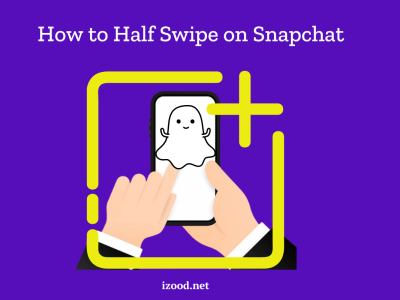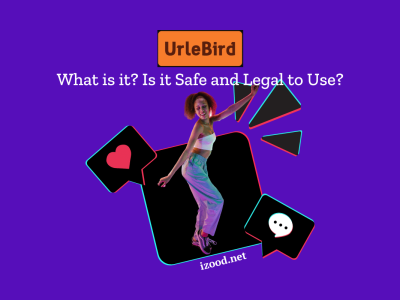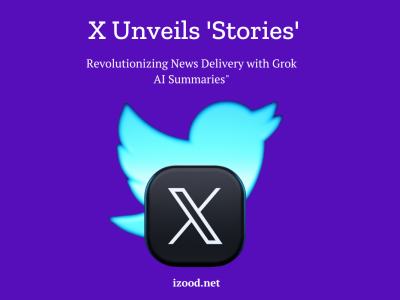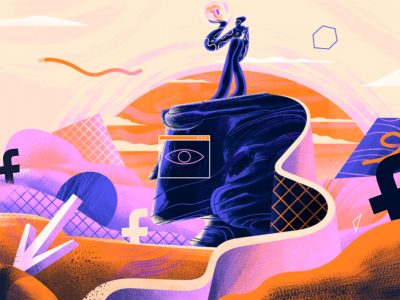Based on research, people spend a lot of their time on Instagram each day. If you are among this group, you might face the “We’ll try again once there’s a better connection” error. It might happen when you want to upload multiple photos/videos on Instagram. As you know, posting an individual photo or a video is easy. But if you use the carousel feature on Instagram and post multiple photos or videos, you might face errors like this.
But do not worry, I will tell you what this error is about and how to solve it.
What is the “we’ll try again once there’s a better connection” error on Instagram
“We’ll try again better connection” Instagram error happens when you want to post multiple photos or a video. This is a stubborn error, so whether you try again and again, you might see this error message, each time. But if you know the reason, you can find the best solution to fix this error and upload your content successfully.
How to Fix “We’ll Try Again Once There’s a Better Connection” on Instagram
Now, you might ask how to fix Instagram “We’ll try again once there’s a better connection” error.
You can use different tricks to solve the “We’ll try again once there’s a better connection” error on Instagram. For example, you can try trimming the video, removing tagged accounts, switching the codec to h.265, selecting the auto-populated hashtags instead of typing them out, or checking your internet speed before posting.
Here, I will explain all the solutions to fix the error and get your carousel to upload on Instagram.
- Trim the video
If you want to post the carousel on the app, trim your video.
You can trim the video by selecting the photos/videos you want to upload on the carousel. Then tap next, and click on your video. Next, choose “Trim” and cut a tiny bit of the video.
As you might hear, Instagram prevents uploading “non-native” videos. So, if you edit the video in the app, you can upload it successfully.
- Remove tagged accounts
The next solution you can try to prevent any trouble is to remove tagged accounts. If you see this error while posting multiple photos, remove tagged accounts before posting. To do so, go to “Tag people” and choose the “x” icon to clear all tagged accounts before posting. While it works well to post photos, you can try it when you want to post videos.
- Switch the codec to H.265
Another solution is to switch the codec to H.265 from H.264 and successfully upload your video. If you have video editing software, use that, and if you do not have it, make a google search for “H.265 converter” and find a free tool.
As the Instagram video format is H.265, you have to change your video from H.264 to H.265. So find a free converter and upload your video to convert. Then try to upload the video on Instagram and see if it works.
- Use auto-populated hashtags
Some users spell the whole hashtag worlds, then tap on the space bar, and try the next one. But this way might cause uploading issues. If you want to add hashtags to your post, try auto-populated (given) hashtags on your caption
- Check your internet speed.
The last simple trick is to check your internet speed and see if it solves your problem.
Sometimes this error is because your internet speed is too slow. So you can not upload a video on Instagram, especially large-size videos.
The best way to test internet speed is to use free tools like Ookla. Generally, your download/upload internet speeds should be more than 100 Mbps. If it is less than 20 Mbps, you can never upload your video because it’s way too slow.
One way to increase your speed is to change your internet from WiFi to local data, and vice-versa.
Also Read: “CSRF Token Missing Or Incorrect on Instagram”
Conclusion
If you are an Instagram user who faced the “We’ll try again once there’s a better connection” error, read the above text. There, you see what this error is exactly and why it happens. Then you learn some simple tricks to solve your problem and upload your photos and videos simply.