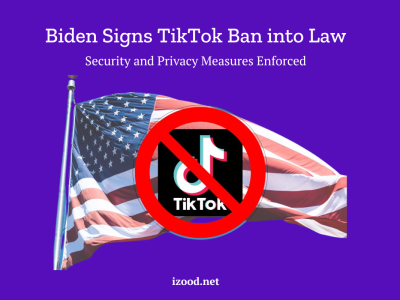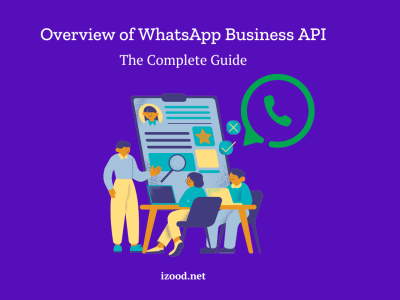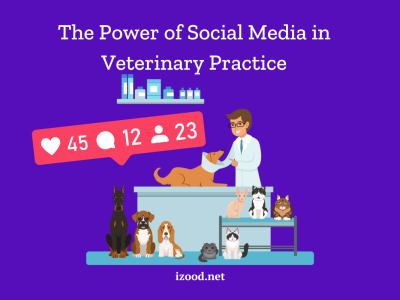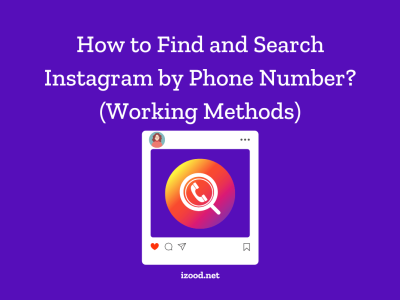YouTube has grown into a huge site for companies and people who make videos. YouTube has more than 2.6 billion active users, so you can share your videos and promote your business to a huge audience. In this detailed guide you will learn everything you need to know on how to edit videos for YouTube, from planning your video idea to posting it on the site.
Why It’s Important to Edit Videos for YouTube?
To understand why it’s important to put time and effort into making good movies for YouTube before we get into the specifics of video editing. Since videos have become so popular as a way to watch material, people have come to expect videos that look professional and keep their attention.
How to Edit Videos for YouTube?
By editing your videos, you can improve their look, story, and general production value, which will make them more appealing to the people you want to watch them. Editing also lets you get rid of extraneous video, add special effects, music, and sound effects, and put together a story that makes sense to your audience.
What to do Before Editing YouTube Video
Every successful video starts with a well-thought-out plan. Before you even pick up your camera or start editing, it’s essential to have a clear vision of what you want to achieve with your video. Consider the following steps to plan your YouTube video effectively:
- Define Your Video Concept: Determine the purpose and theme of your video. Are you creating a tutorial, product review, vlog, or something entirely different? Having a clear concept will guide your filming and editing process.
- Storyboard or Script: Outline the sequence of shots you want to capture or write a script to guide your filming. This will help you stay organized during the shoot and ensure you capture all the necessary footage.
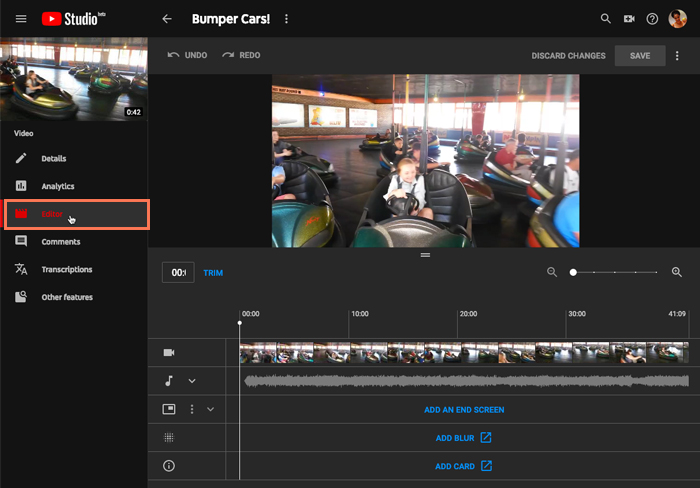
- Gather Equipment and Props: Make sure you have all the necessary equipment, including a camera, microphone, lighting, and any props or products you plan to feature in your video. Test your equipment beforehand to ensure everything is functioning correctly.
Choosing the Best Video Editing Software
Once you’ve recorded your footage, it’s time to get into the editing process. There are various video editing software options available, ranging from free to paid. Consider the following options:
YouTube Video Editor
YouTube offers a built-in video editor within its web-based YouTube Studio platform. This editor provides basic editing functionalities such as trimming clips, adding transitions, text overlays, and music. It’s a convenient option for beginners or those on a tight budget.
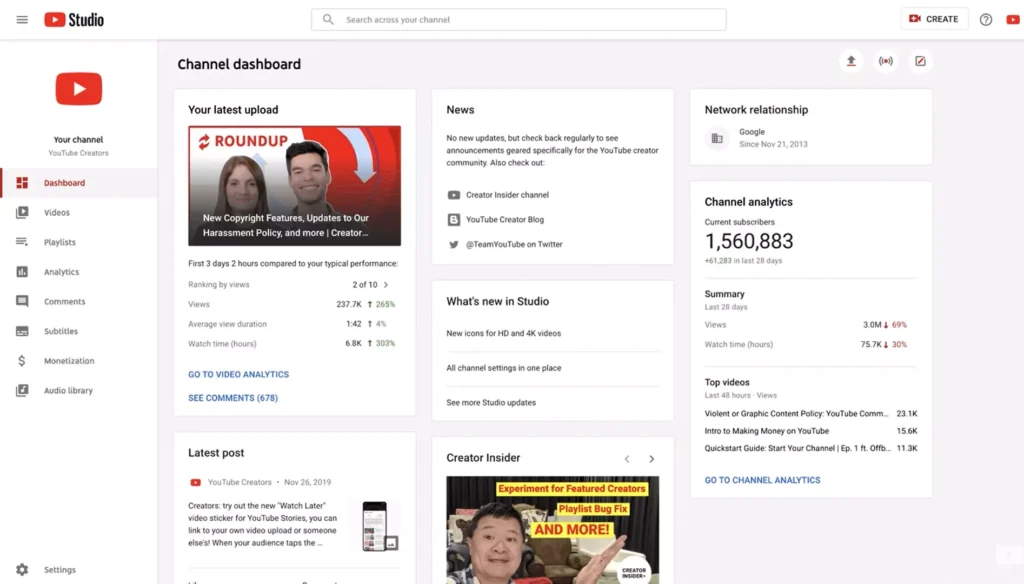
Free Video Editing Software
If you’re looking for more advanced features, there are several free video editing software options available. Shotcut and DaVinci Resolve are popular choices that offer a wide range of editing capabilities.
Paid Video Editing Software
For professional-grade editing, consider investing in paid software such as Adobe Premiere Pro, Adobe After Effects, or Final Cut Pro. These tools offer advanced features, effects, and greater flexibility in editing your videos.
How to Improve Your Videos Quality for YouTube?
To elevate the visual appeal of your YouTube videos, consider adding special effects and visual enhancements. Here are a few techniques you can use:
- Overlay Graphics: Add graphics, logos, or lower-thirds to reinforce your brand identity and provide additional information to viewers.
- Green Screen Effects: Use a green screen or chroma key technique to replace the background of your footage with different images or videos. This allows you to create unique and immersive visual environments.
- Motion Graphics: Incorporate animated text, icons, or visual elements to add a dynamic and engaging touch to your videos. Motion graphics can make your content more visually appealing and help convey information in an interesting way.
Adding Music and Sound Effects
Audio is an essential element of any video. By adding music and sound effects, you can enhance the mood, create a more immersive experience, and make your videos more engaging. Here’s how to incorporate audio into your YouTube videos:

- Select Royalty-Free Music: Choose background music that complements the tone and style of your video. YouTube offers a library of free, royalty-free music that you can use in your videos without worrying about copyright issues.
- Adjust Audio Levels: Ensure that the music doesn’t overpower the dialogue or other audio elements in your video. Use audio mixing tools to balance the levels and create a cohesive audio experience.
- Add Sound Effects: Enhance specific moments in your video by incorporating sound effects. From subtle ambient sounds to impactful explosions, sound effects can add depth and realism to your content.
How to Export and Post Your Video on YouTube
Once you’ve completed the editing process, it’s time to export your video and prepare it for publishing on YouTube. Follow these steps to ensure a smooth publishing experience:
- Choose the Right Export Settings: Select the appropriate video format, resolution, and compression settings for optimal playback on YouTube. MP4 format with H.264 video codec and AAC audio codec is a commonly recommended format.
- Add Metadata and Tags: Before uploading your video, add relevant metadata such as a title, description, and tags. This will help YouTube understand the content of your video and improve its visibility in search results.
- Create a Custom Thumbnail: Design an eye-catching thumbnail that accurately represents your video and entices viewers to click. YouTube allows you to upload a custom thumbnail image for each video.
- Upload Your Video: Sign in to your YouTube account and navigate to the YouTube Studio platform. Click on the “Upload” button and follow the prompts to select and upload your video file.
- Publish and Promote Your Video: Once your video is uploaded, review the details, thumbnail, and settings. When you’re satisfied, click the “Publish” button to make your video live on YouTube. Share your video on social media, embed it on your website, and engage with your audience to promote its reach and visibility.
In Closing
People who make content and businesses that want to engage their audience and leave a lasting impact need to know how to edit videos for YouTube. By following the steps in this complete guide, you can make YouTube movies that look like they were made by a professional. Try using different editing methods and tools, and keep improving your editing skills to make content that is visually appealing, interesting, and connects with your audience.