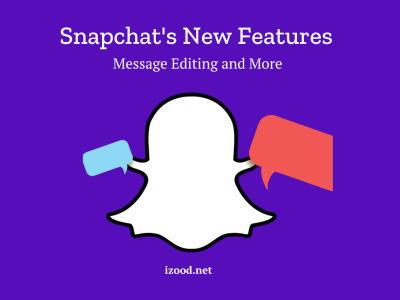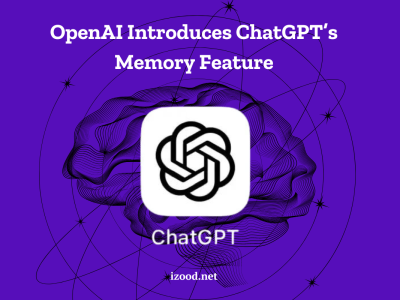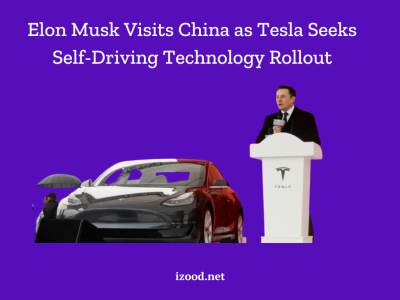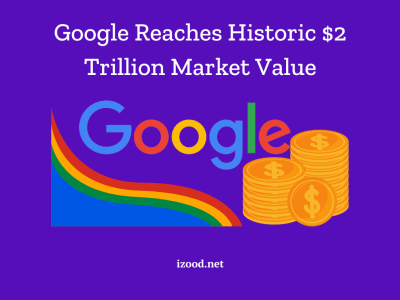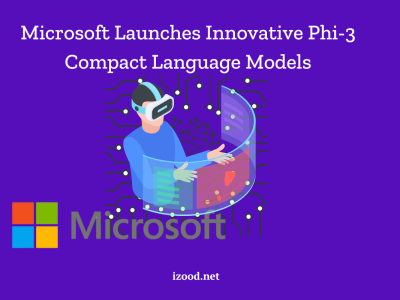Are you tired of dealing with the frustrating issue of controller drift? Whether you’re gaming on an Xbox One, PS5, or PS4, controller drift can make your gaming experience less enjoyable. But don’t worry, we’ve got you covered! In this guide, we’ll walk you through various methods on how to fix controller drift and get you back to gaming without any unwanted movement.
What is Controller Drift?
Let’s first talk about what controller drift is before we get to the answers. Sometimes one or both of the analog sticks on your controller will start moving in a bad way even when you’re not touching them. This is called controller drift or analog stick drift. In first-person games, this can make your character look up all the time, or it can make your aim feel off. Thumbstick drift can be caused by worn-out pads, springs, or a broken thumbstick unit.
How to Fix Controller Drift Xbox One
If you’re experiencing problems with Xbox One controller drift, there are several methods you can try to resolve the issue. Let’s explore each one in detail:
Clean the Thumbstick Pads
One of the easiest fixes for Xbox One controller drift is to clean the thumbstick pads. Over time, dirt and grime can build up on the pads, affecting their movement. Here’s how you can clean them:
- Gather the necessary materials: isopropyl alcohol, cotton swabs, prying tool, T-8 or T-9 safety Torx, and replacement thumbstick pads (if necessary).
- Apply isopropyl alcohol to a cotton swab.
- Gently pry back the thumbstick and wipe the rounded surface with alcohol.
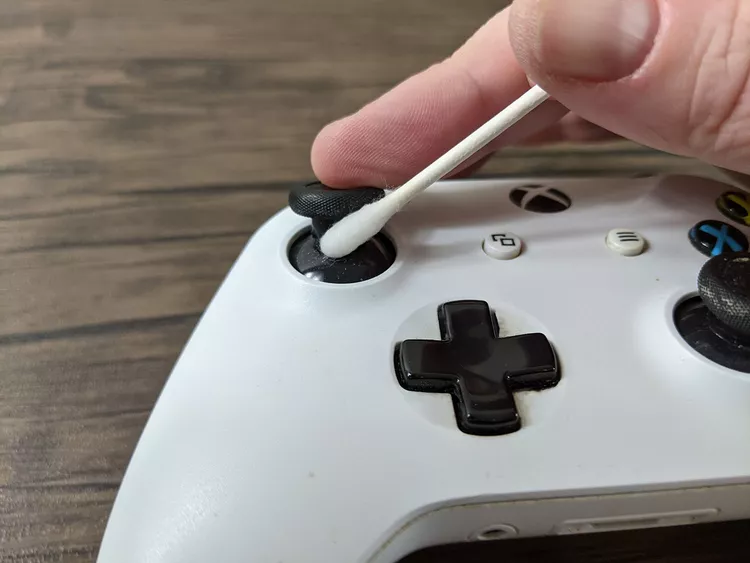
- Rotate the thumbstick incrementally, cleaning the entire surface.
- Make sure the thumbstick is thoroughly cleaned and test its operation.

- If the drift issue persists, disassemble your Xbox One controller using a pry tool and T-8 or T-9 safety Torx.
- Check the thumbsticks for proper positioning and any looseness.
- If the thumbstick pads feel loose, replace them with new ones or reinstall with a shim like a sliver of paper or plastic.
- Reassemble the controller and test its operation.
Replace the Thumbstick Springs
If cleaning the thumbstick pads doesn’t solve the drift problem, the next step is to replace the thumbstick springs. Over time, the springs can wear out, causing drift. Follow these steps to replace the springs:
- Gather the necessary materials: prying tool, T-8 safety Torx, analog stick springs, and tweezers.
- Disassemble your controller using a pry tool and T-8 safety Torx.

- Carefully remove the green plastic covers on the bottom and right side of the thumbstick assembly.
- If you break the plastic cap, you’ll need to replace the entire analog stick module.
- Use tweezers to remove the worn-out springs.
- Replace with new springs or springs taken from another controller.
- Snap the green plastic covers back into place.
- Reassemble your controller and test its operation.
Replace the Analog Stick
If all else fails, you may need to replace the analog stick itself. This is a more complex repair that requires desoldering and soldering skills. If you’re comfortable with this process, follow these steps:
- Gather the necessary materials: prying tool, T-8 or T-9 safety Torx, T-7 Torx, desoldering tool, soldering tool, solder, and replacement analog stick assembly.
- Disassemble your controller using a pry tool and T-8 or T-9 safety Torx.
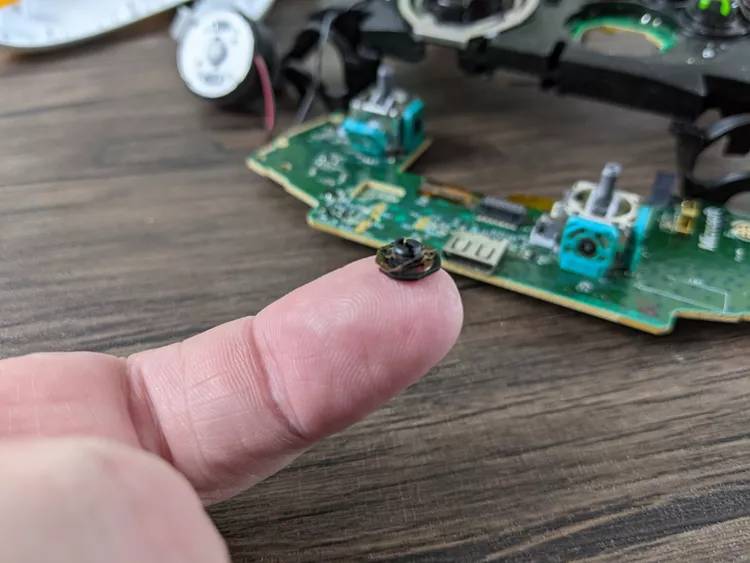
- Use a desoldering tool to remove the old analog stick assembly from the circuit board.
- Insert the new analog stick assembly and solder it in place.
- Reassemble the controller and test its operation.
- If these DIY methods don’t resolve the controller drift issue on your Xbox One, it may be time to consider purchasing a new controller.
How to Fix Controller Drift on PS5
If you’re experiencing controller drift on your PS5 DualSense or DualSense Edge controller, try the following solutions:
Clean the Controller
Start by cleaning the exterior of your PS5 controller. Use a dry microfiber cloth to gently wipe around the crevices of the analog stick. If there’s grime that can’t be reached, you can use a cotton swab dipped in a mixture of water and isopropyl alcohol. Pressurized air can also be used to dislodge any dirt or debris.
Reset Your Controller
Performing a reset on your PS5 controller can help resolve various issues, including drift. Here’s how to reset your DualSense controller:
- Turn off your PS5 console.
- Locate the tiny button on the back of your DualSense controller.
- Use a paperclip or sim ejection tool to press and hold the button for 5 seconds.
- Turn on your console again and reconnect the controller with a cable.
Update the Controller Firmware
Ensure that both your PS5 console and the DualSense controller have the latest firmware updates. Connect the controller to the PS5 using a USB cable and navigate to the Accessories menu in the Settings. Check for any available firmware updates and install them if necessary.
Adjust the Deadzone Threshold
If your DualSense controller has a built-in deadzone adjustment feature, you can use it to reduce the impact of drift. This setting varies from game to game, so check the controller options within each game to see if deadzone adjustment is available.
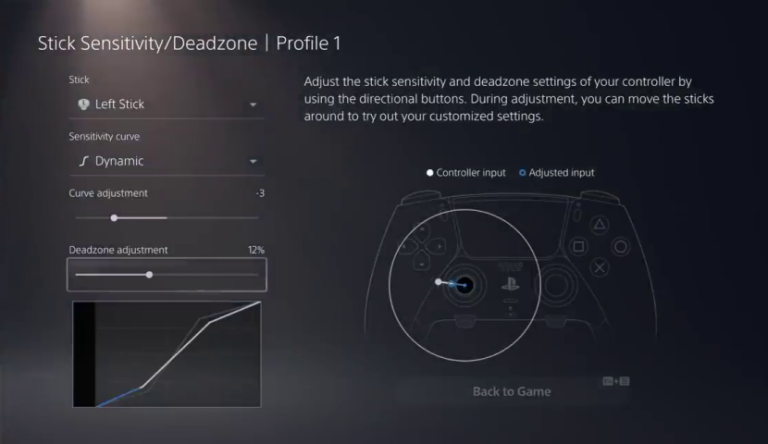
Warranty Return or Replacement
If your PS5 controller is still under warranty, you may be eligible for a free repair or replacement from Sony. Visit the PlayStation Hardware & Repairs page and follow the instructions to start a warranty claim.
Replace the Joystick Module
If none of the previous solutions work, you can consider replacing the joystick module on your DualSense controller. However, this is a complex task that requires technical skills and may void your warranty.

Only attempt this if you’re confident in your abilities and the warranty has expired. Replacement joystick modules can be purchased online.
Also Read: “How to Check What Motherboard I have“
How to Fix Controller Drift on PS4
If you’re dealing with controller drift on your PS4 DualShock 4 controller, try the following methods:
Reset Your Controller
Similar to the PS5 controller, performing a reset on your DualShock 4 can help resolve drift issues. Turn off the controller and locate the tiny reset button on the back. Use a paperclip or sim ejection tool to press and hold the button for a few seconds. Please power on your console once more and then reconnect the controller.
Clean the Controller
Clean the exterior of your DualShock 4 controller to remove any dirt or grime that may be causing drift. Use a dry microfiber cloth to wipe around the analog sticks and buttons. For stubborn dirt, you can use a cotton swab dipped in a mixture of water and isopropyl alcohol. Before using the controller again, make sure it’s completely dry.
Get a Repair or Replacement from Sony
If your DualShock 4 controller is still under warranty, contact Sony for a repair or replacement. Visit the PlayStation Hardware & Repairs page and follow the instructions to initiate a warranty claim. Sony may be able to fix the drift issue or provide a replacement controller.
Replace the Analog Sticks
If you’re comfortable with DIY repairs and your warranty has expired, you can try replacing the analog sticks on your DualShock 4 controller. Replacement analog sticks can be purchased online. You’ll need to disassemble the controller, remove the old analog sticks, and solder the new ones in place. Be cautious during the disassembly process to avoid damaging any other components.
How to Keep the Controller From Drifting
While controller drift may be inevitable over time, there are some preventive measures you can take to prolong the life of your controllers:
- Keep your controllers clean and free from dust and debris.
- Wash your hands before using the controller to prevent oils and dirt from transferring.
- Store your controllers in a cool and dry place, away from excessive heat or humidity.
- Avoid pressing too hard on the analog sticks or applying excessive force.
- Keep your console and controller firmware up to date to ensure optimal performance.
In Summary
Some people find keyboard drift annoying, but you can fix it on your Xbox One, PS5, or PS4 if you know what to do. These steps can help get your controllers working like new again, whether it’s cleaning the thumbstick pads, changing the springs, or even getting a new analog stick. Make sure you carefully follow the steps for troubleshooting, and if you need to, get professional help or insurance support. Now you can get back to game without any drift.