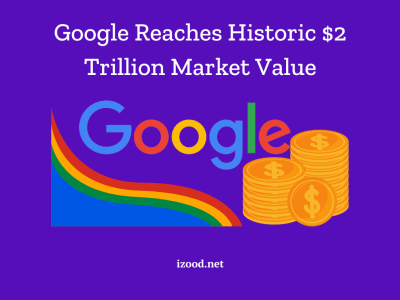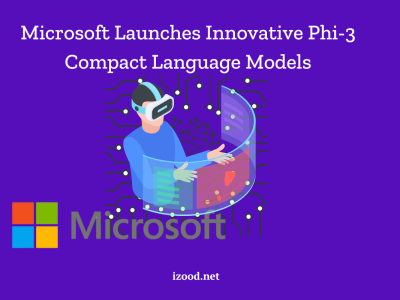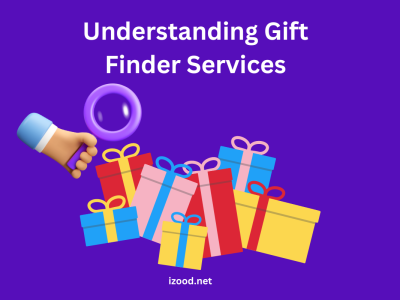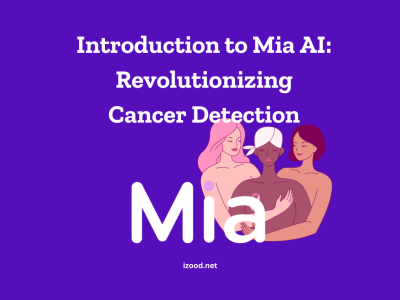Are you having problems with your Samsung phone? Is it acting slow, freezing, or not responding to your touch? Maybe you’re thinking of selling or giving away your phone and want to make sure all your personal stuff is deleted safely. If that’s the case, doing a factory reset can help. This guide will show you how to factory reset Samsung phone in the best way possible.
Why We Need to Factory Reset Samsung Phone?
Before we start resetting your Samsung phone, let’s first know what a factory reset means. A factory reset, also called a hard reset, is like giving your phone a fresh start. It deletes all your stuff, like apps and settings, and brings the phone back to how it was when you first got it. It’s a bit like clearing everything off a computer and starting over. Just so you know, it won’t touch anything saved on an SD card or other external storage.
How to Factory Reset Samsung Phone?
Before proceeding with a factory reset, it is crucial to back up your important data. This ensures that you can restore your data after the reset process is complete.
Backup
There are two methods you can use to back up your Samsung phone: using MobileTrans or Google Drive.
Method 1: Backup to Computer with MobileTrans
MobileTrans by Wondershare is a user-friendly tool that allows you to back up your entire Samsung phone or tablet to your computer with just a few clicks. Here’s how to back up your Samsung phone using MobileTrans:
- Download and install MobileTrans on your computer.
- Connect your Samsung device to the computer using a USB cable.
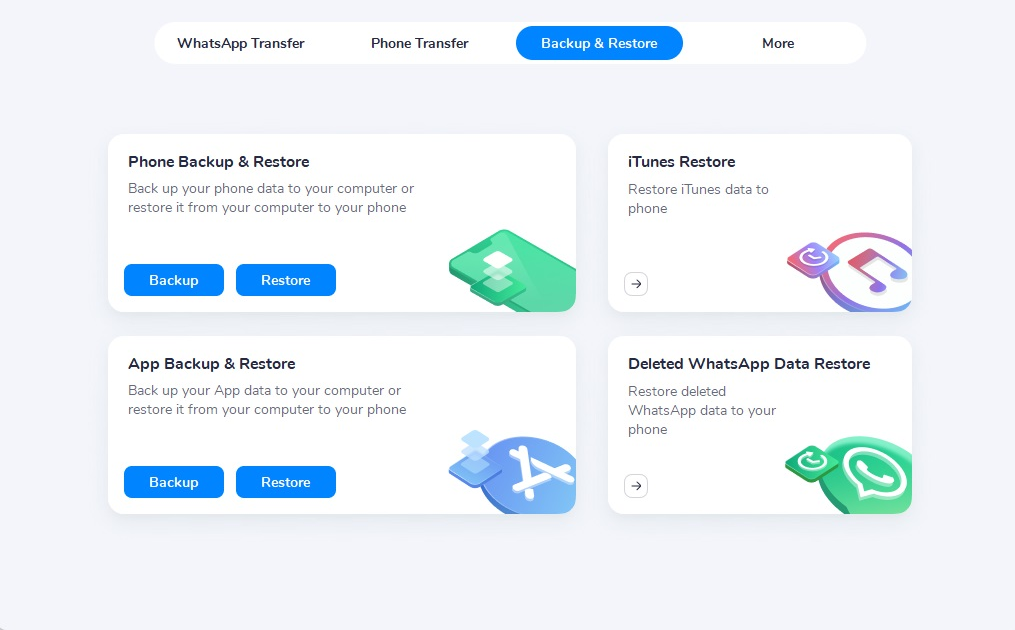
- Launch MobileTrans and select the “Backup & Restore” function.
- Choose the data types you want to include in the backup.
- Click the “Start” button to begin the backup process.
Wait for the backup to complete before disconnecting your phone.
Method 2: Backup to Google Drive
If you prefer to store your data in the cloud, you can use Google Drive to back up your Samsung phone. Follow these steps to back up your data to Google Drive:
- Install the Google Drive app on your Samsung phone.
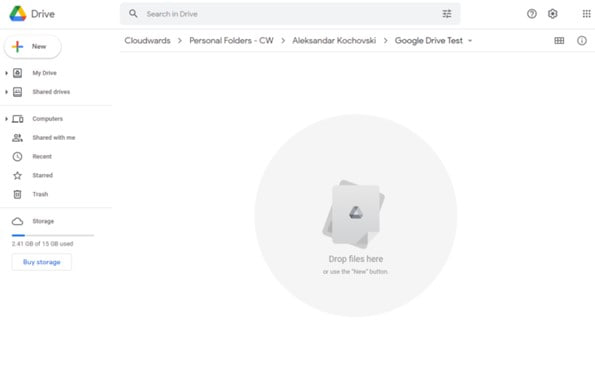
- Open the app and sign in with your Google account.
- Tap the “+” icon to create a new folder for your backup.
- Select the files and folders you want to back up.
- Tap the “Upload” button to upload your selected files to Google Drive.
Remember that Google Drive offers limited storage space, so ensure you have sufficient space for your backup.
Now that you’ve backed up your data, it’s time to proceed with the factory reset. Follow these steps to reset your Samsung phone:
- Open the Settings app on your Samsung phone.
- Scroll down and tap on “General Management.”
- Select “Reset” from the options.
- Tap on “Factory Data Reset.”
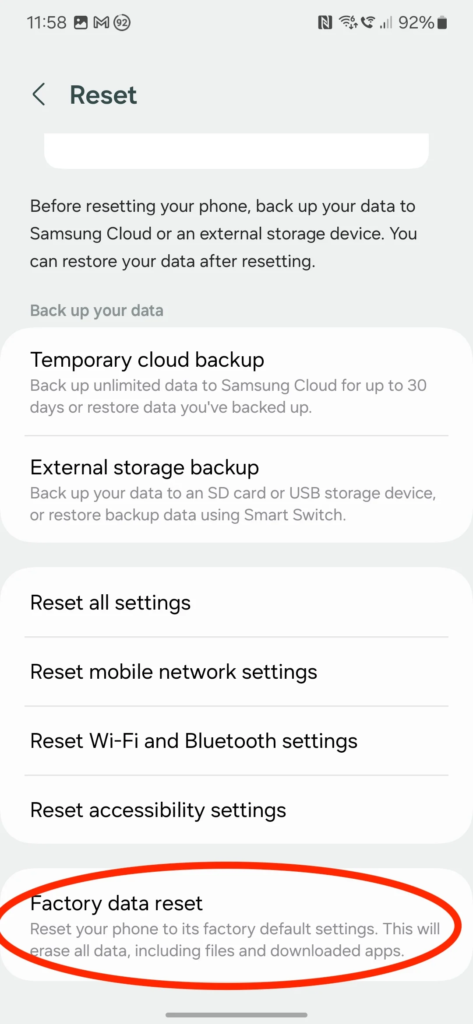
- Review the information provided and confirm your decision to reset.
- Enter your security credentials, such as your passcode or Samsung account password.
- Tap “Reset” to initiate the factory reset process.
- Wait for the reset to complete and for your phone to restart.
Upon restarting, your Samsung phone will be restored to its original factory settings, and you can proceed with the initial setup.
Hard Resetting Your Samsung Phone and Tabs
In certain situations, such as when your Samsung phone’s display is blank, locked, or unresponsive, a hard reset might be necessary. A hard reset involves accessing the device’s firmware through specific button combinations and erasing all data on the device. Here’s how you can perform a hard reset on your Samsung phone:
- Power off your Samsung phone.
- Press and hold a combination of buttons, such as the Volume Up button and the Side button, until the Android Recovery screen appears.
- Use the Volume Down button to navigate to the “Wipe data/factory reset” option.
- Press the Power button to select the option.
- Confirm your decision by selecting “Yes” on the warning screen.
- Wait for the reset process to complete.
- Press the Power button to select the “Reboot System Now” option.
- Your Samsung phone will restart, and you can proceed with the initial setup.
Also Read: How to Connect HP Printer to WiFi (Full Guide)
In Summary
Knowing how to factory reset Samsung phone, can fix many of your issues. This guide covers the steps to do a factory reset on your Samsung phone, including backing up your data and doing a hard reset if needed. Always remember to back up your data before doing a factory reset to make sure you can bring back your important information later on.