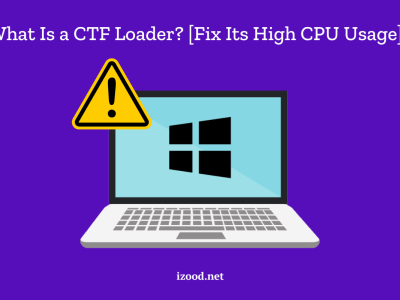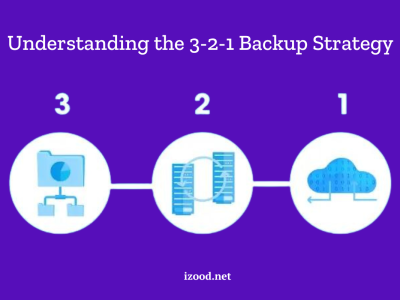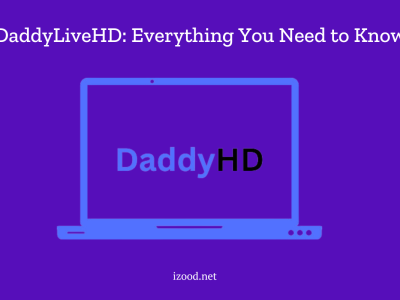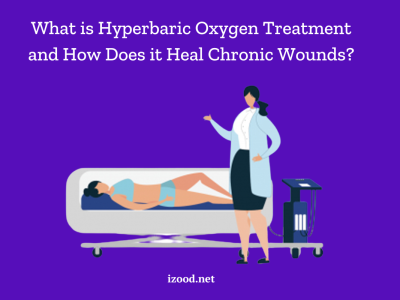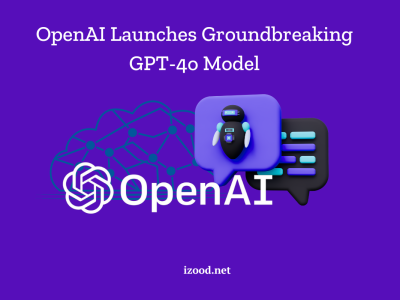The Oculus Quest 2 lets you have a full virtual reality (VR) experience, but you don’t have to do it by yourself. Yes, it’s easy to connect your Oculus Quest 2 to a TV so that you can show your friends and family your VR activities. Connecting your Oculus Quest 2 to a TV is a great way to improve the experience, whether you want to show off your game skills or just get other people involved. We will look at a lot of different ways on how to connect Oculus Quest 2 to TV in this detailed guide. Get your Oculus Quest 2 ready and let’s go.
How to Connect Oculus Quest 2 to TV with Simple Ways
To connect your Oculus Quest 2 to a TV, use a Chromecast device, HDMI cable, or the Oculus App. The steps involved in each approach are as follows:
Using Chromecast
If you want to connect your Oculus Quest 2 to a TV using Chromecast, follow these steps:
- Get a Google Chromecast
To begin, you’ll need to obtain a Google Chromecast device. If you already have one or your TV has built-in Chromecast capabilities, you’re good to go. Otherwise, we recommend purchasing either the Chromecast 3rd Generation or the Chromecast with Google TV. Other streaming sticks, such as the Amazon Fire TV stick, won’t work for this purpose.
- Download the Meta Quest app to your smartphone
If not already, download Meta Quest on your smartphone. The app works on Android 5.0, iOS 12.4, and iPadOS 12.4. If you’ve set up your Quest 2 headset, the app may be installed. If not, download it from Google Play or the App Store, sign in, and Bluetooth your Oculus Quest 2 headset.
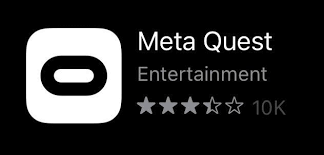
- Connect your headset to the Meta Quest app
Connect your VR headset to Meta Quest. After setting up your device using the app, it should connect immediately. If not, launch the app, hit Menu in the bottom right corner, then Devices. Click the three dots in the top right corner and select “Connect new device.” Choose your Quest 2 headset and follow the onscreen steps to connect to the app.
- Cast your Quest 2 to the TV
Connect your Oculus Quest 2 to the TV. Turn on your TV and plug the Chromecast into an HDMI port. Open the Meta app on your smartphone, go to Home, and tap Cast in the top right corner. List of connected headsets. Tap the down arrow after selecting Quest 2 from the list. Select your Chromecast to connect your Oculus Quest 2 to your TV.
Using an HDMI Cable
If you prefer not to use Chromecast, you can connect your Oculus Quest 2 to a TV using an HDMI cable. Here’s how:
- Check for an HDMI port on your TV
Before you begin, ensure that your TV has an available HDMI port. You should always verify, but most new TVs come with more than one HDMI port. The HDMI port will look like a small rectangular slot on the back or side of your TV.
2. Connect your Oculus Quest 2 to the TV using an HDMI cable
Once you’ve confirmed the presence of an HDMI port, connect one end of the HDMI cable to the HDMI port on your TV and the other end to the USB-C port on your Oculus Quest 2 headset. Make sure both devices are turned on. Your TV should automatically detect the Oculus Quest 2 and display the VR content on the screen.
Using the Oculus App
Another way to connect your Oculus Quest 2 to a TV is by using the Oculus app on your mobile device. Follow these steps:
1. Download and install the Oculus app
Download the Oculus app from the App Store (iOS) or Google Play Store (Android) on your smartphone or tablet. After the app’s installation is finished, launch it.
2. Link your Oculus Quest 2 with the app
Ensure that your Oculus Quest 2 and your mobile device are connected to the same Wi-Fi network. Open the Oculus app and sign in with your Oculus or Facebook account. Once signed in, follow the onscreen instructions to pair your Oculus Quest 2 headset with the app via Bluetooth.
3. Cast your Quest 2 to the TV
With your Oculus Quest 2 headset connected to the app, tap on the Cast icon located in the upper right-hand corner of the app’s interface. The app will display a list of available devices to cast to. Choose the TV or casting device that works with your system. If your TV supports Chromecast, you can cast the VR content directly to your TV. If not, you can cast it to your smartphone and watch it on a smaller screen.
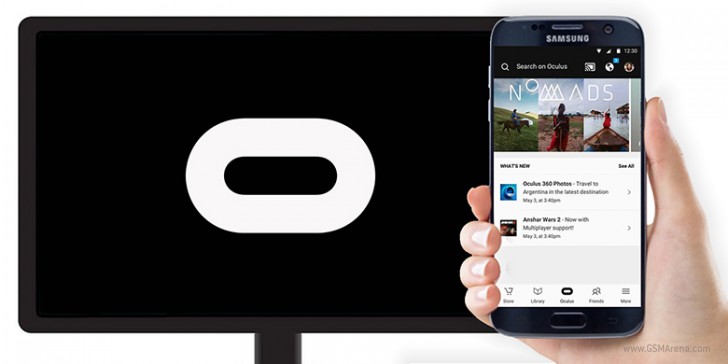
Also Read: How to Mirror iPhone to TV: Everything You Need to Know
In Closing
When you connect your Oculus Quest 2 to a TV, you can share your VR adventures with other people in new ways. Everything you need to do is pretty easy, whether you use Chromecast, an HDMI cable, or the Oculus app. Now that you have how to connect Oculus Quest 2 to TV, get your friends and family together and go on amazing VR adventures.