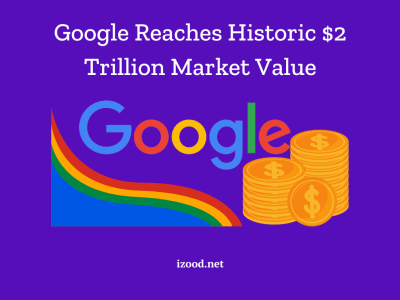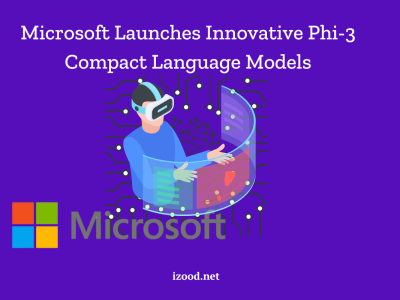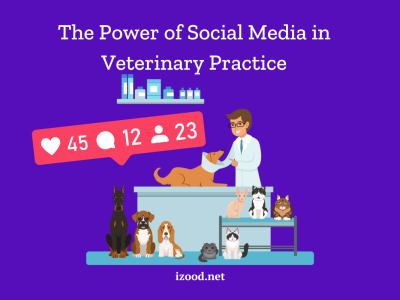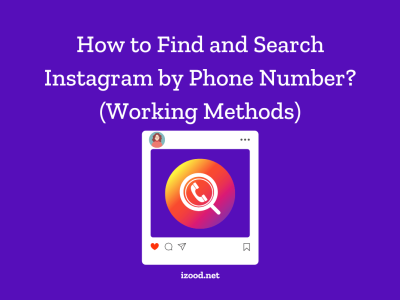It’s no secret that Sony’s PlayStation 5 is a cutting-edge video game console. The option to use Discord is one of the most interesting improvements to the PS5. Of course you know Discord, as it is a big platform for gamers that facilitates group play, team chat, and friendly interactions. If you have a PlayStation 5, this post will show you how to use Discord on PS5 to its fullest, allowing you to maximize your gaming potential and experience.
Why use Discord on PS5?
For gamers all across the world, Discord has swiftly become the preferred method of online communication. It provides an easy way for gamers to stay in touch with their friends and the larger gaming community through voice chat, text, and media sharing.
With Discord installed on your PS5, you’ll never be far from your other gamers, allowing you to chat, plan tactics, and talk about games without ever leaving the couch. If you own a PlayStation 5 and are interested in joining a competitive gaming community or just want to speak with your pals while playing, Discord is the way to go.
How to use Discord on PS5?
Getting Discord on your PS5 is a breeze. In the first step of how to use Discord on PS5, you’ll need a Discord account, which you can create on their website or through their mobile app. Once you’re all set, follow these steps to link Discord with your PS5:
- Turn on your PS5 and go to the Home screen.
- Select “Settings” from the menu.
- Scroll down and choose “Account and Profile.”
- Pick “Link with Other Services.”
- Select “Discord” from the list.
- Enter your Discord login details.
- Follow the on-screen instructions to finish linking.
You’ve successfully integrated Discord into your PS5. Now, let’s explore creating and joining servers on Discord tailored to your PS5 gaming needs.
How to use Discord on PS5 Without a PC?
Now that you know how to use Discord on PS5, it’s time for applying it withoud a PC. Although Discord on PS5 pairs well with PCs or mobiles, there’s a workaround for using it without a PC. Here’s how:
- Get the Discord mobile app on your smartphone.
- Launch and sign in.
- Connect your phone and PS5 to the same Wi-Fi.
- Open Discord on your PS5, go to “Settings.”
- Select “Connections,” then “Add a Device.”
- Scan the PS5’s QR code with your phone.
- Follow the on-screen steps to link them.
Now you can enjoy Discord’s features on your PS5 without needing a PC.
Joining and Creating Servers on Discord for PS5
Discord servers are virtual hangouts where gamers gather, chat, and share gaming experiences. Joining a server is a great way to find fellow players, join events, and discover new games. To join a server on your PS5, follow these steps:
- Open the Discord app on your PS5.
- Go to the “Servers” tab.
- Click “Add a Server.”
- Choose from:
- “Join a Server” to enter an invite link.
- “Create a Server” to start your own.
- Follow the prompts for your choice.
- If joining, enter the invite link; if creating, set up your server and invite friends.
Now you’re part of a server! Engage with members, join discussions, and schedule gaming sessions. Discord servers offer voice channels, text chats, and custom roles, tailoring the experience to your gaming style.
Voice Chat and Messaging Features on Discord for PS5
Discord on PS5 offers various ways to communicate, enhancing your gaming venture. Discord Voice chat on PlayStation5 is a standout feature, allowing real-time conversations with other players. To use voice chat, join a voice channel on your server. You can even create your own for private chats.
Beyond voice, Discord provides messaging for text, images, and videos. Chat privately or in groups to discuss strategies, share tips, or chat about games. It’s user-friendly and enriches communication on your PS5.
Troubleshooting Common Issues with Discord on PS5
Sometimes, issues arise. Here’s how to tackle common problems:
- Connection Problems: Ensure stable internet by restarting your router.
- Audio Glitches: Check microphone settings on both PS5 and Discord.
- Server Woes: Double-check invite links or seek help from the server owner.
- App Crashes: Restart your PS5 and Discord, look for app updates, or contact support.
Following these tips will help you overcome obstacles and enjoy uninterrupted communication on Discord with your gaming friends.
Also Read: “What Does Idle Mean on Discord“
Final Thoughts
Discord on your PS5 opens doors to seamless communication and collaboration. Whether connecting with friends, joining gaming groups, or enhancing gameplay, Discord offers the perfect platform. By following the steps in this guide, you’ll master Discord on your PS5, elevating your gaming journey to new heights. Embrace the world of Discord on PS5 and unlock unparalleled gaming experiences.