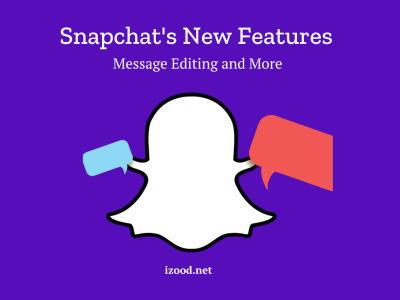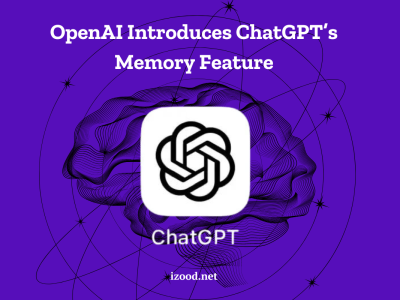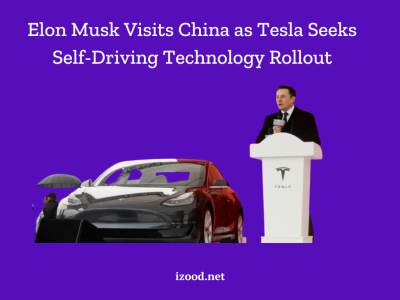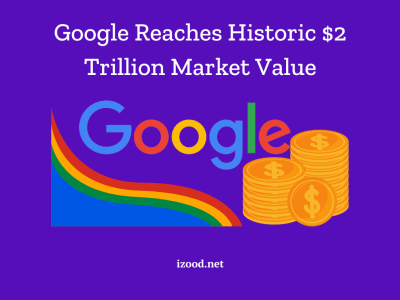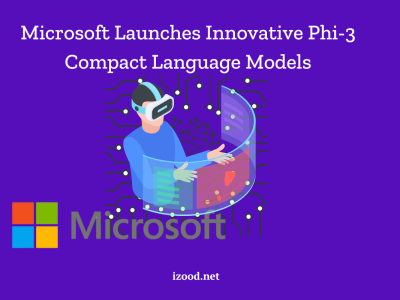In today’s gaming world, being able to talk and connect is super important. Whether you’re teaming up with your buddies or just having a chat, knowing how to get Discord on Xbox is a must. That’s where Discord steps in. Discord is a popular way for gamers all around the world to talk using voice, video, and messages. And on the other side, we have Xbox, a top-notch gaming console that brings you all sorts of gaming fun. Mixing the magic of Discord with Xbox can totally level up your gaming experience.
Why Use Discord with Xbox?
Using Discord with Xbox has loads of good stuff. Number one, Discord has awesome voice quality, way better than the usual in-game chatting. With Discord, you can talk to your friends or team without any delays, which is super handy when you’re in the heat of a gaming session. Plus, Discord has tons of cool features like typing messages, doing video calls, and even showing your screen, making talking even cooler.
And guess what? You can create or join groups called servers on Discord, all about stuff you like. Think of them as virtual hangouts where you can meet other gamers, share tricks, and talk about all things gaming. When you bring Discord and Xbox together, you can easily join in with other gamers, find new groups to be part of, and expand your gaming crew.
Also Read: How To Unblock Discord?
How to Get Discord on Xbox?
To get started, you need to link your Discord and Xbox accounts. Follow these simple steps to set up Discord on Xbox:
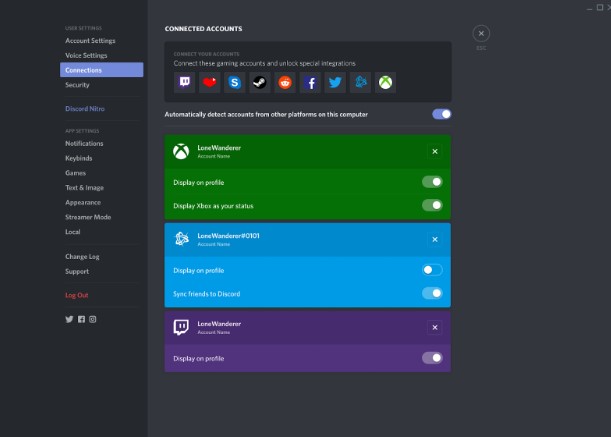
Setting Up Discord on Xbox
The best way to set up discord on Xbox is to follow these steps:
- Open the Discord app on your computer or phone.
- Tap the gear icon at the bottom left to open User Settings.
- Click on the Connections tab and then the Xbox logo.
- You’ll be asked to sign in to your Xbox account. Punch in your details and hit “Sign in.”
- Once you’re signed in, Discord will ask for permission to use your Xbox account. Click “Authorize.”
Connecting Your Xbox Account to Discord
Now that your Discord and Xbox accounts are pals, let’s link your Xbox account to Discord. This lets you show your Xbox status and what games you’re playing on your Discord profile. Here’s how:
- On your Xbox, go to the settings.
- Choose “Account,” then “Linked social accounts.”
- Pick “Link Discord account” and follow the steps on the screen.
- When you’re done, your Xbox is now connected to Discord.
Using Discord Features on Xbox
Now that you have successfully set up Discord on Xbox, it’s time to explore and make the most out of its features. Here are some key features you can utilize:
- Voice Chat: Use Discord’s high-quality voice chat to communicate with your friends or teammates during gameplay. Simply join a voice channel and start conversing.
- Text Chat: Discord also offers text chat functionality, allowing you to send and receive messages in real-time. You can create text channels within servers or engage in private conversations with individual users.
- Video Calls: If you prefer face-to-face communication, Discord’s video call feature enables you to have virtual meetings or catch up with friends while gaming.
- Screen Sharing: Need assistance or want to showcase your gameplay? Discord’s screen sharing feature lets you share your screen with others in real-time.
- Server Communities: Join existing gaming communities or create your own server to connect with like-minded gamers. Engage in discussions, share media, and stay up-to-date with the latest gaming news.
Tips for Optimizing Your Discord Experience on Xbox
To enhance your Discord experience on Xbox, consider the following tips:
- Go Wired: Connect your Xbox to the internet using a cable for the best performance. It helps keep your voice chats and video calls super smooth.
- Sound Check: Play around with Discord’s sound settings to get the best balance between chatting and game sounds. You can change the loudness to make sure everyone hears you loud and clear.
- Make Notifications Your Way: You can set up Discord to tell you stuff like when someone mentions you or sends you a message. It’s up to you!
- Keep It Private: Use Discord’s privacy settings to decide who can message you or see if you’re online. You can change these settings on Discord or Xbox.
- Get Chatty: Join in the fun in the gaming groups you’re part of. Chat, share what you know, and make new pals. The more you chat, the more fun Discord gets.
Troubleshooting Common Issues with Discord on Xbox
Sometimes, even though Discord and Xbox are like peanut butter and jelly, things might hiccup. Here are some common troubles and how to fix them:
- Crackly Sound: If voices sound weird during chats, tweak Discord’s sound settings. Lowering the sound quality can make things better.
- Oops, Lost Connection: If you’re getting disconnected a lot, check your internet. Using a cable instead of Wi-Fi helps keep things steady.
- Mic on Strike: If your microphone isn’t working on Discord, make sure your Xbox has the right mic chosen. You can also unplug it and plug it back in.
- Can’t Connect Accounts: If linking Discord and Xbox isn’t working, double-check your usernames and passwords. If you’re still stuck, ask Discord or Xbox helpers.
In Closing
By following this step-by-step guide on how to get Discord on Xbox, you’ll become a pro. Enjoy super clear chats, work together like a dream with your gaming crew, and make buddies in a lively gaming community. Remember to tinker with settings, join in on chats, and fix any bumps along the way. Get ready to make gaming even more awesome with Discord on Xbox.