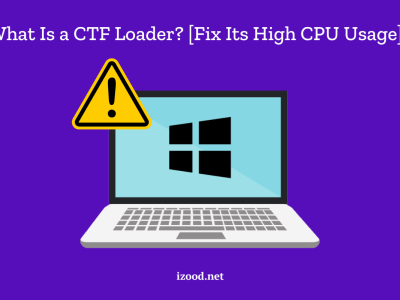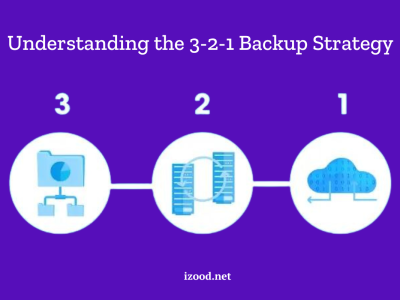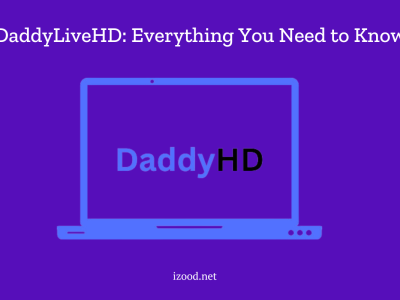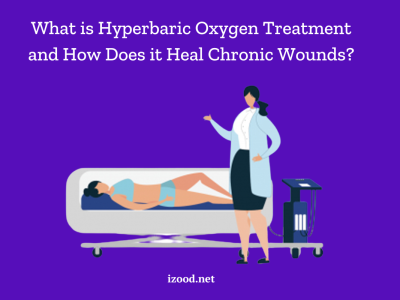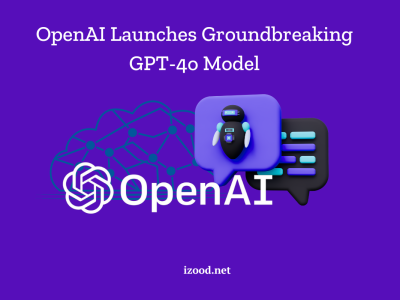The flashlight feature on iPhones has become an essential tool for many users, providing illumination in dark or low-lit environments. Whether you need to find something in the dark or navigate through a dimly lit area, knowing how to turn off the flashlight on your iPhone is equally important. In this guide, we will provide step-by-step instructions on how to turn off flashlight on iPhone 12, iPhone 13, iPhone 14, and iPhone 15.
How to Turn Off Flashlight on iPhone
The flashlight feature has been a staple in iPhones for several generations, allowing users to quickly illuminate their surroundings. However, knowing how to turn off the flashlight can sometimes be confusing, especially with the introduction of new iPhone models.
Turning Off the Flashlight on iPhone 12, iPhone 13 and iPhone 14
It’s pretty simple to turn off the flashlight on an iPhone 12, 13 or 14. Take these steps:
Using Control Center
One of the easiest ways to turn off the flashlight on iPhone 12, iPhone 13 or iPhone 14 is through the Control Center. Just follow these steps to get to the Control Center:
- In order to access the Control Center, swipe down from the top-right corner of the screen.
- Locate the flashlight icon, which resembles a small flashlight. It will be highlighted if the flashlight is currently on.
- Tap the flashlight icon to turn it off. Once you turn off the flashlight, the icon will disappear.
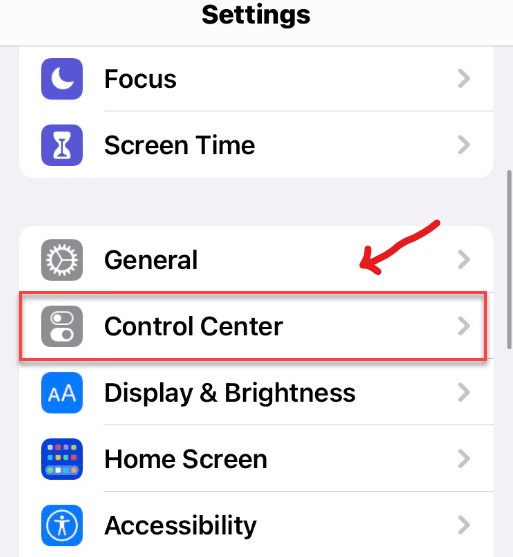
From the Lock Screen
If you prefer to turn off the flashlight directly from the Lock Screen, you can do so by following these steps:
- Wake up your iPhone’s screen by pressing the power button or tapping on the screen.
- Find the light flashlight symbol in the Lock Screen’s lower left corner.
- Press and hold the flashlight icon until it turns off. You will feel a haptic feedback indicating that the flashlight is no longer active.
Using Siri
Siri, Apple’s virtual assistant, can also help you turn off the flashlight on your iPhone 12, iPhone 13 or iPhone 14. Simply activate Siri by saying “Hey Siri” or long-pressing the side button, and then use one of the following commands:
- “Turn off the flashlight”
- “Switch off the flashlight”
Siri will respond and confirm that the flashlight has been turned off.
Turning Off the Flashlight on iPhone 15
There are several methods for turning on or off the flashlight on the iPhone 15, 15 Plus, 15 Pro, or 15 Pro Max. Let’s have a look at them.
Using Control Center
To turn off the flashlight on iPhone 15 using the Control Center, follow these steps:
- Navigate to the Control Center by swiping down from the top-right corner of the screen.
- Look for the flashlight icon, which looks like a miniature flashlight. The icon will be highlighted if the flashlight is currently turned on.
- Toggle off the flashlight by tapping the symbol. The flashlight icon will no longer be highlighted, indicating that it is turned off.
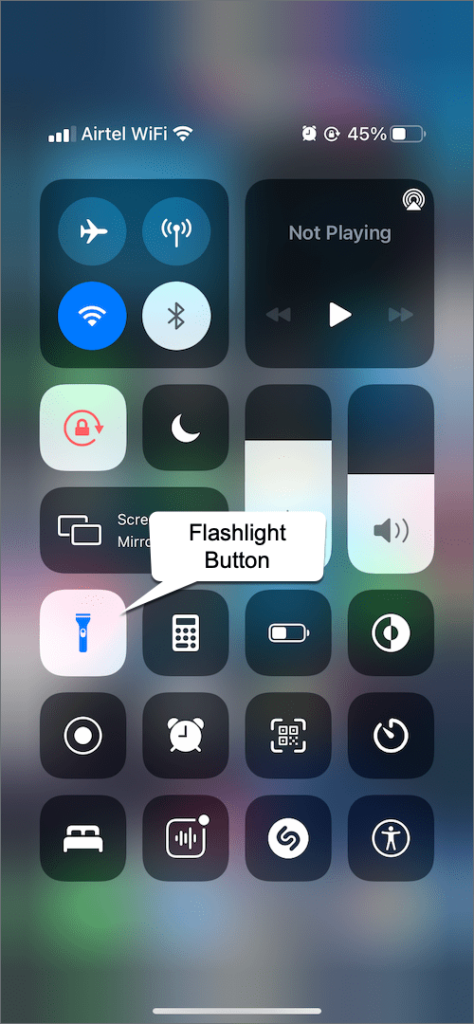
From the Lock Screen
Follow these methods for disabling the flashlight directly from the Lock Screen of your iPhone 15:
- Activate the display of your iPhone by either tapping the screen or pressing the power icon.
- In the Lock Screen, locate the flashlight icon in the lower-left corner.
- Hold the floodlight icon down until it deactivates. A haptic feedback will be experienced to indicate that the illumination has ceased to function.
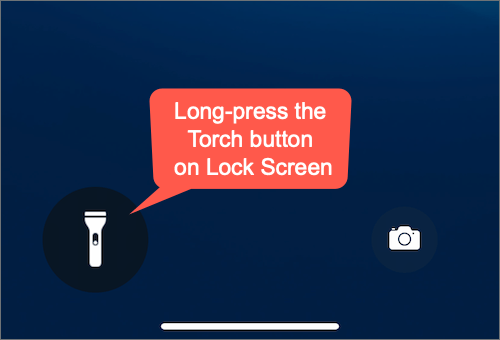
Using Siri
Siri may also be used to turn off the flashlight on your iPhone 15 by commanding: “Turn off the flashlight” or “Switch off the flashlight.”
More Helpful Hints and Tips to Get the Most Out of Your iPhone
You might want to try these things to get the most out of your iPhone:
- Adjusting Flashlight Brightness: If you want to adjust the brightness of the flashlight, you can do so by pressing and holding the flashlight icon in the Control Center or Lock Screen. A slider will appear, allowing you to increase or decrease the brightness according to your preference.
- Adding Flashlight Shortcut to Home Screen: If you frequently use the flashlight feature, you may consider adding a flashlight shortcut directly to your iPhone’s Home Screen. To do this, press and hold any empty space on your Home Screen until the app icons start jiggling. Then, tap the “+” icon at the top-left corner of the screen, search for “Flashlight,” and select it to add the shortcut.
- Using Back Tap: If you have an iPhone running iOS 14 or later, you can use the Back Tap feature to quickly turn on or off the flashlight. Go to Settings > Accessibility > Touch > Back Tap and assign the flashlight function to a double-tap or triple-tap gesture on the back of your iPhone.

Customizing the Action Button (iPhone 15 Pro and iPhone 15 Pro Max): On iPhone 15 Pro and iPhone 15 Pro Max, the traditional mute switch has been replaced with the Action button. You can customize the Action button to activate the flashlight by going to Settings > Action Button and selecting the Torch option.
Also Read: How to Scan a Document on iPhone (Complete Guide)
In Closing
Knowing how to switch off your iPhone’s flashlight is critical for preserving battery life and avoiding accidental activation. Regardless of whether you have an iPhone 12, iPhone 13, iPhone 14, or iPhone 15, the process is simple and can be completed via the Control Center, Lock Screen, or Siri. You can also look into more flashlight tips and tricks to improve your flashlight experience. You may quickly switch off the flashlight on your iPhone by following the instructions indicated in this guide.