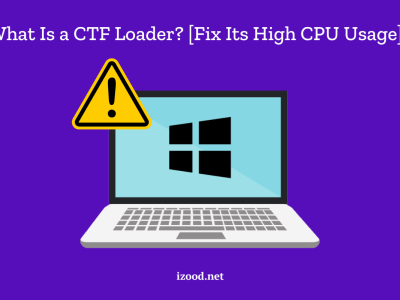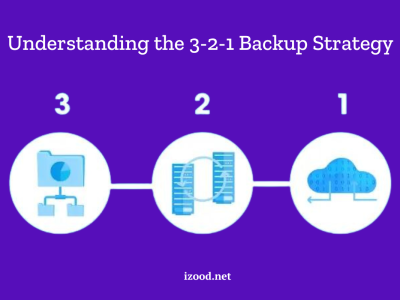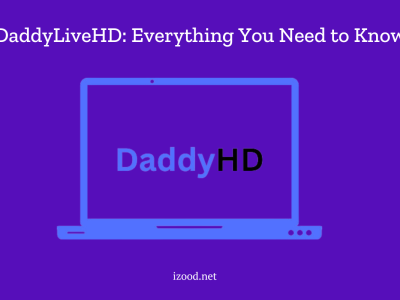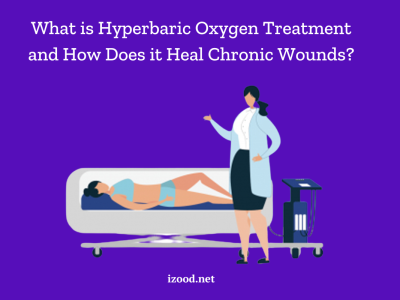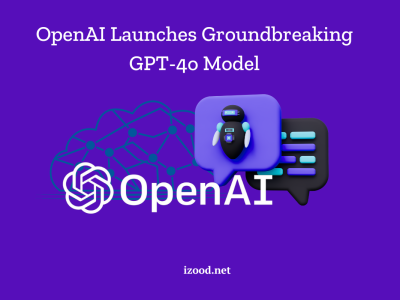Using QR codes is a great way to make it easier to fill out online polls and forms. These codes, which can be read on a smartphone, make it easy to share and gather data. If you want to learn how to create a QR code for a Google Form, you’re in the right place. It will walk you through each step of the process so that you have all the information you need to make your own QR code for a Google Form.
How Does a QR Code Work? What Is It?
A QR code, short for Quick Response code, is a two-dimensional barcode that can be scanned by a smartphone or QR code reader. It contains information that can be quickly and easily accessed, such as a website URL, contact information, or in our case, a link to a Google Form.
When a QR code is scanned, the device’s camera captures the code, and the information encoded within it is decoded and displayed. This makes it a convenient way to provide instant access to online content or collect information without the need for typing in long URLs or searching for specific webpages.
Why QR Codes Are Good for Google Forms
Using QR codes for Google Forms offers several advantages:
- Easy access: Users can simply scan the QR code with their smartphone to access the Google Form, eliminating the need to manually type in a URL or search for the form online.
- Time-saving: QR codes provide a quick and efficient way to share and collect information, making it ideal for surveys, feedback forms, or event registrations.
- Versatility: QR codes can be printed on various materials like flyers, posters, business cards, or even displayed digitally on websites or social media platforms.
- Trackable: By using URL shortening services or QR code generators with built-in analytics, you can track how many times the QR code has been scanned, providing valuable insights into the effectiveness of your form.
Now that we understand the benefits, let’s get into the step-by-step guide on how to create a QR code for a Google Form.
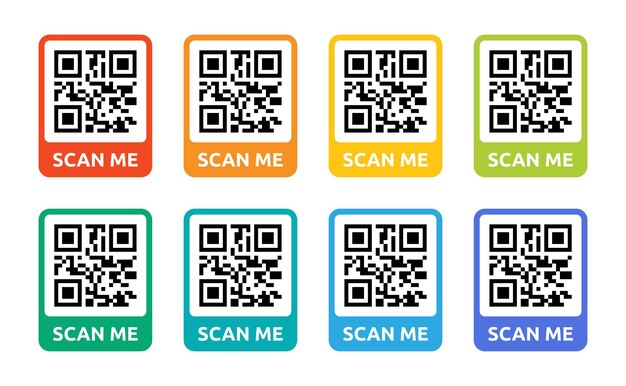
How to Create a QR Code for a Google Form (Step-by-Step Guide)
There is a straightforward process involved in the creation of a QR code for a Google Form. You can follow this step-by-step guide:
- Step 1: Create a Google Form
Before generating a QR code, you need to create a Google Form. Sign in with your Google account at forms.google.com to access Google Forms. Click on the “+” button to create a new form or choose an existing form from your account.
- Step 2: Get the Google Form Link
Once you have created or selected the form you want to generate a QR code for, you need to obtain the direct link to the form. To do this, click on the “Send” button at the top right corner of the form editor. In the pop-up window, you will find a link to the form under the “Send via” tab. Copy the link to your clipboard.
- Step 3: Generate a QR Code
To generate a QR code, you can use various online QR code generators. These tools allow you to input the link to your Google Form and create a QR code image. Some popular QR code generators include QR Code Monkey, QRStuff, or QR Code Generator.
Open your preferred QR code generator and paste the Google Form link you copied in Step 2 into the designated field. Choose any customization options such as colors, shapes, or logo placement if available, and generate the QR code.
- Step 4: Download and Save Your QR Code
You can get the QR code as a picture file after it has been made.
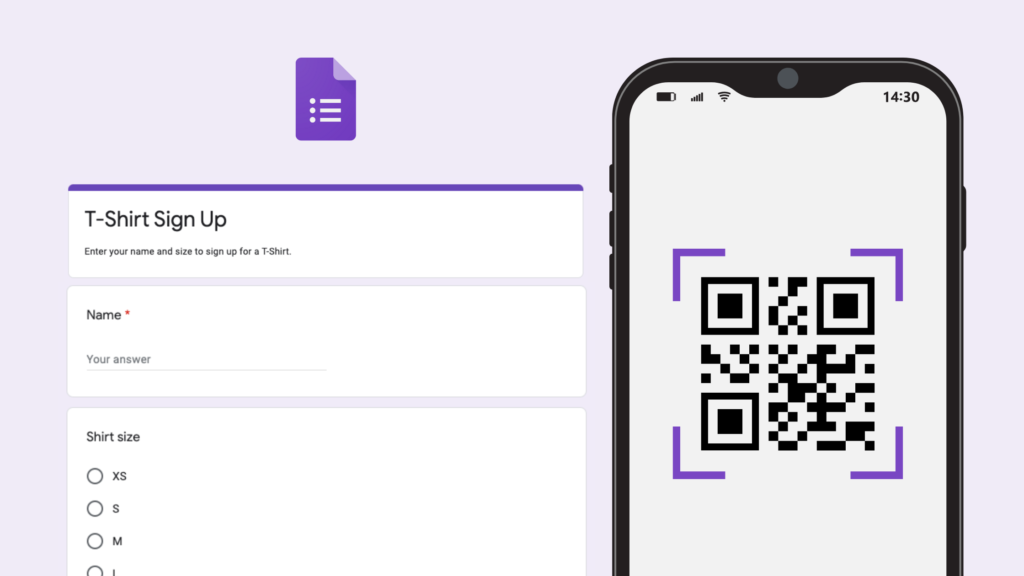
You should save the picture to your computer or other device so that you can easily share it or print it.
Why Should You Prefer Using Dynamic Google Form QR Code? (Here’s Why)
If you have a static QR code, you won’t be able to change the Google Forms link that it stores. A dynamic QR code, on the other hand, lets you change the link that is saved in the QR code to a different link, which takes people who scan it to a different online form to fill out. If you use dynamic mode to make a QR code for Google Forms, you can easily change it without having to make a new one or print it again.
In other words, you can use your QR code again. You can also keep track of the QR code data scans you get to see how your target market acts if you’re using them for marketing. With a dynamic QR code, you can also get to more advanced features. That’s why you should learn how to make a dynamic QR code for Google Forms. You can even use a QR code to get to your important Google Doc files.
In Closing
Using QR codes with Google Forms is an easy and quick way to share and collect information. You can easily make a QR code for your Google Form and change it to fit your needs by following this step-by-step guide. Using QR codes can speed up the process and make the experience better for users, whether you’re running a survey, getting feedback, or planning an event.