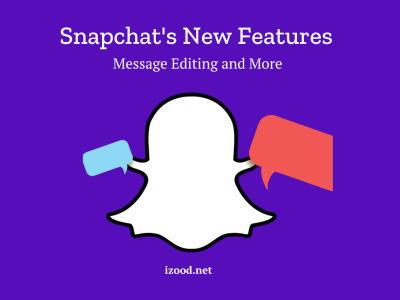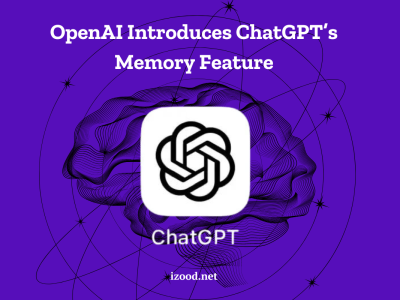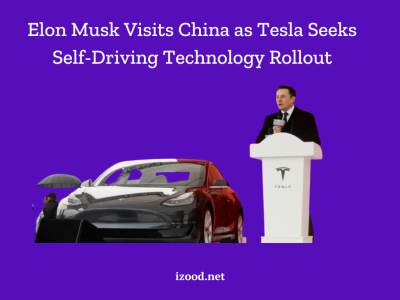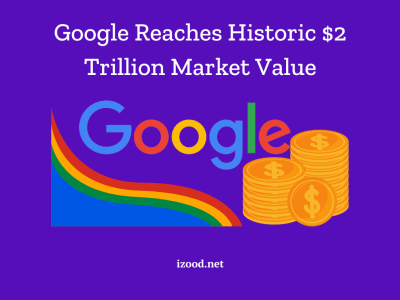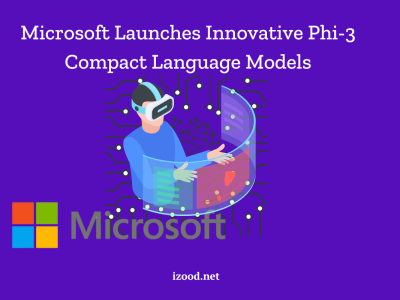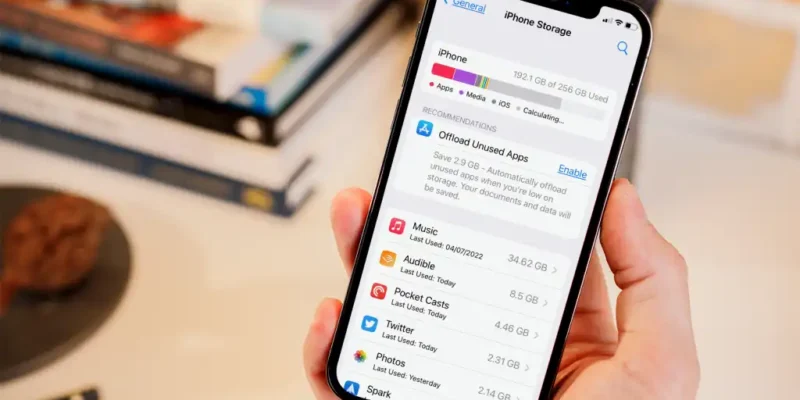
It’s critical to emphasize privacy and improve gadget performance in the current digital era. The first step in achieving both is to clear the cookies on your iPhone. Cookies are little files that keep track of your online activities and allow for customized browsing. Even if they have a function, collected cookies might harm your privacy and slow down your device. This article will go over several ways on how to clear cookies on iPhone, ensuring a quicker and safer surfing experience.
Why Should You Clear Cookies on iPhone?
Clearing cookies on your iPhone offers several benefits. Firstly, it helps free up valuable storage space. As you browse the web, cookies accumulate and take up storage on your device. By regularly clearing cookies, you can reclaim this space and prevent your device from running out of storage.
Secondly, knowing how to clear cookies on iPhone, enhances your privacy. Cookies track your online activities, allowing websites to gather information about your preferences and behavior. While this can improve your browsing experience, it also raises concerns about data privacy. By clearing cookies, you limit the amount of information websites can collect about you, thus safeguarding your privacy.
Lastly, clearing cookies can resolve browsing issues. Sometimes, outdated or corrupted cookies can cause websites to malfunction or load slowly. By clearing these cookies, you can refresh your browsing data and potentially resolve these issues.
How to Clear Cookies in Safari on iPhone?
Safari is the default web browser on iPhones, and clearing cookies in Safari is a straightforward process. Follow these steps to clear cookies in Safari on your iPhone:
- Open the Settings app on your iPhone and scroll down to find Safari.
- Tap on Safari to access the browser’s settings.
- Scroll down and tap on Advanced.
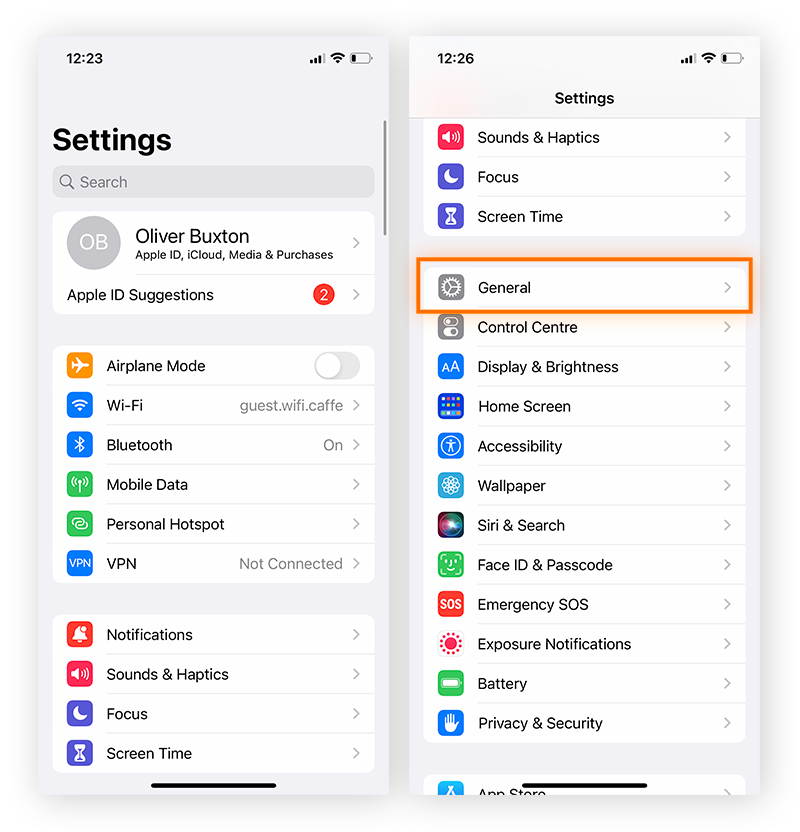
- In the Advanced settings menu, locate and tap on Website Data.
- You will see a list of websites that have stored cookies on your device. To remove all cookies, tap on Remove All Website Data.
- Confirm your action by tapping on Remove Now.
By applying these steps, you can clear all cookies stored in Safari on your iPhone. If you prefer to delete specific cookies instead of all of them, you can do so by tapping on Edit in the top right corner of the Website Data screen. Then, select the cookies you want to remove by tapping on the red circle next to each one and finally tapping on Delete.
Also Read: what does sos mean on iphone
How to Clear Cookies in Chrome on iPhone?
Many iPhone users opt for Google Chrome as their preferred browser. If you use Chrome, follow these steps to clear cookies on your iPhone:
- Launch the Google Chrome app on your iPhone.
- Tap on the three dots icon at the bottom right corner of the screen to open the Menu.
- From the menu, select History.
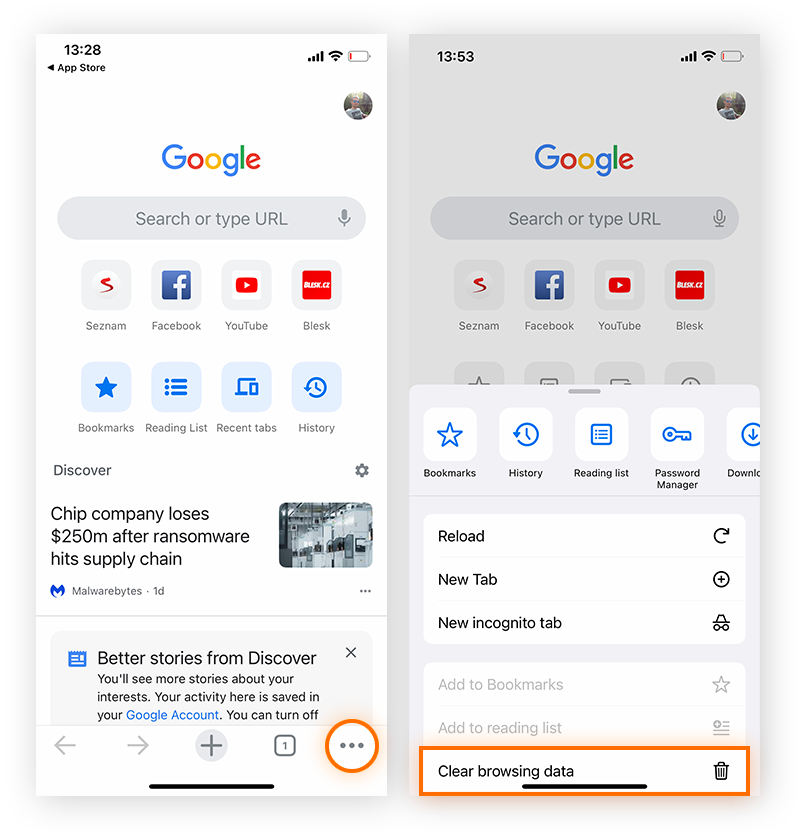
- Tap on Clear Browsing Data.
- In the Clear Browsing Data menu, select Cookies, Site Data.
- Finally, tap on Clear Browsing Data again to confirm your action.
By applying these steps, you can clear cookies and site data stored in Google Chrome on your iPhone. It’s worth noting that other third-party web browsers may have similar steps to clear cookies within their respective apps.
How to Disable Cookies on iPhone?
If you’re concerned about privacy and want to prevent websites from storing cookies on your iPhone altogether, you can choose to disable cookies. However, it’s important to note that disabling cookies can impact the functionality of certain websites and limit your browsing experience.
- To disable cookies in Safari on your iPhone, follow these steps:
- Open the Settings app on your iPhone.
- Scroll down and tap on Safari.
- In the Safari settings, locate and toggle on the Block All Cookies option.
- Confirm your selection by tapping on Block All
Keep in mind that by blocking all cookies, you may encounter difficulties accessing certain websites that require cookies for authentication or personalization.
Conclusion
Clearing cookies on your iPhone is a simple yet effective way to optimize device performance and protect your privacy. By regularly clearing cookies, you can free up storage space, enhance browsing speed, and limit the collection of your personal information. Prioritize your privacy and learn how to clear cookies on iPhone to take control of your iPhone’s performance.