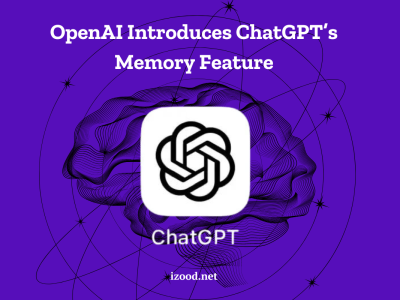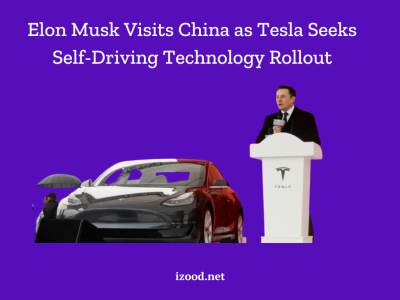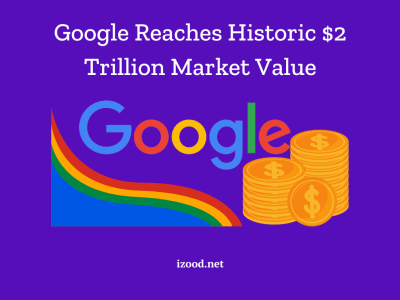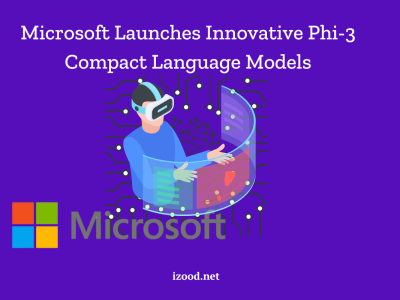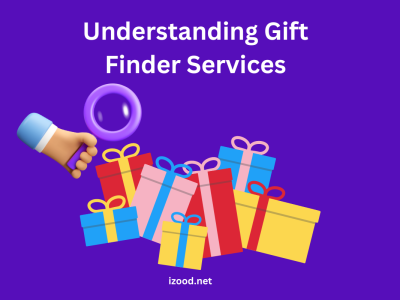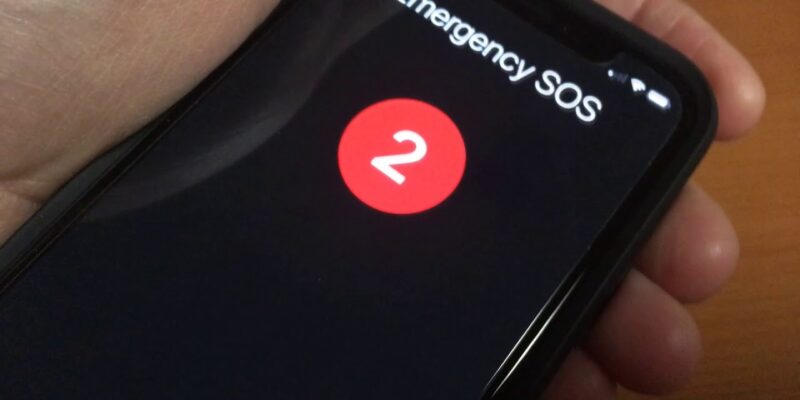
The “SOS” signal on an iPhone is a feature designed to help users quickly and easily call emergency services. However, seeing this signal unexpectedly can be alarming and confusing. If your iPhone is displaying “SOS,” it could be due to accidental activation, a software glitch, or even a hardware issue. This guide will explore why your iPhone might be saying “SOS” and provide solutions on how to resolve this issue.
What does SOS mean on iPhone?
The “SOS” feature on an iPhone is a built-in emergency response system. When you make an SOS call, your iPhone automatically calls the local emergency number. In some countries and regions, you might need to choose the service that you need, for example, police, fire, or ambulance.
After an emergency call ends, your iPhone alerts your emergency contacts with a text message, unless you choose to cancel this option. Your iPhone sends them your current location, and, for a period of time after you enter SOS mode, it sends updates to your emergency contacts when your location changes.
Reasons why iPhone displays SOS or SOS only?
When you see an SOS on iPhone or it shows “SOS only,” it indicates that your device is attempting to communicate in an emergency. It could also signal a problem with its network or connectivity. There can be several reasons why you see SOS on iPhone. Then, let’s discuss some of those reasons.
1. Emergency SOS Activation
Your iPhone allows you to call emergency services quickly by pressing the power button five times in quick succession. When you do this, your device activates SOS on iPhone and it contacts local emergency services. The SOS message will appear on your screen when you’ve activated it. Remember that it is essential not to cancel the call if you’ve activated it unintentionally. We will discuss this later in this article.
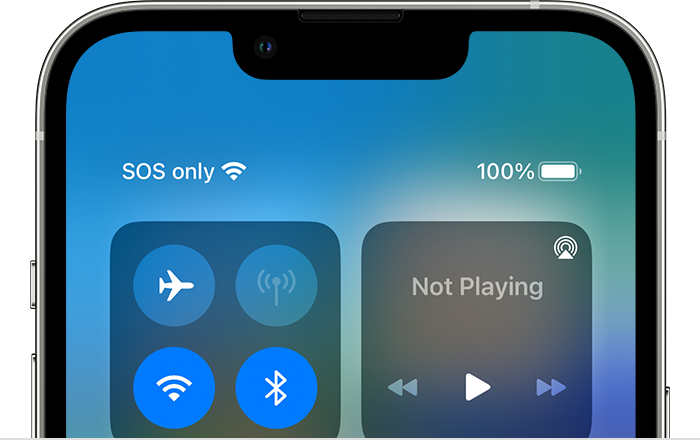
2. No Cellular Network Coverage
If you’re in an area with poor or no cellular network coverage, your iPhone may display “SOS only.” This indicates that your device can only make emergency calls, and regular cellular services are not available. It’s a reminder of the crucial emergency functionality your iPhone provides. Then, the “SOS only” is different from the SOS function on your iPhone.
3. SIM Card Issues
A faulty or improperly inserted SIM card can lead to an “SOS only” message on your iPhone. This message often appears when your iPhone cannot establish a connection with your carrier due to SIM-related issues.
4. Activation Lock and iCloud Activation
If your iPhone is associated with someone else’s iCloud account, this could also happen. If they have Activation Lock enabled, you might also see an SOS on iPhone. This is a security measure to prevent unauthorized use of the device.
5. Incompatible or Outdated iOS
Using an outdated or incompatible version of iOS can sometimes lead to unusual behaviour on your iPhone. This could also include displaying SOS on iPhone.
6. Restrictions and Airplane Mode
Enabling Airplane Mode or having certain restrictions set on your device can limit its connectivity. If you’re in Airplane Mode or have restricted access to certain network features, you may see an SOS message.
7. Physical Damage
Physical damage to your iPhone’s internal components or antennas can lead to connectivity issues, which might result in an SOS on iPhone message.
8. Third-Party Software or Jailbreaking
Third-party software or jailbreaking your iPhone can cause instability and errors. In some cases. This may lead to an SOS message appearing on your screen. Then, DO NOT Jailbreak your iPhone as it can break your phone and also voids your device warranty.
Also Read: how to ping a phone
How to Fix SOS Only on iPhone?
If your iPhone displays “SOS only” and you’re not in an emergency, do not worry. Also if you encounter this message due to any of the reasons mentioned above, you can fix that. There are several steps you can take to resolve the issue. Then, let’s discuss how to fix SOS on iPhone.
- Check for Emergency SOS Activation
If you’ve accidentally activated Emergency SOS on iPhone, don’t cancel the call to emergency services. Let them know it was a mistake. Once the call is ended, your iPhone should return to normal operation. Canceling it may cause emergency services to send dispatches to your location. Then, remember to keep calm.
- Ensure Good Network Coverage
If your iPhone is in an area with poor network coverage, it will display “SOS only.” Move to an area with better reception to regain full network access.

- Check Your SIM Card
Make sure your SIM card is properly inserted, and there is no damage to it. Reinsert the SIM card if necessary, or try a different SIM card if you suspect yours is faulty. This may fix the SOS on iPhone.
- Reboot Your iPhone
A simple restart can resolve many temporary issues with electrical devices, and the iPhone is not an exception. Hold down the power button and slide to power off, then turn your iPhone back on. Then, check if you can again see the “SOS only” on iPhone.
- Update iOS
If you’re using an outdated iOS version, updating to the latest release can fix software-related issues. To update, go to “Settings” > “General” > “Software Update” and follow the prompts.
- Check for Activation Lock
It may also be because your iPhone is associated with someone else’s iCloud account and has Activation Lock enabled. Then, if this is the case you’ll need to contact the owner to remove the device from their account.
- Review Airplane Mode and Restrictions
Disable Airplane Mode if it’s active. Then, check your device’s settings for any restrictions that may be limiting your connectivity. This could be the reason for seeing SOS on iPhone.
- Inspect for Physical Damage
If your iPhone has physical damage, consult with Apple Support or visit an Apple Store for repairs. Damaged components could be affecting its ability to connect to the network.
- Remove Jailbreak or Unapproved Software
If your iPhone is jailbroken or running unauthorized software, it’s recommended to restore your device to its original iOS version. You can do this through iTunes to resolve any issues.
- Reset Network Settings
Resetting your network settings can help if the issue is related to network connectivity. To do this, go to “Settings” > “General” > “Reset” > “Reset Network Settings.”
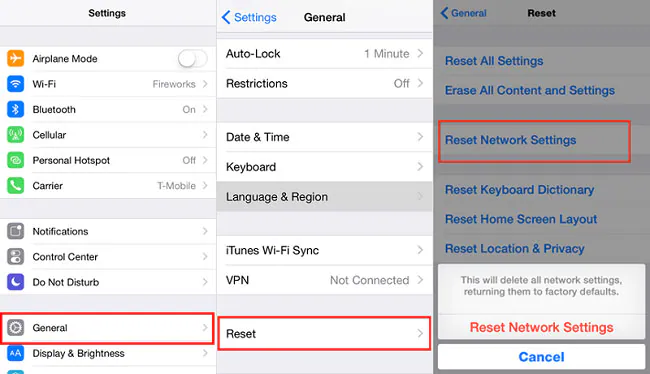
- Contact Apple Support
If none of the above steps resolve the issue of seeing SOS on iPhone, consider reaching out to Apple Support. Or you can visit an Apple Store for professional assistance. They can diagnose and fix more complex hardware and software problems.
How to make a SOS call?
Here’s how you can make a SOS call:
- Press and hold the side button and one of the volume buttons until the Emergency SOS slider appears.
- Drag the Emergency SOS slider to call emergency services. If you continue to hold down the side button and volume button, instead of dragging the slider, a countdown begins and an alert sounds. If you hold down the buttons until the countdown ends, your iPhone automatically calls emergency services.
Remember that SOS is intended for use in situations where you are in immediate danger or facing a genuine emergency. Misuse of the SOS feature can result in penalties including fines or imprisonment.
Please note that this information is based on iOS 14 and may vary slightly with other versions or future updates of iOS.
What happens if you accidentally do SOS on iPhone?
Accidentally triggering an SOS on your iPhone can be unsettling, but there are a few things to keep in mind if this happens:
- Stay Calm:
If you accidentally trigger Emergency SOS, remain calm. The call to emergency services will go through, and an operator will answer. Explain that it was a mistake and that there is no emergency.
- Don’t Cancel the Call:
Avoid cancelling the call yourself. Let the operator know that it was accidental, and they will understand. If you hang up abruptly, they might assume there’s an emergency and dispatch help. Then, DO NOT cancel an SOS call.
- Educate Yourself:
Familiarize yourself with how Emergency SOS works on your iPhone to avoid accidental calls in the future. Understanding how to use this feature properly can prevent unnecessary panic.
Conclusion
If you see SOS on iPhone messages or “SOS only,” it’s essential to identify the underlying cause. Then you can take appropriate steps to resolve the issue. The SOS on iPhone is a valuable tool for emergencies. Then knowing how to use it correctly and troubleshoot issues can make a significant difference in critical situations. By following this article, you can ensure that your iPhone remains reliable and safe for communication and emergency assistance.
FAQ
- How to activate an SOS call on iPhone
Activating an SOS call on an iPhone is a straightforward process that can be useful in emergencies. To activate SOS on iPhone, follow these steps:
1. Press the Side Button Rapidly:
2. Slide the Emergency SOS Slider:
3. Speak to the Operator:
4. End the Call, stay calm and wait for help