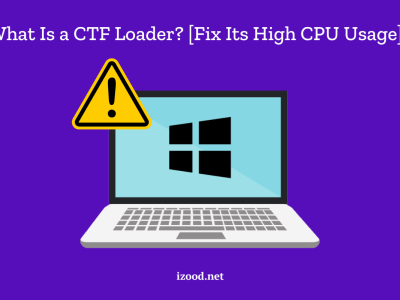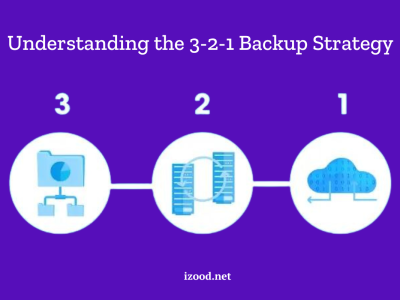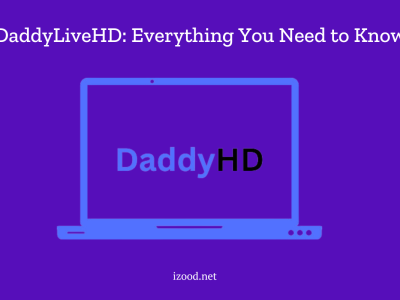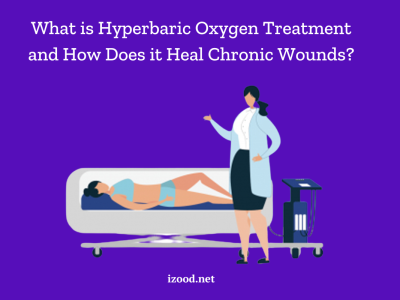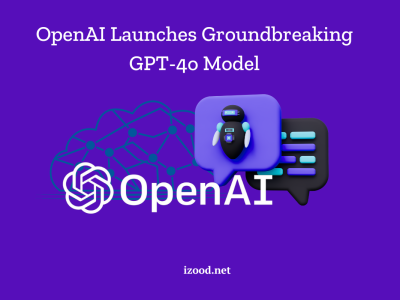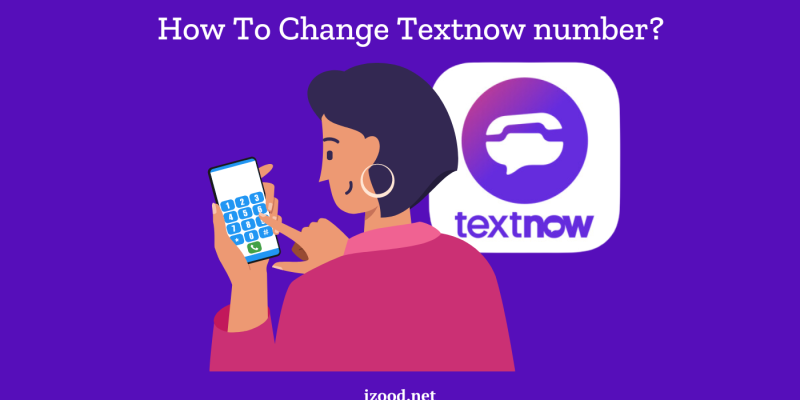
Changing your TextNow number can be a straightforward process when you know the right steps. Whether you’re using an Android device or an iPhone, this guide will walk you through the necessary steps on How To Change Textnow number ensuring your new number is set up correctly.
Why Change Your TextNow Number?
There are several reasons you might want to change your TextNow number:
- Privacy Concerns: If you have been receiving unwanted calls or messages, changing your number can help you regain your privacy.
- Unwanted Calls or Messages: Persistent telemarketing calls or messages from unknown numbers can be a nuisance.
- Starting Fresh: A new number can signify a new beginning, especially if you have recently moved to a new area or want to separate work and personal life.
No matter your reason, follow these detailed instructions to change your TextNow number on both Android and iOS devices.
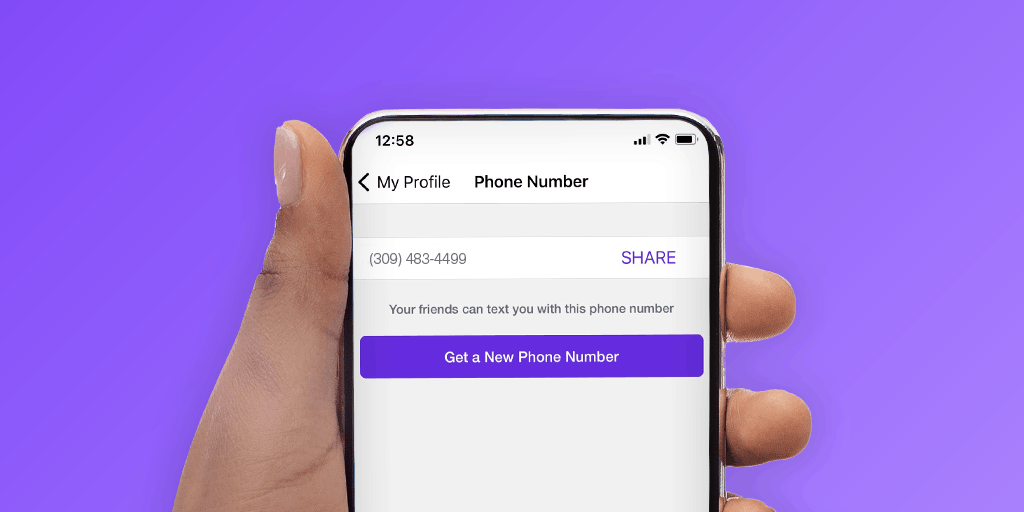
Steps to Change Your TextNow Number on Android
- Open the TextNow App:
- Ensure you are logged in to your TextNow account. If you are not logged in, enter your credentials to access your account.
- Access Account Settings:
- Tap the menu icon (three horizontal lines) in the top-left corner of the screen. This will open the side menu where you can access various options.
- Navigate to My Account:
- In the Settings menu, tap on “Account”. This section contains all the personal information and settings related to your TextNow account.
- Change Your Number:
- Under the “Account” section, you will see an option to “Change Phone Number”. Tap on it.
- You will be prompted to enter your area code to find available numbers. TextNow will display a list of available numbers based on the area code you entered.
- Select and Confirm Your New Number:
- Browse through the list of available numbers and select the one that best suits your needs.
- Confirm your choice by tapping “Confirm” or “Select”. Your TextNow number will be updated immediately, and you can start using your new number right away.
Steps to Change Your TextNow Number on iOS
- Open the TextNow App:
- Make sure you are logged in to your TextNow account. If not, log in with your username and password.
- Access Account Settings:
- Tap the menu icon (three horizontal lines) in the top-left corner of the screen. This will open the side menu where various options are available.
- Navigate to My Account:
- In the Settings menu, tap on “Account”. Here, you can manage all the details and settings related to your TextNow account.
- Change Your Number:
- Under the “Account” section, select “Change Phone Number”.
- You will be prompted to enter your area code to see available numbers. TextNow will provide a list of numbers that you can choose from.
- Select and Confirm Your New Number:
- Review the list of available numbers and choose the one that you prefer.
- Confirm your selection by tapping “Confirm” or “Select”. Your TextNow number will be updated immediately, allowing you to use your new number right away.
Tips and Considerations
- Area Codes: When selecting a new number, consider choosing an area code that is convenient for your contacts. This can be especially important if you frequently communicate with people in a specific region.
- Number Availability: Availability of numbers may vary based on your location and the current user base. If you do not find a suitable number immediately, check back later as new numbers are added regularly.
- Frequent Changes: Frequent number changes might lead to limitations or restrictions on your account. It’s best to choose a number you intend to keep for an extended period.
Conclusion
Changing your TextNow number on both Android and iOS devices is a simple process that can be completed in just a few steps. Whether you need a new number for privacy reasons, to avoid unwanted calls or messages, or simply to start fresh, following this guide will ensure you can update your number quickly and easily.
FQA
- Can I Have Multiple Textnow Numbers?
Yes, you can have multiple Textnow numbers. You can either use the same account with multiple phone numbers or create separate accounts for each number. If you want to use the same account, you will need to purchase a new number for each phone you wish to use with Textnow. To do this:
- log in to your account and click on “Add a Number” under your current phone number.
- From here, you will be able to search for and select a new number. Once you have chosen your new number, click on “Continue” and follow the prompts to add the number to your account.
- If you would prefer to create a new account for each phone number, simply go through the sign-up process again using a different email address and phone number.
- How do I get a custom number on TextNow?
If you’re looking to change your TextNow number, you’re in luck. There are a few different ways to go about it, and we’ll walk you through each one:
- If you have an Android device, the easiest way to change your number is to use the TextNow app.
- Simply open the app and tap on the “Settings” icon in the top right corner.
- From there, select “Account” and then “Change Number.” You’ll be able to enter in a new number and confirm the change.