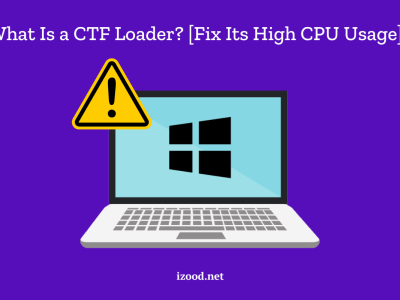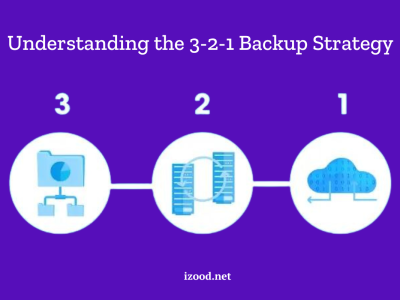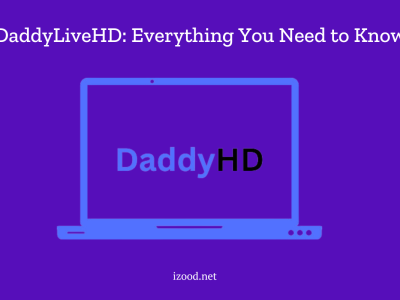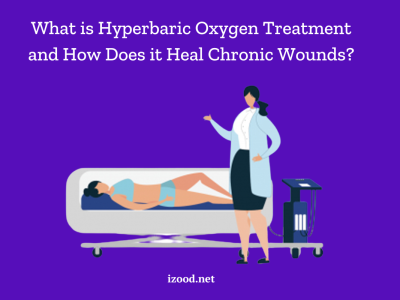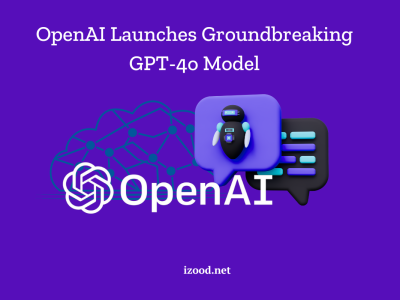Greetings, technology enthusiasts! Today, we are here to tackle a commonly-asked question that has been making waves among iPhone users: “How to change iPhone location without VPN?” Whether your aim is to access geo-restricted content or enhance your privacy, we have got your back with a comprehensive and efficient guide.
In this blog post, we will navigate through the intricacies of altering your iPhone’s location without relying on a VPN. Throughout this guide, we’ll walk you through step-by-step instructions, ensuring you have the confidence and knowledge to execute each method flawlessly. Whether you’re an iOS aficionado or a tech novice, our easy-to-follow instructions will demystify the process and have you changing your iPhone’s location like a pro in no time.
Also Read: Face ID not working
The Importance of Changing iPhone Location
We live in times where privacy is treasured, and the ability to navigate the digital landscape with freedom and anonymity is highly sought after. That’s why knowing how to change your iPhone location without VPN has become increasingly significant. Let’s delve into the reasons why this skill matters.
- Geographical Freedom
By changing your iPhone location, you can break free from the constraints of physical boundaries and explore the digital realm on your terms. Want to access region-restricted content, such as streaming services or websites? With location spoofing techniques, you can overcome these limitations, opening up a world of entertainment and information.
- The Power of Privacy
Privacy and anonymity sit at the core of changing your iPhone location. By altering your IP address or using a fake one, you can surf the internet incognito, safeguarding your sensitive information from prying eyes. Protecting yourself from online surveillance, targeted ads, and potential cyber threats becomes a breeze.
- Seamless Travel Planning
Changing your iPhone location without VPN can be a game-changer when it comes to travel planning. By virtually placing yourself in different destinations, you can gather valuable information and insights. Explore local attractions, check real-time transportation options, and discover hidden gems all before you set foot in a new city or country.
- Safeguard Personal Freedom
Changing your location provides a shield, allowing you to keep your whereabouts confidential. With the ability to change location on iPhone through GPS location, you can prevent others from easily tracking your movements via apps like Find My and Life360.
Drawbacks of Using a VPN to Change iPhone Location
- Slow Internet Inconvenience
When using a VPN, expect slower internet speeds as your data is routed through secure servers. Some VPN providers rely on slower servers, leading to frustratingly laggy browsing experiences. However, there are alternative methods on how to change IP address on iPhone without VPN while preserving faster internet connections.
- VPNs and the Streaming Conundrum
While VPNs are often used to access region-specific streaming content, some platforms have implemented different measures to block VPN usage. This may result in occasional blockages or limited access to your favorite shows. It’s worth exploring alternative solutions to enjoy seamless streaming without relying solely on VPNs.
- Costly Subscriptions
While privacy and security are paramount, it’s important to note that VPN services often come with paid subscription options. While some free VPNs may be available, they can have limitations and may compromise your privacy. Weigh the cost and benefits of choosing a VPN service that offers the right balance for your needs.
- The Struggle with Website Compatibility
Certain websites are equipped with robust firewalls that can detect and block VPN traffic. This can lead to frustration when websites fail to load correctly. Exploring workarounds or other location-changing methods may help you overcome these compatibility challenges.
- Legal Gray Areas of VPN Usage
Using VPNs to bypass geo-locations can have legal consequences, depending on your jurisdiction. It’s essential to familiarize yourself with the laws governing VPN usage in your area to avoid any potential legal issues. Stay informed and use VPNs responsibly within legal boundaries.
- Trustworthiness of VPN Providers
Not all VPN providers are equally trustworthy. Research reputable VPN services with a proven track record to ensure the protection of your personal data. Opt for providers that prioritize privacy and security while delivering reliable service.
Can I Change My iPhone Location without VPN?
Are you still thinking if it’s possible to change location on iPhone without relying on a VPN? Good news – it is! With a wide range of third-party tools and applications available, you can easily fake your iPhone’s location with just a few simple steps. These tools provide a convenient workaround for those seeking to change country of app store.
So, how to change your iPhone location without VPN? Start by researching and selecting a reliable third-party tool that aligns with your needs and preferences. Once installed, follow the instructions provided by the tool to activate location faking on your iPhone. By utilizing such tools, you gain the ability to override your iPhone’s GPS coordinates and trick apps and services into believing you’re in a different location.
How to Change iPhone Location without VPN?
Have you ever wondered how to change country on iPhone without using a VPN? Look no further than Tenorshare iAnyGo. Unleash the power of location freedom with Tenorshare iAnyGo – the GPS spoofing app that opens new doors for your iPhone without the hassle of jailbreaking. With Tenorshare iAnyGo, the world becomes your playground. Explore new cities, discover hidden gems, and bask in the excitement of being wherever you want to be. No jailbreak headaches, just easy and seamless location modification at your fingertips.
6 Exceptional Features of Tenorshare iAnyGo
Here are the key features of Tenorshare iAnyGo:
- Easy-to-Use Interface: The app offers a user-friendly interface that makes it simple to change your iPhone or Android device’s location. With just a few clicks, you can change the country of app store.
- Multiple Device Support: Tenorshare iAnyGo allows you to change the location on up to 15 iOS and Android devices using just one PC or Mac. This makes it convenient for users with multiple devices.
- GPS Joystick Control: The app also includes a GPS joystick feature, which enables you to control the direction of your virtual movement flexibly. This allows for a more realistic experience when using location-based apps.
- GPX File Support: With the ability to import and export GPX files, you can create your own customized routes for your virtual movement. This gives you even more control over your location changes.
- Compatibility and App Support: Tenorshare iAnyGo works seamlessly with all location-based apps, including popular ones like Pokémon GO (iOS), WhatsApp (iOS), fitness apps, Facebook, and more. Stay connected and enjoy your favorite apps without any restrictions.
- Latest iOS and Android Support: The app is fully compatible with the latest iOS 16.5 and Android 14, ensuring that you can use it with the most up-to-date operating systems.
Step by Step Guide to Changing iPhone Location with Tenorshare iAnyGo
1. Download and Install Tenorshare iAnyGo: Start by downloading and installing Tenorshare iAnyGo on your computer.
2. Launch iAnyGo and Connect iPhone: Launch the iAnyGo software on your computer. Then, connect your iPhone to the computer using a USB cable.
3. Select “Change Location”: Still wondering how to change VPN location on iPhone? Tenorshare iAnyGo makes the process simpler than ever! In the iAnyGo interface, select the “Change Location” option to begin modifying your iPhone’s location.
4. Enter your desired location: Click on the top right corner of your computer and enter your virtual address location.
5. Unlock Your iPhone and Start Modifying Location: Unlock your iPhone and ensure it is properly connected to the computer. In the iAnyGo software, enter the desired address or location in the search box. Once you have entered the desired location, click the “Start to Modify” button to initiate the location change process.
6. Hide Your Real Location: iAnyGo will now modify your iPhone’s location to the virtual location you specified. This ensures that your iPhone believes you are actually located at the chosen address.
7. Reverting to Real Location: If you wish to revert to your real location, simply tap the icon located in the lower right corner of the iAnyGo interface. Following this, your iPhone will restart and return to the actual location without any data loss.
8. Note on Duration: Keep in mind that if you do not restart your device within 48 hours, the location change will remain in effect.
To visualize the steps mentioned above, you can also watch a video tutorial demonstrating how to change your iPhone’s location using Tenorshare iAnyGo.
This video will provide you with a visual walkthrough of the process, making it even easier to follow along and hide your real location on your iPhone using Tenorshare iAnyGo. Enjoy the freedom to control your virtual whereabouts without the need for a VPN or restrictions on app access!
Why Choose Tenorshare iAnyGo?
The Pros
1. Quick and Easy Operation: Changing your iPhone’s location with iAnyGo is a fast and straightforward process. With just a few clicks, you can switch to a different location effortlessly.
2. Wide Range of Locations: iAnyGo provides you with the ability to travel to various locations. Whether you want to change country of app store for gaming or access location-restricted content, this tool has you covered.
3. No Need for Additional Software: Unlike other methods, iAnyGo allows you to fake GPS locations on iOS devices without the need for any additional software. This makes it convenient and hassle-free.
The Cons
1. Speed and Detection: When using iAnyGo, you can only walk at a certain speed. This limitation may be detected by location-based apps that are designed to identify unrealistic movement patterns.
2. Comparatively Expensive: Tenorshare iAnyGo is not free, it requires you to spend money on using some features. You can download their software for free to experience it. However, the price is justified by the advanced features like customizable route planning and superior performance it offers. Despite the expense, many users find that the benefits of using Tenorshare iAnyGo outweigh the cost.
Conclusion
In a world where privacy and accessibility are paramount, Tenorshare iAnyGo stands out as a revolutionary GPS Location changer. With just a few simple steps, you can unlock a whole new level of freedom and flexibility.
By utilizing Tenorshare iAnyGo, you no longer have to worry about how to change iPhone location without VPN. With its user-friendly interface, iAnyGo empowers you to easily change your GPS location without VPN. No complicated setup, and no restrictions. The possibilities are endless as you take full control of your virtual whereabouts.
Say goodbye to the limitations and complexities of VPNs. Discover how to change iPhone location without VPN and experience the convenience and flexibility provided by Tenorshare iAnyGo!
Hot FAQ
How do I trick my iPhone into a different location?
Tricking your iPhone into a different location is made simple with Tenorshare iAnyGo. Here’s how you can do it:
- Connect your iPhone to a computer
- Launch iAnyGo
- Enter the desired location
- Initiate the location change
- Voila! Your iPhone’s location is now tricked.
How do I turn off my location without them knowing?
Ensure your location remains discreet by following these simple steps on your iPhone. Open the Settings app and navigate to “Privacy”. From there, select “Location Services” and switch off the toggle at the top of the screen. By turning off Location Services, your iPhone will no longer share your location with apps or services.