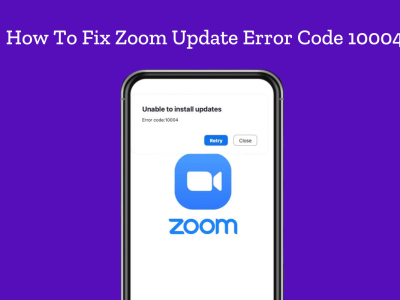Instagram is one of the most trending social media platforms in this digital era. Follow the steps below to get your Instagram back to normal in case of ‘oops an error occurred’ message.
Why you get Oops, and error on Instagram
There are various reasons including not sending the verification code to Instagram, Instagram bugs, getting blocked by Instagram, or being hacked. Instagram You may receive these errors many times on various Actions. For example, While uploading a photo or video, or when I try to post a story or even when I try to create a new account to this happens.
Instagram oops, and error may occur when you login with a new device. for example, PC, or a new mobile phone. The second reason might be Instagram bug itself. So, try these to see if you can fix Instagram oops and error occurred.
It also can be an authentication problem, and account need to validate but you can’t give verification code in SMS or email. So, you should try login into Instagram, it will send you a code and you enter the code (it is usually a 6-digit code).
Also Read: Ways to Fix “we restrict certain activity to protect our community”
How to fix Oops, and error occurred Instagram
- Verify your account by login in through a verification code sent to email or SMS
- Changing the password
- Check your Internet connection
- Update Instagram to the latest version
- Clear Instagram app caches
- Waiting for couple of hours
- Try another device
- Log out of other accounts if you have multiple account logged in
- If you can open Instagram app, contact Instagram
1. Try log into Instagram on PC
You can easily login to your account using Instagram website. It is good to do this to see if your account is still working. If you want to post something to Instagram, read the article on how to post on Instagram from PC.
2. Reset password
One of the best ways to get rid of the “oops, an error occurred” on Instagram is by resetting your Instagram password:
Step #1: Open the Instagram Login page on a browser such as google Chrome or Firefox.
Step #2: Enter your Username and click on ‘Forgot Password’ to reset your Instagram password.
Step #3: login to your Instagram account using your new password.
Step #4: Instagram will ask you to confirm your identity through Email or SMS. Do it!
If this method didn’t help you to get rid of the error, you can try these methods below:
3. Check your connection
Make sure you have a stable network connection on your device (turn off and on the WiFi or mobile data).
4. Update the app
Check App store or Google Play to see if your Instagram app is updated to the latest version.
5. Setting
Check your Settings to make sure your drive is not jailbroken or Rooted; sometimes this can cause the error.
6. Log out of other accounts
If you have created multiple Instagram accounts from a single device, your IP and device address will be perceived by Instagram Artificial Intelligence system and will prompt these actions in the future.
7. Contact Instagram
If none of these helped, you should make a complaint to Instagram.