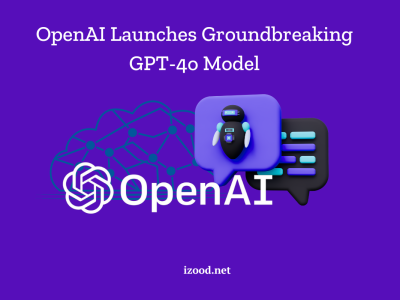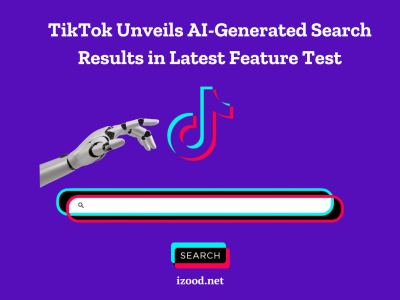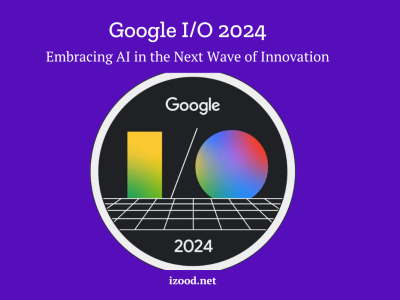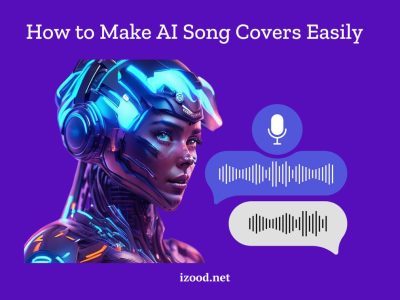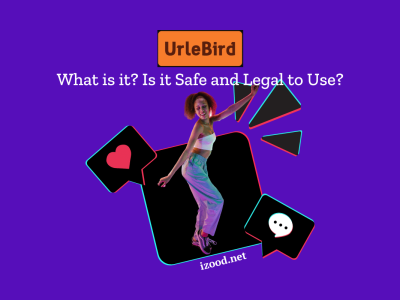When you get a locked iPad and can’t remember its passcode, you have no choice but to wipe the iPad to factory settings. If that’s what you want to do, follow this guide you learn how to erase a locked iPad in different situations.
iPad Locked Up
The lock screen password set on an iPhone, iPad, or iPod touch mainly works to avoid accidentally sending the device commands and, most importantly, protect our privacy. Thus, when your iPad is locked up, you can’t use get into the home screen and use its features.
If there is no chance for you to recall the password set on the locked iPad, the only way out for you is to wipe, or in other words, erase the locked iPad.
Why? By erasing all content and settings on the iPadOS device, you can reset it to factory setting and the lock screen password will be wiped out too. This gives you the chance to set up your iPad again and create a new password.
But how can you erase an iPad without the passcode? If you have a computer available, you can use a reliable iPhone/iPad/iPod unlocker or iTunes to factory reset the locked iPad. While if you don’t want to use a computer, iCloud is here to help.
How to Erase a Locked iPad with EaseUS MobiUnlock
EaseUS MobiUnlock, as its name indicates, is a tool that can unlock iPhone, iPad, or iPod touch without a password. It supports the removal of lock screen passwords, Apple ID passwords, screen time passwords, and iTunes backup passwords.
When it comes to lock screen passwords, EaseUS MobiUnlock performs well to unlock an iPhone, iPad, or iPod touch without its 4-digit code, 6-digit code, Touch ID, or Face ID. It is a proven solution to the following situations:
- When you forgot your iPhone passcode, you can unlock iPhone without passcode using this tool.
- If your iPad is disabled, you can fix the disabled iPad with EaseUS MobiUnlock by upgrading its firmware.
- If you want to factory reset an iPad without a passcode, you can use it to erase all content and settings from your iPad quickly.
Thus, it is a direct solution to erase a locked iPad and allow you to use your iPad as usual again.
To erase a locked iPad with EaseUS MobiUnlock:
Step 1. Run EaseUS MobiUnlock, connect your iPad to the computer, and then select “Unlock Screen Passcode.”
Step 2. Then, you will come to the Start page, just click “Start” to proceed.
Step 3. Check your device model and click “Next” to download the latest version of firmware for your device. If the firmware has been downloaded already, select the package instead.
Step 4. After you download or select the firmware, click “Unlock” and enter the required information in the new window. Afterward, simply click “Unlock” to start unlocking your iPad, iPhone, or iPod touch.
Step 5. Wait for the tool to reset your device without a passcode.
How to Erase iPad Without Passcode Using iTunes
You may know iTunes as a media player. But it is also an iOS manager that will come to your assistance when you want to erase a locked iPhone, iPad, or iPod touch. By entering recovery mode on your iPad, you can restore your iPhone with the help of iTunes. This is a process of firmware upgrade. Thus, you can erase the locked iPad to factory settings by doing so.
Download and install the latest version of iTunes on your computer and prepare a USB cable. Then follow the steps below to erase your iPad without the passcode.
To erase an iPad without a passcode:
Step 1. Disconnect the iPad and a computer if they are connected.
Step 2. Turn off the iPad.
Step 3. Connect the iPad to the computer and at the same time press and hold the Top button or Home button until you see the recovery mode screen. (Use the Top button if there is no Home button on your iPad.)
Step 4. Go to iTunes and click “Restore” in the prompt to start erasing the locked iPad.
How to Erase Locked iPad with iCloud
It’s convenient to erase a locked iPad with iCloud. However, it is not applicable in all situations. You can only get into a locked iPad using iCloud when you have enabled Find My Device on the iPad, you remember the Apple ID and password used on the iPad, and there is a Wi-Fi connection on the device.
If you do, then you can apply the easiest way to erase the locked iPad without a computer.
To erase a locked iPad without a computer:
Step 1. Visit iCloud.com with a device you can use and sign in with the Apple ID and password used on the locked iPad.
Step 2. Click “Find iPhone” and choose “All Devices.”
Step 3. Select the name of the locked iPad and choose “Erase iPad.”
Step 4. Wait for the data erasing to finish.
Frequently Asked Question on iPad Locked Up
There are some questions you may also have when you get a locked iPad. Read on to check the answers.
1. How do I factory reset my iPad without a lock password?
To factory reset your iPad without the lock screen password, you have three ways to choose from, including an iOS unlocker like EaseUS MobiUnlock, iTunes, or iCloud. If you have a computer, try EaseUS MobiUnlock or iTunes. While if you prefer a wireless solution, choose iCloud instead.
2. How do you factory reset a locked iPad?
If there is no chance to recall the correct password, I’d like to recommend you use an iOS unlocking tool to factory reset a locked iPad. By doing so, you don’t need to manually enter the recovery mode because this tool will do it for you.
3. How do you factory reset a locked iPad without iTunes?
If you are not willing to use iTunes. then there are two solutions left for you: a third-party iPad unlocker or iCloud. Since iCloud is only applicable when your device meets some requirements, an iOS unlocking tool like EaseUS MobiUnlock is a more popular choice. Click to learn how to factory reset a locked iPad without iTunes.
Also Read: “How to reset iPhone without password?”
The Bottom Line
After wiping out the locked iPad, you will lose all data and settings on the device. If you have a backup, you can restore data to the iPad during the setup process. If not, it’s time to grow a good habit of backing up your important data regularly to avoid data loss from happening again.