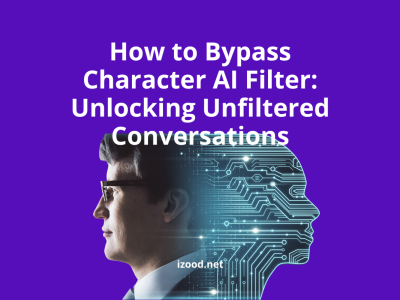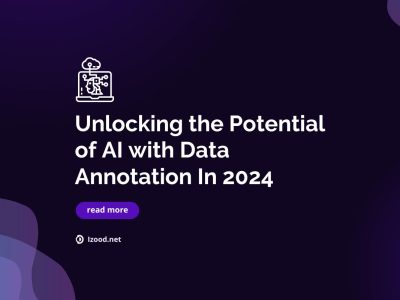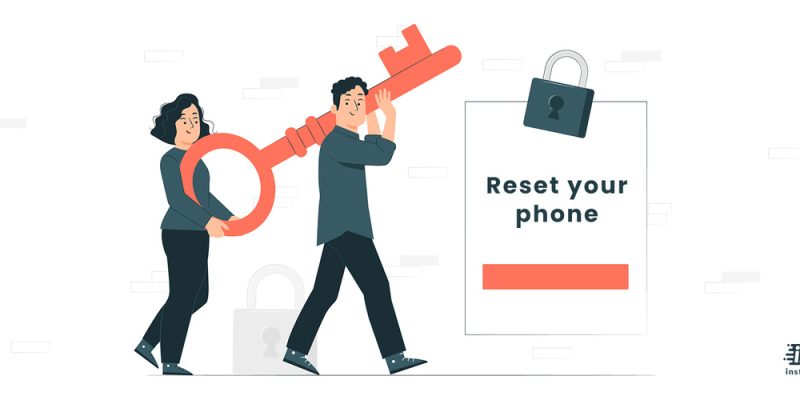
Have you ever found yourself in a situation where you forgot your iPhone password and couldn’t access your phone? Or maybe you’ve just bought a second-hand iPhone that’s locked with a previous owner’s passcode. Fret not, because we have the solution for you! In this post, we’ll show you how to reset your iPhone without password so that you can get back into your device in no time. Whether it’s an iPhone 6 or the latest model, stay tuned to learn some great tips and tricks on how to regain access to your beloved Apple device.
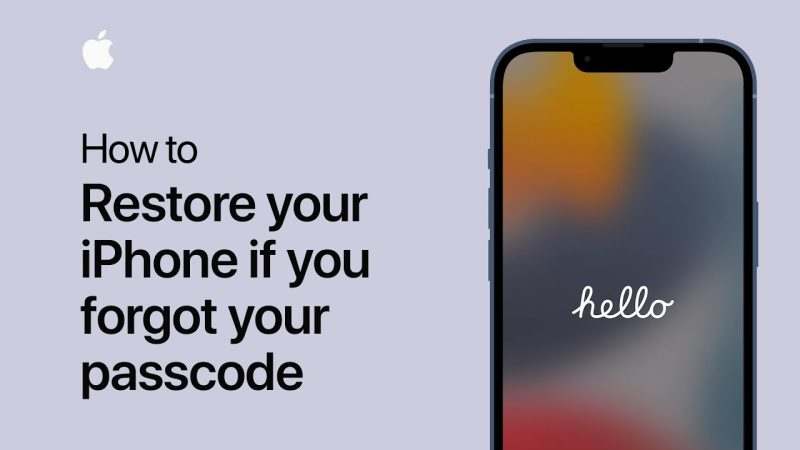
Can you reset iPhone without password?
It is possible to reset your iPhone without a passcode, but it will require you to erase all of the data on your device. This can be done by connecting your phone to a computer and using iTunes to restore your device to its factory settings. In the following paragraphs, you will find out how to reset iPhone without password, or in other words, how to factory reset iPhone without password.
How to reset iPhone without password?
When you have a critical issue like forgetting your iPhone Screen Passcode or something similar, it means that you are in big trouble, but not as tricky as an “impossible” mission. In fact, the world of iOS is knotted with a scroll of complex problems and “easier than you think” solutions. How to factory reset iPhone without password? No need to wait for even a second more since it is time to get the idea of how to reset iPhone without a password by utilizing these ultra-efficient methods;
- Find My iPhone
The first solution when I think about a locked iPhone is using “Find My iPhone.” To be honest, you will find this method not the hardest thing to do, but it does require a few steps. How to factory reset iPhone without password using Find My iPhone? Follow these items;
- Firstly, log into the Find My iPhone site via your iCloud Account.
- You need to type in the Apple ID and the account password. You won’t need your iPhone passcode, but typing your Apple ID is an obligation.
- Choose your iPhone device from the device list, click on the “Erase iPhone” option, and confirm the process later.
- Finally, you are able to access your device and create a new passcode.
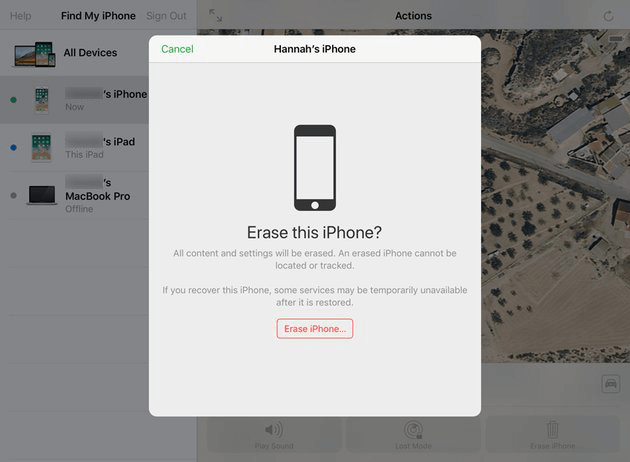
- iTunes
In the following method, you can reset your iPhone password with the help of a computer and access iTunes. This solution will only be available if you have previously synced your device to iTunes. How to reset iPhone without password by iTunes?
- Connect your iPhone device to your PC with a USB cable and open iTunes. You need to go to Summary from the left-side menu.
- In the menu, find the “Restore iPhone” option and click on it. Confirm your choice in the new pop-up window and restore your iPhone. This will take a while, so you need to be patient.
- Finally, and hopefully, your smartphone is now free of the previous password and is ready for a new one.
- iCloud
This method only works for you if you have previously done an iCloud backup in the past. It is not so obvious, but it will only work if you have the “Find my iPhone” feature enabled on your iPhone to allow Apple to identify your phone and you as the correct user. How to reset iPhone without password using iCloud?
- Firstly, go to the pathway Settings > General > Reset, and click on the “Erase All Content and Settings” button.
- After restarting your device, you will be taken to the classic “Hello” screen and need to go through a few steps just as if the phone was brand new.
- As you are presented with the “Apps Data” screen, click on the “Restore from iCloud Backup” option. You need to select the “Choose Backup” tab afterward.
- You will have your iPhone fresh again after a minute or two.

- Using a third-party app
Suppose you think resetting your iPhone manually is more of a time-consuming process than a cost-effective one. In that case, third-party apps on the internet can also be an alternative solution for busy users or those who are couch potatoes!!! The following sections in this guide will show how to reset iPhone without password using six different software.
Are there any apps to reset iPhone without password?
To conquer a region, you need to wear armor and get a glorious sword to facilitate the assault process, so we can also use some third-party apps to reach the goal of removing our problematic passwords from our iPhones. There are lots of apps and tools with different versions of features and abilities right now on the internet, but like in real life of the people, only a few of them deserve to be mentioned.
To get more engaged in what we are talking about right now, I am going to share the top six apps to help you with resetting your iPhone without password in detail;
- TunesKit iPhone Unlocker
For iPhone users, there is almost nothing easier to reset their iPhone without password with TunesKit iPhone Unlocker, a powerful app designed for this purpose. It is safe to say that this is one of the most time-saving tools you can find to unlock passcode across iOS devices. By far, Tuneskit iPhone Unlocker is the smoothest tool that you can ever use for iPhone unlocking.
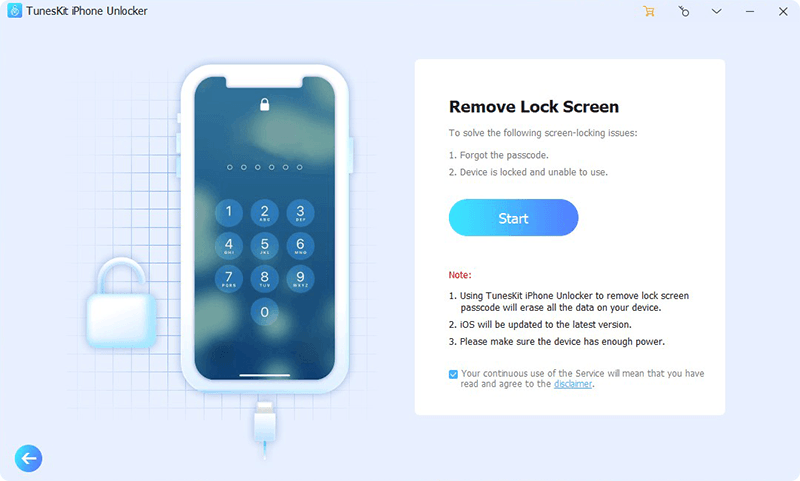
- AnyUnlock
If you are looking for an easy-to-operate app to bring your iPhone` everyday life back to you in just three steps, AnyUnlock is the plumber you need for outworn pipes of the household. You don’t necessarily have to be well acknowledged of the technical aspects because it makes the entire process super simple. Also, a list of advanced technologies and 24/7 support all year round is waiting for you here.
- Tenorshare 4uKey
As one of the most practical and popular iPhone-resetting apps on this list, Tenorshare 4uKey is here to bring your phone’s function back, taking no more than a few seconds. Regardless of whether you have a 4-digit or 6-digit passcode, you would be able to unlock it with this tool.
- Dr.Fone
As a simple and straightforward method, Dr.Fone is the application you need for your iPhone unlocking issue. With this software, you can instantly unlock your screen passcodes and remove or bypass MDM. More after, in front of you, you can remove all types of locks along with your Apple ID.
- iMyFone LockWiper
Trusting a third-party application to make access to our personal files is sometimes very challenging, but not for iMyFone LockWiper. Whether your iPhone is disabled unintentionally, you forgot your passcode, or in any other situation, this software can get the job done.
- Apeaksoft
As an iPhone unlocking tool, Apeaksoft has almost anything you need to get rid of your forgotten password. With this software, you can break through the locked iOS screen, Apple ID, and Screen Time passcode, plus the free download options for Windows and iOS devices. Apeaksoft has monthly, yearly, and lifetime subscriptions which are backed by expert support and a 30-day money-back guarantee.
How to factory reset iPhone without password for free?
The mentioned three main methods (iTunes, Find My iPhone, and iCloud backup) and most of the presented apps in the previous section are those free-to-use tools you can pick up to fix your locked iPhone. Furthermore, there are also some additional software and websites with engaging content if you want to learn more about how to factory reset iPhone without password for free.
How to factory reset iPhone without password without computer?
Suppose you think the computer here is a useless element in the middle of our mission to reset your iPhone, or you are just one of those curious users to explore new solutions. In that case, we can declare that you can bring your iPhone back to life again “even without any computer or laptop” quickly.
How to factory reset iPhone without password without computer? Just we have brought your answers here;
- Use the Hard Reset Feature
- In this method, all you need to do is press and hold the Volume and Home buttons simultaneously.
- If you are using iPhone 8, X, or newer models, press and hold the Volume up button, the Volume Down button, and finally, the side button simultaneously.
- For iPhone 7 and 7+, you need to press and hold the Volume Down and the side button at the same time
- If you are an iPhone 6S or older versions, just press and hold both the Side and Top buttons.
- Your system will now warn you that you will enter the data recovery mode and erase all the data on the phone.
- Your iPhone is unlocked now, of course, with the expense of losing your personal data (if you haven’t had a backup before).
Also Read: “How to turn off flashlight on iPhone“
Summary
Thank you for reading. The majority of our mission in this complete guide was to fully cover the available answers to the questions like “how to reset iPhone without password as a standard solution” and “how to factory reset iPhone without password without computer.” If you are still hungry for new information about a locked iPhone device and how to reset iPhone without password, you can visit online Apple communities following the same purpose.