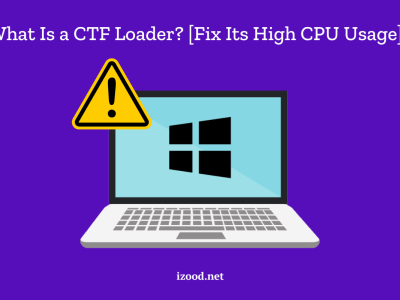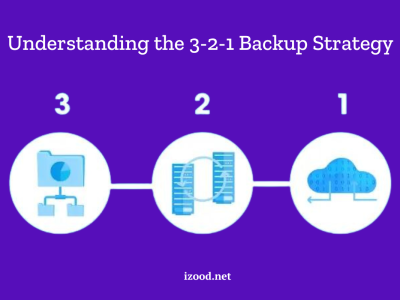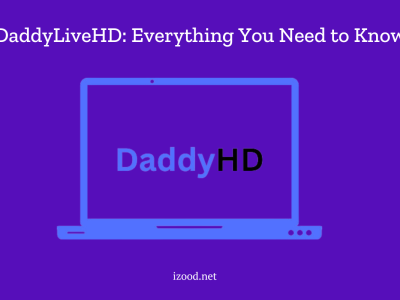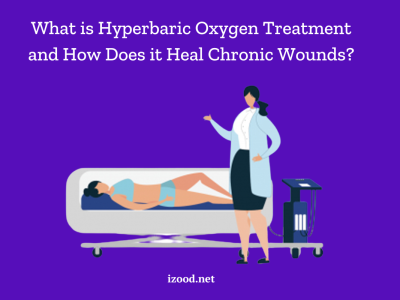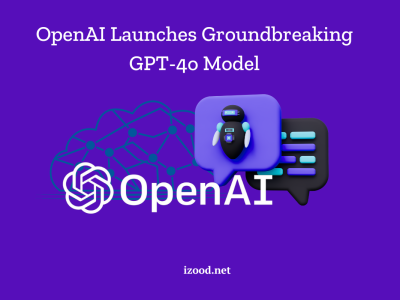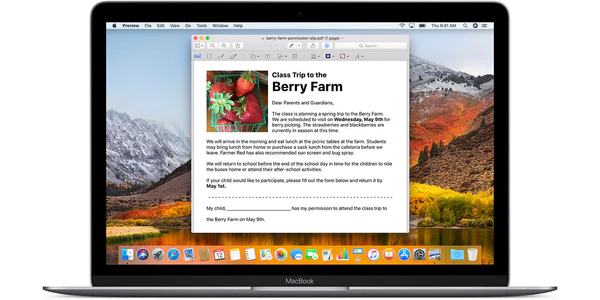
Are you looking for ways to edit a PDF on your Mac? PDFs are widely used for document distribution, but editing them can be a bit tricky if you don’t have the right tools. Fortunately, there are free solutions available that can help you easily make changes to your PDF files. In this article, we will explore some of the best methods to show you How to edit a PDF on Mac.
How to Edit a PDF on Mac (Text, Images, Hyperlinks, Table of Contents, Multiple Files)
Editing a PDF on a Mac can be done using various tools and applications. Here are a few methods to edit a PDF on a Mac:
Using PDF Expert for Mac
PDF Expert is a fast, reliable, and easy-to-use PDF editor for Mac. With PDF Expert, you can edit text, images, add hyperlinks, redact sensitive information, edit table of contents, merge PDF files, delete pages, and more. Let’s get into the details of how you can perform these tasks using PDF Expert.
Editing Text in a PDF
If you need to make changes to the text in your PDF document, PDF Expert has got you covered. Follow these steps to edit text in your PDF:
- Open the PDF file in PDF Expert.
- Click on the “Edit” option in the top toolbar to enter editing mode.
- Select the “Text” button.
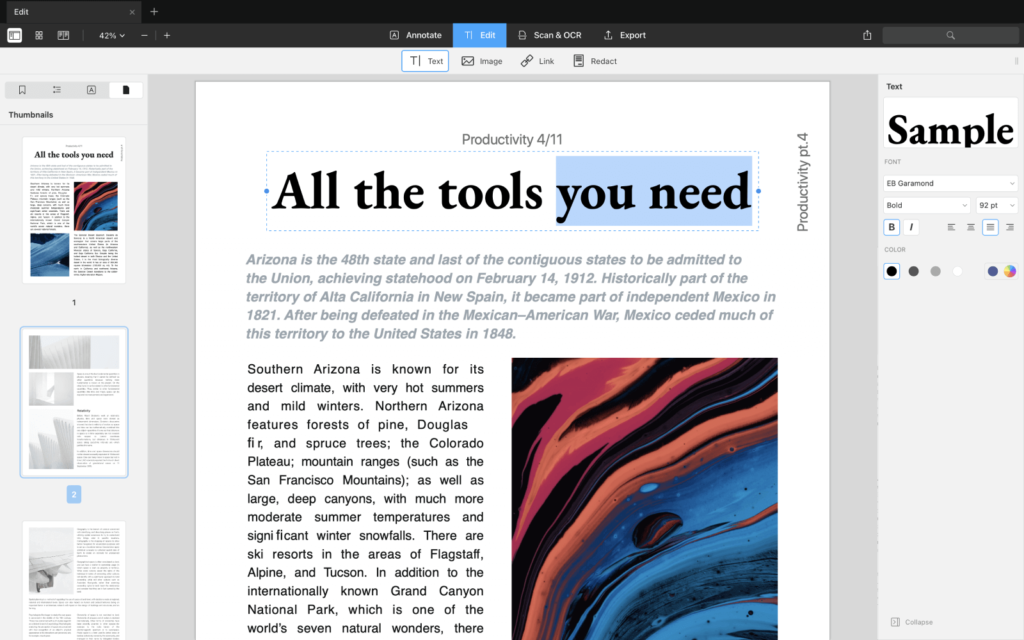
- Choose the piece of text you want to edit.
- Make the necessary changes.
- Click on the blank space to preserve your changes.
Editing Images in a PDF
PDF Expert also allows you to easily add or change images in your PDF documents. Follow these steps to edit images in a PDF:
- Open the PDF file in PDF Expert.
- Click on the “Edit” option in the top toolbar to enter editing mode.
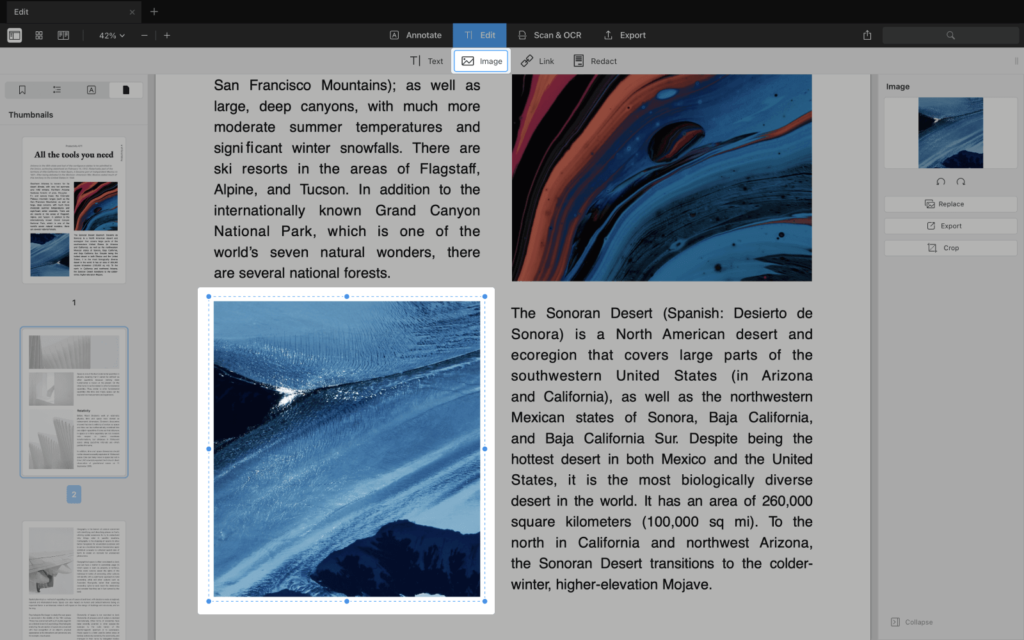
- Select the “Image” button.
- Click on the image you want to move, edit, rotate, or delete.
- To add a new image to your file, click on the “Image” button and choose the image you want to add.
Adding Hyperlinks to a PDF
PDF Expert makes it easy to add hyperlinks to your PDF documents. Whether you want to link a piece of text to a different page or a website, PDF Expert has got you covered. Here’s how you can add hyperlinks using PDF Expert:
- Open the PDF file in PDF Expert.
- Go to the “Edit” tab on the toolbar.
- Click on the “Link” button.
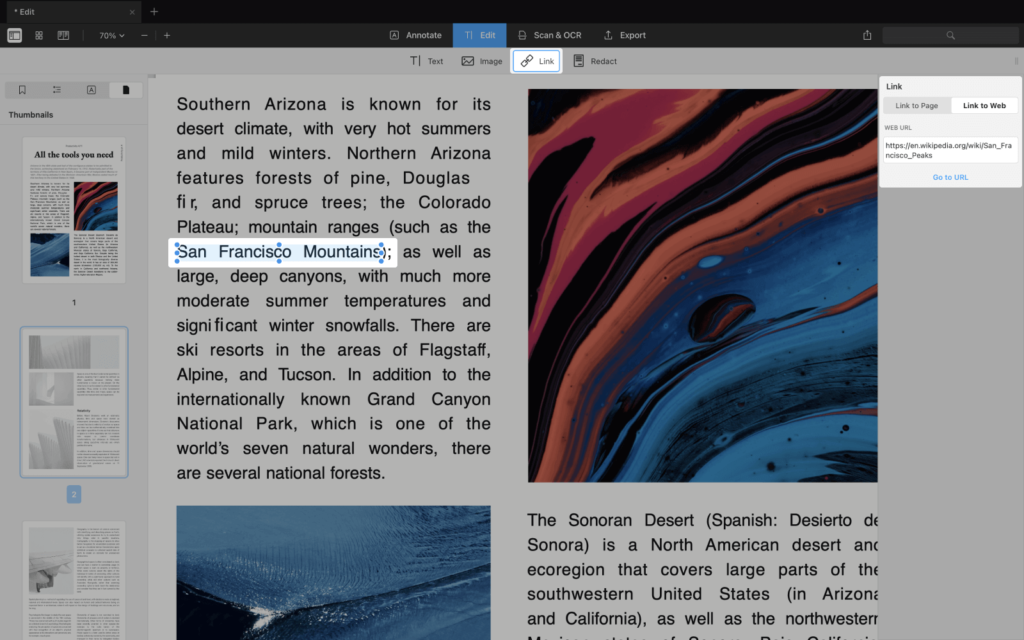
- Select the piece of text or image you want to link.
- Choose the link destination: to a page or to a website.
- Redacting Sensitive Information in a PDF
If you need to permanently delete or white out sensitive information in your PDF, PDF Expert offers a powerful redaction tool. Here’s how you can redact your PDF document using PDF Expert:
- Open the PDF file in PDF Expert.
- Enter editing mode by clicking on the “Edit” option in the top toolbar.
- Click on the “Redact” button.
- Select the fragment of text you want to redact.
- To redact any data across the entire document, click on the search icon on the right sidebar.
- Type the word you want to hide across the entire document.
- Click “Blackout” or “Erase All” to redact the selected text.
Editing a Table of Contents in a PDF
A table of contents can be a helpful navigation tool in a PDF document. PDF Expert allows you to easily edit a table of contents in your PDF. Here’s how you can do it:
- Open the PDF file in PDF Expert.
- Select a few words that should link to a specific page.
- Right-click and choose the “Add Outline Item” option.
- The outline will appear on the sidebar, and you can rename it if needed.
Merging PDF Files on Mac
If you have multiple PDF files that you want to combine into one, PDF Expert can help you merge them seamlessly. Here’s how you can merge PDF files using PDF Expert:
- Open PDF Expert on your Mac.
- Go to the “File” menu and select the “Merge Files” option.
- Choose the PDF files you want to merge.
- Rearrange the files in the desired order.
- Click “Merge” to combine the PDF files into one.
Deleting Pages in a PDF
Whether you want to remove a single page or multiple pages from a PDF file, PDF Expert makes it a breeze. Here’s how you can delete pages in a PDF using PDF Expert:
- Open the PDF file in PDF Expert.
- Click on the “Thumbnails” icon on the top bar.
- Select the page or pages you want to delete.
- Press the “Delete” button on the top bar.
PDF Expert is a complete PDF editor for Mac that can handle all your PDF editing needs. From editing text and images to adding hyperlinks and merging files, PDF Expert has got you covered. Download PDF Expert today and unleash the full potential of PDF editing on your Mac.
In Closing
Editing a PDF on a Mac doesn’t have to be a complicated task. With the right tools, you can easily learn how to edit a PDF on Mac without any hassle. Whether you choose to use PDF Expert or the built-in Preview and Quick Look apps on your Mac, you now have the knowledge and tools to edit PDFs with ease. So go ahead, give it a try, and make the most out of your PDF editing experience on your Mac.