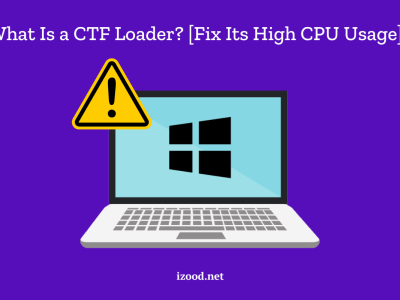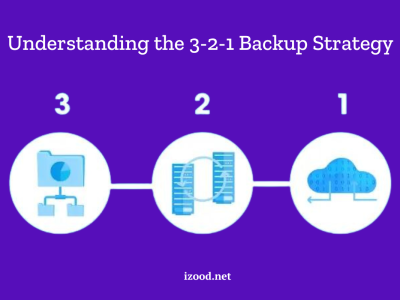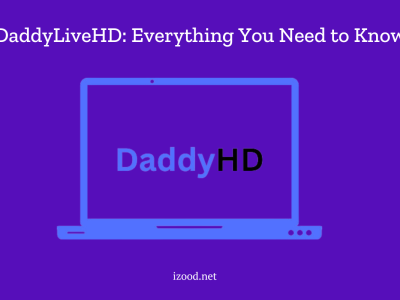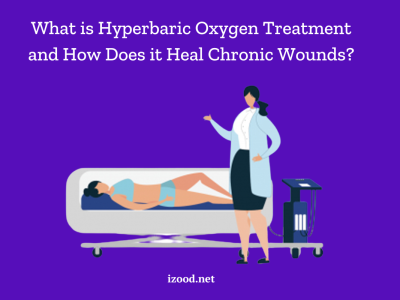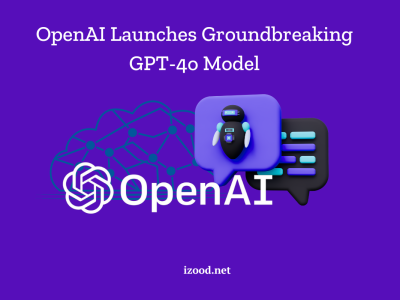You’re not the only one who experienced the annoying “Access Denied on This Server” message when they tried to get to a website. This problem could be very annoying and keep you from getting the data or services you need. Don’t worry, though; we’ve put together a list of 7 good ways to fix this issue and get back into the website.
Why Do I See the “Access Denied on This Server” Error?
The “Access Denied on This Server” error occurs when a web server denies your request to access a specific webpage. There are several possible reasons for this error, including:
- Expired or invalid cookies: Cookies are small files that stay on your computer for a short time and store information about the sites you visit and the ones you like. These cookies are used by many websites to identify and verify the user. But if these cookies have expired or aren’t valid, the web server might not know the user and not let them in. For instance, if you try to go to a website you’ve been to before but your cookies are broken or gone, you might see this message.
- IP Address or Domain Name Issues: Your IP address or domain name tells the web server where you are and what rights you have to access the site. You will not be able to get to the website, though, if the web server blocks or “blacklists” your IP address or domain name. This error would show up if you try to view a web page that is only available in a certain area but your IP address or domain name shows that you are from a different region.
- Antivirus or Firewall Software Interference: Some websites or content that an antivirus or firewall thinks is dangerous or strange may be blocked or messed with. This could cause the web server to find a problem and block your access. When you try to access a website that has scripts or pictures that your antivirus or firewall software thinks are dangerous, it will be blocked. These problems are seen as strange by the host website, so it will send you to the mistakes page.
- Updated Website URL: The web page’s address or URL may have changed, resulting in denial of access. This can happen if the web page was recently modified by its owners. If you try to visit the web page using the old URL, the web server may be unable to locate it and deny your request.
- VPN Problems: Last but not least, VPNs are a popular reason for this kind of error. The main thing this service does is connect you to the internet in a safe and protected way. It hides both your IP address and where you are to make sure that your connection is safe and private.
But some web hosts can find different VPN networks and block them. Some websites see VPNs as a security risk, and if you use them, you might be breaking their rules. Because of this, the website won’t let you see the page unless you turn off your VPN service.
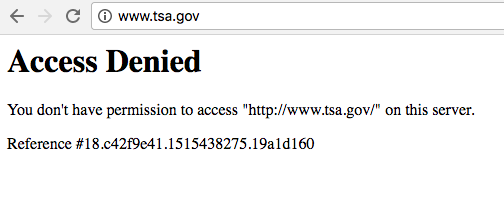
How Do I Fix “Access Denied on This Server” Error? (7 Ways to Solve It)
Now that you’ve correctly understood the problem, let’s try to solve it using some quick and simple methods. You can try the following alternatives to see if they work for you. Because this is a common issue, many users have successfully resolved it using these ways.
Clear Your Browser Data and Cookies
As we mentioned, one of the most common causes of the “Access Denied on This Server” error is expired or invalid cookies. Clearing your browser data and cookies can often resolve this issue. Here’s how you can do it:
- Open your browser’s settings and navigate to the Privacy or History section.
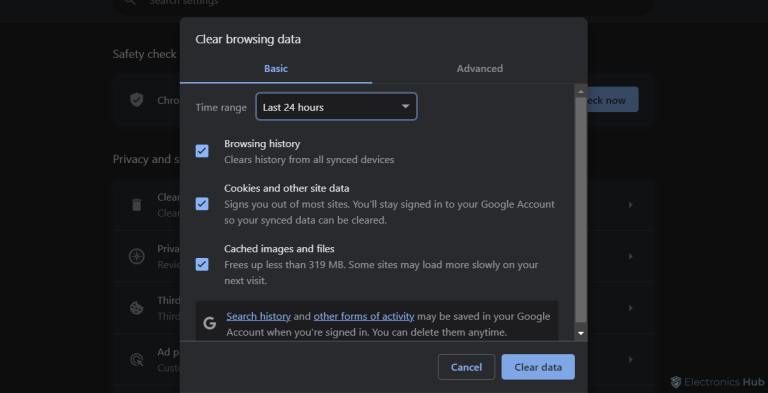
- Look for an option to clear your browsing data or cookies.
- Select the appropriate time range and choose to clear the data.
- Start up your browser again and try to get to the page again.
Disable VPN or Proxy Server
If you’re using a VPN or proxy server, it may be causing conflicts with the website you’re trying to access. Turn off your VPN or proxy service and see if that fixes the problem. Here’s how you can do it:
- For VPN: Exit or log off from your VPN account, or uninstall the VPN software if necessary.
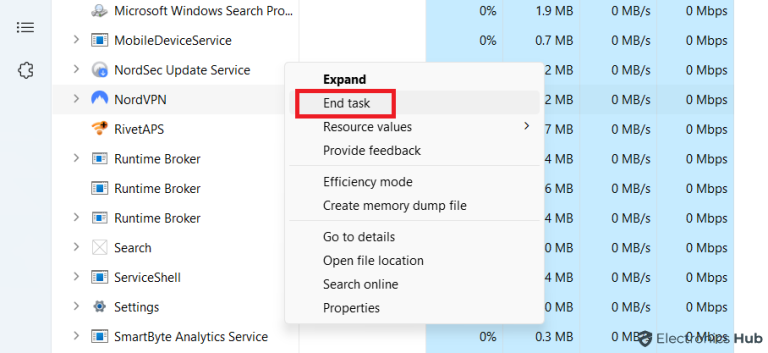
- For Proxy Server: Open your browser’s settings and navigate to the network or proxy settings. Disable any proxy server settings and save the changes.
- After disabling your VPN or proxy server, restart your browser and try accessing the website again. If the error persists, proceed to the next fix.
Check Your Network Connection
The “Access Denied” error can happen if your network link isn’t strong enough. Make sure your internet link is stable and strong. If your network link is giving you trouble, try the steps below:
- Restart your router and modem.
- Check if other devices on the same network can access the website.
- Temporarily disable any firewall or antivirus software that may be blocking the website.
- Connect to a different network, such as a mobile hotspot or a public Wi-Fi network, and see if the error still occurs.
Update Your Browser
Make sure you’re using the latest version of your browser. Here’s how you can update your browser:
- Chrome: Click on the three-dot menu at the top-right corner, go to Help, and select About Google Chrome. If an update is available, it will automatically download and install.
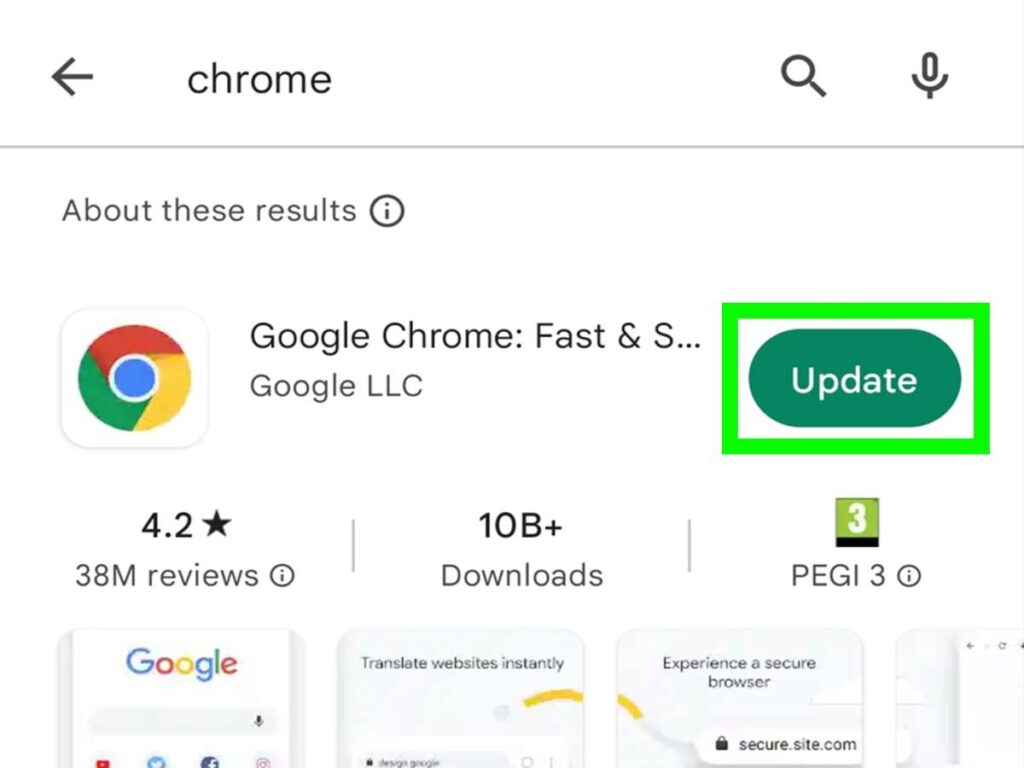
- Firefox: Click on the three-line menu at the top-right corner, go to Help, and select About Firefox. If an update is available, it will prompt you to download and install.
- Safari: On macOS, open the App Store and go to the Updates tab. If a Safari update is available, click the Update button next to it.
Try a Different Browser
If the “Access Denied” error persists even after updating your browser, it might be worth trying a different browser. Sometimes, certain websites work better on one browser than others. Install an alternative browser, such as Chrome, Firefox, or Edge, and see if you can access the website without encountering the error.
Contact the Website Administrator
If none of the above solutions work, it’s possible that the website itself is experiencing technical issues or has restricted access for specific users. In such moments – which is tough I know, contacting the website administrator or support team can provide valuable insights and potential solutions. They can help fix the issue and solve it if there are any specific requirements or steps you need to follow to access the website.
Wait it Out
Sometimes, the “Access Denied” error is temporary and out of your control. It could be because of server maintenance, a busy network, or something else outside of your control. If you’ve tried all of these solutions and the error still happens, you might want to wait a while and try again later. Sometimes, the problem goes away on its own.
Also Read: Hulu Error Code P-Dev320: How to Fix It Forever
In Closing
Getting the “Access Denied on This Server” problem can be annoying, but you can get back into the website if you know what to do. As we said in this blog post; clear your browser’s cache and cookies, turn off any VPN or proxy servers, check your network link, update your browser, try a different browser, contact the website’s administrator, or just wait for the problem to go away on its own. If you do these things, you’ll have a better chance of fixing the problem and getting to the page you want.
FAQs
- What does this error mean when it shows up on a website?
You Don’t Have Permission to Access on This Server on Windows” error on a website usually means that the web server that serves the website has blocked your request and is not letting you see the content.
- Can browser extensions lead to this error?
Yes, browser extensions can result in access being restricted on certain websites. Some extensions may interfere with the website’s functionality or clash with the site’s script/code. When this occurs, the website denies your attempt to visit it and displays an error message such as “Access Denied” or “Requests to the Server Have Been Blocked by an Extension”.