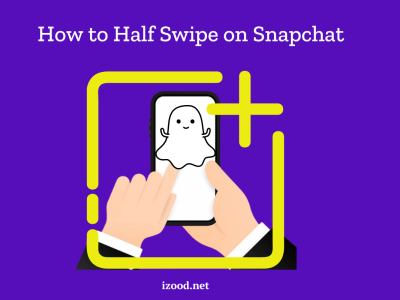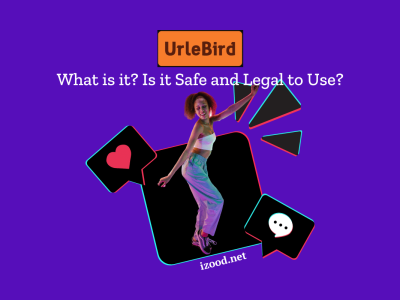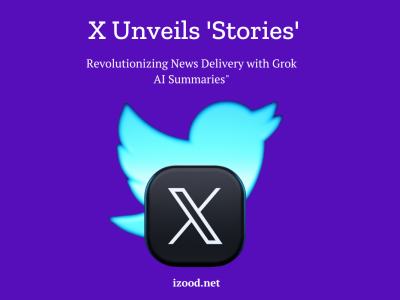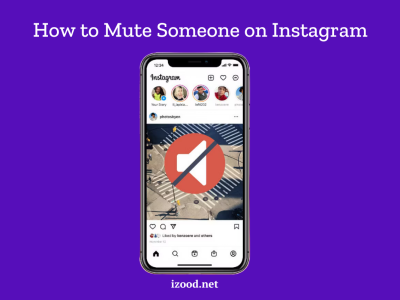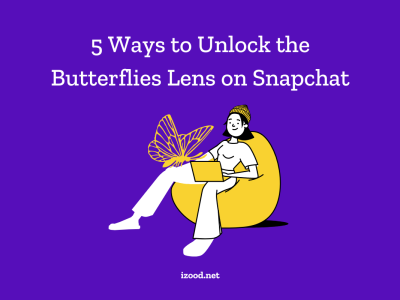People with similar hobbies can connect, work together, and have conversations in Facebook groups, which have become popular online communities. But there may be times when you need to get rid of a Facebook group. It’s important to know how to delete a Facebook group in case your goals change, the number of members drops, or you just want to move on. This complete guide will show you how to delete a group on Facebook, on both the website and the mobile app.
How to Delete a Group on Facebook
Finding your way around the Facebook groups can be a fun way to meet people who share your hobbies. But there may come a time when a group has done what it was meant to do or when running it becomes too much work. In this case, getting rid of the group might be the best thing to do.
Although this process is pretty easy, it can only be used by group admins. Here is a detailed look at how to delete a group on Facebook both on the web and mobile app, so you can do it with confidence and without any problems.
On the Web
- Log in to Facebook and navigate to the “Groups” section on the left side of the homepage.
- Select the specific group you want to delete from the list of groups.
- Once you’re on the group page, click on the “Members” tab to access the list of group members.
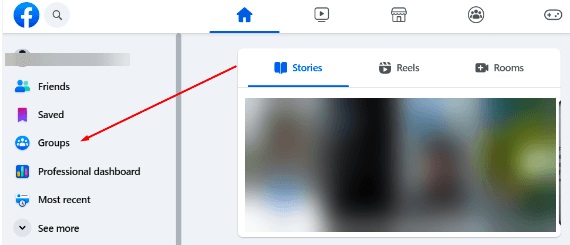
- To delete a group member, locate the three dots next to their name and click on “Remove member.” Confirm the removal when prompted.
- Repeat step 4 for each member until you are the only person left in the group.
- Once you’re the last member, you can leave the group yourself. Click on the three dots next to your name and select “Leave group.” Confirm your decision to leave the group.
- After leaving the group, you will now have the option to delete it. Click on the “Delete Group” button and confirm your choice to permanently delete the group.
It’s important to note that deleting a group is irreversible, so make sure you have considered all factors before proceeding.
On Mobile App
- Open the Facebook app on your smartphone and tap the menu icon (three horizontal lines) in the top right corner (Android) or bottom right corner (iPhone).
- Press “Groups” and then choose the group you wish to remove.
- On the group page, tap on the group’s name and then tap “See All” to view the members list.

- Tap on each member’s name and select “Remove from group” to remove them from the group. Repeat this step for every member until the group is empty.
- Once all members have been removed, go back to the group page and tap on the “Manage” button.
- Scroll down and tap on “Delete Group.” Confirm your decision to delete the group.
Remember, deleting a Facebook group is a permanent action, and there is no way to recover it once it’s deleted. Therefore, ensure that you have carefully considered your decision before proceeding.
How to Pause a Facebook Group
If you don’t want to delete a Facebook group permanently but need a break from managing it, you can pause the group. Pausing a group temporarily stops new posts, comments, and reactions while allowing members to view existing content. Here’s how to pause a Facebook group:
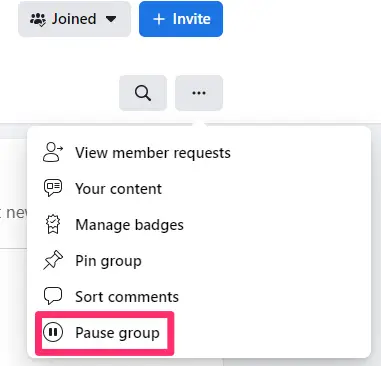
- Tap on “Groups” and then choose your group.
- Below the cover photo, click on the three horizontal dots to access the group settings.
- Click on “Pause group” to temporarily halt group activity.
- You can resume group activity at any time by selecting “Resume group.”
Reasons to Delete a Facebook Group
Before we get into the deletion process, it’s important to understand the reasons why you might want to delete a Facebook group. Here are some common scenarios:
- Lack of engagement: If your group has become inactive with little to no participation, deleting it may be the best option.
- Brand misalignment: If the group’s purpose no longer aligns with your brand or goals, it might be time to delete it.
- Outgrown the group: As your community grows and evolves, you may find that the current Facebook group no longer meets your needs.
- Moving to another platform: If you’re planning to move your community to a different platform with more features and better control, deleting the Facebook group becomes necessary.
- Privacy and security concerns: If you have concerns about privacy or security within the Facebook group, deleting it can provide a fresh start.
In Closing
It may be necessary to delete a Facebook group as part of managing your online profile. To delete a Facebook group, whether it’s because of low activity, a misaligned brand, or the need to move to a different platform, you need to know how to do it. If you follow the step-by-step steps in this guide, it will be easy to delete a Facebook group on both the web and your phone. Remember to give your choice a lot of thought because deleting a group is forever.
Also Read: How To Get Rid Of Ads On Facebook 2023: (Step-by-Step)
FAQs
- Can I restore a deleted Facebook group?
No, once a Facebook group is deleted, it cannot be restored. If you wish to use a similar group again, you will need to create a new one.
- Will group members be notified when I delete a Facebook group?
No, members will not receive any notification when a Facebook group is deleted.
- Can I delete a Facebook group without removing all the members?
No, to delete a Facebook group, you must remove all the members first. Only after removing all members can you delete the group permanently.
- Can I delete a Facebook group if I am not the group admin?
No, you must be the group owner or have the necessary permissions to delete a Facebook group.