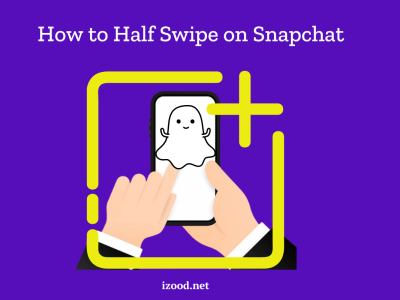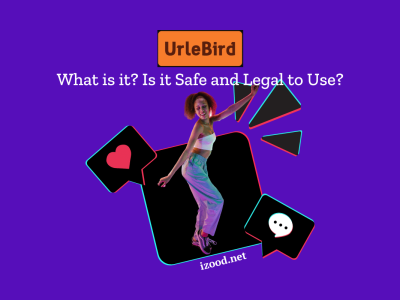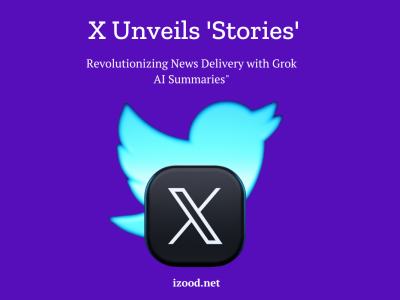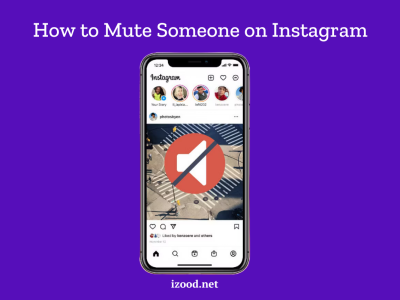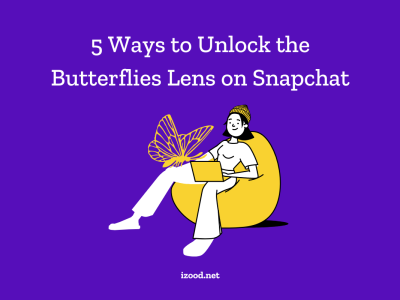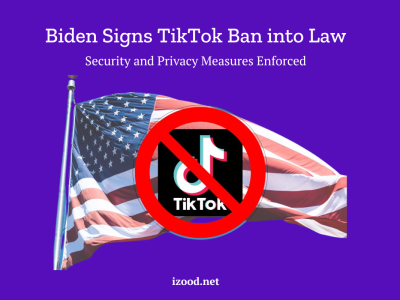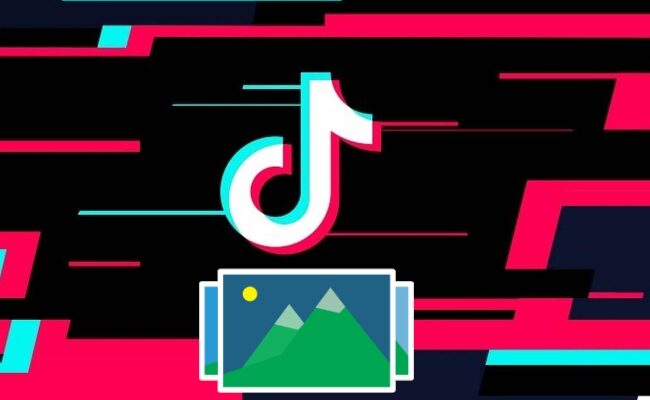
TikTok has become one of the most popular social media platforms, known for its short and engaging videos. One of the creative features that users often incorporate into their TikTok content is a slideshow. Slideshows allow you to showcase multiple images or videos in a single TikTok, enhancing the visual appeal and storytelling potential of your content. In this blog post, we will explore three different methods to create captivating TikTok slideshows that will help you stand out from the crowd.
How to make a tiktok slideshow?
To make a TikTok slideshow, you can follow these steps:
- Step 1:
Open the TikTok app on your mobile device and tap on the “+” button at the bottom center of the screen. This will allow you to create a new video.
- Step 2:
Tap on the “Upload” button located at the bottom-right corner of the screen. This will enable you to select the photos or videos you want to include in your slideshow.
- Step 3:
Choose the photos or videos you want to use from your device’s gallery. You can select multiple files by tapping on them. Once you’ve selected all the media you want to include, tap on the “Next” button.
- Step 4:
Arrange the order of your photos or videos by dragging and dropping them in the desired sequence. You can also remove any unwanted media by tapping on the “X” button.
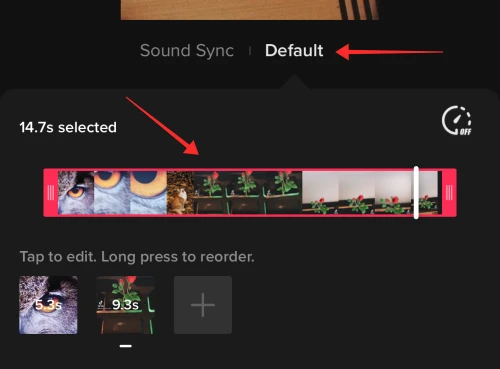
- Step 5:
Tap on the checkmark or “Next” button to proceed to the editing screen. Here, you can apply various effects, filters, stickers, text, and other enhancements to your slideshow.
- Step 6:
To set the duration for each slide, tap on the “Effects” button at the bottom of the screen. From there, select the “Time” category and choose the desired duration for each slide. You can also choose automatic timings for smooth transitions between the slides.
- Step 7:
Preview your slideshow by tapping on the play button. This will allow you to see how your slideshow will look and make any necessary adjustments.
- Step 8:
Once you’re satisfied with your slideshow, you can add a caption, hashtags, and any other relevant details by tapping on the “Next” button.
- Step 9:
Review your TikTok slideshow one last time and tap on the “Post” button to share it with your followers.
Make a TikTok slideshow with video?
Here’s how to make a TikTok slideshow with video:
- Gather your photos and videos: Collect the photos and videos you want to include in your slideshow. Make sure they are in the format required by TikTok (MP4, MOV, or AVI).
- Open the TikTok app: Launch the TikTok app on your mobile device. Ensure you have an active TikTok account and are logged in.
- Tap the “+” icon: Locate the “+” icon at the bottom of the screen to initiate the video creation process.
- Choose the “Upload” option: Select the “Upload” option from the menu that appears after tapping the “+” icon.
- Select your photos and videos: Navigate to the “Photos” or “Videos” tab, depending on the media you want to add. Browse your device’s storage and select the photos and videos you want to use.
- Adjust the order and duration: Once you’ve selected your media, you can arrange the order in which they appear in the slideshow. You can also adjust the duration of each slide by dragging the handles on the timeline.
- Add transitions: Enhance the visual flow of your slideshow by adding transitions between the slides. TikTok offers a variety of transition effects to choose from.
- Incorporate music: Enhance the atmosphere of your slideshow by adding background music. TikTok provides a vast library of music tracks to choose from.
- Apply text and stickers: Personalize your slideshow by adding text overlays and stickers. You can adjust the size, color, and style of the text elements to match your theme.
- Preview and finalize: Once you’re satisfied with the overall look and feel of your slideshow, preview it to ensure everything looks and sounds as intended. Make any necessary adjustments before finalizing the video.
- Post your slideshow: Once you’re happy with your creation, tap the “Next” button and proceed to post your TikTok slideshow. Add a caption, hashtags, and any other relevant details.
Remember to keep your slideshow engaging and visually appealing to capture the attention of TikTok viewers.
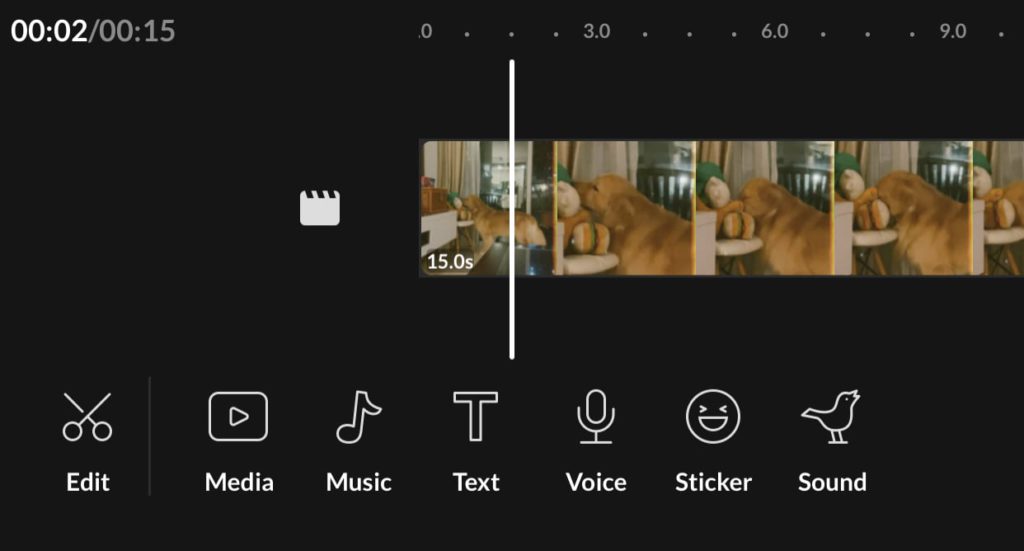
Make a slideshow on TikTok using photo templates
To create a slideshow on TikTok using photo templates, you can follow these steps:
- Choose a photo template
Look for photo templates that are specifically designed for TikTok slideshows. These templates often feature creative layouts, frames, and designs that can make your slideshow visually appealing. You can find such templates on various graphic design websites or apps.
- Customize the template
Once you have selected a photo template, you can customize it with your own photos. Open the template in photo editing or graphic design software, and replace the placeholder images with your own pictures. Make sure to choose photos that align with the theme or story you want to convey in your slideshow.
- Arrange the photos
Arrange your photos within the template to create a sequence that flows well. You can experiment with different layouts and positions to find the most visually appealing arrangement. Ensure that the order of the photos makes sense and contributes to the overall storytelling of your slideshow.
- Export the slideshow
Once you have customized and arranged the photos within the template, export the completed slideshow as a video file. Make sure to choose a format and resolution that is compatible with TikTok’s requirements.
- Transfer the slideshow to your mobile device
Transfer the exported slideshow video file to your mobile device, where you have the TikTok app installed. You can use cloud storage services, email, or a USB cable to transfer the file.
- Upload the slideshow to TikTok
Open the TikTok app on your mobile device and tap on the “+” button to create a new video. Tap on the “Upload” button and select the slideshow video file from your device’s gallery. Once the video is uploaded, you can add captions, hashtags, and any other details to accompany your slideshow.
- Preview and post
Preview your TikTok slideshow to ensure it looks as intended. Make any necessary adjustments or edits. When you are satisfied with the result, tap on the “Post” button to share your slideshow with your TikTok followers.
Make a slideshow on TikTok via third-party software
To create a slideshow on TikTok using third-party software, you can consider the following three applications:
InShot
InShot is a popular video editing app that offers a range of features, including slideshow creation. Here’s how you can use InShot to make a slideshow for TikTok:
Step 1: Install and open the InShot app on your mobile device.
Step 2: Tap on the “Video” option to create a new project.
Step 3: Import the photos you want to include in your slideshow by tapping on the “Photo” button.
Step 4: Arrange the photos in the desired order by dragging and dropping them on the timeline.
Step 5: Adjust the duration of each slide by tapping on the photo and selecting the desired duration.
Step 6: Apply transitions, filters, text, stickers, and other effects to enhance your slideshow.
Step 7: Add background music or voiceovers to accompany your slideshow.
Step 8: Preview the slideshow and make any necessary adjustments.
Step 9: Export the slideshow as a video file to your device’s gallery.
Step 10: Open the TikTok app and tap on the “+” button to create a new video.
Step 11: Tap on the “Upload” button and select the exported slideshow video from your device’s gallery.
Step 12: Add captions, hashtags, and any other relevant details before posting your TikTok slideshow.
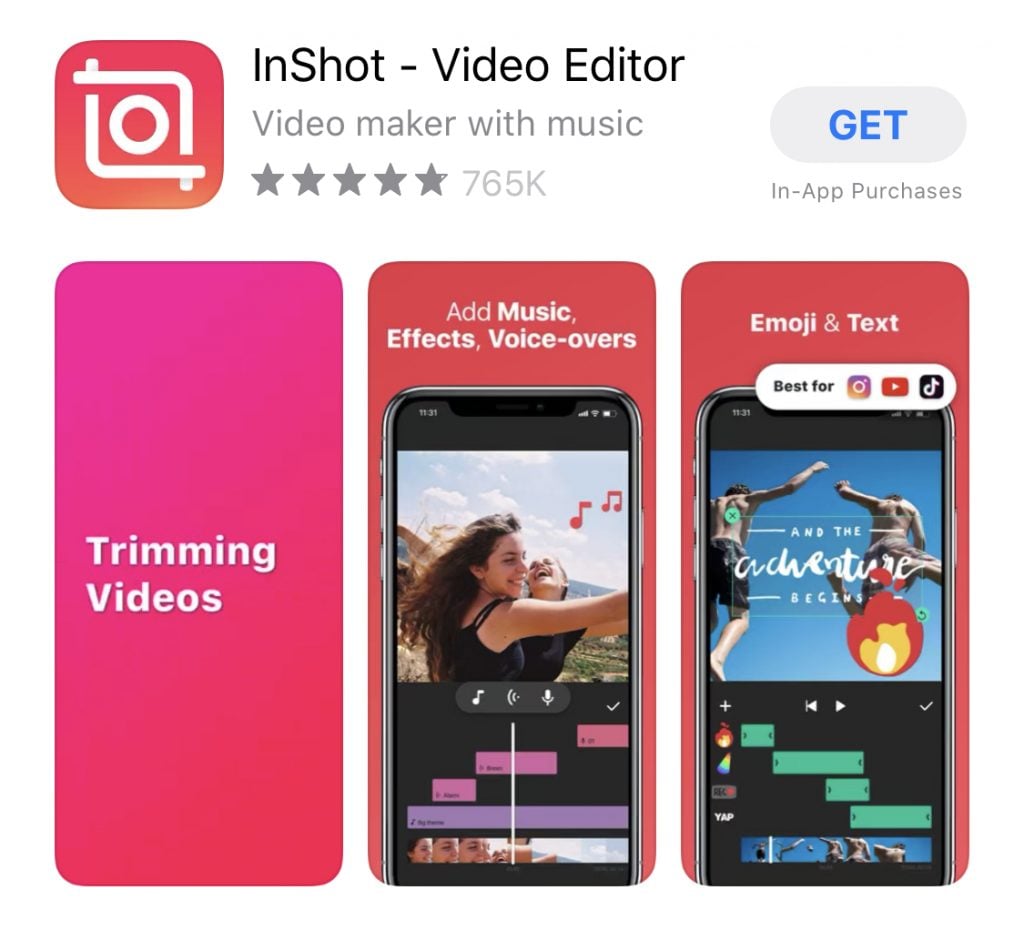
CapCut
CapCut is another powerful video editing app that allows you to create slideshows for TikTok. Here’s a general workflow:
Step 1: Install and open the CapCut app on your mobile device.
Step 2: Tap on the “Create” button to start a new project.
Step 3: Import the photos you want to include in your slideshow by tapping on the “Photos” option.
Step 4: Arrange the photos in the desired order by dragging and dropping them on the timeline.
Step 5: Adjust the duration of each slide by tapping on the photo and selecting the desired duration.
Step 6: Apply transitions, filters, text, stickers, and other effects to enhance your slideshow.
Step 7: Add background music or sound effects to accompany your slideshow.
Step 8: Preview the slideshow and make any necessary adjustments.
Step 9: Export the slideshow as a video file to your device’s gallery.
Step 10: Open the TikTok app and tap on the “+” button to create a new video.
Step 11: Tap on the “Upload” button and select the exported slideshow video from your device’s gallery.
Step 12: Add captions, hashtags, and any other relevant details before posting your TikTok slideshow.
Adobe Premiere Rush
Adobe Premiere Rush is a professional video editing app with a user-friendly interface. It offers robust features for creating TikTok slideshows. Here’s a general workflow:
Step 1: Install and open the Adobe Premiere Rush app on your mobile device.
Step 2: Create a new project and import the photos you want to include in your slideshow.
Step 3: Arrange the photos in the desired order by dragging and dropping them on the timeline.
Step 4: Adjust the duration of each slide by tapping on the photo and selecting the desired duration.
Step 5: Apply transitions, filters, text, stickers, and other effects to enhance your slideshow.
Step 6: Add background music or audio to accompany your slideshow.
Step 7: Preview the slideshow and make any necessary adjustments.
Step 8: Export the slideshow as a video file to your device’s gallery.
Step 9: Open the TikTok app and tap on the “+” button to create a new video.
Step 10: Tap on the “Upload” button and select the exported slideshow video from your device’s gallery.
Step 11: Add captions, hashtags, and any other relevant details before posting your TikTok slideshow.
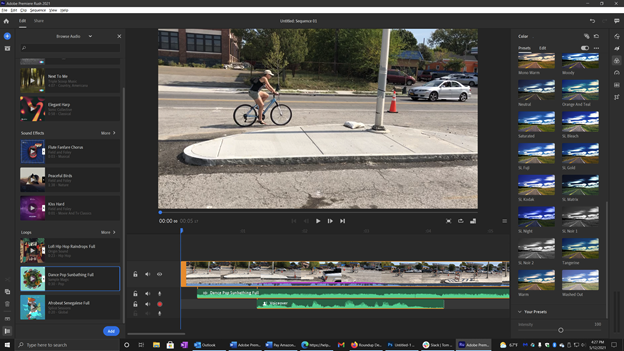
The Benefits of the Slideshow Effect
Slideshows are a versatile and effective way to communicate information and engage your audience. They can be used for a variety of purposes, including presentations, training, marketing, and storytelling. Here are some of the benefits of using slideshows:
- Visual Appeal
Slideshows are a great way to capture attention and make your content more visually appealing. By using images, videos, and graphics, you can break up text-heavy slides and make your presentation more engaging.
- Enhanced Comprehension
Visuals can help your audience understand your message more clearly. Images, videos, and graphics can illustrate concepts and make complex information easier to grasp.
- Improved Retention
Studies have shown that people are more likely to remember information that is presented visually. Slideshows can help your audience retain information long after your presentation is over.
- Effective Storytelling
Slideshows can be a powerful tool for storytelling. By using visuals and narration, you can create a narrative that is both informative and engaging.
- Easily Customizable
Slideshows can be easily customized to fit your specific needs. You can choose the layout, colors, and fonts that best match your brand or message.
- Portable and Shareable
Slideshows can be easily saved and shared electronically. This makes them a great way to reach a wider audience and distribute your content.
Tiktok slideshow not working
If you’re experiencing issues with creating or uploading a TikTok slideshow, here are a few troubleshooting steps you can try:
- Check for app updates
Ensure that you have the latest version of the TikTok app installed on your mobile device. Outdated versions may have compatibility issues and can cause problems with slideshow creation.
- Clear app cache
Sometimes, accumulated cache files can interfere with app functionality. Clear the cache of the TikTok app by going to the Settings of your device, selecting “Apps” or “Applications,” finding TikTok in the list, and then tapping on “Clear Cache.” Restart the app and try creating the slideshow again.
- Check permissions
Make sure that the TikTok app has the necessary permissions to access your device’s gallery or camera roll. Go to your device’s settings, find TikTok in the list of apps, and verify that permissions for accessing photos or media are enabled.
- Restart your device
Sometimes, a simple device restart can resolve temporary issues. Restart your mobile device and try creating the slideshow again.
- Try a different network
If you’re experiencing issues with uploading the slideshow, it could be related to your internet connection. Try switching to a different Wi-Fi network or use cellular data to see if the problem persists.
- Reinstall the TikTok app
If the above steps do not resolve the issue, you can try uninstalling and reinstalling the TikTok app. This can help fix any potential app-related glitches or corrupted files.
- Contact TikTok support
If none of the above steps work, you can reach out to TikTok support for further assistance. They may be able to provide specific troubleshooting steps or help resolve the issue from their end.
FAQs
- When did TikTok slideshows come out?
TikTok slideshows, also known as TikTok photo swipes, were introduced in early 2022 as part of a gradual rollout to users worldwide. The feature allows users to create slideshows with multiple photos accompanied by music.
- Why don’t I have the photo swipe on TikTok?
There are a few reasons why you might not have the photo swipe feature on TikTok:
Gradual Rollout: TikTok rolls out new features gradually to its user base, so you may not have access to the feature yet.
App Version: Ensure you are using the latest version of the TikTok app. Sometimes, new features are only available in the latest app version.
Device Compatibility: Check if your device is compatible with the photo swipe feature. Older devices or devices running outdated operating systems may not support the feature.
Regional Availability: The photo swipe feature may not be available in all regions. TikTok may be testing the feature in specific regions before rolling it out globally.
If you’ve checked all of these potential reasons and still don’t have the photo swipe feature, try contacting TikTok support for further assistance.
- How to speed up a picture slideshow on TikTok?
Currently, TikTok doesn’t provide a direct option to adjust the speed of individual slides in a slideshow. However, you can create the slideshow using a third-party video editing app that offers speed adjustment controls. Once you’ve edited the slideshow to your desired speed, export it as an MP4 file and upload it to TikTok.