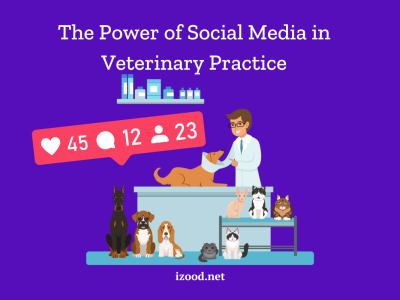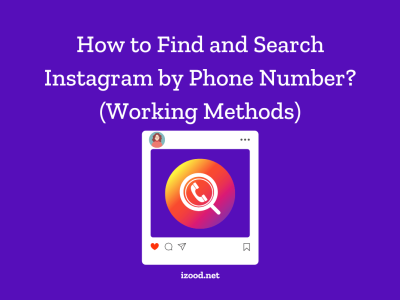Instagram is one of the most popular social media in today’s world, and many people use it to keep their connection with their family and friends from around the world by posting photos or videos and sharing Stories even more than sending posts, sometimes from all their life special events. So, one of the bad errors you might face as Instagram fans is “this story is unavailable on Instagram”. But don’t worry because below you can find what this error is precisely and how to overcome it simply.
What Does “This Story Is Unavailable” Mean on Instagram?
In a simple world, when you see this error, it means you cannot access the story you want to view, and that would cause due to different errors that solving some of them is out of your hand, while others are easy to handle. So, before going through the best ways of solving this error, let’s find out why it happens.
- The Instagram user decides to delete his story because of a change of mind or maybe the posting was wrong.
- In the other case, the story owner might have blocked you, so his stories will be off-limits.
- Also, this error might come up when you want to see a story of a private account that you’re not on his follower list.
- As you would know, Instagram Stories vanish after 24 hours. So, if you’re looking for a story posted more than a day ago, it must have expired.
- Sometimes, you cannot watch a unique Instagram account Story because the owner has deactivated his account, whether temporarily or permanently.
- And the last point that would cause such as problem is Instagram technical issues like server hiccups, software bugs, or maintenance downtime.
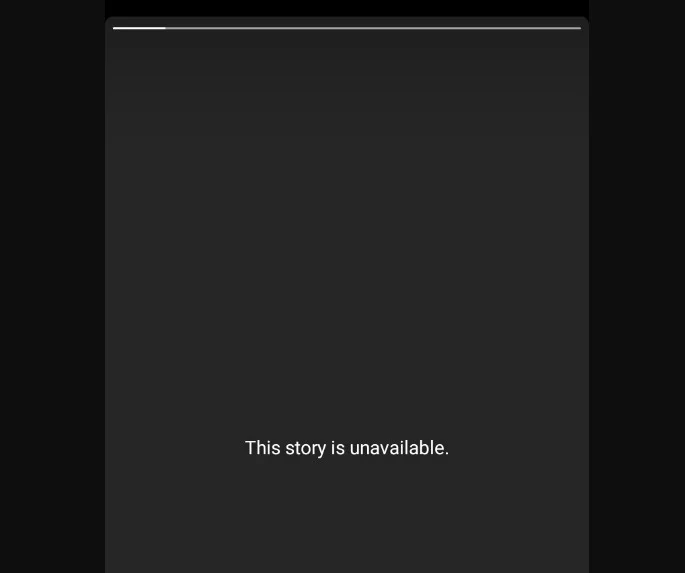
7 ways to fix “This story is unavailable” on Instagram
Now that you know about possible issues that might cause this error, you know that seeing the “This Story Is Unavailable” message doesn’t always mean something dramatic like being blocked or deactivated account. So, it’s best to view another story from that account first to see if they are accessible, meaning the error is only related to the specific Story you want to view. If not, search among the below top solutions to see if they can solve your problem.
- Refresh the feeds:
As the first solution, constantly refresh the feed before opening any story. If not, you might face an Instagram feed from your previous session in which stories are no longer available. And you can do this simple trick by tapping and pulling down the feed and waiting for a second or two to refresh it.
- Force Quit the App From the Background:
Also, it might be helpful to force quit the Instagram app, whether you are an Android or iPhone user. And if you don’t know how, follow the below steps:
- How to force quit the Background on iPhone:
Open App Switcher> Push the Instagram app from bottom to top.
- How to force quit the Background on Android:
Open Settings and choose Apps> Select Manage Apps> Choose Instagram > Tap on Force stop> and choose OK to confirm it all.
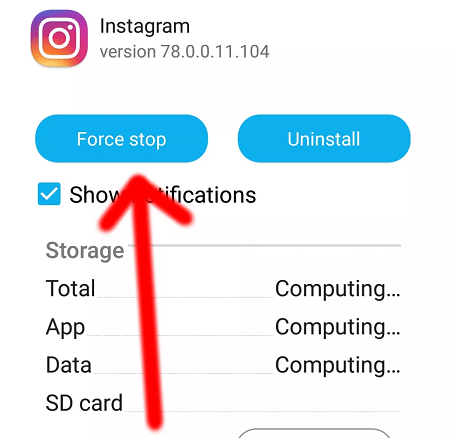
- Sign out and sign in again:
In some cases, this error is due to cache files that may be deleted when you log out of your Instagram account. So, try a new login, and see if Instagram starts a new error-free feed session.
- Open Instagram and go to your profile from the bottom right corner.
- Choose the hamburger menu and select Settings.
- Go down and click on Log out.
- Again press Log out and confirm this process.
Pay attention, if you have multiple accounts, you might see a sentence like ‘Log out [username] accounts’.
- Clear the Instagram App Cache:
If you don’t like to try the above-mentioned way to get rid of caches, you can try to delete them manually, and see if this helps the app to load faster.
- Find the Instagram app and long-press the Instagram app icon.
- Tap the small “i” button and open the app info menu.
- Click on Storage from the Usage menu.
- Check Instagram cache data and choose clear cache.
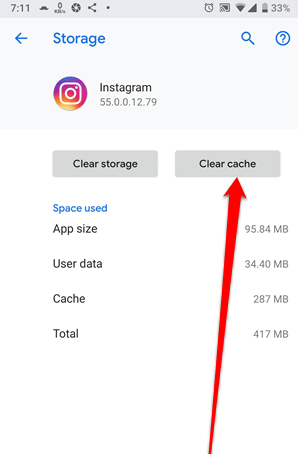
- Update Instagram:
Like other social media apps, Instagram always updates itself to relieve new features and solve glitches or technical issues that would cause errors like IG story unavailable and others. So, it would be harmless and helpful to update this app to the latest version. Whether you are an Android or iOS user, you can simply find this latest version by a quick search on Google Play or App Store.
- Use an alternate account:
Since some accounts only have some errors, it might be helpful if you have another account to try it. If you don’t know how to switch your Instagram account, follow the below steps:
- Open Instagram.
- Click on the profile icon and hold it for a second, then choose the account to switch.
Or you can ask one of your mutual friends to see if he/she can see the unavailable story.
- Use Third-Party Apps:
This is another way introduced as a solution to overcome the “this story is unavailable Instagram” error, but it is somehow risky, and we don’t recommend it. But there is a group of users, who decide to get help from third-party apps to view Instagram stories. If you are one of them seriously avoid unofficial apps and check the high download numbers and ratings before trying.
Also Read: “There was a problem logging you into Instagram“
FAQ:
- Why can’t you see someone’s Instagram story when you are not blocked?
It could happen due to various reasons, such as the story time over, an old app version, a bug, or like this.
- How to know if someone hide their Instagram story from you?
The only possible way is to ask another follower who can see it.
- How long does an Instagram story stay available?
Instagram Story videos last for 24 hours.
Conclusion:
In the previous text, you read about the “this story is unavailable Instagram” error and learned how to solve it by some simple tricks like clearing caches, updating the app, refreshing the feed, and even using third-party apps or another account. But if none of them work, you can contact the Instagram support team and ask for help. Also, it is possible to comment on all you need to know below, and we try to find the best answer for you.