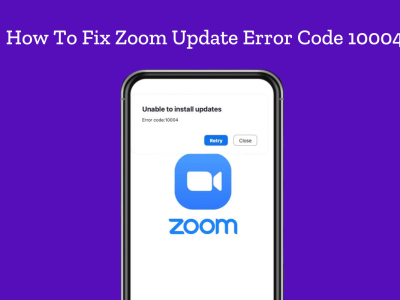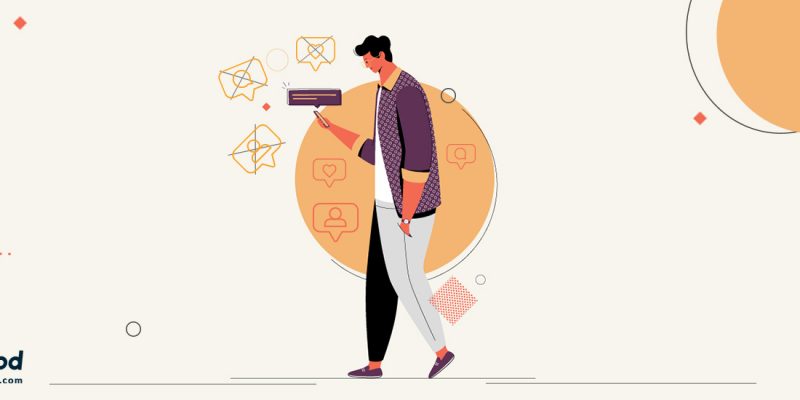
Many iOS users have experienced ghost notifications problem on the Instagram application. The bug creates a false impression of pending notifications; but when people open the app, there is no notification. If you are facing a similar issue, here is how to remove Fake notifications.
Fake notifications on any social media platform annoy me. This dirty thing always keeps me thinking that some notifications are pending to see. Lately, I’ve seen many ghost notifications on my Instagram.
How to fix Instagram notifications won’t go away?
I want to get rid of this false notifications issue. I have used a few methods to delete such notifications. Please note that the workarounds listed below may or may not work on your app. So, just give it a try!
There are many parts that you might see Instagram notifications (like Instagram direct messages, IGTV). If Instagram says you have a message, but you don’t, fix the issue as follow:
- Check the unread messages in general messages, requested messages, and direct messages.
- Check the IGTV notifications
- Update the Instagram
- Uninstall, and install the Instagram again
- Unlink Facebook account
1. Instagram DM notifications won’t go away
It might happen for you to see a number or even a few number on your Instagram direct icon. However, if you open the direct message sections, you won’t see anything.
If Instagram show you the notifications but you don’t see any message? Follow the instructions bellow or look them up at manualsnet.com, a free online manual that can help you with any problem in few easy steps.
- Check the general message
As you might know, there are two different parts on Instagram direct message section. first the primary direct messages, and general ones (it is like archived messages). however, if someone on the general list would send you a message, you can see the notification in beside the icon.
- Check the message requests
Message request also send you a notification in the notification bar. Even if you check the setting, you can get the notifications on your screen. Even it is like the spam message. You would see a message like this “Someone tries to send you message”. so, go to the direct message section on Instagram, and check if there are any request messages. tap on it, and open the message. The notifications won’t go, until you read the messages.
- Check the entire direct message
If someone send you a direct message on Instagram, and they deactivate their accounts, the message would also disappear. However, if they return to the Instagram, the message will appear again. So, you will see the notification on your Instagram direct message icon.
To fix this, you should scroll down the entire message until you see the unread message. Once you open it, the notification will disappear.
2. IGTV notifications won’t go away
In my case, the main suspect was IGTV. Instagram launched this vertical video app in 2018. When a user that you follow uploads a video on IGTV, you get a notification. Since the app is relatively new, many Instagram users don’t know about the notifications related to this app.
If you have the same issue:
- Click on IGTV icon on the top right corner of your iPhone screen.
- Check the video shared by your following. After watching the video, check your Instagram on the home screen. The fake notification might have disappeared.
This method has actually worked on my iPhone, and I hope this works on your phone as well. If it doesn’t, go ahead.

3. Unlink Facebook Account to get rid of notifications
This sounds a little crazy, but unlinking your Facebook account from Instagram can remove false notifications. This is how:
- Open your Instagram app and go to your profile by tapping on its icon on the bottom right corner.
- Next, tap on the three horizontal lines icon from the top right corner
- now you can see a screen pops out from the right corner. Tap on Settings.
- Scroll down and click on Linked Accounts under the “Privacy and Security” section.
- Tap on Facebook and unlink your account from Instagram.
- A pop-up window appears requiring you to confirm your action. Tap on Yes, Unlink.
- Your Facebook is now unlinked from Instagram. Now head back to Instagram’s Home page and check all your DMs and stories. Then, refresh the feed page, and that fake Instagram notification should be gone.


Are you interested to know about other notify messengers like Facebook? also screenshot facebook story, Is it possible to take a Facebook story screenshot? Does Facebook notify screenshots? If those are your questions, I suggest you tap the link above and learn about the details of Facebook screenshot.
4. Update the Instagram App
A pending update may induce this issue. A single solution is to update your Instagram app.
- Open App Store and tap on Updates from the bottom menu.
- Find Instagram from the list of updates and tap on the Update button next to it.

5. Uninstall the Instagram App
As a last option, you can remove the app from your iPhone and reinstall.
- Tap and hold your Instagram app on the home screen, a delete icon (x) shows up on the top left corner of the app.
- Tap on Delete, and you will be required to confirm your action. Tap on Delete again.

Instagram will be uninstalled from your phone. You can reinstall the app from the App Store.
Summing up
False notifications are the most annoying thing that can happen to any Instagram user. It not only takes your attention every time you enter the home screen of your phone but also disappoints you since there is no notification at all.