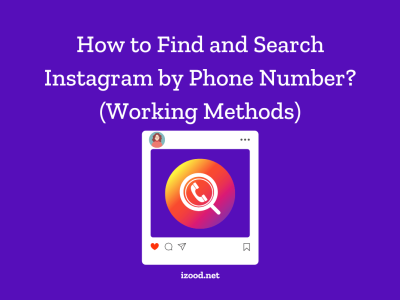Instagram is one of the most popular apps and can be very frustrating when it won’t work correctly. Sometimes, the app may crash, and you’ll see an error “Unfortunately Instagram has stopped.” We’re going to show you how to get rid of the error and put things in action again.
Why my Instagram is not working?
Instagram keeps stopping is the common Instagram error that many users report. Why it is happening is because of many reasons including the Instagram bugs, poor network connection, server problem, Instagram app cache. If you are wondering what to do when Instagram is not working is good to restart the network connection, log out of Instagram and log in again, update the Instagram app, clear the app caches, delete the app, and reinstall it, or wait for a couple of hours.
You might see the error “Unfortunately, Instagram stopped working,” and you are looking for the reasons why this happens and how to fix it. The reasons can be both from your mobile phone and Instagram itself. So, it is better to follow the instruction to check all the available methods to fix it.
The reason Instagram not working can be:
- The network problems
- The server is not responding
- Too many apps are open at the same time
- Some issues with the Wi-Fi network
- Weak mobile data network
- No space on the phone
- Apps caches
- Instagram bugs
- Instagram app is not up-to-date.
If you are using Instagram on PC and you faced the same issue, it can be due to the Instagram app that is not up-to-date (if you are using an app on windows, for example), or browser issues, or even Instagram bugs.
What to do if Instagram is not working?
Method 1: Restart your Device
When you see “unfortunately Instagram has stopped error, ” the first thing you need to do is to restart your device. Restart is one of the primary solutions for all kinds of mobile issues. Press and hold the power button, and tap Restart.
Method 2: Clear Data and Cache
If the Restart didn’t fix the issue, you should try deleting cache:
- Go to your mobile Settings
- Find Instagram on apps and tap on it.
- Tap Clear cache.
To clear your data:
- Go to your phone settings
- Apps
- Tap Instagram and tap clear data
- Tap force stop.
Note: After choosing Instagram, you might need to tap Storage to access Clear data and cache options. It depends on your device and your OS version
Method 3: Update Instagram
Make sure that you have the latest version of Instagram installed on your phone. Open Play store, tap on the hamburger icon to open the menu. Now click My apps & games. If there is a new version of Instagram, tap Update.
Method 4: Reinstall Instagram app
After clearing the cache and data of your Instagram app and updating the app, if the “Unfortunately Instagram has stopped” error showed up again, you should reinstall Instagram. Go to Settings, tap Apps, and choose Instagram. Tap Uninstall. Now restart your phone. Once your device is on again, Install Instagram again.
Method 5: Check your internet network
It is always great to switch between mobile data and Wi-Fi. You can also turn the internet connection on and off. Then try again and open the Instagram app. In most cases, it works.
Method 6: Report to Instagram
When you see the error, there is an option to report the issue to Instagram. You can immediately report it, and say that something is wrong. You can also report the problem separately within the Instagram app.
To report the problem on Instagram:
- Open Instagram app
- Login to your account
- Go to your profile by tapping the profile picture on bottom right
- Tap three-lined icon (hamburger icon)
- Go to Setting
- Open the Help section
- Report the issue from there
To fix “Unfortunately, Instagram stopped working” on PC or laptop:
- You can delete the app and install it again
- Update the windows
- Use another browser such as Safari, Firefox, etc.
- Try the creator studio website (if you are posting on Instagram, and it is stopped working).
- Change the screen to the mobile one using Setting>developer tools on any browsers
Hope this helps the issue. If not, you can comment below, what you have done. Instagram app is now an important part of every small or even medium sized business. Even individual might need to be active on Instagram every hour to get more followers, and growing their account. if you are using Instagram bot, so you might not even need the app to check the feed. However, if Instagram feed is important for you, and you want to see the posts, and Instagram keeps stopping, you can follow the instructions to fix it.
Conclusion
If you are an active Instagram user, it is better to know some methods to fix Instagram when it is down. This can be your network, Instagram app, or giving some time.