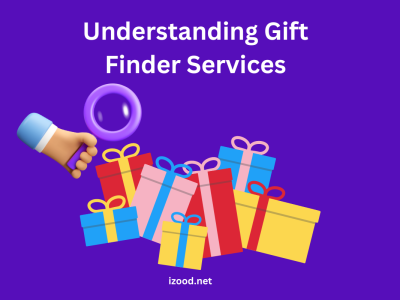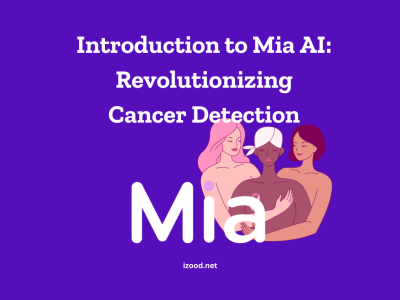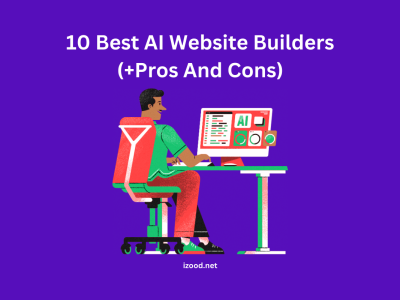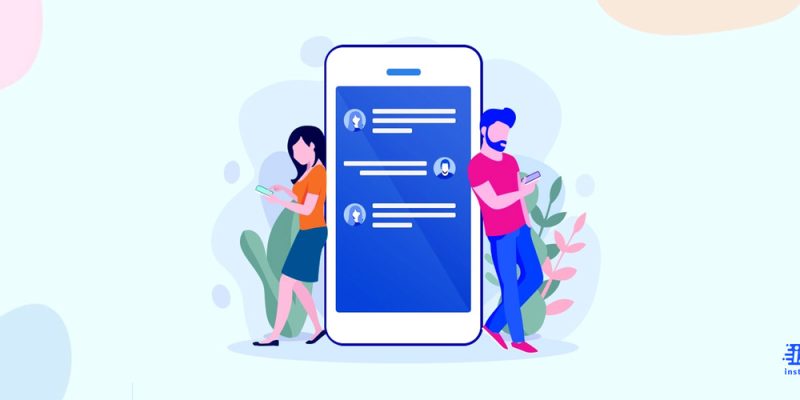
In the age of digital communication, privacy is a paramount concern for many individuals. One area where this is particularly relevant is in the realm of text messaging. For iPhone users, there are several methods available to hide text messages, ensuring that your personal conversations remain confidential. With advanced features and tricks, there are several ways to hide your messages on iPhone without anyone else knowing. In this post, we’ll explore some of the most effective methods to keep your private information safe and secure on your device. So sit back, relax and get ready for a crash course on how to hide messages on iPhone.
How to Hide Messages on iPhone?
On an iPhone, there are ways to enhance privacy by hiding text messages, which are brought to you below, but these methods might not be straightforward methods to completely hide messages. These ways are some solutions to try in order to keep your messages more private. It’s essential to note that while these methods can enhance privacy, they may not provide foolproof security. If your goal is to keep sensitive information secure, consider using encrypted messaging apps or built-in encryption features for a more robust solution. Here’s a detailed explanation of different methods:
Hide Alerts:
iPhones have a feature called “Hide Alerts” that allows you to mute notifications for specific message threads. To activate this, open the Messages app, swipe left on the conversation you want to hide, and tap “Hide Alerts.” This doesn’t hide the messages but prevents notifications from appearing on the lock screen or home screen.
How to hide message alerts in a specific chain?
Here, the next important point you should consider is that you can hide a specific message chain if you know how to hide alerts in the Messages app, following the below steps:
- Open your Messages app on your iPhone.
- Choose the message or messages that should not be displayed as the chain continues and open them.
- Tap the person’s picture or the icon of a face.
- From the pop-up, you should toggle “Hide Alerts” to turn it on.
- And no longer, you will find alerts displayed on your screen when you receive a new text from this chain.
Lock Screen Notifications:
To ensure that the content of your messages isn’t visible on the lock screen, you can customize notification settings.
The other way of hiding messages on iPhone without deleting them is by disabling notifications on your iPhone. If you do not know how, simply follow the below steps:
- Open your iPhone and go to the Settings app.
- Choose Notifications to see a long list of all apps on your phone that generates notifications.
- Select Show Previews from the top of the screen and Never to stop all notifications. ( Also you can choose When Unlocked to somewhat limit message displays and still receive notifications without preview.
- If you want to stop notification alerts of a special app, scroll down and choose the app in question, such as Text Messages.
- Or you can toggle off the Allow Notifications and stop the pop-up of all of the app’s displays.
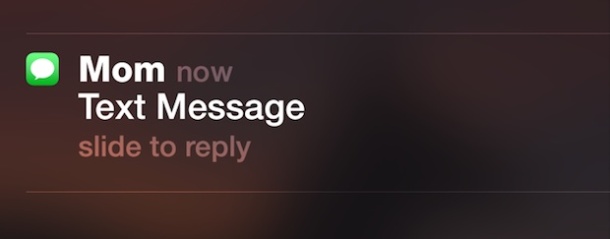
Archive Conversations:
The Messages app allows you to archive conversations, which essentially moves them out of the main inbox. To archive a text message on your iPhone, simply follow these steps:
1. Open the Messages app and find the conversation you want to archive.
2. Swipe left on the conversation and tap “More.”
3. Tap “Archive” and confirm your action.
Private Browsing Mode:
Safari, the default web browser on iPhones, offers a private browsing mode. If you’re sharing links via text messages and want to keep them private, open Safari, tap the icon in the lower right corner, and select “Private.” Any pages you open in this mode won’t be stored in your browsing history.
Hide Messages in Photos App:
Another method involves using the Photos app. You can move photos from the Messages app to a hidden album in the Photos app. Simply tap and hold on the image within the Messages app, select “More,” and choose “Save Image.” Once saved, move it to a hidden album.
Restrictions and Parental Controls:
If you’re looking to hide messages on a device used by a family member, you can leverage the Restrictions or Screen Time feature in Settings. Set up a passcode and limit access to certain apps, including Messages, preventing unauthorized access.
Use Third-Party Apps: (Not Recommended)
There are third-party apps available on the App Store that specialize in providing an extra layer of security for messages. These apps often require a password or other authentication to access your hidden messages.
Apps for Hiding iPhone Messages
Here, you can find a list of the best third-party apps to hide your iPhone messages without deleting them. Also, I should add that some of them even provide additional facilities, such as hiding photos and securing them.
- Safe Text:
It is a powerful and secure app, easy to use for all iPhone users. Moreover, I should state that Safe Text will notify its users if a text screen capture takes place.
- KeeperChat Encrypted Messenger:
The second option is KeeperChat Encrypted Messenger, a perfect and professional app with Touch ID as the primary security measure for your secret texts. Among the most important features of this app, I can mention biometric login and message retrieval whenever you want.
- Fingerprint Lock Hide Message:
If you are an iPhone user who likes to keep your text and chat conversation private, be sure that Fingerprint Lock Hide Message is one of the best options, as it is easy to use and keeps your IM conversations backup.
Conclusion
Hiding text messages on an iPhone can be achieved through various methods, each with its own level of effectiveness and security. From deleting messages and hiding alerts to using the Do Not Disturb feature, these built-in iPhone functionalities offer basic levels of privacy. For more advanced needs, third-party apps can provide additional layers of security, though they come with their own risks. Lastly, while archiving messages is not a direct feature of the iPhone, workarounds exist that can serve this purpose. However, it’s important to remember that while these methods can hide your messages from casual view, they do not guarantee absolute privacy. Always exercise caution when sharing sensitive information and consider using end-to-end encrypted messaging apps for highly confidential conversations. By understanding and utilizing these methods, iPhone users can better manage their privacy and enhance their messaging experience.
FAQ:
- How Do I See Hidden Text Messages?
Open Settings and tap on “Notifications”> Find the “Messages” section and click on that> Now, turn on Notifications and receive notifications and preview messages on your screen.
- Are Apps to Hide Text Messages safe and legal?
Of course, yes. There are several legal and safe third-party apps you can use to hide text messages on your iPhone without deleting them. And you can find the three best of them in the above text.