Are you tired of prying eyes snooping through your text messages? Do you wish to keep certain conversations private and away from the curious gaze of others? If yes, then you’re in luck because today we’ll be discussing how to hide text messages on Android. Whether it’s protecting sensitive information or keeping your personal life under wraps, this guide will show you quick and easy ways to safeguard your texts from unwanted scrutiny. So, without further ado, let’s dive into the nitty-gritty of hiding text messages on Android devices!
How to hide text messages on Android?
There are a few reasons why you might want to hide your text messages. Maybe you’re trying to keep prying eyes from snooping on sensitive information. Maybe you want to keep a secret conversation hidden from view. Or maybe you just want to declutter your messaging app interface. Whatever your reasons, there are a few different ways to hide your text messages on Android.
- Hide text messages on Android by archiving them
If you want to keep your text messages private, you can archive them on your Android phone. This will hide the messages from your main messaging screen and move them to a separate archive. You can still access the archived messages at any time, and they will not be deleted unless you explicitly delete them.
To archive a message on your Android phone, open the conversation and tap the Menu icon (three dots). Then, select More > Archive. The message will be moved to the Archive folder and hidden from the main messaging screen.
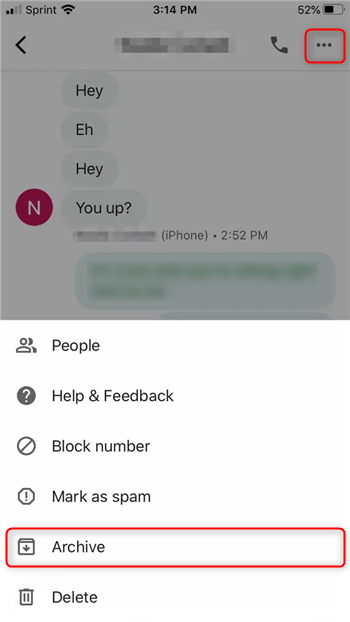
How to view archived messages?
To view your archived messages, tap the Menu icon and select More > Archived conversations. Here you will see all of your archived conversations. To restore a conversation to your main messaging screen, simply tap it and then tap Unarchive.
- Enable a hidden conversation mode
If you don’t want to switch to a different messaging app, you can still keep your conversations private on most default Android messaging apps by enabling a hidden conversation mode. On Samsung Messages, tap the three dots in the upper right corner of the main screen, then select Settings > More settings > Hide mode. You can then create a pattern lock for hidden conversations and choose what notifications, if any, you want for these chats. On Hangouts, open the side menu and go to Settings > SMS> turn off Hangouts notifications
You can also choose to encrypt your text messages, which will make them unreadable without the proper key. This is a more secure option, but it does require both parties to have the same encryption app installed.
- Delete the message after reading
You can simply delete sensitive messages after reading them. This isn’t a perfect solution, as deleted messages can often be recovered, but it’s better than nothing.
- Use Third-party apps:
It is now possible to hide text messages on Android in a number of ways. For example, you can use a third-party app to hide your messages, or you can use the stock Android messaging app to set up a message pin.
There are a number of third-party apps that allow you to hide your messages on Android, and below are the best 5 of them.
Best apps to hide text messages on Android
As you read above, one of the best methods to hide text messages on Android phones is to use third-party apps, and now you might be wondering what are the great apps with this function. So, I suggest you read this paragraph until the end and find out the five best apps to hide text messages on Android, such as:
- GO SMS Pro
The first app is GO SMS Pro, which you can simply download from Google Play, and like its other 100 million users benefit from great features, such as hiding messages. Also, I should add that this message hider offers other great features, such as setting up a PIN-based lock for your private box.
- Messages:
Messages is the default messaging option of all Android phones, which is simple to use whether for hiding messages or using other features. To hide messages on this app, you should choose the option to archive the text messages, and then that specific sender’s messages will not show along with others.
- SMS Organizer:
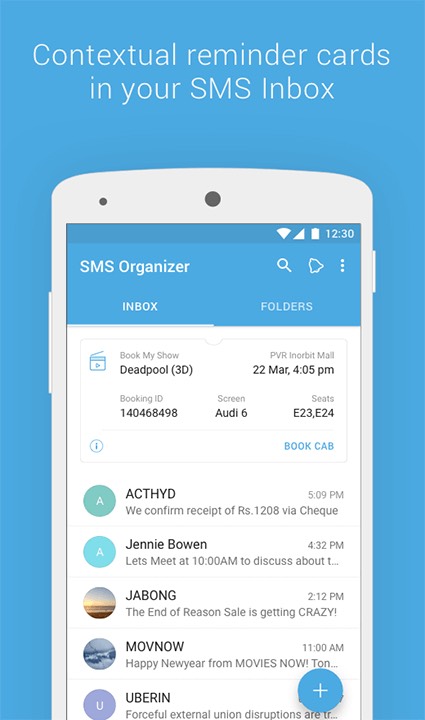
The same as the Messages app, if you choose SMS Organizer you can archive the message you want to hide. Also, this option is perfect for those who want to manage their SMS, send and receive SMS, set reminders, keep track of their expenses, etc.
- Vault-Hide SMS, Pics & Videos:
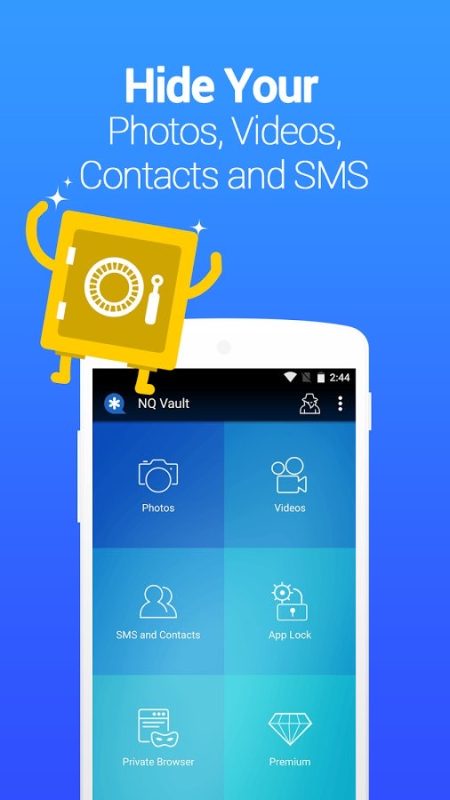
As the fourth option, I want to introduce the popular Vault-Hide SMS, Pics & Videos app. As its name implies, it is a great Vault to hide your important phone data, whether it is pic, video, or message.
- Calculator Pro:
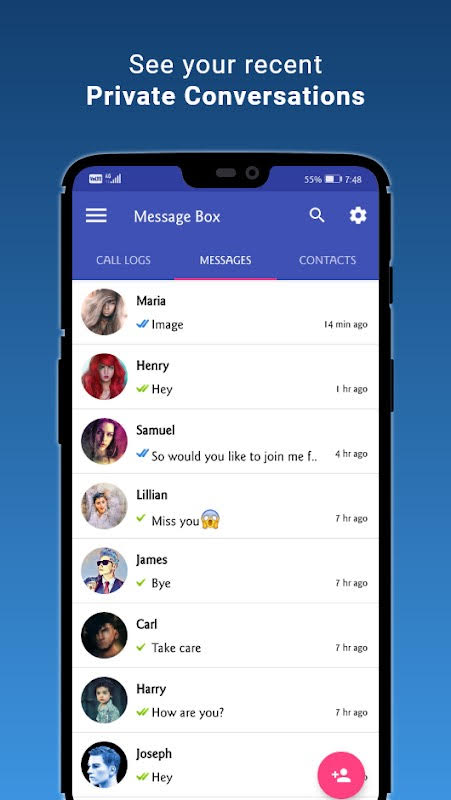
And the last option is Calculator Pro, which many Android users believe is the best app to make their phone’s conversations private. Through this app, you can simply add contacts to the ‘Private contact’ list and receive their new messages only within this application.
Conclusion
We hope that this article has helped you understand how to hide text messages on your Android device with ease. Whether you are looking for a way to protect sensitive data or just prefer a greater degree of privacy, the steps outlined above will show you how to accomplish it quickly and easily. Keep in mind that there is never 100% guaranteed security so remember to use strong passwords and other measures if appropriate!

![How to Pause Location on Find My iPhone Without Them Knowing? [2024] 23 how to pause location on find my iphone](https://izood.net/wp-content/uploads/2024/10/How-to-Pause-Location-on-Find-My-iPhone-Without-Them-Knowing-400x300.png)


![How To Inspect Element on iPhone [4 Methods] 26 how to inspect element on iphone](https://izood.net/wp-content/uploads/2024/10/how-to-inspect-element-on-iphone-3-400x300.png)


