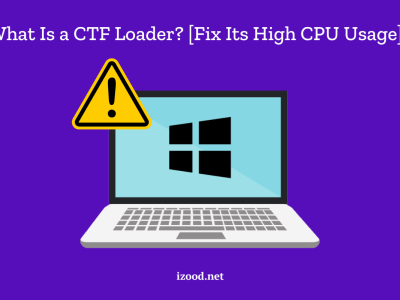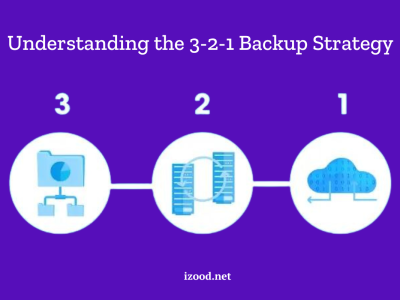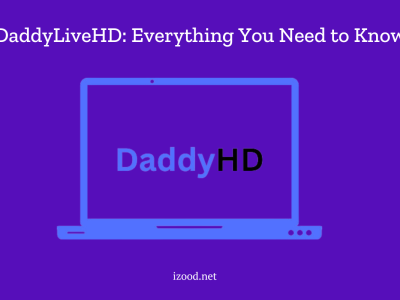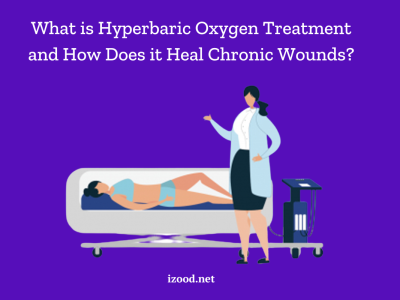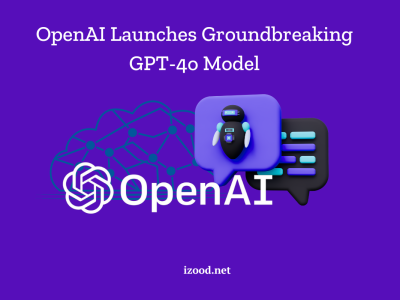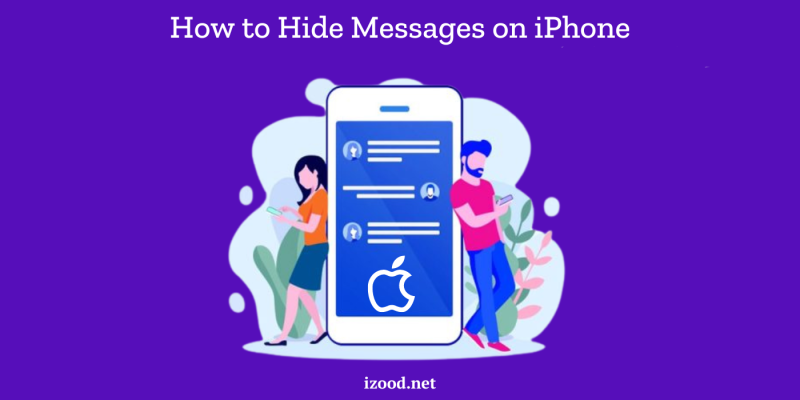
In the age of digital communication, privacy is a paramount concern for many individuals. One area where this is particularly relevant is in the realm of text messaging. For iPhone users, there are several methods available to hide text messages, ensuring that your personal conversations remain confidential. With advanced features and tricks, there are several ways to hide your messages on iPhone without anyone else knowing. In this post, we’ll explore some of the most effective methods to keep your private information safe and secure on your device. So sit back, relax and get ready for a crash course on how to hide messages on iPhone.
How to Hide Messages on iPhone?
These ways are some solutions to try in order to keep your messages more private. It’s essential to note that while these methods can enhance privacy, they may not provide foolproof security. If your goal is to keep sensitive information secure, consider using encrypted messaging apps or built-in encryption features for a more robust solution. Here’s a detailed explanation of different methods:
1. Using Built-in Features
Hide Alerts
- How to do it:
- Open the Messages app on your iPhone.
- Find the conversation you want to hide alerts for.
- Swipe left on the conversation and tap the bell icon.
- Why it’s useful: This method is particularly useful if you want to stop notifications from appearing for specific conversations without deleting them. By hiding alerts, you won’t receive intrusive notifications, but the messages will still be available in the app. This is perfect for those who want to keep their conversations discreet without losing access to them.
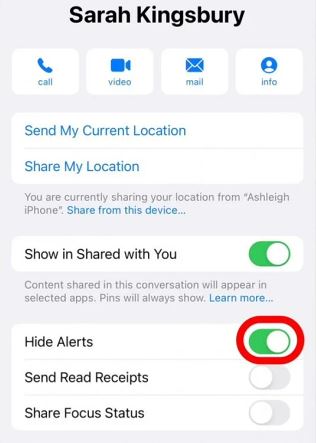
Notes App
- How to do it:
- Copy the message text that you want to hide.
- Open the Notes app and create a new note.
- Paste the copied message into the note.
- Tap the share icon and choose “Lock Note.” Set a password to secure the note.
- Why it’s useful: The Notes app allows you to lock individual notes with a password, adding an extra layer of security to your private messages. This method is great for hiding specific messages or pieces of information. Once locked, only someone with the password can access the content of the note.
Archive Messages
- How to do it:
- Currently, iOS does not offer a direct archive feature for messages.
- As a workaround, you can save important messages to a different app, like Notes or a dedicated secure app.
- Why it’s useful: While the built-in Messages app does not support archiving, using alternative apps to store messages can help keep your main message list clean and uncluttered. This approach is ideal for organizing and hiding messages that you don’t need immediate access to but want to keep for reference.
2. Third-Party Apps
Private Message Box
- How to do it:
- Download the Private Message Box app from the App Store.
- Open the app and follow the setup instructions to import the messages you want to hide.
- Secure the app with a password or fingerprint authentication.
- Why it’s useful: Private Message Box apps provide a dedicated space for storing private messages, separate from your main messaging app. These apps often include additional security features such as encryption and secure access, ensuring your hidden messages are protected from unauthorized access.
Vault Apps
- How to do it:
- Download a vault app such as Vault or KeepSafe from the App Store.
- Open the app and import your messages or take screenshots and save them in the app.
- Lock the app with a password or biometric authentication.
- Why it’s useful: Vault apps are designed to securely store sensitive information, including photos, messages, and documents. By importing your messages into a vault app, you can hide them from the main messaging app and protect them with robust security measures. This method is particularly effective for storing a large volume of sensitive messages.
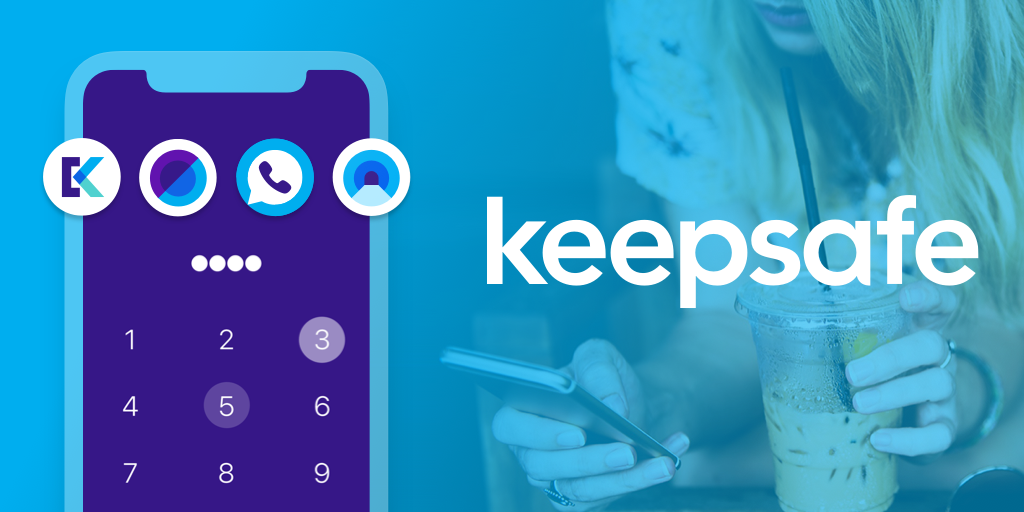
3. Additional Tips
Use Screen Time
- How to do it:
- Go to Settings > Screen Time > Content & Privacy Restrictions.
- Enable Content & Privacy Restrictions and set a passcode.
- Under Allowed Apps, turn off Messages.
- Why it’s useful: Using Screen Time to restrict access to the Messages app adds an additional layer of security. This method is beneficial if you want to prevent unauthorized access to your messages without deleting them. By setting a Screen Time passcode, only those who know the code can access the Messages app.
Disable Message Previews
- How to do it:
- Go to Settings > Notifications > Messages > Show Previews.
- Select “Never” or “When Unlocked.”
- Why it’s useful: Disabling message previews ensures that the content of your iPhone messages does not appear on your lock screen or in notification banners. This is a simple yet effective way to keep your message content private, especially when your phone is unattended.
Regularly Clear Your Message History
- How to do it:
- Go to Settings > Messages > Keep Messages.
- Choose to keep messages for 30 Days, 1 Year, or Forever.
- Why it’s useful: Regularly clearing your message history helps reduce the risk of sensitive information being exposed. By setting your iPhone to automatically delete messages after a certain period, you can maintain privacy and keep your message list uncluttered.
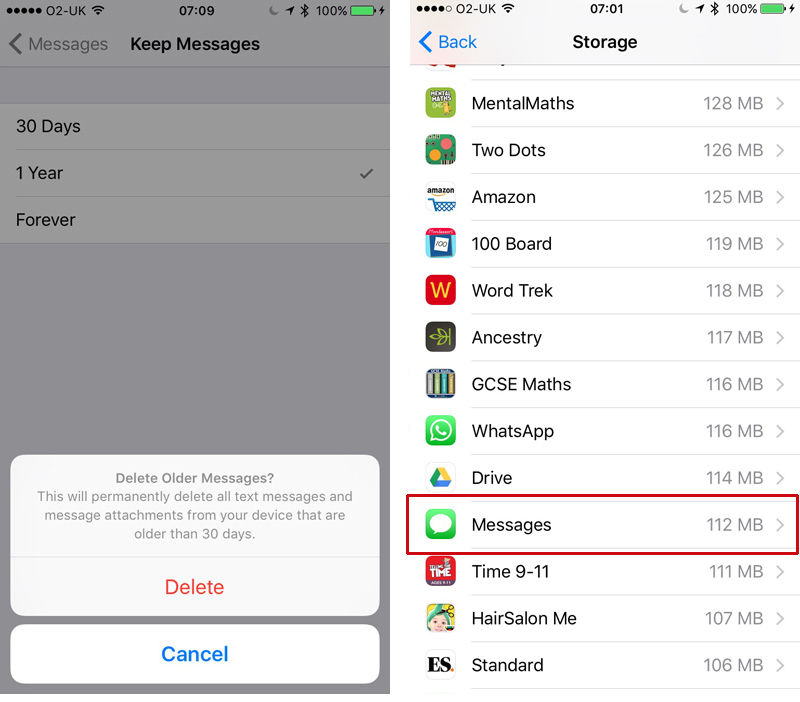
Conclusion
By following these methods and understanding the importance of message privacy, you can effectively manage and hide your messages on an iPhone. Whether you use built-in features, third-party apps, or additional tips, ensuring your personal information remains secure and organized is crucial.
FAQ:
- How Do I See Hidden Text Messages?
Open Settings and tap on “Notifications”> Find the “Messages” section and click on that> Now, turn on Notifications and receive notifications and preview messages on your screen.
- Are Apps to Hide Text Messages safe and legal?
Of course, yes. There are several legal and safe third-party apps you can use to hide text messages on your iPhone without deleting them. And you can find the three best of them in the above text.