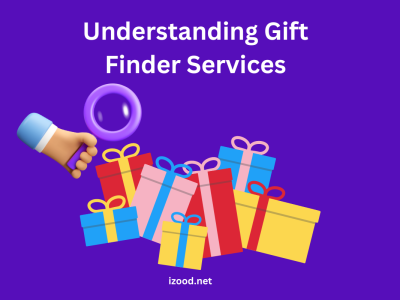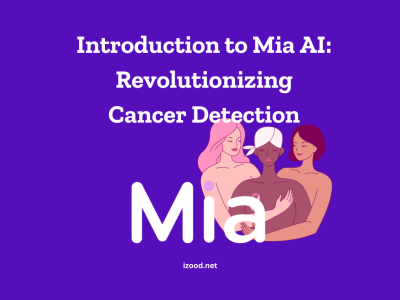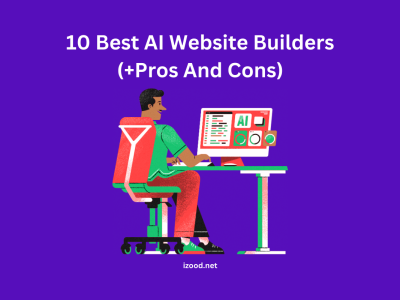Although cloud technologies dominate the informational field completely, it is still challenging to work without old good external hard drives. The volume of data is constantly rising, and even the most state-of-the-art Mac or PC can only provide users with limited storage space. You may use external hard drives to expand it without deleting other crucial information. These instruments also come in handy when you need to back up the most sensitive and essential data from several devices. If you struggle to recall what they may look like, think of the USB flash drives, only bigger with more storage capacity.
Mac doesn’t detect an external hard drive. Reasons
You have bought a new external hard drive and want to keep working on your tasks. The time is limited, and there are so many things to do! The last thing any user would like to experience is their Mac not recognizing a newly purchased device. It can be a frustrating experience. Don’t panic! There are several potential reasons why it happened, and it’s important to identify the root of the problem.
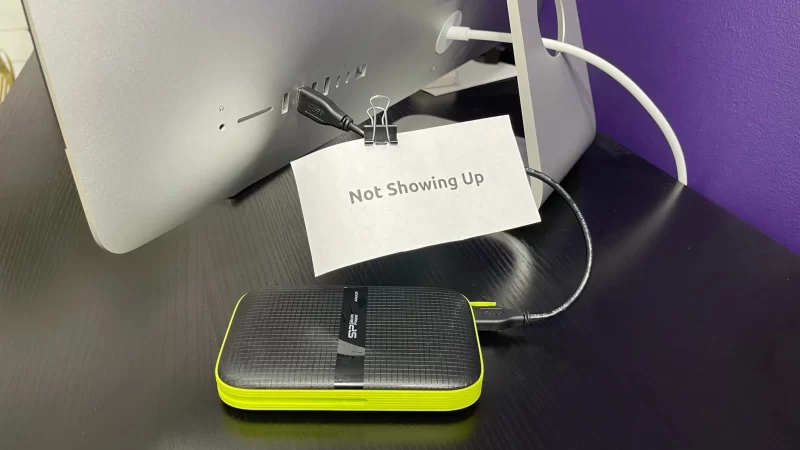
- It is plugged in unproperly
The first thing to check is whether or not the external device is properly plugged in. Mac won’t recognize the hard drive if the latter is connected incorrectly. In this case, look at your USB drive or HDMI cable. They can be the reason for that. Additionally, if the connection cable is damaged in any way, then that could also prevent Mac from recognizing the device.
- You didn’t restart Mac for a while
Another potential cause of this issue is that your Mac hasn’t been restarted recently. This simple procedure can help reset any settings that may have become corrupted over time and help resolve connectivity issues with external devices. If it doesn’t help either, you may need to try using a different cable or port on your computer to get your Mac to recognize your external hard drive.
- The drive is a culprit
Another possible cause could be that the drive has become corrupted or broken somehow. This could happen if you have been using the same drive for an extended period of time without backing up its contents regularly. Or, you bought the broken item and must return it to the shop.
Finally, if you are using a Windows-formatted drive on macOS, then it may not be readable by your Mac’s operating system. In any case, it is vital to identify which of these issues is causing your Mac not to recognize an external hard drive in order to find an appropriate solution.
As we see, there are three main reasons your hard drive is not showing up: either Mac, a drive, or a poor connection between devices.
How to make my Mac recognize an external hard drive? Tips
All this educational information is excellent, but how do I get my Mac to work with an external hard drive? Here are some tips on how to solve this problem.
- Check your Mac
As we mentioned before, restarting your Mac is the easiest way to eliminate the issue. You can either do it via the Apple menu or the power button.
If rebooting is not an option for you, apply Recovery Mode. This function is helpful as it diagnoses and repairs any issues with the startup disk, allowing you to back up everything you need in no time. To access Recovery Mode, press and hold the Power button until the device is booting up into its special mode. Once it is on, select “Disk Utility” from the macOS Utilities menu bar. Click on “Internal Hard Drive” from the left side panel to continue the repair process, and click on “First Aid.” This method is effective, yet users shouldn’t misuse it if they’re unsure how to use Recovery Mode or what steps are necessary for successful repairs. It’s best to consult an expert before attempting any repairs yourself.
When using an external hard drive disk utility, ensure that your Mac settings are set correctly. Otherwise, they may be the culprit of the problem you’re currently trying to fix. Start by checking your preferences and ensuring that external drives are displayed on the desktop. How? Via Finder. Click on it and check various settings related to how your Mac interacts with external drives. By scrutinizing the necessary settings, you can ensure that your Mac is correctly configured for working with an external hard drive disk utility.
There are many other possible reasons, but those described earlier belong to the most frequent issues.

- Check your USB ports and cable
All computers and Macs need a functioning USB port, so users have to mind their condition. If the port is unclean or improperly connected, it can result in issues such as short circuits, data issues, or problems with detecting the hard drive itself. Aging and regular usage may lead to the connector being misaligned over time.
If your USB port is dusty or otherwise needs cleaning, you can easily do so with compressed air and a cotton bud dipped in an alcohol solution. If the connector or a USP port needs a more severe check, show them to a specialist. Any device lasts longer if you take proper care of it.
Ensuring that your USB cable has sufficient power is essential for the optimal performance of your external hard drive. Different types and brands of cables provide varying energy levels, so it’s important to check that the USB drive cable you are using delivers enough power to the hard drive. If not, switch to a more powerful connector or use a different USB port on your Mac. A power source matters much in this case.
If this doesn’t work, go to the menu bar and try ”Other Devices” for the external hard drive’s ”Power Supply”, as the problem might be in your Mac’s hardware. Additionally, you can try using another Mac and see if it only works on one type of device or another. This will help you figure out if the issue occurs due to your device or the faulty cable itself. Checking the power supply may solve the problem for you. Ultimately, ensuring that your cable has sufficient power is vital for the optimal performance of your external hard drive.
Also Read: How to Copy and Paste on Mac
Conclusion
Don’t panic if your Mac doesn’t recognize an external hard drive. There are many ways to check the reason without going to the service point. Start researching what can be wrong with your Mac, the drive, or the cable. You can detect and eliminate the drive issue on your own. External disks and drives are excellent solutions if you want to store crucial data away from prying eyes. Follow the repair guides and learn to take care of this external power source. Not only experienced but also average users often share solutions on this topic!