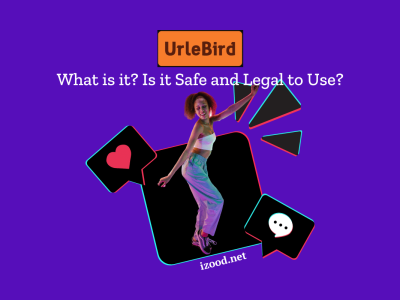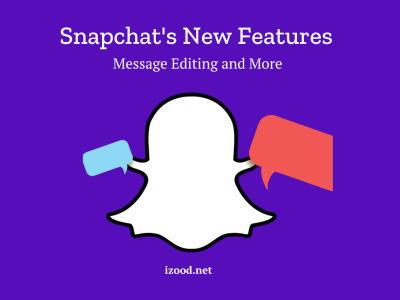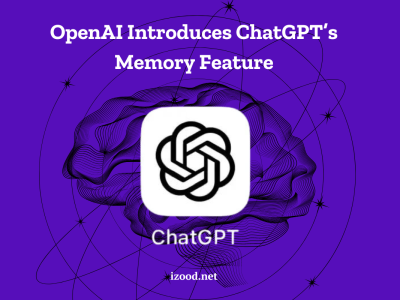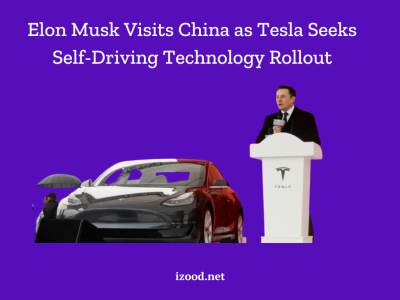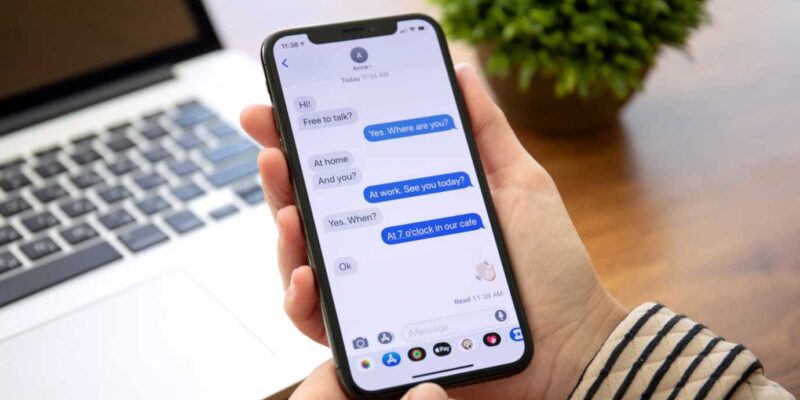
iMessage is a well-known texting app that lets people send text messages, photos, and videos to their friends and family. But it can be very annoying when pictures don’t show up on iMessage and you can’t send funny GIFs or pictures of special times to your contacts. Do not worry if you are thinking “Why can’t I see pictures on iMessage?” This guide will look at the possible reasons and give you ways to fix the issue.
Common Reasons Why Pictures Don’t Show Up on iMessage
There are several reasons an iMessage picture might not load. Understanding these reasons can help you figure out what the issue is really about and how to fix it. Some common things that can stop pictures from showing up in iMessage are listed here:
- Insufficient Storage Space: When your iPhone is running low on storage, it can affect the ability to download and display images on iMessage.
- Network Issues: Poor or intermittent internet connection can hinder the loading of pictures on iMessage.
- MMS Settings: If your MMS (Multimedia Messaging Service) settings are disabled or misconfigured, it can prevent the transmission and reception of multimedia content, including images, via iMessage.
- Outdated iOS Version: Running an outdated version of iOS can cause compatibility issues with iMessage, leading to problems with picture display.
- Regional Restrictions: The images feature, which provides a library of searchable GIFs, is only available in select countries. If you’re not located in one of these supported regions, you may not be able to view GIFs on iMessage.
Steps to Fix Pictures Not Showing on iMessage
Follow these steps to try to figure out why your pictures aren’t showing up in iMessage and maybe fix the problem:
Check MMS Settings
MMS settings play a crucial role in enabling the transmission and reception of multimedia content on iMessage. Follow these steps to verify and adjust your MMS settings:
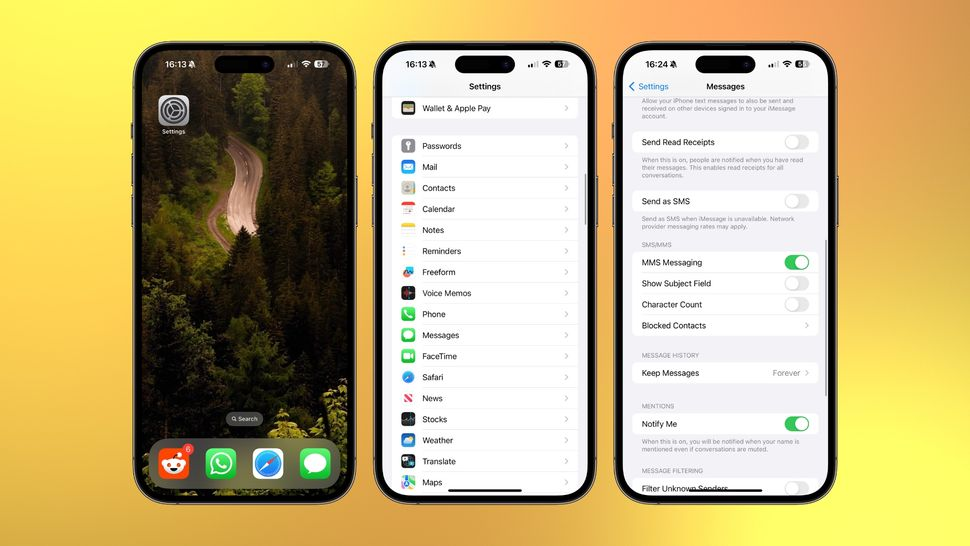
- Open the Settings app on your iPhone.
- Scroll down and tap on “Messages.”
- Make sure that the “MMS Messaging” toggle switch is turned on. If it’s already enabled, try toggling it off and back on to refresh the settings.
Verify Network Connection
A stable internet connection is essential for loading pictures on iMessage. To ensure that your network connection is not causing the problem, follow these steps:
- Open a web page or use another app that requires an internet connection to check if your network is functioning properly. If you experience slow loading or connectivity issues, troubleshoot your network connection accordingly.
Update to the Latest iOS Version
Keeping your iOS version up to date is crucial for maintaining optimal performance and compatibility with iMessage. Here’s how you can check for and install iOS updates:
- Open the Settings app on your iPhone.
- Scroll down and tap on “General.”
- Tap on “Software Update” to check for any available updates.
- If an update is available, follow the on-screen instructions to download and install it.
Sign Out and Sign Back Into iMessage
Signing out and signing back in to iMessage can refresh the app’s settings and clear any cache that may be causing picture display issues. Follow these steps to sign out and sign back in to iMessage:
- Open the Settings app on your iPhone.
- Scroll down and tap on “Messages.”
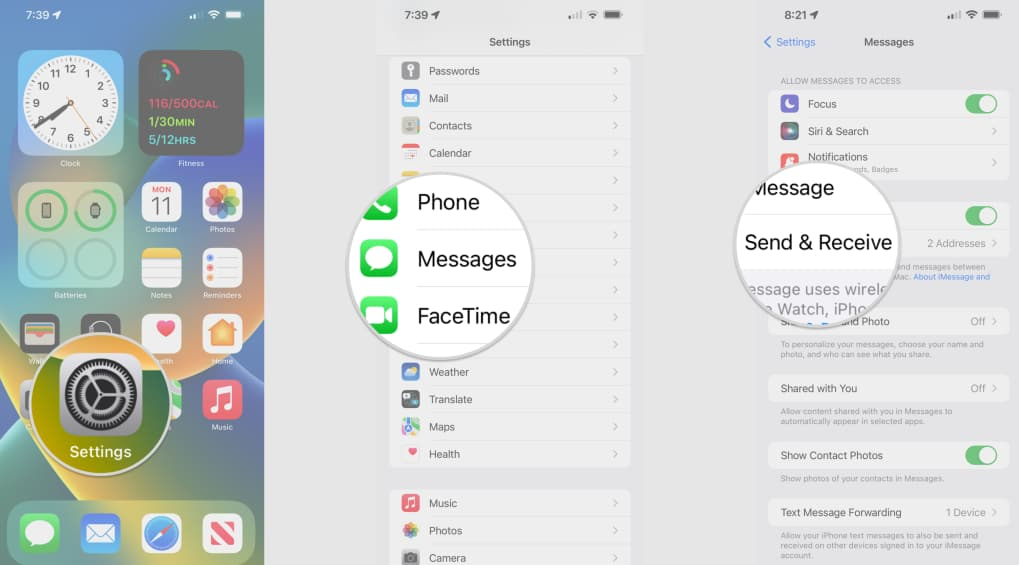
- Tap on “Send & Receive.”
- Tap on your Apple ID and select “Sign Out.”
- After signing out, tap on “Use your Apple ID for iMessage” and sign back in with your Apple ID credentials.
Reset Network Settings
Resetting network settings can help resolve any network-related issues that may be preventing pictures from showing on iMessage. Follow these steps to reset your network settings:
- Open the Settings app on your iPhone.
- Scroll down and tap on “General.”
- Tap on “Transfer or Reset iPhone.”
- Tap on “Reset Network Settings.”
- Enter your passcode when prompted and confirm the reset.
Check iPhone Storage
Insufficient storage space can hinder the download and display of pictures on iMessage. To check your iPhone’s storage and free up space if necessary, follow these steps:
- Open the Settings app on your iPhone.
- Scroll down and tap on “General.”
- Tap on “iPhone Storage.”
- Review the storage usage and identify any large files or apps that you can delete or offload to free up space.
Contact Apple Support
If you’ve tried all the troubleshooting steps above and are still unable to see pictures on iMessage, it’s recommended to contact Apple Support for further assistance. They can provide personalized guidance and address any underlying technical issues that may be causing the problem.
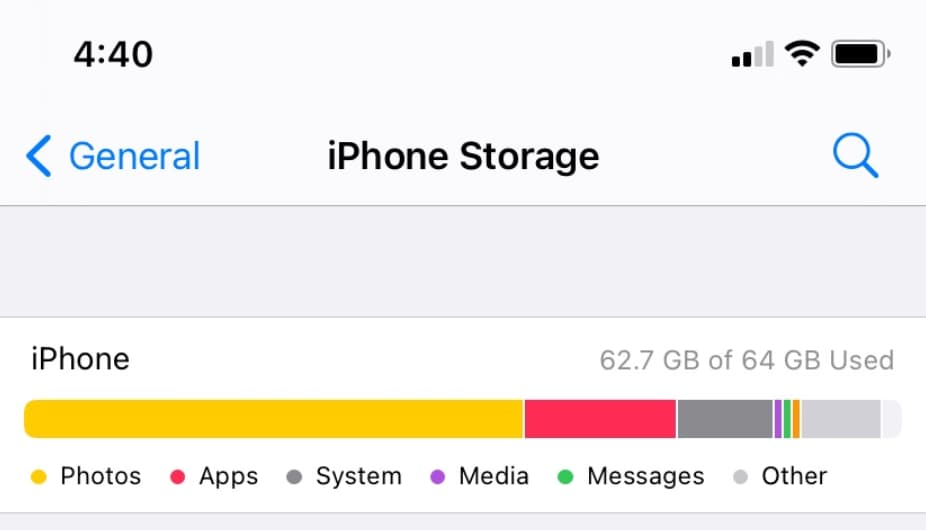
In Summary
Having pictures disappear from iMessage can be annoying, but if you fix the issue correctly, your pictures should appear again without any issues. This guide has talked about the most common reasons for this problem and given you useful solutions, such as the tips in “Why can’t I see pictures on iMessage?” We promise it will be easy to send and receive pictures through iMessage if you follow these article.