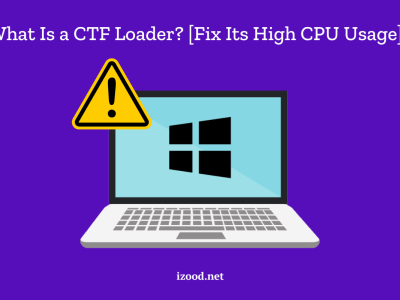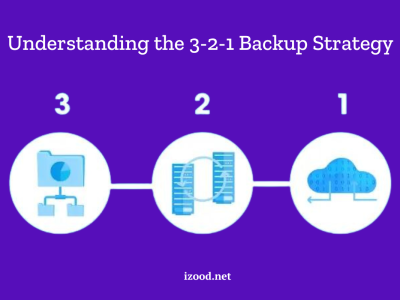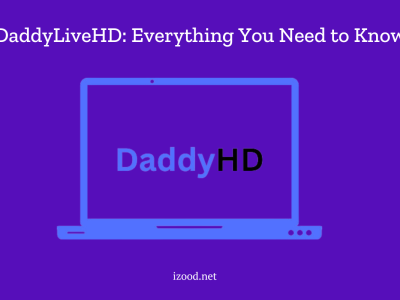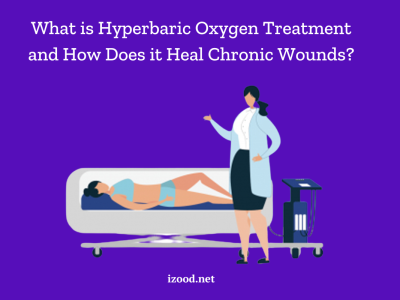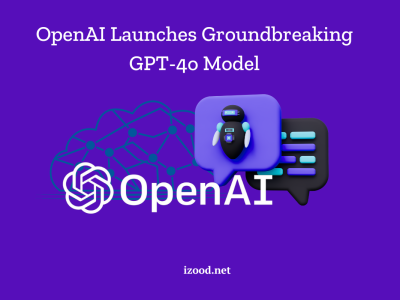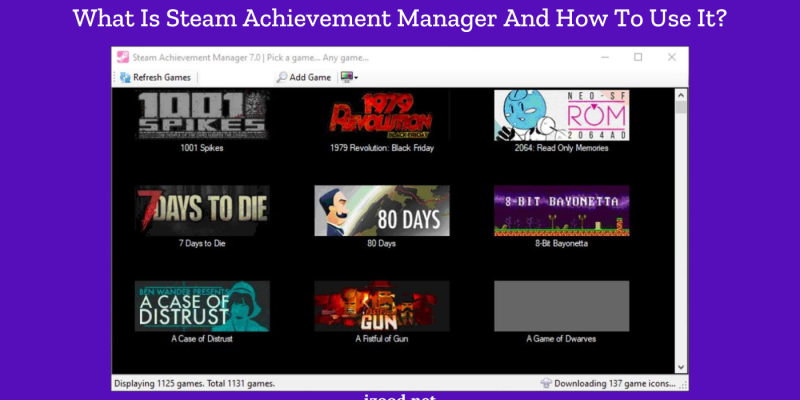
Steam Achievement Manager (SAM) is a popular tool among gamers that allows users to unlock and manage achievements on the Steam platform. With its user-friendly interface and powerful features, SAM enables players to unlock, view, and customize their achievements with ease. This comprehensive guide will walk you through everything you need to know about SAM, including its features, usage, and the potential risks involved, ensuring you get the most out of your gaming experience while staying informed and responsible.
What is Steam Achievement Manager?
Steam Achievement Manager (SAM) is a tool designed for Steam users to manage and unlock game achievements. Whether you’re a completionist striving to unlock every achievement or a casual gamer looking to enhance your gaming profile, SAM provides a convenient way to track and unlock achievements that you might have missed during regular gameplay.
Steam Achievement Manager Features
- Achievement Management:
- Unlock Achievements: SAM allows you to unlock achievements for any game on Steam. This feature is particularly useful if you encounter achievements that are difficult to obtain or if they are glitched.
- Lock Achievements: Besides unlocking, SAM also lets you lock achievements that you have previously unlocked, enabling you to reset your progress and achieve them again if desired.
- View Achievements: You can view a detailed list of achievements for any game, including those you have not yet unlocked.
- User-Friendly Interface:
- SAM features an intuitive and straightforward interface that makes it easy for users to navigate and manage their achievements. The tool lists all Steam games and their respective achievements, which can be sorted and managed effortlessly.
- Regular Updates:
- The tool is regularly updated to ensure compatibility with the latest Steam updates and games. This means you can reliably use SAM without worrying about it becoming obsolete with new game releases or Steam platform changes.
- Customization Options:
- SAM offers customization options, allowing users to tailor their achievement lists and management preferences according to their needs. This includes sorting achievements by various criteria such as unlocked, locked, and game-specific lists.
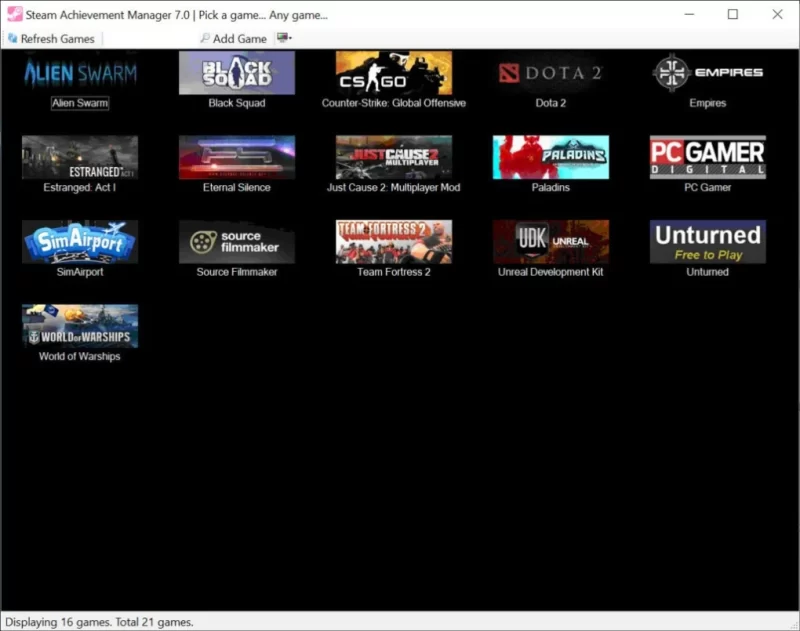
How to Start Using Steam Achievement Manager
Steam Achievement Manager (SAM) is a powerful tool that allows users to manage and unlock Steam achievements. Here’s a detailed guide to help you get started with SAM:
1. Download SAM
Step-by-Step Guide:
- Visit a Reputable Source:
- Go to a trusted website to download the latest version of Steam Achievement Manager. Websites like GitHub often host the most recent and secure versions.
- Ensure you are downloading from a legitimate and secure source to avoid malware or outdated versions.
- Download the ZIP File:
- Find the download link for the latest version of SAM and click on it. This will usually download a ZIP file containing the necessary files.
- Save the ZIP file to a location on your computer where you can easily access it, such as your desktop or a dedicated downloads folder.
2. Install SAM
Step-by-Step Guide:
- Extract the ZIP File:
- Locate the downloaded ZIP file on your computer.
- Right-click on the file and select “Extract All” or use a file extraction tool like WinRAR or 7-Zip.
- Choose a destination folder where you want to extract the files. This can be any folder on your computer, such as your desktop or a dedicated software folder.
- Verify the Files:
- Open the extracted folder to ensure all necessary files are present. You should see an executable file named SAM.Picker.exe along with other supporting files.
3. Run the Application
Step-by-Step Guide:
- Launch SAM:
- Navigate to the folder where you extracted the SAM files.
- Double-click on the SAM.Picker.exe file to launch the application. This executable is the main interface of SAM and is necessary for managing achievements.
- Security Prompt:
- Depending on your system settings, you might see a security prompt asking for permission to run the file. Click “Yes” or “Run” to proceed.
4. Select a Game
Step-by-Step Guide:
- Steam Library Integration:
- When SAM opens, it will automatically detect and list all the games in your Steam library.
- Browse through the list to find the game for which you want to manage achievements. You can use the search bar at the top to quickly locate a specific game.
- Open Game Achievements:
- Click on the game title to open a detailed list of its achievements. SAM will display all available achievements for the selected game, indicating which ones are unlocked and which are still locked.
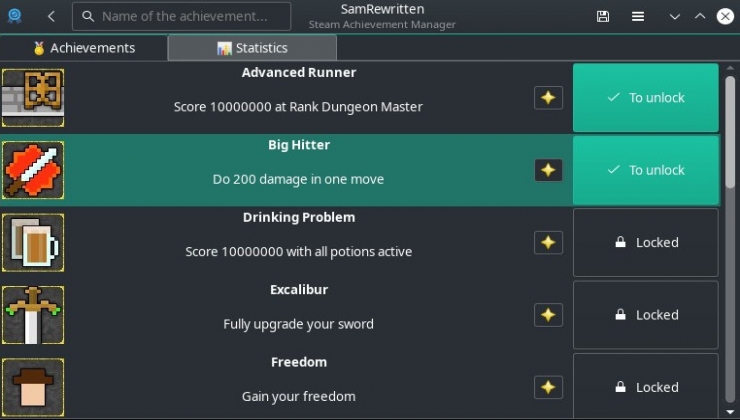
5. Manage Achievements
Step-by-Step Guide:
- Unlock Achievements:
- To unlock an achievement, find it in the list and check the box next to it. SAM will process your request and unlock the achievement in your Steam account.
- Be cautious when unlocking multiple achievements at once. Doing so could raise red flags and might result in penalties from Steam.
- Lock Achievements:
- If you wish to lock an achievement that you have previously unlocked, uncheck the box next to it. This will revert the achievement to its locked state, allowing you to earn it again through gameplay if desired.
- Save Changes:
- After making your changes, ensure that SAM syncs the modifications with your Steam profile. This usually happens automatically, but you can verify the changes by checking your achievements section on Steam.
6. Sync with Steam
Step-by-Step Guide:
- Verify Achievements:
- Open your Steam client and navigate to your profile or the game’s achievement page to verify that the changes have been applied.
- Ensure that all the achievements you managed using SAM appear correctly on your Steam profile.
- Restart Steam:
- If the changes do not appear immediately, try restarting your Steam client. This can help refresh your profile and apply the changes more reliably.
Alternatives to Steam Achievement Manager
Here are some alternatives to Achievement Manager (SAM) that you can consider:
1. Astats
Astats is a community-driven achievement tracker and unlocker that provides detailed statistics and tracking for Steam achievements. Users can compare their achievements with others and participate in community challenges.
Features:
- Detailed tracking of Steam achievements.
- Community-driven statistics and leaderboards.
- Guides and tips for unlocking difficult achievements.
2. Achievement Hunter
Achievement Hunter is a website and tool that helps gamers track and unlock achievements across various gaming platforms, including Steam. It provides comprehensive guides and a robust community for support.
Features:
- Cross-platform achievement tracking.
- Extensive guides and tips for achievement hunters.
- Community forums for sharing strategies and tips.

3. RetroAchievements
RetroAchievements focuses on retro games and allows users to unlock achievements for classic games on emulators. While not specifically for Steam, it’s a great tool for retro gaming enthusiasts.
Features:
- Achievement support for retro games.
- Integration with various emulators.
- Community challenges and leaderboards.
4. Steam Hunters
Steam Hunters is another community-based platform that offers detailed tracking and guides for Steam achievements. Users can join a community of achievement hunters to share tips and strategies.
Features:
- Comprehensive achievement tracking.
- Community-driven guides and tips.
- Leaderboards and community challenges.
5. TrueSteamAchievements
TrueSteamAchievements provides in-depth tracking and comparison of Steam achievements. It offers a scoring system that weights achievements based on their rarity and difficulty.
Features:
- Detailed achievement tracking and comparison.
- Scoring system based on achievement rarity and difficulty.
- Community features and leaderboards.
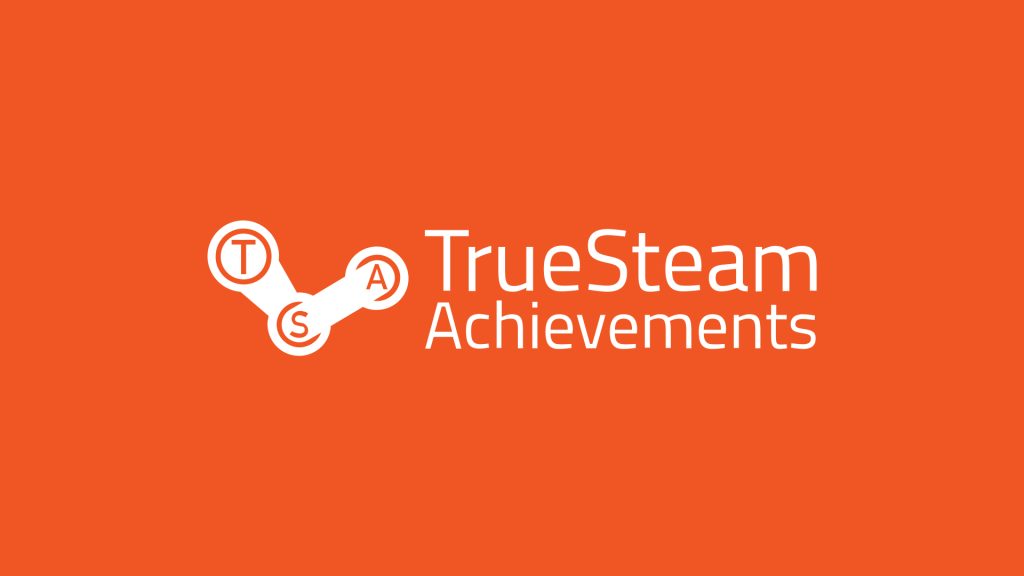
Can SAM affect my Steam account?
Using Steam Achievement Manager (SAM) can potentially have consequences for your Steam account. Here’s a comprehensive overview of the risks and precautions you should be aware of:
Potential Risks of Using SAM
- Violation of Steam’s Terms of Service:
- Terms of Service Breach: SAM operates by modifying the data associated with your Steam account to unlock achievements. This manipulation can be considered a violation of Steam’s Terms of Service (ToS), which could lead to penalties.
- Account Bans: Steam has an automated system, known as Valve Anti-Cheat (VAC), that detects cheating in certain games. Although SAM is not specifically targeted by VAC, using it could result in account bans or restrictions if Valve determines that you are using it to cheat.
- Game-specific Bans:
- Game Developer Policies: Some game developers have their own policies and anti-cheat systems. Using SAM in such games can lead to in-game bans or restrictions. This is particularly common in multiplayer or competitive games where achievements might provide an unfair advantage.
- Community Perception:
- Reputation Impact: The gaming community generally frowns upon the use of tools like SAM for unlocking achievements. Using SAM can harm your reputation among other gamers, especially those who value earning achievements through legitimate gameplay.
Precautions to Minimize Risks
- Use SAM Responsibly:
- Single-Player Games: Limit the use of SAM to single-player games where achievements do not affect other players. This reduces the risk of violating multiplayer game policies and community standards.
- Avoid Competitive Games: Do not use SAM in competitive or multiplayer games to prevent unfair advantages and potential bans.
- Stay Informed:
- Check Developer Policies: Before using SAM for a specific game, check the game developer’s policies regarding achievement unlocking and third-party tools.
- Community Forums: Engage in community forums to understand the experiences of other users who have used SAM. This can provide insights into the risks and best practices.
- Backup Your Data:
- Account Data: Regularly backup your account data and achievements. If you face any issues, having a backup can help you restore your progress.
Game Saves: Backup your game saves before using SAM. This ensures that you can revert to your original state if something goes wrong.
Also Read : How Can I Be a Famous Instagram Gamer
Conclusion
While Steam Achievement Manager is a powerful tool for managing Steam achievements, these alternatives provide additional features and community support that can enhance your achievement hunting experience. Whether you prefer a community-driven platform like Astats or a multi-platform tracker like Exophase, there’s an alternative to suit your needs.
FAQ
- Is Steam Achievement Manager Safe to Use?
Steam Achievement Manager (SAM) is generally safe to use from a software perspective, as it is an open-source tool and does not contain malware. However, using SAM can violate Steam’s Terms of Service, potentially leading to account penalties, including bans or restrictions. It’s important to use SAM responsibly, particularly avoiding its use in competitive or multiplayer games.
- Steam Achievement Manager Not Working
If the Achievement Manager is not working, try the following troubleshooting steps:
- Update SAM: Ensure you have the latest version of SAM from a trusted source.
- Run as Administrator: Right-click on SAM.Picker.exe and select “Run as Administrator.”
- Check Compatibility: Ensure your Steam client is up to date, and SAM is compatible with the current Steam version.
- Firewall/Antivirus: Temporarily disable your firewall or antivirus software, as they might be blocking SAM.
- Restart Steam: Restart your Steam client to refresh your profile and settings.
If issues persist, check community forums for additional support and potential fixes.
- Can You Get Banned for Using Steam Achievement Manager?
Yes, you can get banned for using Achievement Manager. If you are caught using it, your account will be permanently banned from Steam.
- Does Steam achievement Manager work offline?
Yes, the Achievement Manager works offline. However, you will need to be connected to the internet in order to unlock achievements. Once you’ve unlocked an achievement, it will remain unlocked even if you’re not connected to the internet.