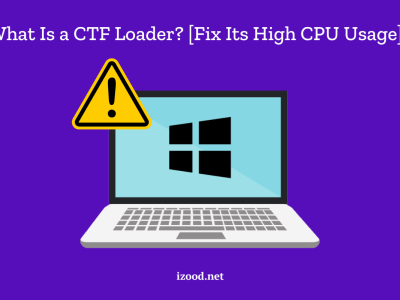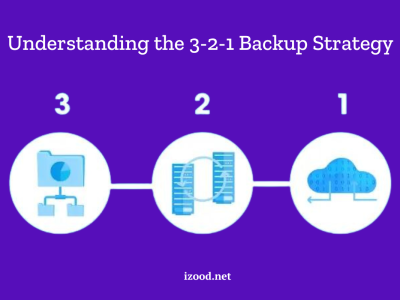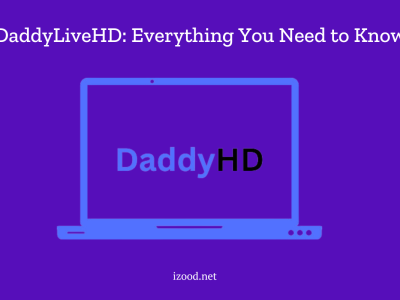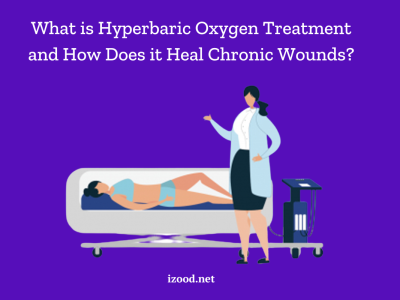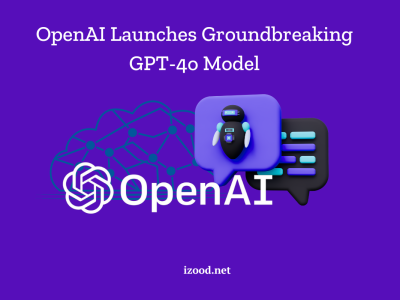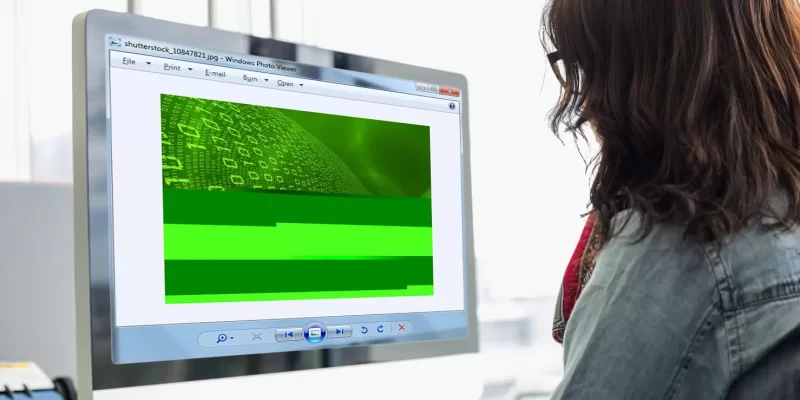
Photos hold our precious memories we want to savor for the rest of our lives and pass on to generations to come. The near thought of losing them to corruption is frustrating. We know the irritation when you’re eager to view an image, but it simply refuses to open? We’ve all been there, and we completely understand your situation. But here’s the silver lining – you don’t have to be a tech whiz to solve this JPEG header repair puzzle.
In this blog, we’re going to share some easy ways to fix JPEG header online. No complicated tech instructions, just simple methods to rescue your beloved digital memories.
Let’s bring those JPEGs back to life.
How to Fix a Corrupt JPEG Header?
JPEG header repair might seem like a daunting task, but don’t worry, we’ve got your back. In this section, we’ll break down the process into simple steps and easy-to-follow methods, regardless of your tech expertise.
Wondershare Repairit
When it comes to bringing your precious JPEG images back to life from the clutches of a corrupt header, Wondershare Repairit is your go to jpeg header repair online. Let’s explore why it’s a top choice and how its features can save your day, setting it apart from other methods.
Features of Wondershare Repairit Photo Repair:
Your digital memories hold immense value, and Wondershare Repairit stands out as a reliable and efficient solution for jpeg header repair to keep your memories safe. Here’s how:
- User-Friendly Interface:
Wondershare Repairit has an intuitive and user-friendly interface, making it accessible to both tech enthusiasts and casual users.
- Efficiency:
This powerful tool is designed to efficiently repair corrupt JPEG headers, ensuring a high success rate in recovering your valuable images.
- Batch Processing:
Repairit doesn’t shy away from heavy workloads. It allows you to repair multiple JPEG images simultaneously, saving you loads of time.
- Preview Before Saving:
With Repairit, you can preview the repaired images before saving them, ensuring you’re happy with the results.
How To Use It To Fix JPEG Headers Online?
Here’s a step-by-step guide on how to use the Wondershare Repairit Photo Repair tool to fix JPEG headers:
- Step 1: Go to the Wondershare Repairit Photo Repair Website
Open your web browser and go to the Wondershare Repairit photo repair website.
- Step 2: Select Photo Repair
To use the repair photo feature, you first need to launch Wondershare Repairit on your computer.
- Step 3: Upload Your Corrupt JPEG Image
Click on the “Add” button to upload the corrupt JPEG image that you want to repair. You can either drag and drop the file or browse your computer to locate the file manually.
- Step 4: Start the Repair Process
After uploading the corrupt JPEG image, click the “Repair” button to initiate the jpeg header repair process. Wondershare Repairit will analyze the image and work its magic to fix the image.
- Step 5: Preview the Repaired Image
Once the repair is complete, you’ll be able to preview the repaired image. Click on the “Preview” button to see how the image looks after the header has been fixed. This step allows you to ensure that the image has been successfully recovered.
- Step 6: Save the Repaired JPEG
If you’re satisfied with the repaired image, click the “Save” button to download it to your computer. Wondershare Repairit photo repair will provide you with the option to save the image in a location of your choice.
- Step 7: Access Your Recovered Image
Now that you’ve saved the repaired JPEG image, you can access it on your computer just like any other image file. It should open without any issues.
Other ways to fix JPEG header Online
While Wondershare Repairit is a reliable choice for jpeg header repair online, there are alternative methods worth exploring. One such method is using a HEX editor. It’s known that using a HEX editor requires a good understanding of hexadecimal data and file structures. This method is more suitable for users with technical expertise.
Below, we’ll walk you through the step-by-step process of fixing a corrupt JPEG header using a HEX editor:
- Step 1: Download a HEX Editor
Begin by downloading and installing a HEX editor software on your computer. You can find several free and paid options available online. Once installed, open the software.
- Step 2: Open the Corrupt JPEG File
In the HEX editor, open the corrupt JPEG file by clicking on “File” and selecting “Open” from the dropdown menu. Navigate to the location of your corrupt JPEG image and select it.
- Step 3: Locate the Header
Within the HEX editor, you’ll see the hexadecimal representation of your image’s data. Your goal is to locate the JPEG header, which usually starts with “FF D8” (in hexadecimal). Look for these values in the HEX editor.
- Step 4: Identify and Correct the Issue
Once you’ve located the header, carefully analyze the data to identify any difference or anomalies. If you suspect a specific issue, such as missing or incorrect data, attempt to correct it by editing the HEX values by comparing to a healthy JPEG Hex value.
- Step 5: Save the Changes
After making the necessary edits, save the changes to the file. In most HEX editors, you can do this by clicking on “File” and selecting “Save” or “Save As.” Be sure to overwrite the original corrupt file or save it under a new name.
- Step 6: Verify the Repaired Image
Open the repaired JPEG image in your preferred image viewer to ensure that the header repair was successful. If the image now displays correctly, you’ve successfully fixed the corrupt JPEG header using a HEX editor.
But how do you know your picture is corrupt?
Immediate Signs of a Corrupt JPEG Header
These signs will help you pinpoint the issue and find the right solution.
- Image Won’t Open
The most obvious sign is that your JPEG image won’t open at all. You click on it, but nothing happens.
- Pixelated or Distorted Images
In some cases, you might be able to open the image, but it looks like it’s been through a blender. It’s all pixelated, distorted, and barely recognizable.
- Error Messages
Your computer might try to tell you something’s not right. You could see error messages like “Invalid JPEG marker” or “Unsupported format.”
- Incomplete Display
Imagine you’re looking at a photo, but only a part of it shows up, and the rest is just…gone.
- Weird Symbols
Sometimes, instead of your picture, you’ll see a bizarre jumble of symbols, colors, and shapes. It’s another obvious sign for a corrupted image.
- Sudden File Size Changes
If you notice that the file size of your JPEG image has drastically changed for no apparent reason, it could indicate a corrupted header.
- Unusual File Extensions
Your file might have a strange file extension that doesn’t match the typical .jpg or .jpeg. This can be a sign that something’s wrong with the header.
How To Prevent Your Pictures From Getting Corrupted?
By implementing these preventive measures, you can significantly reduce the chances of your pictures getting corrupted and ensure the long-term integrity of your digital memories.
- Regular Backups
Create and maintain backups of your image files on external storage devices or cloud services. This ensures you have copies of your pictures even if the originals become corrupt.
- Use Reliable Storage Media
Invest in high-quality and reliable storage devices like external hard drives or SSDs. Avoid using old or damaged storage media that may lead to corruption.
- Scan for Viruses
Before transferring images from external sources (e.g., USB drives), scan them for viruses and malware to prevent infections.
- Update Software
Keep your operating system and image editing software up to date to benefit from bug fixes and security patches.
- Backup Before Editing
Create backup copies of images before making any edits to avoid accidental header corruption.
- Download from Trusted Sources
Only download pictures and files from reputable and trusted websites to reduce the risk of corrupted downloads.
- Proper Shutdown Procedures
Always shut down your computer or device using proper procedures to avoid abrupt power-offs that can lead to header corruption.
Wrapping Up!
In our ever-changing digital world, where memories are mere pixels and bytes, a corrupted JPEG header doesn’t have to be the end of the line. With simple methods to fix a JPEG header online, you can revive your images from digital glitches.
Whether you choose user-friendly tools like Wondershare Repairit or explore the world of HEX editors, the ability to rescue your visual memories is within your reach. Don’t forget to take precautions to protect your images from corruption in the first place.