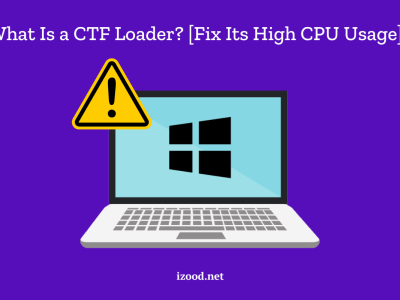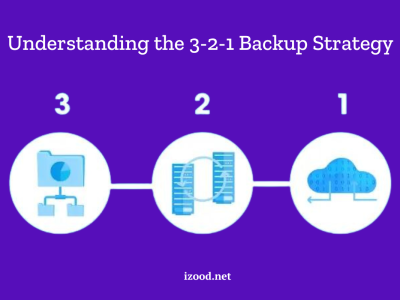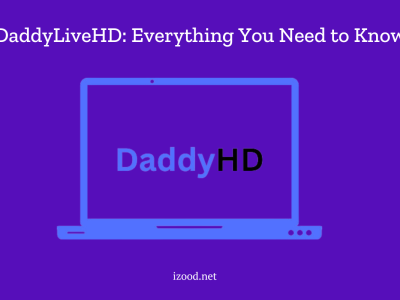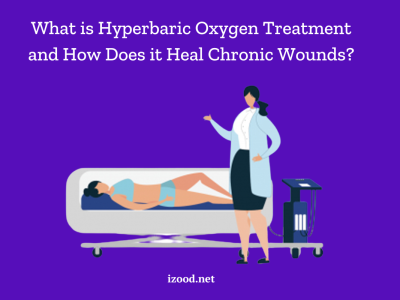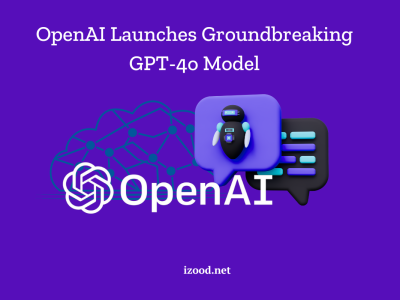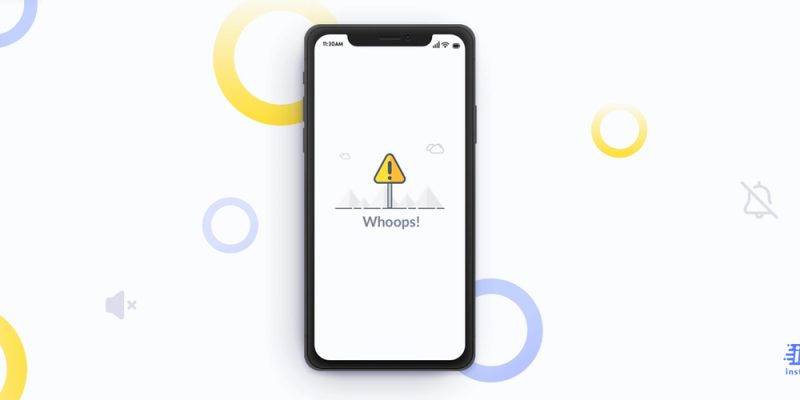
One of the worst problems that iPhone users might face is when there is no sound on iphone. Most users complain about this issue as the most complicated one because different cases, from hardware to Four iPhone’s sound settings, can cause it. But do not worry, here we have categorized all possible situations and proper solutions to make everything easy and help you find the best answer to the “why is my sound not working on my iphone” question.

Why there is no sound on iphone?
As I have mentioned above, finding the best answer to the “why is my sound not working on my iphone” question is not simple. But do not worry, below you can read the possible cases that might cause you to face a “no sound on iphone” problem.
- Sound settings:
The most common and simple case that might cause you to face the “no sound on iphone” problem is that while you were not aware, something causes your iPhone’s volume levels to get turned down. Or you might have set your phone on ‘Do not disturb mode’ or ‘Silent mode’ and forgotten.
- Connection issues:
This case is about when you use headphones to hear your iPhone sound, but an error in connection causes a “no sound on iphone” error. For example, you might have used a damaged, loose headphone jack or a Wireless headphone that has a problem with Bluetooth.
- Bugs:
Some of these unintended results are due to errors in your iPhone’s system, like faulty coding, an out-of-dated phone system, or code-related issues related to your iPhone’s firmware, which are called bugs.
- Third-party app settings:
In this part, I want to mention that some of these causes are due to issues in streaming platforms or other apps you use. Check if you have an app whose sound settings interfere with the iPhone’s functionality and result in “no sound on iphone”.
- Hardware issues:
And finally, you might face “no sound on iphone” because of a hardware issue, such as wearing down wire soldering, moisture exposure, or loosening headphone jacks.
No sound on iPhone apps
Sometimes you might open an app on your iPhone and suddenly face that you can not hear any sound and ask yourself why is my sound not working on my iphone? Before anything, I suggest you check if the “mute/silent switch” is enabled on your device because some apps might route sounds in a way that you face “no sound on iphone” if the switch is enabled. But if you tried that and still you can not hear any sound from the intended app, the second possible reason is that your device is low on memory. And the best way to solve this problem is to follow the below steps:
- First, you should press the Home button to exit the app on the home screen.
- Now to see all the running apps, double-tap the home button and find all at the bottom of the home screen.
- Tap on one of the icons and hold your finger until you see the icons jiggly.
- In this step, you should close all apps by tapping the stop sign on the corner. Just like what you do to shut down programs on your computer.
- Finally, tap the Home and Lock buttons and hold them until you see the screen is black and the Apple logo appears.
- After you successfully reboot your iPhone, you will solve 90% of your phone problems and most probably the “no sound on iphone” issue.
No sound on iPhone videos
The next type of “no sound on iphone” issue is when you want to watch a video, and there is no sound. While this is very annoying, usually you can solve it through some simple solutions, like:
- Check your phone volume:
While it seems so simple, reports show that many “No sound on iPhone videos” issues are solved in this way. So before searching for a technical solution, follow the below steps and see if they solve your problem.
- Unlock your iPhone
- Clicking the Upper Volume button when the application playing the video is open.
- Set the volume to the highest level.
Also, you can check the iPhone Loud/Silent side switch through these steps:
- Find a small button on the left side.
- Are you seeing an orange line? If so, it means your phone is in silent mode.
- Switch the key up and activate the ring mode.
- Take off your iPhone cover:
Are you among those users who like to use a phone cover for more protection? If so, you might face the “No sound on iPhone videos” issue because it has blocked your speakers. So, you can simply solve the “no sound on iphone” problem by removing your iPhone cover.
- Turn off Bluetooth mode:
It might seem funny, but sometimes we connect our phone through Bluetooth to other devices, like home theater, headset, stereo, and like this, but forget to disconnect it. So, if you are dealing with a “no sound on iphone” problem, check if your Bluetooth is on and immediately turn it off.
- Check your microphones through a voice memo:
This option is helpful to make sure whether your iPhone microphone works appropriately or not. So, record a voice and try to listen to it, if it is not possible, you will understand that you are facing hardware issues, or iOS functionality problems.
- Check your speaker through the setting:
Are you wondering why is my sound not working on my iPhone? One of the possible solutions is to check how your speakers work through setting and by following the below steps:
- Go to Settings> access Sounds.
- Change the Ringer and Alerts sliders to low and high levels severally.
- If you do not hear any sound, it means there is a problem with your speakers and you should ask for help from Apple Support.
- Use your headphones to check the speaker:
Also, you can plug a headphone into your iPhone and if you hear the video’s sound, disconnect it and try to clean the device’s headset port. To remove the debris and dust from your speaker, we suggest using a sharp but small needle, a dust blower, or a dry and clean toothbrush.
- Try rebooting your iPhone:
Many users believe rebooting the iPhone is one of the best solutions to solve the majority of problems. Especially, if you are facing “no sound on videos” on an iPhone 6, you can try this way and see if it solves the overwhelming operating system.
- Tap the Wake/Sleep button and hold it.
- After about two seconds, drag the slider and turn off the iPhone.
- Then turn it on after some moments by repeating the same procedure.
- Update your iOS system:
And finally, you might face a “No sound on iPhone” issue because of Software glitches, which means you should always be aware of updating your iPhone’s iOS to the latest one.
- Be careful that your iPhone is fully charged. If not, connect it to the source of power before updating.
- Connect to a stable Wi-Fi network.
- Go to Settings and click on the General option.
- Choose Software Update.
- Select Download, then choose Install.
No sound on iPhone text messages
Previously, we talked about a complete list of possible answers to “why is my sound not working on my iphone when I want to watch a video” and mentioned the most useful solutions. Now, if your case is that you hear no sound when you receive a text message on your iPhone, sometimes you can solve your problem by trying the above methods that are related to speaker and microphone issues. Also, below is a list of the more exclusive pieces of advice to solve the “no sound on iphone text messages” problem.
- Turn off the mute switch.
- Set the volume high.
- Disable Do Not Disturb mode.
- Sometimes, you face this issue because the message thread has Hide Alerts enabled.
- Modify the Notification Banner’s status to Persistent.
- If your notifications are stacked, simply unstack them.
- Try another text tone.
- Make sure you did not change that specific contact’s text or ringtone to None.
- Sometimes, you are pairing your phone with an Apple Watch, and notifications aren’t bypassing your phone.
- Also, you can reset your phone and update your iOS system, as I explained above.
No sound on iPhone calls
As I have explained above, all “no sound on iphone” errors are due to some specific situations, such as iOS system glitches, wrong settings, or iPhone hardware issues. So, most of the time, you can solve the “No sound on iPhone calls “problem with simple solutions, like cleaning speakers, removing your phone cover, checking the sound level, changing the ringtone, disconnecting the Bluetooth device, and so on. Also, you can use other technical ways, which are especially helpful in this case, such as:
- Using iOS system recovery applications:
But one of the most particular ways that I want to mention here specifically for fixing when you can not hear the iPhone calls is to use related professional iOS system recovery applications, such as TunesKit. Generally, iPhone users use these apps to solve different kinds of issues and bring their phone back to normal, like when they hear no calling sound, no working power button, or other intricate problems.
How to fix no sound on iPhone?
“Now that you know all the details about “why is my sound not working on my iPhone”, if you are looking for the best answer to how to fix the “no sound on iPhone” problem, you should follow the below steps in a row.
- First, you need to recognize your problem. Is it technical, a simple connecting issue, a hardware one, or?
- Then search among the proper category solutions, such as no sound on iPhone apps, no sound on iPhone videos, no sound on iPhone text messages, or no sound on iPhone calls.
- And finally, try the best one based on the most probable issue that you have considered.
By the way in: “iPhone Black Screen” I will explain the answer to the “why is my iPhone screen black” question and all the methods to fix this issue.
FAQ:
-
Ringer works but no sound on iphone
The most probable reasons for this are muted sound setting, Do Not Disturb (DND) turned on, stuck in headphone mode, and ringtone problem.
- What is sound check on an iPhone?
This is a helpful feature for iPhone users that helps to keep the music’s volume consistent.
-
When to Ask Apple Support for iPhone Sound Problems
If none of the above-mentioned methods work, it is time to ask for help from an Apple Support team.
Conclusion:
Why is my sound not working on my iphone? Are you trying to find the best answer to this question? Do not worry, you are not in a complex situation, and most of the time it will be solved through simple solutions, like restarting the phone system, updating your iOS, removing your phone cover, turning off Bluetooth mode, using iOS system recovery applications, and things like this. To know more about the details of these methods and find more professional techniques, read the above text completely.