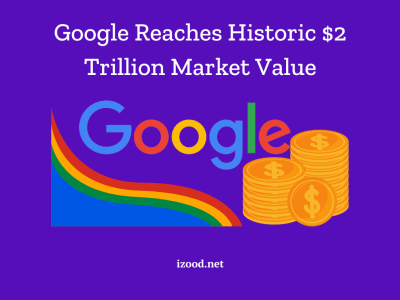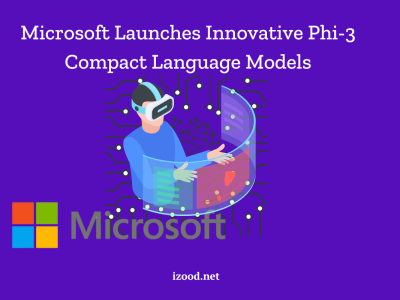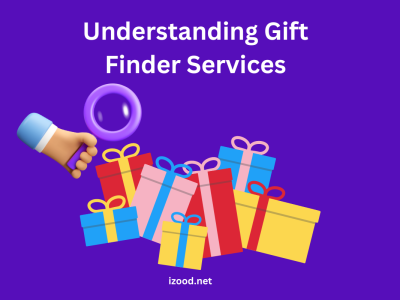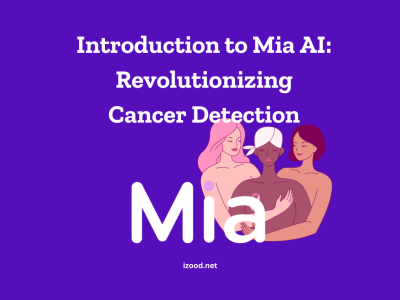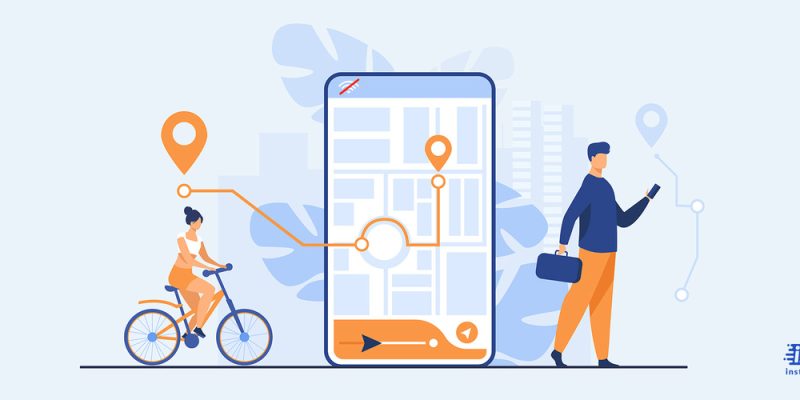
In the era of constant connectivity, location sharing has become a common feature in many digital platforms. While it can be a useful tool for staying connected with friends and family, there may be times when you wish to stop sharing your location without notifying the other party. This could be for a variety of reasons, such as maintaining privacy or avoiding unnecessary distractions. However, it’s important to note that using these methods should always respect the privacy and consent of all involved parties. In the following sections, we will explore various ways on how to stop sharing location without them knowing, focusing on both ethical considerations and technical steps.
How to stop sharing location without them knowing? (iPhone or iPad)
If you’re using an Android device and like to learn how to stop sharing location without notifying, there are two ways you can use them. Here are detailed ways to achieve this:
Adjust App-Specific Location Settings:
Start by meticulously reviewing and adjusting the location settings for each app on your iPhone or iPad. Navigate to Settings, then Privacy, and select Location Services. Within this section, you can individually manage the location permissions for each app. By disabling location access for specific apps, you ensure they can’t track your location without your knowledge.
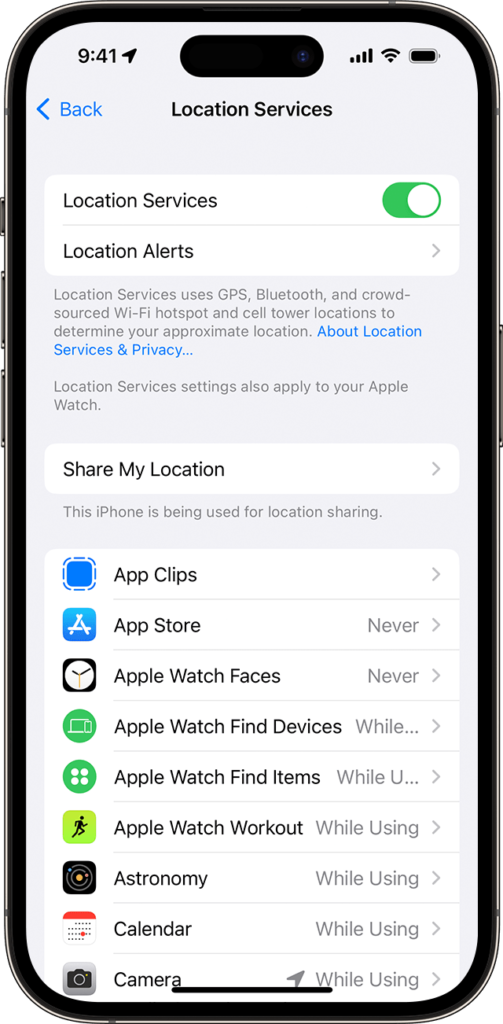
Turn Off Location Services Globally:
For a more comprehensive approach, disable Location Services globally on your device. This action prevents all apps from accessing your location. Head to Settings, select Privacy, then Location Services, and toggle off the main switch. Keep in mind that this may impact the functionality of certain apps that rely on location data.
Activate Airplane Mode:
Quickly and effectively cut off all communication from your device, including location data, by activating Airplane Mode. Swipe down from the top right corner of your screen or go to Settings and toggle on Airplane Mode. While this method ensures privacy, it disconnects you from the internet and cellular networks.
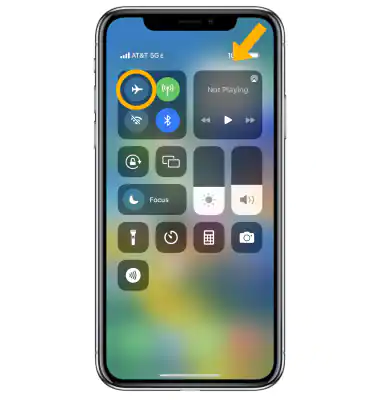
Adjust App Permissions Individually:
Some apps offer detailed control over location permissions. In the Privacy settings, select an app and choose the “Location” option. Opt for “Never” to deny the app access to your location. This approach allows you to manage location sharing on an individual basis without affecting other apps.
Utilize Temporary Sharing Options:
Features like Find My Friends allow real-time location sharing. Opt for temporary sharing options instead of continuous sharing. By selecting a specific duration for sharing your location, you automatically stop sharing without notifying the other person once the set time expires.
Deactivate Share My Location:
Apple’s “Share My Location” feature permits continuous location sharing with selected contacts. To halt sharing your location, access Settings, select your Apple ID, go to iCloud, and tap on Share My Location. Turn off this feature to cease location sharing without notifying anyone.
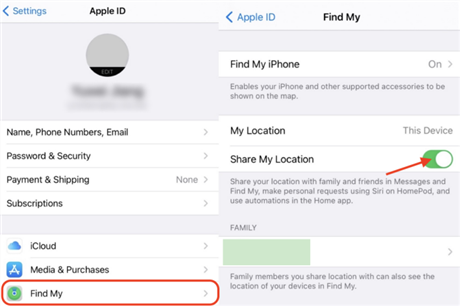
Review Location-Based App Settings:
Routinely inspect the settings of apps that utilize location services, particularly social media apps. Some platforms have specific settings for location sharing, enabling you to control who can view your location. Adjust these settings within the individual apps to restrict or disable location sharing as necessary.
Explore Third-Party Privacy Apps:
Investigate the use of third-party privacy apps that specialize in controlling and managing your device’s location data. These apps often provide additional features for fine-tuning location sharing settings and enhancing overall privacy. However, exercise caution and research thoroughly before opting for third-party solutions.
Always be mindful of the potential impact on device functionalities when restricting location access. Disabling location services may affect features like maps, weather updates, or location-based reminders. Choosing the method that aligns with your privacy preferences and regularly reviewing and adjusting these settings will ensure that you maintain control over your location privacy on your iPhone or iPad.
How to Stop Sharing Location on Android?
Maintaining privacy regarding your location on an Android device is crucial, and there are various methods to stop sharing your location without alerting others. Here are several detailed ways to achieve this:
Disable GPS:
If you want to stop sharing your location but still need to use your phone for calls or internet, you can disable just the GPS function. This can be done in the settings of your device. Go to Settings > Location > Mode and select Device only. However, your location might still be determined via Wi-Fi or cellular networks.
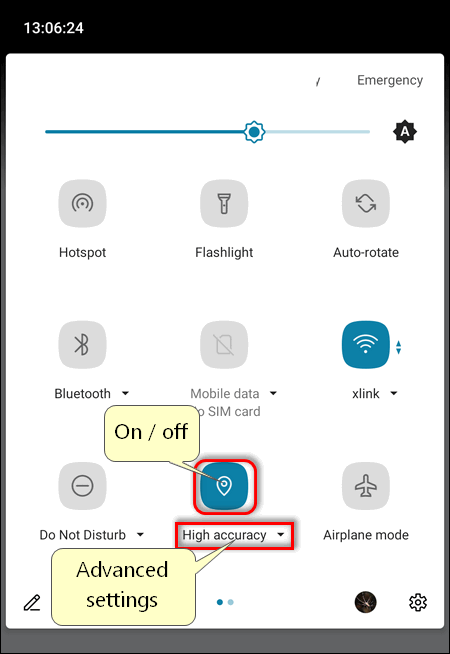
Use a Fake GPS App:
There are apps available on the Google Play Store that allow you to set a fake GPS location. This could trick the person tracking you into thinking you’re somewhere else. However, use these apps with caution as they may violate the terms of service of other apps.
Stop Sharing Location in Specific Apps:
If you’re sharing your location through a specific app, like Google Maps or WhatsApp, you can stop sharing your location in the settings of those specific apps. For example, in Google Maps, go to Menu > Location sharing > Select the person > More > Stop sharing.
Change Your Device’s Privacy Settings:
Android devices have privacy settings that allow you to control which apps have access to your location. You can choose to never share your location, share only while using the app, or always share. Go to Settings > Apps > Select the app > Permissions > Location and select the option you prefer.
Reset Your Advertising ID:
Your device’s advertising ID can be used to track your location for advertising purposes. By resetting this ID, you can stop this form of location tracking. This can be done in the settings of your device. Go to Settings > Google > Ads > Reset advertising ID.
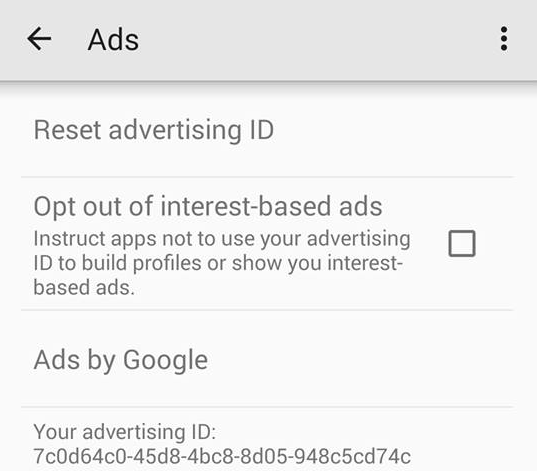
How to tell If someone stopped sharing location?
Determining if someone has stopped sharing their location with you can be a bit tricky, as the indicators can vary depending on the platform or service being used. Here are some general signs to look for:
- Check the Last Update Time: Most location-sharing apps or services provide a timestamp indicating when the location was last updated. If this timestamp is not recent or is not updating as it usually does, it could be a sign that the person has stopped sharing their location with you.
- Location is Unavailable or Not Found: If the app or service shows a message such as “Location not available” or “Location not found,” this could mean that the person has stopped sharing their location. However, keep in mind that this could also be due to other reasons, such as the person’s device being turned off or not having a stable internet connection.
- Status Change: Some apps, like Find My Friends on iOS, show a status like “Can see your location” when someone is sharing their location with you. If this status changes or disappears, it could be an indication that the person has stopped sharing their location.
- Check Your Shared Location List: In some apps, you can check a list of people who are sharing their location with you. If someone disappears from this list, they have likely stopped sharing their location.
- Use a Secondary Confirmation: If you suspect that someone has stopped sharing their location with you, you could ask them directly or check if their location is visible to others who they might be sharing with. This should be done respectfully and with the other person’s consent.
- No Movement: If the location of the person doesn’t change for a long time and you know that they should be moving (for example, they told you they are on their way), it might be a sign that they stopped sharing their location.
- Check the App’s Permissions: On both Android and iOS devices, you can check the app’s permissions in the settings. If the location permission is off, then location sharing will not work.
Also Read: “How to Find Someone Location on Google Maps Without Them Knowing“
FAQ:
- Is iPhone Location tracking accurate?
The answer to this question would vary based on where you are and how strong or weak the GPS signals are.
- Can you fake your location on Find My iPhone
While the Apple company officially does not support it, some people use third-party apps and take this risk.
- Can someone still see your location on Airplane mode
The answer is yes if you have an active connected Wi-Fi connection.
- Can Your Phone Be Tracked If Location Services Is off?
In this case, tracking is harder, but not completely impossible, you can use more professional ways such as cell phone tower information, or public wi-fi providers snatching your MAC address.
Conclusion
Stopping the sharing of your location without the other party knowing involves a combination of methods, from adjusting your device’s settings to using specific features within apps. While these methods can provide a sense of privacy, it’s crucial to remember the ethical implications. These strategies should not be used to deceive or harm others. Transparency and consent are key principles in any form of location sharing. It’s always best to have open discussions about privacy preferences and respect each other’s decisions. After all, in our interconnected world, trust and respect are just as important as the technology we use.