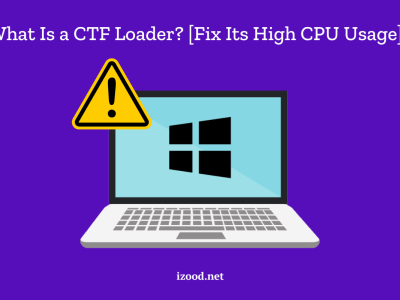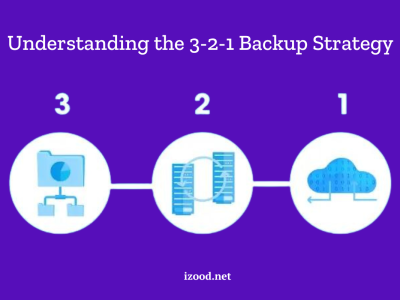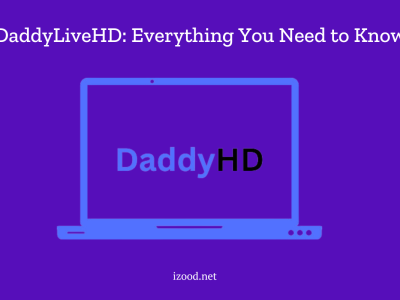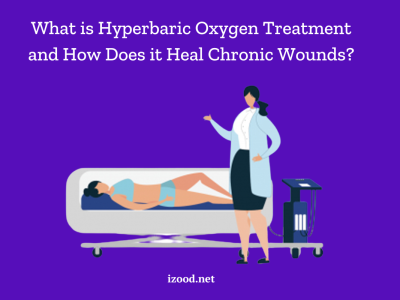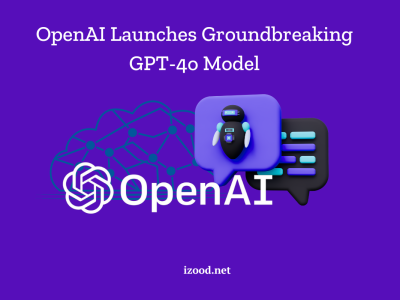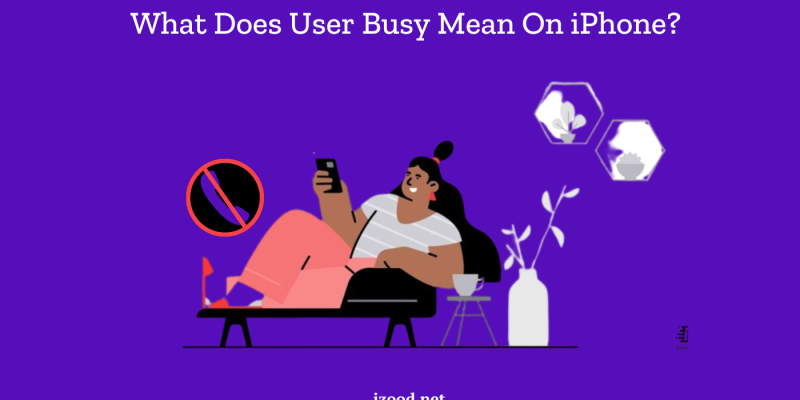
In today’s fast-paced world, staying connected through our smartphones is essential. Whether for personal or professional reasons, the ability to make and receive calls seamlessly is a crucial aspect of communication. However, encountering a “User Busy” notification on your iPhone can be both confusing and frustrating. This message indicates that the person you’re trying to reach is unavailable, but the exact reasons can vary. Understanding why you receive a User Busy iPhone notification and knowing how to fix it can help you avoid missed connections and ensure that your calls go through smoothly. In this comprehensive guide, we will explore the common causes behind this issue and provide practical solutions to resolve it.
Why Do I Get a “User Busy” Notification on My iPhone?
Receiving a “User Busy” notification on your iPhone can be frustrating, especially when you’re trying to make an important call. This message typically indicates that the person you are trying to reach is currently on another call or their line is busy. There are several reasons why this might occur:
- Busy Line: The most common reason is that the recipient’s phone line is engaged in another call.
- Network Issues: Sometimes, network congestion or issues with the carrier can lead to this notification.
- Do Not Disturb Mode: If the recipient has enabled Do Not Disturb mode, it might send calls directly to voicemail or show the “User Busy” message.
- Call Blocking: In some cases, you might see this message if the person has blocked your number.
Understanding the root cause of the “User Busy” notification is the first step towards resolving the issue.
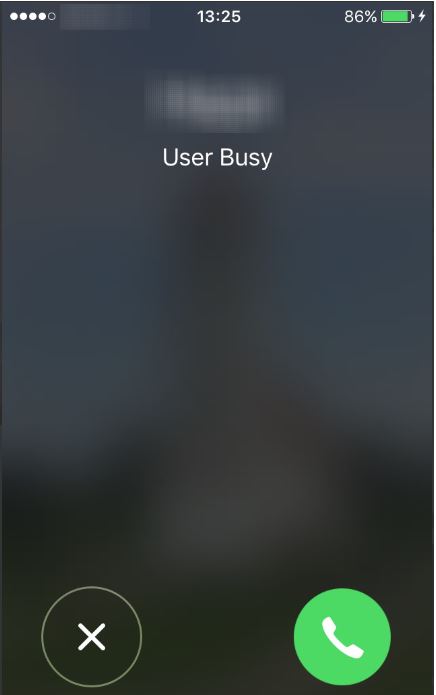
What Can Be Done to Fix “User Busy” on iPhone?
If you’re frequently encountering the “User Busy” notification, here are several detailed steps you can take to address the issue:
Verify the Recipient’s Availability
Direct Confirmation: If you have an alternate way to reach the person you’re calling, such as through text or email, try to confirm if they are on another call or have their phone set to Do Not Disturb. This can save you time and help you understand if the issue is on their end.
Check Their Status: Some messaging apps, like WhatsApp, show when a contact is on another call. Utilize these features to check their availability before making a call.
Wait and Retry the Call
Network Congestion: Often, network congestion can cause temporary issues. Waiting a few minutes before retrying the call can help if the busy signal was due to network problems.
Persistent Issues: If the problem persists after multiple attempts, it might be worth investigating further or trying different solutions mentioned below.
Use Alternative Communication Methods
Text Messaging: Sending a text message to inform the recipient that you are trying to reach them can be effective. They may call you back once they are available.
Communication Apps: Utilize other communication apps like WhatsApp, Skype, or FaceTime. These apps often have different routing methods that can bypass the busy signal.
Email or Social Media: If the call is not urgent, consider emailing or using social media to contact the person.
Check and Reset Your Network Settings
Network Settings: Incorrect network settings on your iPhone can lead to call issues. Resetting these settings can often resolve the problem. Go to Settings > General > Reset > Reset Network Settings. Note that this will erase saved Wi-Fi passwords, so make sure you have those handy.
Carrier Settings: Ensure that your carrier settings are up to date. Carrier updates can improve network connectivity and fix bugs. Go to Settings > General > About. If an update is available, you will be prompted to install it.
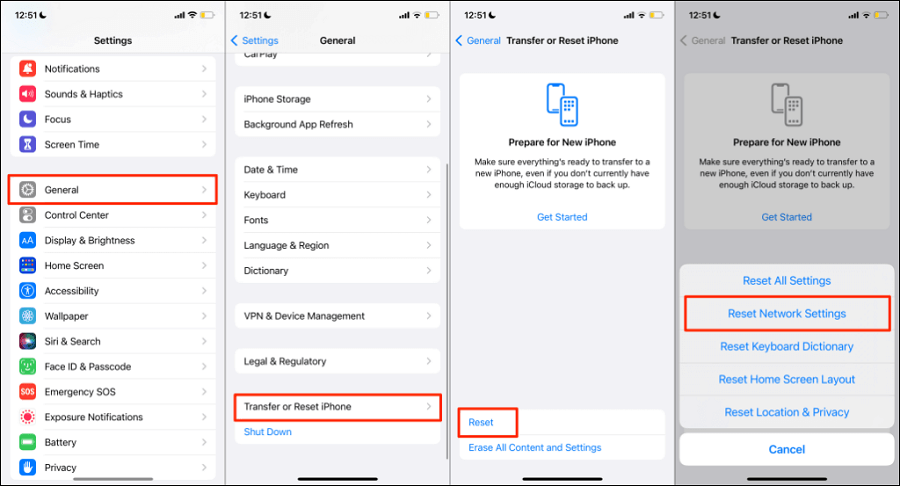
Update Your iPhone’s Software
Software Updates: Apple regularly releases iOS updates that fix bugs and improve overall performance. Ensure your iPhone is running the latest iOS version. Go to Settings > General > Software Update to check for and install updates.
Automatic Updates: Enable automatic updates to keep your device updated without manual intervention. Go to Settings > General > Software Update > Automatic Updates and turn on the feature.
Restart Your iPhone
Simple Reboot: Sometimes, a simple restart can fix temporary glitches affecting your phone’s software or network connections. Press and hold the power button and either volume button until the slider appears, then slide to power off. Turn your iPhone back on by pressing and holding the power button.
Hard Reset: If a simple restart doesn’t resolve the issue, perform a hard reset. For iPhone 8 and later models, quickly press and release the volume up button, then the volume down button, and finally, press and hold the power button until you see the Apple logo.
By following these comprehensive steps, you can often resolve the “User Busy” issue on your iPhone and successfully make your calls. If the problem persists, it might be worth reaching out to your carrier or Apple support for further assistance.
Also Read: “iphone keeps turning on and off”
Conclusion
Encountering a “User Busy” notification on your iPhone is common, but understanding the reasons behind it and knowing how to address it can save you time and frustration. By checking the recipient’s availability, ensuring your network settings are correct, and trying alternative contact methods, you can improve your chances of successfully connecting your call.
FAQ:
- Does ‘User Busy’ Mean Blocked on iPhone?
Actually, no. As you read above, this is not among the possible reasons for receiving a “user busy” message. And if you were blocked by an iPhone user, your call will simply be disconnected without hearing any ringing or you will be sent to voicemail after one ring instead of receiving any notification.
- What does it mean when you get a phone busy signal all the time
It can mean various things from being blocked to poor network, being out of range, and technical issues.