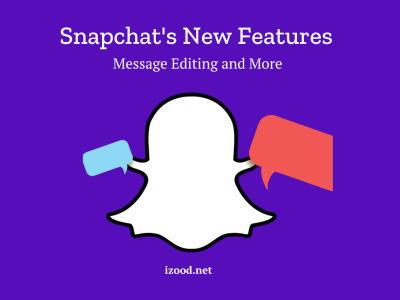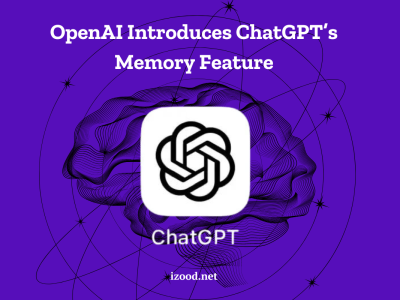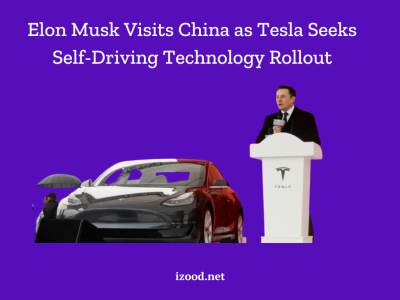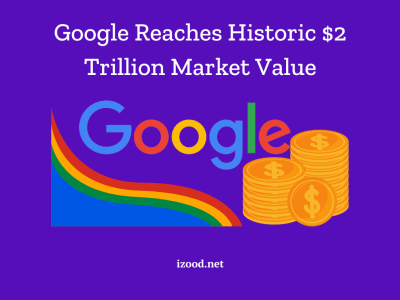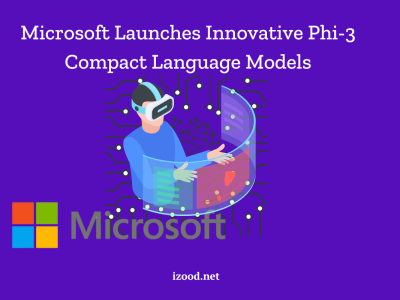Having an Apple ID is required to fully utilize the capabilities of Apple products and services. An Apple ID lets you access the App Store, iCloud, iTunes, and other Apple services whether you’re using an iPhone, iPad, Mac, or even an Android device. In this complete guide, we will show you the process of how to create an Apple ID on various devices.
Why Do We Need an Apple ID?
An Apple ID is necessary to fully utilize the features and services offered by Apple. It allows you to personalize and configure your Apple devices, access the App Store to download apps and games, back up your data to iCloud, communicate with friends and family through iMessage and FaceTime, and much more. Whether you’re a new Apple user or a long-time fan, creating an Apple ID is the first step for unlocking the full potential of your Apple device.
How to Create an Apple ID With Any Device
You may set up an Apple ID with your iPhone, iPad, or Mac, as well as iCloud, Android, and Windows. Here’s what you need to do to be successful:
How to Create an Apple ID on iPhone or iPad
Method 1: Creating an Apple ID During Set Up
- Power on your new iPhone or iPad and select your preferred language.
- On the “Quick Start” page, choose the “Set Up Manually” option.
- At the sign-in page, tap on the “Forgot password or don’t have an Apple ID?” option.
- Select the “Create a Free Apple ID” option.
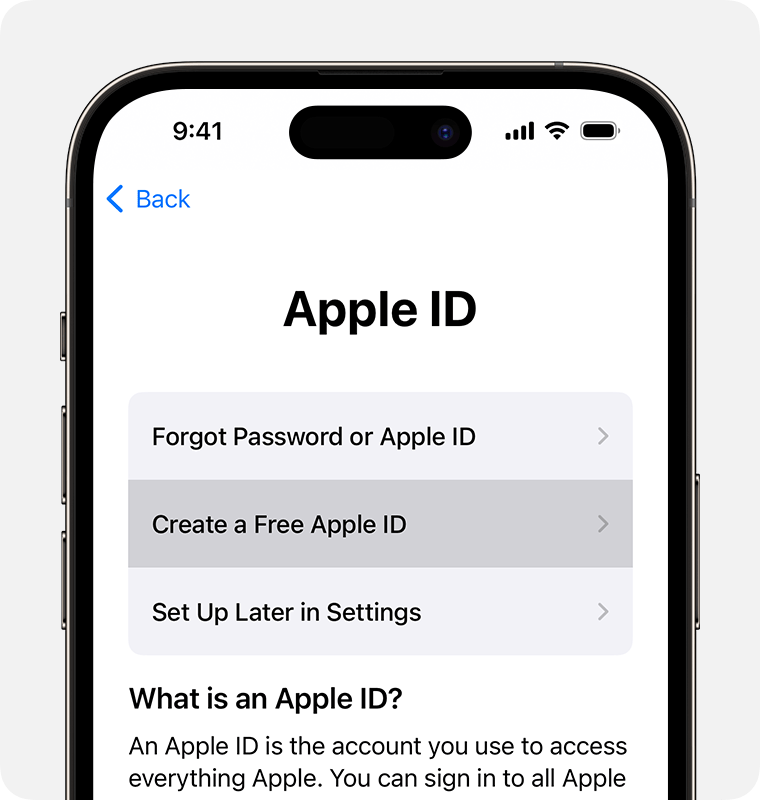
- A valid email address, birthdate, and name must be entered. You can use an existing email address or create a new iCloud email address.
- Verify your email address and set an effective password for your Apple ID by following the on-screen prompts.
Method 2: Creating an Apple ID Using the App Store
- Launch the App Store on your iOS device.
- Tap on the “account” icon located at the top right corner.
- Select the “Create New Apple ID” option.
- Provide the necessary details, including your email address, password, and device region.
- Enter your credit card information or select the “None” option if you prefer not to provide payment information.
- Verify your email address and phone number to complete the Apple ID creation process.
How to Create an Apple ID on Mac
The first step is to proceed to the setting section.
- Open the Settings app on your Mac.
- Pick the “Sign In” option located at the very top.
- Select the “Create New Apple ID…” option.
- Follow the on-screen instructions to provide your email address, password, and device region.
- Please enter your billing and payment card details.
- Verify your email address to finalize the creation of your Apple ID.
How to Create an Apple ID Using iCloud (Don’t Miss it)
This is also a simple method:
- Open your preferred web browser and go to iCloud.com.
- Click on “Sign In” and choose the “Create Apple ID” option.
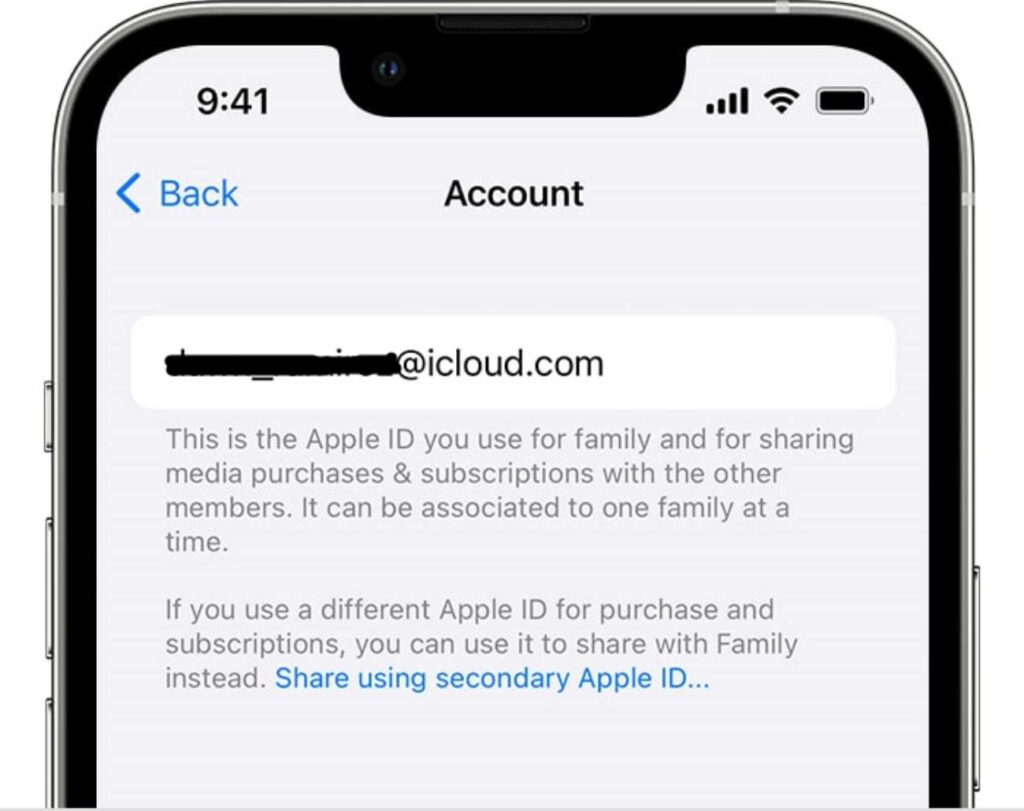
- Enter your name, device region, birthday, email address, and create a strong password.
- To confirm your identity, enter your phone number and adhere to the on-screen prompts.
- Verifying your email address is the final step.
Setting Up an Apple ID on an Android Device
While Apple devices are primarily designed to work with iOS, you can still create an Apple ID using an Android device. Here’s how:
- Launch the web browser of your choice on your Android smartphone.
- Go to appleid.apple.com/account to access the official Apple ID website.
- Choose “Create Your Apple ID” from the “Sign In” menu.
- Fill in the required information, including your name, device region, birthday, email address, and phone number.
- Confirm your contact information by following the on-screen instructions.
How to Create an Apple ID on Windows
While it may seem counterintuitive, you can create an Apple ID on a Windows PC using iTunes. Here’s how:
- Install the iTunes software on your Windows PC if you haven’t already.
- Open iTunes and click on the “Account” tab in the menu bar.
- Select “Sign In” and then choose the “Create New Apple ID” option.
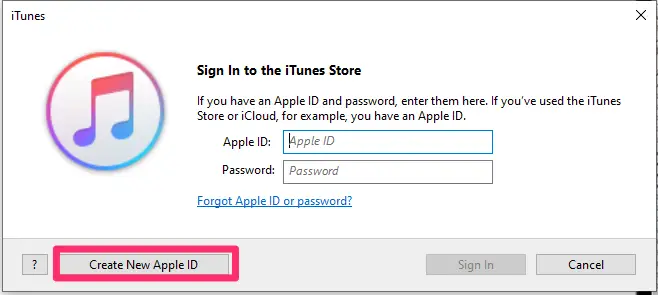
- Follow the on-screen instructions to provide your email address, password, device region, and other necessary details.
- Enter your payment information, although you can select the “None” option if you don’t wish to make any purchases.
- Verify your email address to complete the creation of your Apple ID.
Also Read: Why is My Apple Pay Not Working? (10 Fixes to Try)
How to Create an Apple ID For a Child
You’ll need to use the Family Sharing feature to make an Apple ID for a child younger than 13 (or the age of consent in your country). This will let you control the child’s account. Here is the process, broken down into steps:
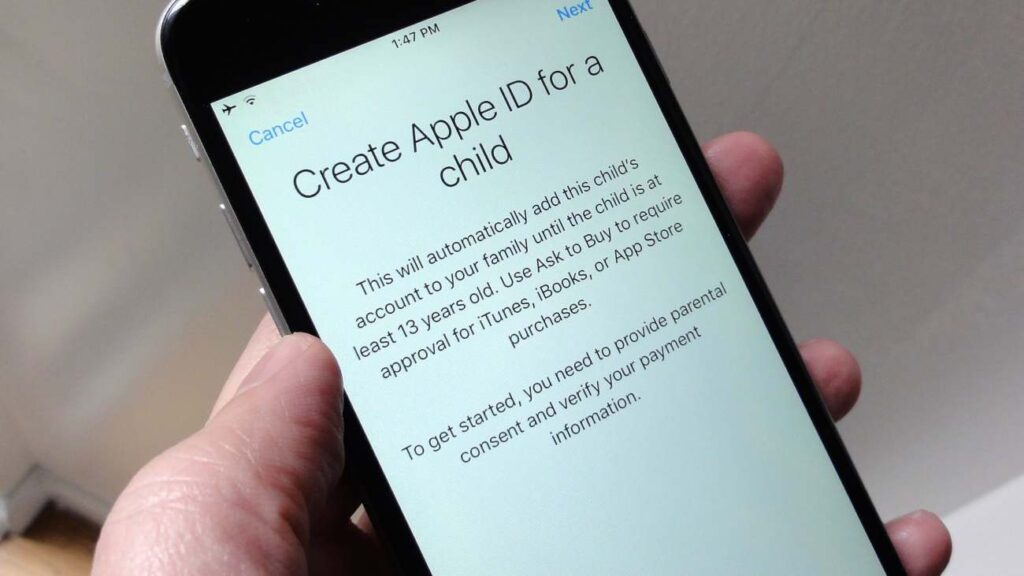
Step 1: Go to Set Up Family Sharing
- Open the “Settings” app on your iPhone, iPad, or iPod touch.
- To get to your Apple ID options, tap on your name.
- Go to “Family Sharing,” then “Add Family Member,” and finally “Create a Child Account.” Do what it says on the screen.
Provide the Child’s Birthday
- Type in the child’s name. People who know this about the child will be able to make the services fit their age group.
Agree to Parental Consent
- Read the Parent Privacy Disclosure and give your permission as a parent.
Follow the Onscreen Instructions
- In these steps, you will need to put your child’s name, make an Apple ID ([email protected]), and set a password.
Set Security Questions
- Pick out some security questions and replies. These are important if you need to change your password or get in touch with Apple Support.
Set Up Ask to Buy
- Set up “Ask to Buy” so that purchases made on a child’s gadget need parental permission.
Enter Payment Method
- To prove that you are an adult setting up an account for a child, you need a legal payment method. Setting up the child’s Apple ID won’t cost you anything.
Review Account and Confirm
- Go over and make sure of all the details. To make an account, you must agree to the terms and conditions.
Remember that you can’t use an email address that’s already linked to another Apple ID because each Apple ID needs its own unique email address. The child’s Apple ID will be added to your Family Sharing group after you finish these steps.
In Closing
Making an Apple ID is a must if you want to get the most out of your Apple products. Making an Apple ID is easy and can be done in a few different ways, no matter what device you’re using (iPhone, iPad, Mac, or even an Android phone or tablet). To make your own Apple ID and get access to a lot of cool features and services, follow the step-by-step steps in this guide.
FAQs
- Why do I need an Apple ID?
An Apple ID is required to access various Apple services, such as iCloud backup, the App Store, FaceTime, and iMessages. It allows you to sync your data across devices and personalize your Apple experience.
- Can I use a Gmail account to create an Apple ID?
Yes, Gmail is one of the acceptable email addresses that can be used to create an Apple ID.
- Is an Apple ID the same as a Gmail ID?
No, an Apple ID and a Gmail ID are separate accounts. While you can use the same email address for both, they serve different purposes and grant access to different services.
- Can I use my Android phone to sign up for an Apple ID?
Yes, you can create an Apple ID using an Android phone or tablet by visiting the Apple ID website and following the on-screen instructions.