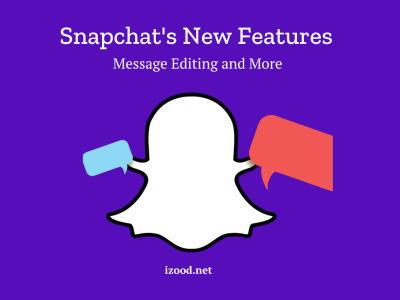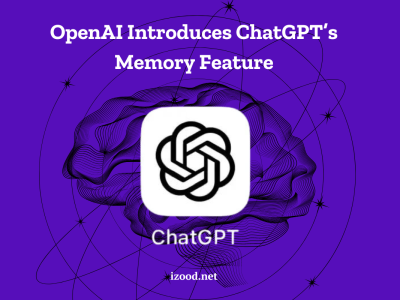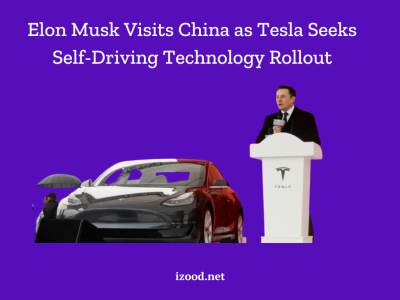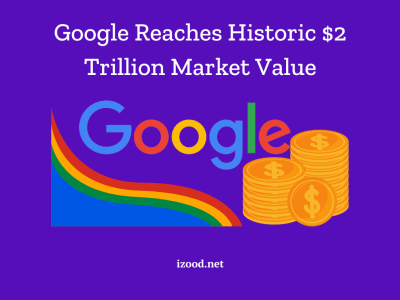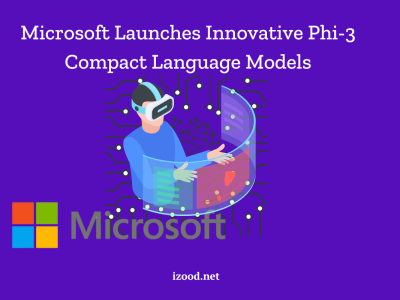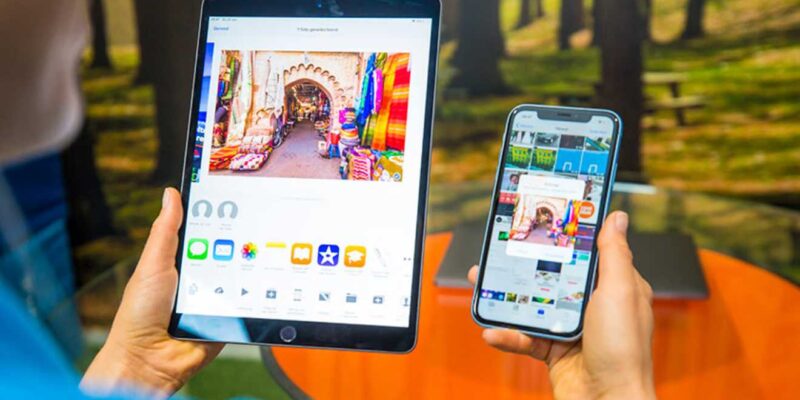
As a parent or someone concerned about internet safety, you may want to block certain websites on your iPhone to protect yourself or your family from inappropriate content. You’ll be glad to know that there are several ways to do this. Today, we’re going to talk about five different ways on how to block a website on iPhone or iPad, so you can choose the one that works best for you.
Is It Possible to Block a Certain Website on an iPhone?
As a digital parent, things that might keep you up at night include cyberbullying, identity theft, and your child seeing or hearing inappropriate language or material. New updates to iOS 17 give you a break by letting you handle requests for more screen time through iMessage. Even if you mean well, tech-savvy kids can still get around your rules.
These are the times when parental control apps can really help kids learn how to use technology better. You can hide websites or limit computer time on your kids’ iPhones and iPads with free parental controls that come with them. But there are other, more general tools you can use to block material based on age.
How to Block a Website on iPhone?
Blocking a website on an iPhone is done through the device’s settings, namely the Screen Time function. Here are the steps.
Method 1: Enabling Restrictions on iPhone/iPad
The most convenient and straightforward method to block websites on an iPhone or iPad is by utilizing the device’s built-in settings. By enabling restrictions, you can easily limit access to specific websites. Here’s how you can do it:
- Unlock your iOS device and navigate to “Settings.”
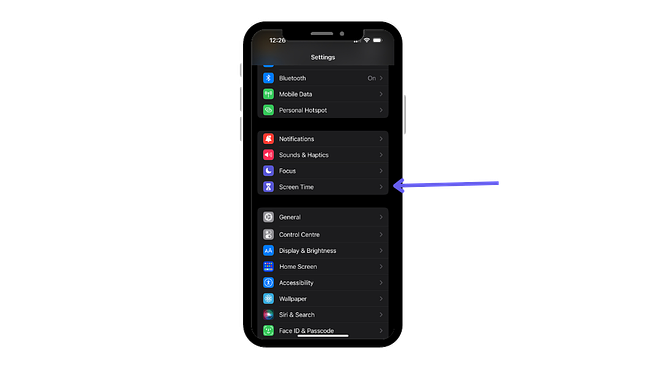
- Scroll down and tap on “General.”
- Select “Restrictions” and tap on “Enable Restrictions.”
- Set up a 4-digit PIN to protect the restricted content.
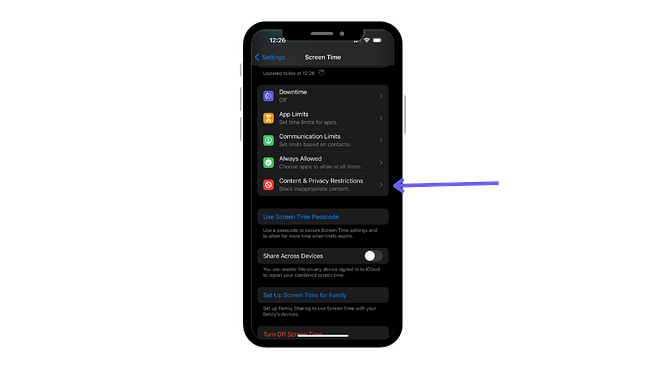
- Under the “Restrictions” menu, tap on “Websites.”
- Choose the “Limit Adult” option to automatically block known adult websites.
- To manually block specific websites, tap on “Add a Website” under the “Never Allow” section and enter the URL of the website you want to block.
You can block websites on your iPhone or iPad using the device’s built-in settings if you follow these steps. But keep in mind that people who are good with technology might be able to get around these limits.
Method 2: FamiSafe iOS Parental Control
If you’re looking for a more comprehensive and secure solution, using a dedicated parental control app like FamiSafe is highly recommended. FamiSafe offers advanced features that allow you to track your child’s smartphone activity and block websites effectively. Here’s how you can use FamiSafe to block websites on your iPhone:
- Download and install the FamiSafe app from the App Store on both the parent’s and child’s devices.
- Register a FamiSafe account within the app and set up the parent and child profiles.
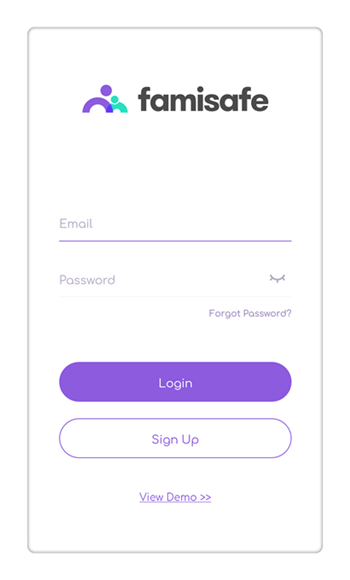
- Make the necessary settings on both devices to enable monitoring and control.
- Connect and monitor your child’s device from the parent’s device using the FamiSafe dashboard.
- Access the website blocking feature from the control panel and add the URLs of the websites you want to block.
FamiSafe offers a comprehensive solution for website blocking, location tracking, app blocking, screen time control, and more. It provides real-time monitoring and ensures a safer digital experience for your child. With FamiSafe, you can have peace of mind knowing that your child is protected from inappropriate content.
Method 3: Refrain App
Another option to consider is using a third-party app called Refrain. This app allows you to block specific websites on your iPhone easily. Here’s how you can use Refrain to block websites:
- Download and install the Refrain app from the App Store.
- Launch the app and tap on the “Distracting Site List” option.
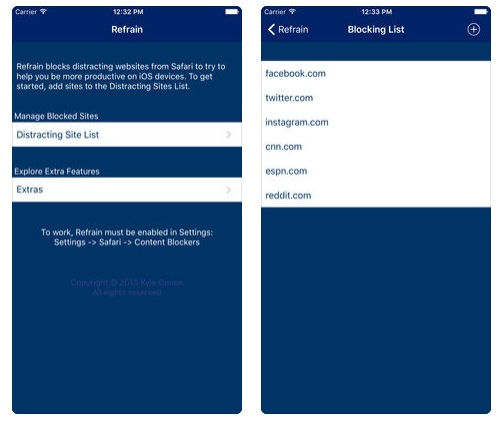
- Add the websites you wish to block to the list.
- Save your changes.
Refrain provides a simple and free solution to block websites on your iPhone. However, keep in mind that tech-savvy individuals can bypass these restrictions by uninstalling the app.
Method 4: Site Blocker App
Similar to Refrain, Site Blocker is a third-party app that allows you to block websites on your iPhone. Follow these steps to block websites using Site Blocker:
- Download and install the Site Blocker app from the App Store.
- Open the app and add the websites you want to block to the block list.
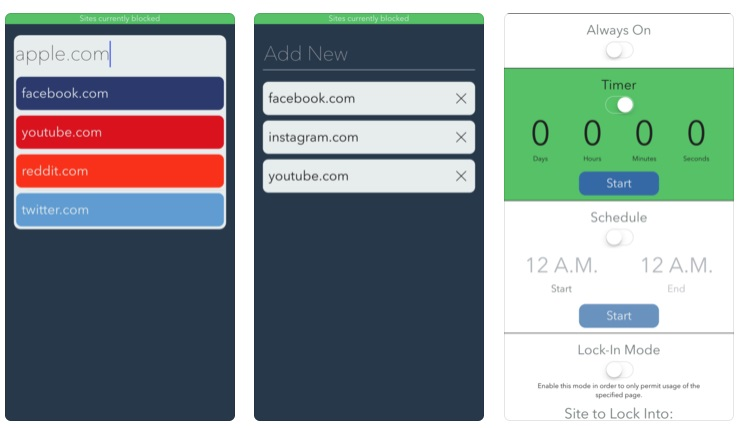
- Customize advanced features such as scheduling or timers for website blocking.
Site Blocker offers an easy-to-use interface and allows you to customize your website blocking preferences. However, like other third-party apps, it is important to note that these restrictions can be bypassed by uninstalling the app.
Method 5: Blocking Websites from Router/Network Settings
If you want to block websites on all devices connected to your network, including your iPhone, you can do so by configuring your router or network settings. Here’s how you can block websites using this method:
- Access your router’s settings by entering its IP address into your browser’s address bar.
- Log in to your router’s configuration page using your credentials.
- Explore the website blocking features within the settings and add the URLs of the websites you want to block.
- Save the changes and restart your router.
Blocking websites at the router level ensures that the restrictions apply to all devices connected to your network. However, keep in mind that this method only works when the device is connected to the Wi-Fi network, and individuals can still access blocked websites using mobile data.
Also Read: “how to change location on iphone“
In Closing
You can successfully block websites on your iPhone by using these five methods. This will make browsing safer for you and your family. There are different ways to set up your router, parental control apps like FamiSafe, third-party apps like Refrain and Site Blocker, or the built-in settings. You can choose the method that works best for you. Utilize these strategies to establish a safe online space that meets your required amount of website blocking.