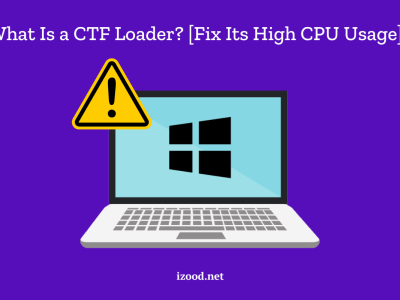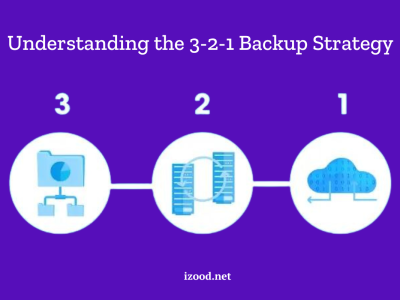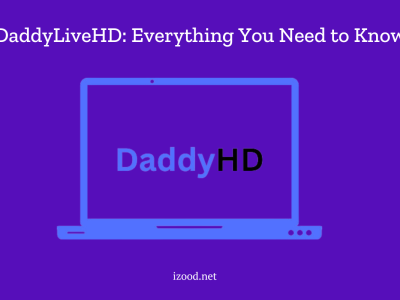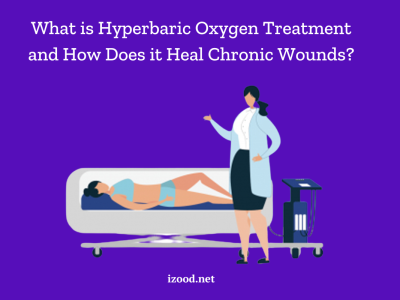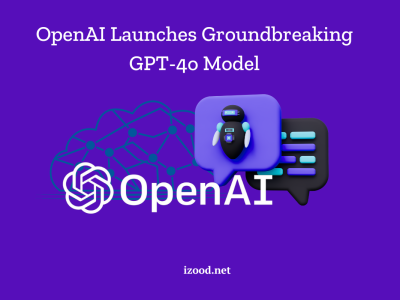Guided Access is a new accessibility feature in iOS 7.0. Guided access can be used to limit the parts of the interface that someone can access, while still including areas they can still tap or rearrange. Guides are safe because they follow the rules. Restrictions vary depending on accessibility needs of specific user. This article is going to show you how to turn on Guided Access on your device, guided access iPhone guided access not working, and how to turn it off once you’re done! Let’s get started!
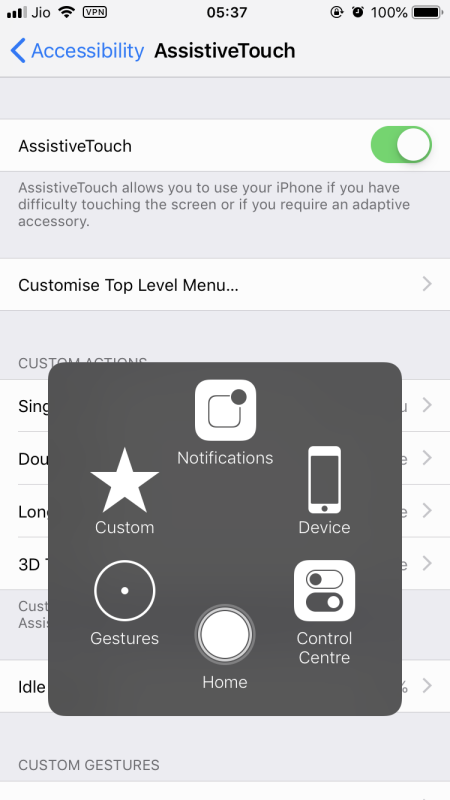
What is guided access?
When you enable Guided Access on your iPhone, you’re essentially putting it into a locked down state. This means that you can only use the apps that you’ve specifically allowed, and you’ll be unable to access other parts of the phone. It’s a great way to prevent children (or anyone else) from using your phone without your permission.
Now you know what is guided access but also there are a few different ways to enable and disable Guided Access iphone. You can do it directly on your iPhone, or you can use the Settings app. If you’re having trouble getting Guided Access to work, there are a few troubleshooting steps you can take.
Also Read: Change App Store Country
How to turn on Guided Access on iPhone
Assuming you want a detailed content section for the subheading how to turn on guided access iPhone here:
- Open the Settings app on your iPhone.
- Tap General.
- Scroll down and tap Accessibility.
- Scroll down and tap Guided Access under Learning.
- Turn on Guided Access by tapping the switch next to it.
- Set a passcode that you’ll use to turn off Guided Access. This passcode is different from your device passcode.
7 Tap Accessibility Shortcut and choose a shortcut: Triple-click the Home button, Triple-click the Side button, or Quadruple-click the Side button.*
8 To start using Guided Access, triple-click the Home button or quadruple-click the Side button (iPhone X and later). Or if you chose an accessibility shortcut, triple-click or quadruple-click that shortcut.
How to turn off Guided Access on iPhone?
Assuming you have already enabled Guided Access iPhone, and now you are thinking to disabled it for any reason. Here are the simple steps todo d so:
- open the Settings app on your device and select “Accessibility.” Tap “Guided Access” near the bottom of the list.
- In the Guided Access settings, disable the feature by toggling the switch at the top of the screen to off position.
- That’s it. Now the Guided access id disabled.
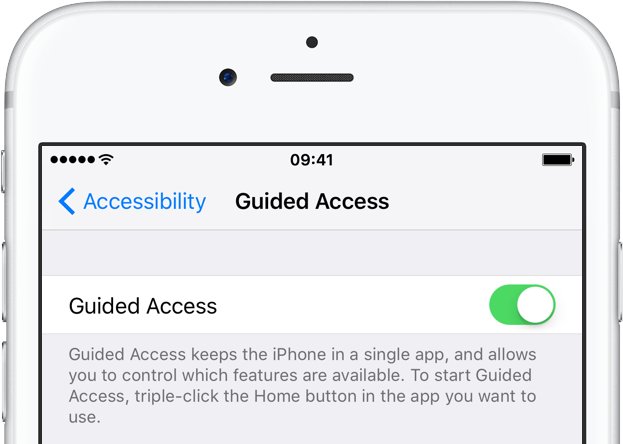
What happens when Guided Access iPhone is on?
When guided access iphone is turned on, your iPhone will stay on the currently open app, and you won’t be able to leave that app or access other features of your phone. This can be useful if you’re using a specific app for a task and don’t want to be distracted by other apps or notifications. Guided access can also be helpful if you have an iPhone with Touch ID; with guided access enabled, you won’t be able to use Touch ID to unlock your phone while the current app is open.
As an iPhone user, you might be interested in the guide: “buy more storage on iPhone“, as well. So do not hesitate to give it a look.
Guided access iPhone not working
If you’re having trouble with guided access not working especially on iPhone, there are a few things you can try to fix the issue:
- First, make sure that Guided Access is turned on in Settings -> General -> Accessibility.
- If it is already on, try turning it off and then back on again. If that doesn’t work, try restarting your iPhone. Finally, if you’re still having trouble, contact Apple Support for further assistance.
Alternatives to Guided Access
If you’re looking for alternatives to Guided Access, there are a few options available. One option is to use the built-in restrictions feature on your iPhone. To do this, go to Settings > General > Restrictions and enable the features that you want to restrict.
another option is to use a third-party app like Freedom or StayFocusd. These apps allow you to set time limits for certain apps or websites, so you can stay focused on what’s important.
Finally, if you want even more control over your device, you can jailbreak it and install tweaks that give you granular control over what you can and can’t do on your iPhone.
FAQ
Guided Access Andoird
Guided Access is an accessibility feature that allows you to control which app features are available and to prevent accidental taps. It can be useful for people with autism or other developmental disabilities, or anyone who wants to limit themselves to a single app.
How to disable Guided Access iphone without passcode
To disable Guided Access on your iPhone, open the Settings app and tap “General.” Then, tap “Accessibility” and scroll down to the bottom of the page. Tap “Guided Access” and then tap the switch next to “Guided Access” to turn it off. You will be prompted for your passcode; enter it and then tap “OK.”