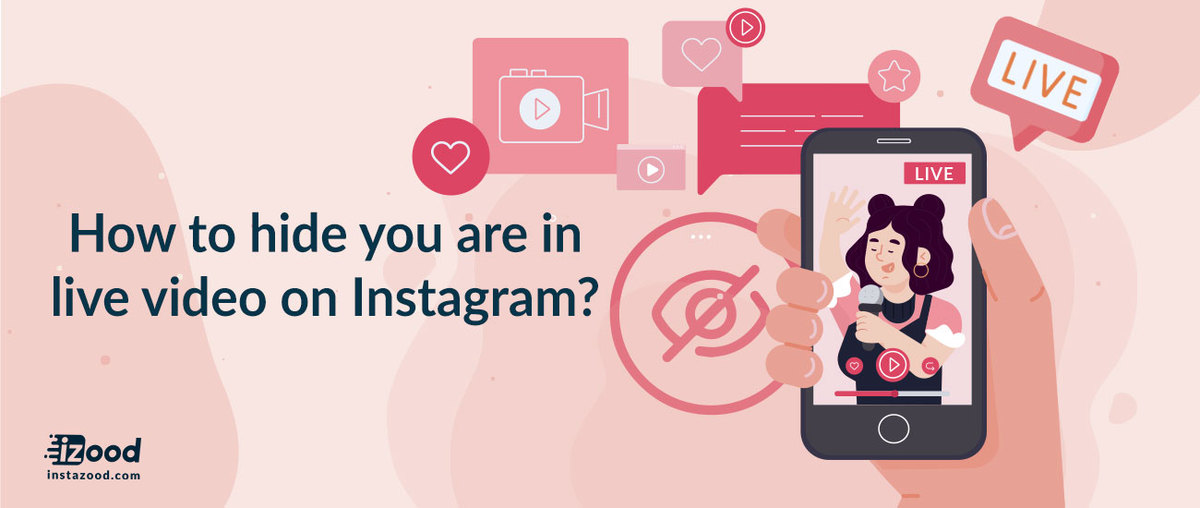
If you’re an Instagram user, you may have received notifications that someone you follow has gone “Live.” It has been a while that Instagram announced its new live video feature had begun rolling out and now it is available to all users globally.
Meanwhile, if you are active on Instagram, and you want to get more followers, you can use our Instagram bot service to grow your Instagram account without limitations.
But if you are already familiar with the Instagram live feature and even using it yourself, then you may have a few questions about who’s viewing your live broadcast videos. For example, you may be wondering: Can you limit who sees your Instagram Live video? You may not want everybody all up in your business, and that’s totally fair. Or you may want to stop notifications from other live. This blog would cover these topics up.
How to hide Instagram live?
Since Instagram Live is a part of its Stories feature, which the company released back in August, it appears the Live settings are in accordance with Stories. And thankfully, you can indeed limit who views your Stories.
For hiding your live first you need to hide them from your stories because when you block them from stories, they are not able to watch your live video too.
Instagram’s latest live video feature allows users to upload a live video that disappears once the video concludes. And, as opposed to its parent company, Facebook’s Live video feature, the video can’t be replayed afterwards. This new feature is likely attractive if you are interested in sharing truly ephemeral videos in real time. But you may still want some control over who’s viewing your video, despite its disappearing feature. After all, not all followers are created equal… right?
To hide your Instagram live video from others:
- Open Instagram app
- Login to your account by entering the login info
- You should see Instagram home in front of you
- Tap your profile picture on top left
- Select the live from menu on bottom of the screen
- Tap gear icon on top left (setting)
- Tap hide story from
- Select any followers you are going to limit your live for them
Done !
You can also hide your story from someone after you see that they’ve viewed your video (it may be your wake-up call that it’s time for a change). The company shared how to utilize that option in its help center:
But it’s important to note that when you hide your Stories, or therefore Live videos, from someone, they will still have access to your news feed and photos. Your privacy settings in the first place, whether it’s private or public, affect whether only your approved followers can see your posts (assuming your profile is on the private setting), or whether it’s available to the public.
Now you can share the live, and they will not get notified or see you are live on Instagram
How to stop notification about others live?
If you want to get rid of others live notification, you can simply turn the notifications of live of others off.
To turn off other Instagram live notifications:
- Open Instagram app
- Enter the login info
- Tap your profile picture on bottom right to go to your profile
- Tap the hamburger icon on top right
- Tap setting
- Tap notifications
- Go to live and IGTV
- Turn off the notifications
So, if you’re looking forward to using Instagram’s Live video feature, you may want to skim through your follower’s list. There may be someone you’d rather hide your disappearing videos from, and it’s always best to be prepared.
Instagram’s latest live video feature allows users to upload a live video that disappears once the video concludes. And, as opposed to its parent company, Facebook’s Live video feature, the video can’t be replayed afterwards. This new feature is likely attractive if you are interested in sharing truly ephemeral videos in real time. But you may still want some control over who’s viewing your video, despite its disappearing feature. After all, not all followers are created equal… right?
Since Instagram Live is a part of its Stories feature, which the company released back in August, it appears the Live settings are in accordance with Stories. And thankfully, you can indeed limit who views your Stories.
How to hide comments on Instagram live?

In this part, If you feel necessary to turn off your comments and chats while you are in live , first you must tap the ‘three dots’ on the right of ‘comments’ Colum below your live screen tap “turn off commenting’ and chatting under your live video will be ended.
To hide story from someone on Instagram:
- Open Instagram app
- Login to your account by entering the login info
- You should see Instagram home in front of you
- Tap your profile picture on top left
- Tap gear icon on top left (setting)
- Tap hide story from
- Select any followers you are going to limit your story for them
Done!
As explained in the company’s help center, you can choose to hide your video stories from certain followers by going to the “Story Settings” option below “Account” in your app, and tapping “Hide My Story From.” You can then select who you’d like to hide your Live video stories from – and if you change your mind later on, you can tap the green checkmark next to their name to unselect them.
You can also choose people to hide your story from as you’re looking at who’s seen your story. Tap [an ellipses symbol] to the right of their name and select Hide Story From…
What will happen if you share the story for close friend?
Those who are in your close friends list would see your story in a green circle instead of the purple one.
Conclusion
Instagram security is important while you are active on Instagram. as an Instagram user, you have to hide your content from specific people by blocking them. Instagram is a place for positive connections, and if you feel unsafe by sharing your live on Instagram, then you should make it customized. You can customize your Instagram in different parts. Read other blogs t know how you can perform better on Instagram, and let us know your thoughts.







