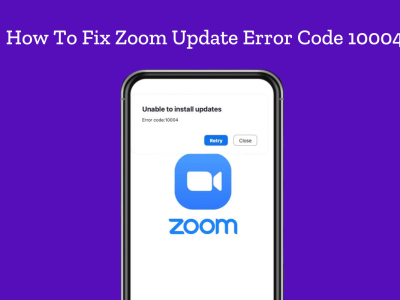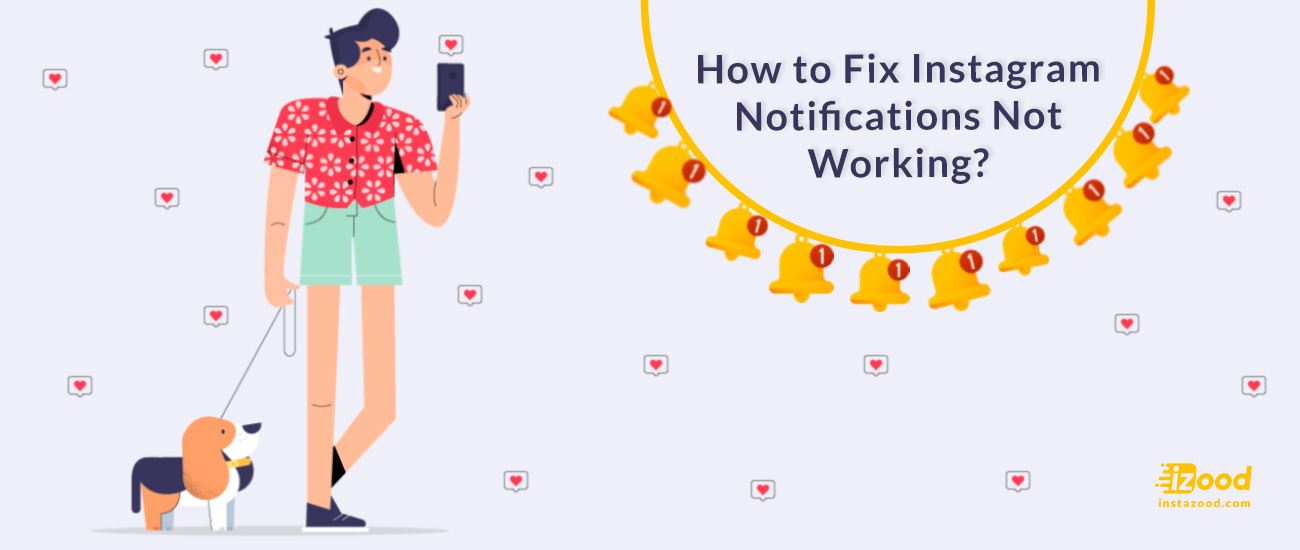
Instagram, as one of the most used and popular social media, sometimes comes up with some bugs and issues such as not getting Instagram notification on both Android and iOS.
Instagram notification is one of the reasons that makes the user check the stories, new posts, direct messages, follow requests, new followers, etc. So, not receiving Instagram notifications may affect the number of times that an Instagram user checks the Instagram feed. Also, some users may think that others don’t care about them by not sending direct messages anymore!
Among all the issues that users have reported to Instagram, “not getting Instagram notifications” is the most common one these days for both iOS and Android users.
Don’t you get direct message notifications on Instagram?
Let’s imagine the situation of not getting the direct message notification on Instagram! It would be terrible to open the Instagram app several times a day and check whether there are new messages or not! It may get you bored, and after a while, you may let go of checking direct messages and don’t check Instagram direct messages often.
Not getting Instagram notifications doesn’t end up just in not getting direct messaging notifications, and it is way more than that such as not getting the follow, story, new post, follow request, etc. notification. Also, some users reported that Instagram Notifications are not working on iPhone 6 or 6s, but other iPhone users experienced not getting Instagram notification that there are fixes for them as well.
Is something similar happening to you? Don’t you get Instagram’s direct message notification, follow request, new post, ect. notifications at the moment? Don’t worry about it anymore and give a try to the mentioned solutions.
Though, it might get worst when the notifications are important because you are trying to boost your account. Although, there are tools that you can add your account to promote and get more followers using Instagram automation and Instagram bot. So you can check your Instagram accounts better through the social dashboard or its app Social Bridge (for Android users).
How to fix Instagram notifications not working?
- Check the connection
Before taking any action and being worried about not getting Instagram notifications, make sure that the device is connected to a stable connection; if not, no Instagram notification will be sent to the device.
- Check
Instagram’s notification setting
There are separate notification settings for Instagram Like, Comment, Live video, IGTV, video chats, and messages. You might have changed the setting unintentionally, so check the message notification setting and make sure that all the wanted notifications are on and the “Pause all” option is off.
Finally, restart the device to get Instagram’s notifications from now on.
- Check
the app’s notifications
In addition to Instagram’s notification setting, you should check the device’s notifications as well and make sure that Instagram’s notification is turned on.
Here’s how to do it:
For iPhone
1. Go to your iPhone “Settings”, tap on “Notifications”
2. Choose “Instagram”
3. Ensure that notifications are turned on
For Android
1. Go to Settings, tap “Sound & Notifications.”
2. Tap “Notifications” at the bottom of the screen
3. Choose “Instagram” and ensure that notifications are set to enabled
- Check muted chats
Most of us have experienced getting too many direct messages from a person and got tired of seeing too many notifications of seeing someone sending direct messages!
In such a situation, the first solution that comes to my mind is MUTING the account to get rid of seeing notifications!
Now have you missed the muted user after a while and worried about not getting notifications anymore, or just muting some users for good and others accidentally.
Here are the steps to unmute users for getting Instagram notifications:
1.Open the Instagram app and follow the steps:
2.Now look for the chat that you are not getting notifications of, if there is the mute icon beside the user’s name, it means that the user is muted.
3. To unmute the user, tap and hold the message, then from the opening menu, tap on “unmute messages”
5. Clear cache (for Android users)
Don’t misunderstand clearing cache for the Instagram app with deleting data; nothing bad will happen to the Instagram account by clearing cache for Instagram, it just gives more space to the app and causes the app to have a better function on Android devices and finally getting Instagram notifications.
Follow the steps for clearing Instagram’s cache on an Android device:
- Open the
“Setting” and tap on “Apps” (it might be different in any
phone such as “Apps and Notifications,” “Application
Manager” and “Applications”) - Find
“Instagram” among all other apps and tap on it - Now tap on
“Storage,” then hit the “Clear cache” button.
6.Update the Instagram app
Instagram is aware of the bugs and issues that users face with, so it rolls out updates for the Instagram app and improves the bugs. So, check for Instagram updates whenever you face a bug. Open “Play Store” for Android and “App Store” for iOS, check whether an update is available, if yes update the app and restart the device.
7.Log out from the app
This is one of the first solutions that come to most Instagram users’ minds when they face a bug or something weird while they are using Instagram. Surprisingly, logging out of Instagram account sometimes works. So we recommend to give it a try and see whether it works.
All you need to do is logging out of your Instagram account and then log into your Instagram account after some hours and check whether the problem of not getting Instagram notification is solved. Here is how to log out of an Instagram account:
- Open the Instagram
app and tap on the three-bar icon on the top right corner of the page - Tap on
“Setting” and scroll down to reach the end of the page, then tap on
“Log out.”
8.Restart the device
Restarting the device mostly works for iOS users whenever they face a problem on their cell phone, so try it when you don’t get Instagram notifications as well. By turning off the iOS device, all the operations running on the device’s background will stop, so if there is a software malfunction on the device, it will stop too. As a result, the device can have a fresh start and works normally and gets Instagram notifications.
It may seem simple, but experiences show that it works! So if you are an iOS user and don’t get Instagram notifications, I highly recommend to give it a try.
You should just press and hold the power button of the iPhone device for a few seconds until you see a message on the screen showing ” Slide to power off.”
After the device is turned off, you should wait for some minutes and then turn the device on.
9.Check if the “Don’t disturb” mode is enabled
It is useful whenever you are not willing to receive any notifications or calls, but it sometimes makes trouble by not showing notifications such as not showing Instagram notifications.
If there is a moon icon on top of the device, then it is enabled, so turn it off to get Instagram notifications by going to the “Setting,” tap on “Don’t disturb” and turn it off.
For iOS:
For Android:
10.Enable background Refresh
It might at least once have happened to us that our cell phone was running out of battery, and we did all we could do to save the battery for a longer period, such as decreasing the screen brightness level, disabling the background refresh, turning off the internet, etc. So, check whether you have disabled the background refresh. Here is how to turn on the background data refresh on iOS and Android for solving “not getting Instagram notification:”
On iOS:
On Android:
11. Check Instagram notifications from another device
Try logging into the Instagram account with another device and check whether you’ll get notification; ask a friend to send you a message after logging into Instagram with another device, If you get the notification, then the problem is with the device, and its setting should be rechecked.
12. Disable low power mode
On iOS there is the “low power” mode which is equal to “battery saver” on Android, it is usefule when the device is running low on battery. By activating the option, apps don’t refresh in background and prevents apps from sending notifications. Deactivate it to get Instagram notifications.
On iOS:
On Android:
13.Reinstall Instagram if you are an iOS user
iOS Instagram users are asked to give notification permission when they install Instagram and log in for the first time; it asks you whether you are interested in getting Instagram notifications, and you might have ignored it. So, uninstall the Instagram app, restart the device and download it from “App Store” and install it again. Now allow both of them.
All in all
Fortunately, now you know how to fix Instagram notifications when they are not sent to the device. Try the mentioned solutions and get Instagram notifications from now on. Please share your experiences with us and tell that which one worked the best.