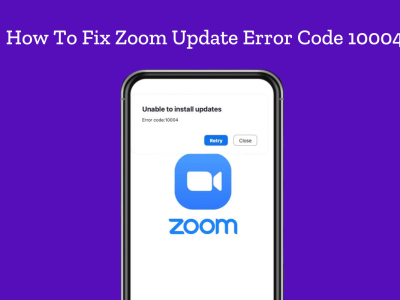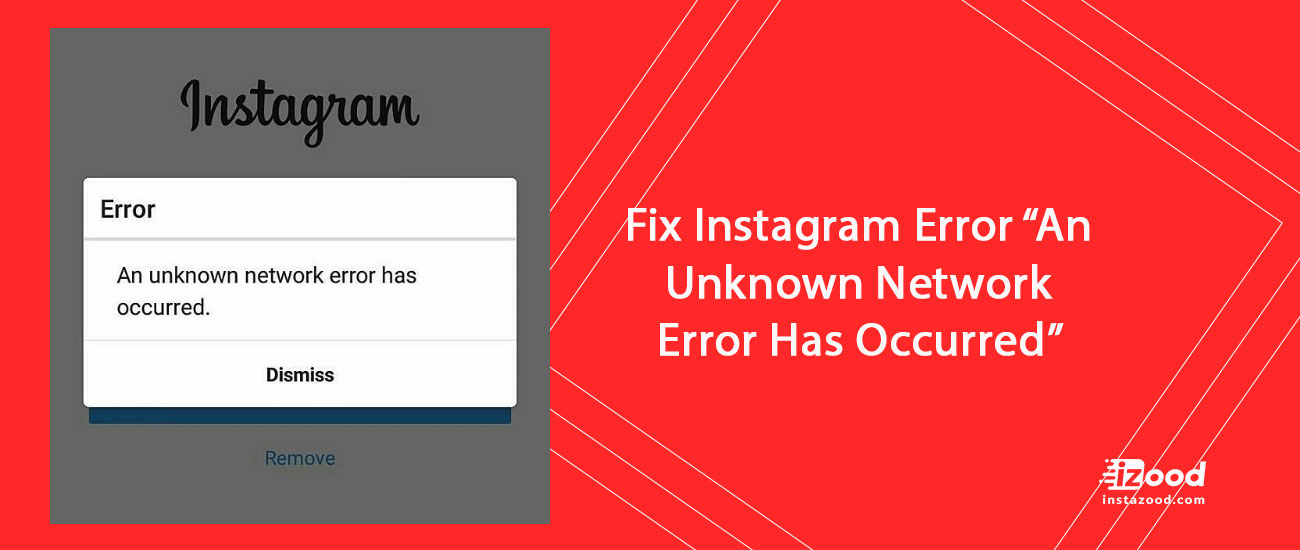
Instagram is the world most popular online photo-sharing social networking app. The app has given a good way to connect with friends and family through photos. It has just taken the world of photo-sharing to whole new level. But sometimes the Instagram shows Errors messages. “An Unknown Network Error Has Occurred” is also one of the errors of Instagram. If you are one of the users who came across this error then you have come to right place. Here, I will let you know some of the methods to Fix Instagram Error “An Unknown Network Error Has Occurred”.
Don’t conclude that you are unable to fix this error just by trying one method. I recommend you to try every method unless you don’t fix the issue. Also, different method have worked for different people.
Re-start your device
Sometime just by re-starting your device can solve the issue. So, why not try this once. To re-start your device:
• Unlock the screen of the devices.
• Press and hold the “Power” button until a menu appears.
• Select “Power off“.
• Wait for the device to power off.
• Wait 10 seconds, then press and hold the “Power” button to power the device back ON.
• After that, try to connect with the app again. It may solve your error problem.

Method 2: Check your Internet Connection
Many of time it has found that the error is caused due to the problem in WiFi. Make sure your internet connection is working properly and has good speed because many users have found that the Error is caused due to slow internet connection. You can also try switching your internet connection from WiFi to Mobile Data and vice-versa, Also try restarting the connection (you can also Turn it OFF and then ON) which has worked for many users. If you are still getting the error try other internet connection to open the app.
Note: If you are connected to Wi-Fi then it is better to restart your router. Just switch off the router for 5 minutes and turn ON back. It should fix the error. (if the issue is associated with Wifi /router)
Method 3: Clear Cache and data of the app
App cache and data may be corrupted so that we see error. Clearing the cache and data may fix the error. So let’s try clearing the app cache and data. Just follow the step to clear the cache and data.
- Go to Setting >> Go to Application Setting (In some devices application setting is named as apps).
- Go to, All the apps > >Find the Instagram >> Clear Cache and Data
- Once you have clear everything, Next you need to Force Stop the application.
Clearing Cache and data should fix your issue. If you are still receiving the Error,continue to the next step.

Method 4: Check your Date and Time
In many of the cases it has found that the error is caused due to wrong Date and Time. So, make sure you have the current date and time. Also an additional tip is given below. You can follow that in case your Date and Time is correct.
- Go to Settings >>Date & Time
- Enable Automatic Date and Time.
Now, check the app, if you are getting the same error also try below steps.
- Set the device to manual and set year to 4 years in the future, then open to the app.
- Once the app opens without Error
- Go back to time settings and reset to Automatic

Method 5: Update the app
Many of the time the error and other many issue related to the app is fixed in the new/updated version of the app. So, if the update is available you should go for it. Many of the users have fixed their issue just by updating their app.
If there is no update available then you can uninstall and then re-install the app. It should fix your Error.
So, these are some of the methods to Fix Instagram Error “An Unknown Network Error Has Occurred”. Hopefully you have solved the error. Let us know which method worked for you.