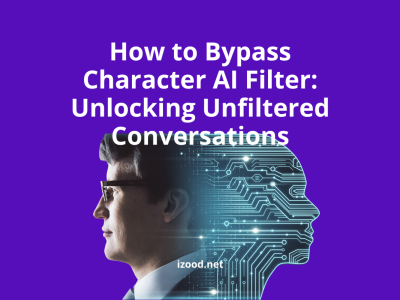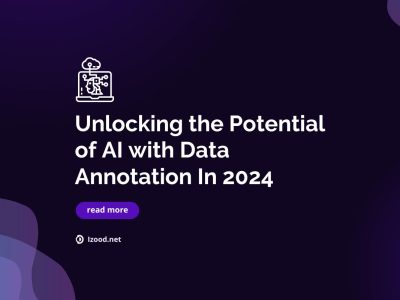MoUSO Core Worker Process is a PHP-based core script client on its server network, which is dedicated for running commands on the servers. It utilizes CPU and disk resources to run those commands. MoUSO Core Worker Process does not utilize high CPU/disk due to malware, hacking or any such issues. In this text, I am going to show you How to stop or prevent this task.
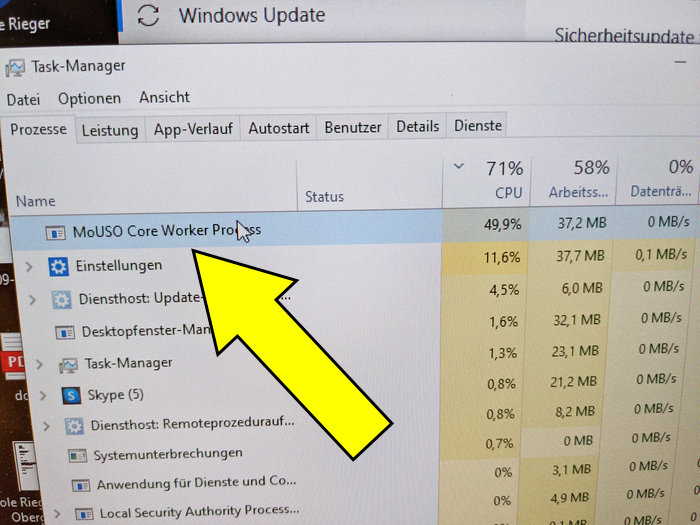
What is MoUSO Core Worker Process?
The MoUSO Core Worker Process is a process that runs on your computer and is responsible for handling updates for the Windows operating system. The process can often be seen running in the background and using up a large amount of your computer’s resources, which can lead to slow performance and high disk or CPU usage. There are a few things you can do to try and stop this Process from using so many resources on your computer.
How to fix MoUSO Core Worker Process high disk/CPU usage?
One of the most common questions of users is about how they can fix the high disk/CPU usage issue of the mouso core worker process, which I will talk about its best answer here. But before trying any professional solution, you can try some simple tips, such as restarting your PC, checking if Windows has any pending updates, or uninstalling unwanted programs. Anyway, if none of them solve your problem, you should try a more executive solution, like:
- Verify if the process is genuine
Verifying if the process is genuine by pressing Ctrl+ Shift+ Escto to open Task Manager> right-clicking on the process and choosing Properties> find “Microsoft Corporation. All rights reserved” on the Details tab, check next to Copyright.
- End the MoUSO core worker process
End the process by pressing Ctrl+ Shift+ Escto to open Task Manager> right-clicking on the process and choosing End Task> and restarting your computer.
- Try the Windows Update Troubleshooter
Try the Windows Update Troubleshooter by pressing Windows+ I to open Settings> selecting Troubleshoot from the System> choosing Other troubleshooters> and then clicking Run next to Windows Update and following the on-screen instructions.
- Disable Delivery Optimization
Disable Delivery Optimization by pressing Windows + I to get Settings> going to Windows Update and choosing Advanced options> tapping on Delivery Optimization under Additional options, and turning off the toggle next to Allow downloads for other PCs.
- Disable & Restart Service
Disable & Restart Services by pressing Windows+ R to open the Run window> typing services.msc and press Enter to open Services> finding Windows Update and right-clicking on that> selecting Restart> searching Update Orchestrator Service, and double-clicking it> choosing Disabled from the drop-down next to the Startup type> and selecting Apply and OK.
- Reset Power settings
Reset Power settings by clicking on the Windows key and typing PowerShell> now choose Run as administrator> copy and paste the following command like “powercfg -restoredefaultschemes” and wait for the end of this process, then restart your PC.
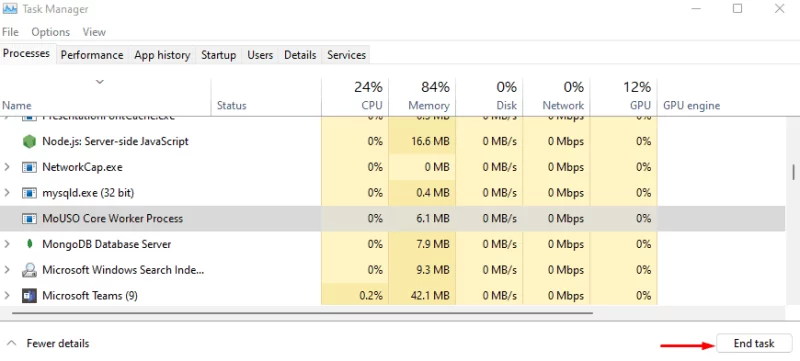
What Causes MoUSO Core Worker Process to take High Memory?
When a process called MoUSOCoreWorker.exe starts taking up an unusually high amount of disk space or CPU usage, it’s probably because the process is working overtime to try and fix errors in your computer’s system files. The MoUSO Core Worker process is a Windows program that’s responsible for scanning your system for corrupt or missing files and then repairing them if possible.
While it’s normal for this process to use up some resources from time to time, if it’s using too much it can start to affect your computer’s performance. If you notice that your computer is running slowly or freezing up more often than usual, it’s worth checking to see if the MoUSO Core Worker process is responsible.
How to Disable USO Core Worker Process?
You can kill the Process if it’s causing high CPU or disk usage on your computer. Now that you know about the details of the mouso core worker process, you might want to deactivate it because it can cause high CPU usage or overheating problems. So, read the below steps and reach your goal:
- Hold the Windows + R key together and type services.msc in the Run window.
- Tap on the Enter key and start the Services app.
- Continue with the Update Orchestrator Service, then right-click on the service and click on the Stop key.
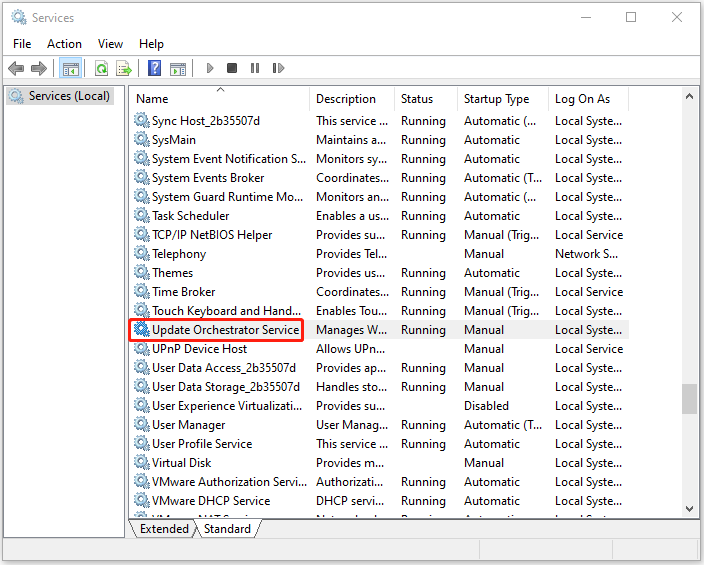
- Now, you should double-click on the Update Orchestrator Service and select Properties.
- Then specify the Startup type to Disabled and Reboot your system.
Conclusion:
In the above text, you read about all the details of the MoUSO Core Worker Process, what it means, and how it works. Also, there we talked about some important issues you might face as a user, such as ways of disabling USO Core worker process or how to fix the MoUSO Core Worker Process’s high disk/CPU usage. If you still have any questions that you can not find the answer to in the above text, please comment below, and we will try to find the best answers for you.
FAQ:
Is the MoUSO Core Worker Process malware?
Basically, the MoUSO Core Worker Process is a genuine Windows 10 executable, not a virus. This is a Windows update process without any threat to your system or personal information.
Is the mousocoreworker.exe malware?
The mousocoreworker.exe process is a core process of the MoUSO software. It is responsible for registering and maintaining user accounts, as well as for providing security features such as password recovery and Two-Factor Authentication.
Is MoUSO Core Worker Process Safe?
When it comes to computer safety, there is no such thing as a 100% guarantee. However, the MoUSO Core Worker Process is generally considered to be a safe and reliable process. This is due in part to the fact that it is a core process of the Windows operating system.
Is it safe to delete mousocoreworker.exe?
The answer is: maybe. MoUSO Core Worker Process is part of the Microsoft Office Suite and is responsible for certain updates and tasks related to that software. However, if you’re not using Microsoft Office regularly, you may not need this process running in the background.