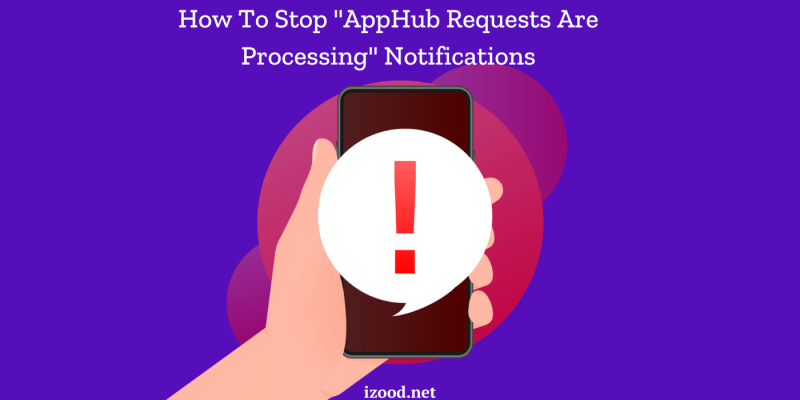
If you’re a Samsung user, you may have encountered a perplexing notification on your phone: “AppHub requests are processing.” This issue can be both frustrating and confusing, leaving you unsure of what it means and how to resolve it. In this comprehensive guide, we’ll delve into the nature of this issue, explain why it happens, and offer a variety of ways to fix it.
What Is the “AppHub Requests Are Processing” Issue?
The notification “AppHub requests are processing” indicates that the AppHub service on your Samsung device is actively processing requests. AppHub is a background service that manages communications between apps and the device’s system, ensuring seamless functionality and stability. However, this processing can sometimes get stuck or lag, leading to recurring notifications and potential performance issues.
Causes of the “AppHub Requests Are Processing” Issue
Understanding why the “AppHub requests are processing” notification appears is essential to resolving it effectively. This section delves deeper into the common causes, providing insight into the underlying issues that may be disrupting AppHub’s functionality on your Samsung device.
1. Network Instability
One of the primary culprits behind the AppHub processing delays is network instability. AppHub relies on a stable internet connection to manage data transmission between your device and the servers. When the network is weak or intermittent, AppHub struggles to process requests in real time, leading to the notification:
- Wi-Fi vs. Mobile Data: A weak Wi-Fi signal or poor mobile data coverage can significantly impact AppHub’s performance. It’s important to ensure your device has a strong and stable connection, whether you’re connected to Wi-Fi or using cellular data.
- Network Congestion: High traffic on your network can also slow down AppHub’s operations. This is common in public or shared networks where multiple devices are connected simultaneously.
2. Overloaded AppHub Cache
AppHub, like many other apps and services on your device, stores temporary data in its cache to improve performance. However, over time, this cache can become cluttered with outdated or unnecessary files, which can slow down the processing speed or cause the service to stall:
- Cache Build-up: Regular accumulation of cache without periodic cleaning can lead to excessive, unnecessary data piling up, which might impede AppHub’s efficiency.
- Corrupted Cache Files: Sometimes, the files in the cache can become corrupted due to software glitches or system crashes, which may prevent AppHub from functioning correctly.
3. Outdated Software
Running an older version of the operating system or having outdated app versions can lead to compatibility issues with AppHub:
- Software Bugs: Older software versions may contain unresolved bugs that affect how AppHub processes requests. These bugs can hinder the app’s ability to communicate effectively with the system or other apps.
- Incompatibility Issues: Updates in software often include improvements and bug fixes that enhance app compatibility. Without these updates, AppHub may not be optimized to work with newer apps or system settings, leading to processing delays.
4. Conflicting Applications
Sometimes, the issue may stem from conflicts between AppHub and other applications installed on your device. These conflicts can interfere with AppHub’s operations, causing it to issue repeated notifications:
- Third-Party Apps: Certain third-party apps might request frequent updates or data transfers that overload AppHub, disrupting its normal function.
- Permissions Conflicts: If multiple apps are trying to access the same system resources or permissions as AppHub, this can lead to operational conflicts that hinder its processing capabilities.
5. Hardware Limitations
Older or less powerful devices may struggle with running modern applications smoothly, including those that rely on AppHub’s services:
- Processor Speed: Devices with slower processors might take longer to process requests, leading to delays and the “AppHub requests are processing” notification.
- Memory Constraints: Limited RAM and storage can also affect how well AppHub and other apps perform, especially when multitasking or handling large amounts of data.
By addressing these underlying issues, you can significantly reduce the occurrence of the “AppHub requests are processing” notification and improve the overall performance of your device.
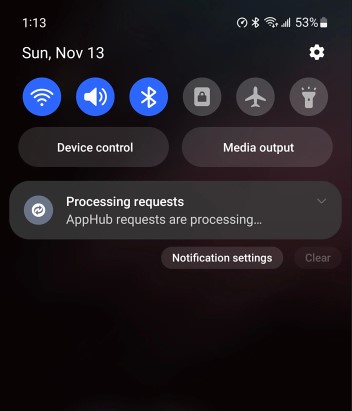
Ways to Fix the “AppHub Requests Are Processing” Issue
The “AppHub requests are processing” notification can be a frustrating occurrence for Samsung users, but there are several effective solutions to address it. Here are detailed steps to resolve this issue and restore AppHub’s smooth functionality:
1. Check Your Network Connection
A stable network connection is crucial for AppHub to process requests efficiently. Here are a few ways to ensure your device has a solid connection:
- Switch Networks: If you’re experiencing issues on Wi-Fi, try switching to mobile data, or vice versa. Sometimes, one network type might be more stable or have better coverage in your area.
- Restart Your Router: If connected to Wi-Fi, restarting your router can help refresh the connection. This can eliminate any temporary network glitches that might be affecting AppHub’s performance.
- Move Closer to the Router: For Wi-Fi users, proximity to the router can make a difference. Moving closer can improve signal strength and stability, aiding AppHub’s processing.
2. Clear AppHub Cache and Data
Clearing AppHub’s cache and data can remove any accumulated files or corrupted data hindering its performance:
- Go to Settings: Navigate to the Settings menu on your Samsung device.
- Apps: Scroll down to “Apps” and locate “AppHub.”
- Clear Cache: Tap “Storage,” then select “Clear Cache.” This will remove all temporary files stored by AppHub.
- Clear Data: For a more comprehensive cleaning, tap “Clear Data.” This removes all stored information, including user settings. Keep in mind that this resets AppHub, so you might need to reconfigure it afterward.
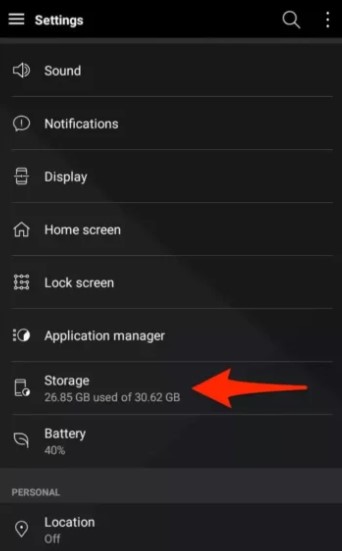
3. Update Your Software
Outdated software can lead to compatibility issues and bugs that affect AppHub’s processing. Keeping your phone’s software up-to-date can resolve these issues:
- Settings: Navigate to Settings and scroll down to “Software Update.”
- Check for Updates: Tap “Check for Updates” and follow the prompts to install any available updates. This ensures your device has the latest system improvements and bug fixes.
4. Disable Notifications
If the “AppHub requests are processing” notifications persist despite troubleshooting, you can disable them directly:
- AppHub Settings: Go to the AppHub settings through the “Apps” section in Settings.
- Notifications: Locate the “Notifications” option and toggle it off. This prevents the recurring notifications from appearing.
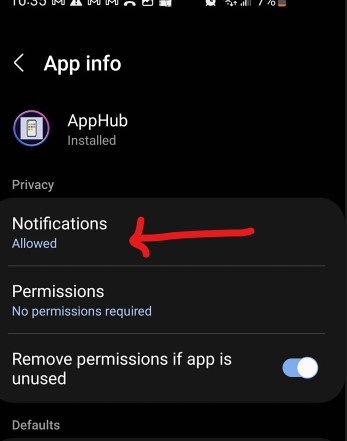
5. Uninstall AppHub
If none of the previous solutions work, consider uninstalling AppHub entirely:
- Go to Settings: Navigate to the “Apps” section.
- Find AppHub: Scroll down and locate AppHub.
- Uninstall: Tap “Uninstall” and confirm. This removes AppHub from your device, eliminating the notifications entirely.
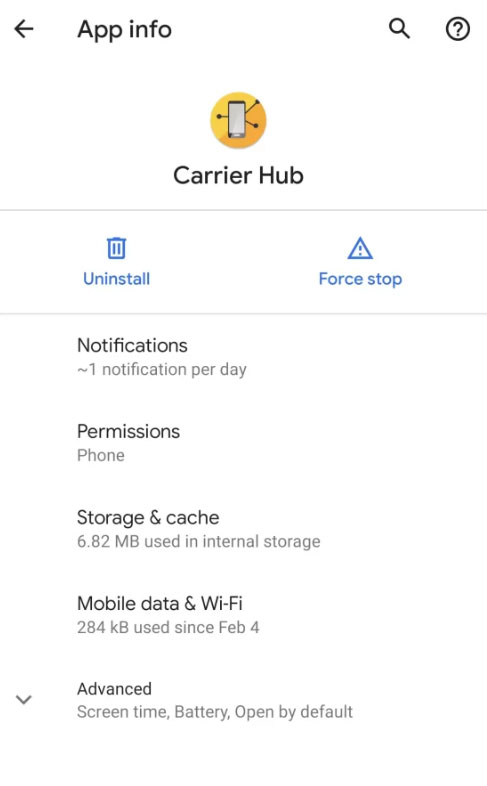
6. Contact Your Carrier
In cases where none of the previous solutions yield results, consider reaching out to your phone carrier for additional support. They might provide further troubleshooting steps or specialized solutions:
- Carrier Support: Contact your phone carrier’s customer support team. Explain the issue and the steps you’ve taken so far, allowing them to offer targeted assistance.
- Service Center: If necessary, your carrier may suggest visiting a service center for hardware or software troubleshooting.
7. Restart Your Device
Restarting your device can often resolve minor software glitches and could potentially stop the notifications. To restart your device, press and hold the power button, then select ‘Restart’ from the options that appear.
Also Read: “Why Does My Phone Say No Internet Connection When I Have Wifi“
Conclusion
The “AppHub requests are processing” notification can disrupt your Samsung device’s experience, but it can be resolved with the right approach. By checking your network connection, clearing cache and data, updating software, and following other troubleshooting steps, you can restore AppHub’s functionality. For persistent issues, contacting your carrier may provide additional support. For more guides and solutions to tech problems, stay tuned to reliable sources and blogs.
FAQ
- Is apphub on android necessary
Apphub on Android plays a crucial role in managing and updating the software applications on your device, which makes it an important component.
- Is carrier hub a spy app
Carrier Hub is not a spy app. It’s a system application that comes pre-installed on many Android devices, particularly those associated with certain mobile carriers.
- Can I uninstall apphub?
Generally, system applications like Apphub cannot be uninstalled without root access because they are integral to the device’s functioning. Attempting to uninstall system apps can lead to instability or even render the device unusable.

![How to Pause Location on Find My iPhone Without Them Knowing? [2024] 24 how to pause location on find my iphone](https://izood.net/wp-content/uploads/2024/10/How-to-Pause-Location-on-Find-My-iPhone-Without-Them-Knowing-400x300.png)


![How To Inspect Element on iPhone [4 Methods] 27 how to inspect element on iphone](https://izood.net/wp-content/uploads/2024/10/how-to-inspect-element-on-iphone-3-400x300.png)


