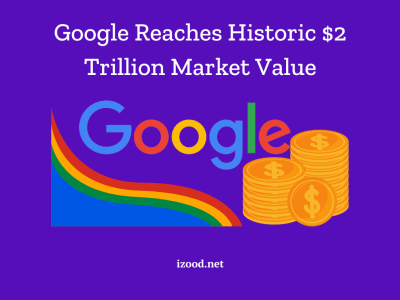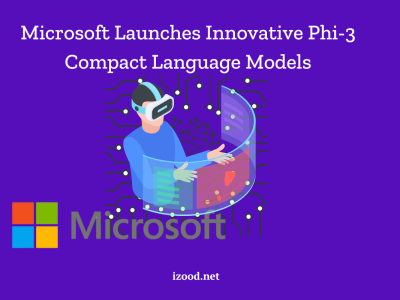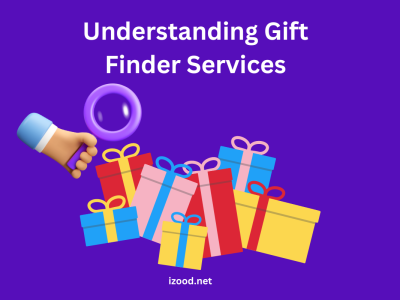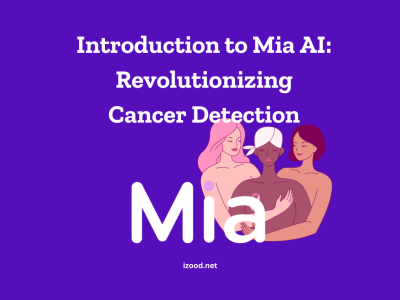Killer Network Service, a component of the Killer Networking suite developed by Intel, is a key player in optimizing network performance for latency-sensitive applications. However, users may sometimes notice high CPU usage associated with this service, which can impact the overall performance of their system. This guide will delve into the intricacies of the Killer Network Service, shedding light on its functionalities and providing solutions to mitigate its high CPU usage. Let’s embark on this journey to better understand the Killer Network Service and how to optimize its performance for a smoother computing experience.
What Is Killer Network Service?
Killer Network Service is a part of the Killer Networking suite, which is developed and published by Intel. This service is typically bundled with the drivers for a series of Intel’s Wi-Fi cards, which are aptly named Killer Network cards. These cards are often found in high-end PCs and gaming laptops.
The primary function of the Killer Network Service is to monitor all outgoing network traffic and allocate adequate resources for every activity. The idea behind this is to prioritize gaming streams to ensure minimum latency, preventing other network tasks from intruding on its much-needed network share. Because of how it works, the Killer Network Service remains active in the background, constantly analyzing network traffic.
While Killer Network cards are supposed to use their processor to improve performance, it can lead to a higher burden on the CPU. In some cases, the usage level can reach up to 90%, which can slow down your computer. If you’re not using the features of the Killer Network card, you might want to consider disabling the Killer Network Service to free up some resources on your computer.
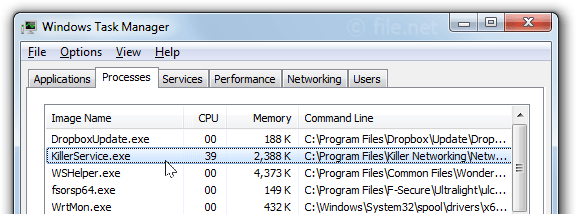
Is killer network service a virus?
Killer Network Service is not a virus, but a legitimate software component of the Killer Networking suite developed by Intel. It’s typically bundled with the drivers for Killer Network cards, which are often found in high-end PCs and gaming laptops.
The primary function of the Killer Network Service is to monitor and manage network traffic to ensure optimal performance for latency-sensitive applications, such as online games or video streaming. It does this by prioritizing these applications over other less latency-sensitive network traffic.
However, because it’s always running in the background, some users might mistake it for a virus, especially if they notice it consuming a significant amount of CPU resources. In some cases, the Killer Network Service can cause performance issues if it’s not configured correctly or if there’s a bug in the software.
Also Read: How to disable pop up blocker on iphone?
What are the reasons for killer network service high CPU usage?
Killer Network Service, part of the Killer Networking suite developed by Intel, is designed to optimize network performance for latency-sensitive applications. However, there can be instances where it consumes a high amount of CPU resources, which can slow down your computer. Here are some potential reasons for this:
- Network Traffic Monitoring: The primary function of the Killer Network Service is to monitor all outgoing network traffic and allocate adequate resources for every activity. This constant monitoring and management of network traffic can sometimes lead to high CPU usage.
- Software Bugs or Glitches: Like any software, the Killer Network Service can have bugs or glitches that cause it to use more CPU resources than it should. These bugs might be in the service itself or in its interaction with other software or drivers on your computer.
- Outdated Drivers: If the drivers for your Killer Network card are outdated, it could cause the Killer Network Service to function inefficiently, leading to high CPU usage. Keeping your drivers updated can often resolve this issue.
- Inefficient Configuration: If the Killer Network Service is not configured correctly, it could consume more CPU resources than necessary. This could be due to incorrect settings or conflicts with other software.
- High Network Demand: If you’re running applications that demand a high amount of network resources, such as online games or video streaming services, the Killer Network Service might use more CPU resources to manage and prioritize this traffic.
Ways to Fix Killer Network Service High CPU Usage?
Now that you know about the details of KNS, what it means, and what issues it can cause, it would be great to search for ways you can use to fix the issue of high CPU usage of Killer Network Service, such as:
Stop Killer Network Service:
This method is the first and the most effective way to stop KNS from using your CPU and prevent high CPU errors, and you can do that just by following the below steps:
- Open the Start menu, search for Service, and then click Enter.
- Go down to find Killer Network Service there.
- Double-click KNS, then choose the Stop button to stop the service.
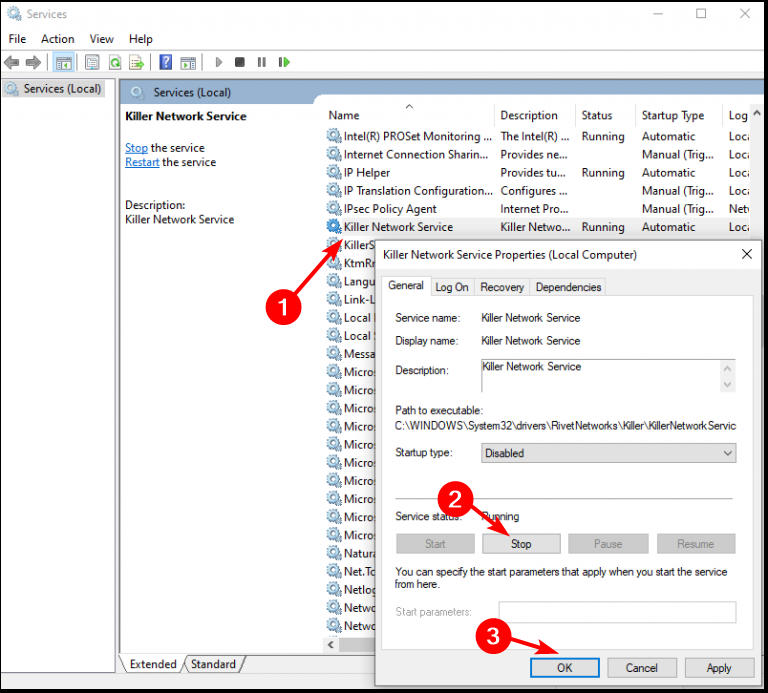
Using The Resource Monitor:
As the second way, I want to introduce using the Recourse Monitor, which works on detecting system issues. So, it is worthful to try it and see if it can help you fix the high CPU usage issue caused due to KNS.
- Tap Windows + R key combo and open the “Run Dialog Box”.
- Then type “resmon” and click on OK.
- Now, you will see a Resource Monitor window, where you will probably find Killer Network Service there.
- Just right-click on that, and choose the “End Process” key.
Run DISM:
The other possible method is to run DISM, which will help you automatically repair your system while it does not cause losing significant data during the process. So, if you decide to use this way and fix the high CPU usage issue in Killer Network Service follow the below steps:
- First, tap the Windows + S key combo, and search for CMD.
- Then, right-click on Command Prompt and choose “Run As Administrator” from the pop-up menu.
- Now you should type DISM.exe/Online/clean-image/Restorehealth in the Command Prompt and press Enter to start the operation.
- Here, your system should be repaired automatically without losing significant data during the process.
Switch To High Performance:
This method is a more general one which can be helpful in different cases. So, the next time you face a high CPU usage issue, try to change your power service and see if it can help you to fix it.
- Just open the Control Panel on your PC.
- Find the Power Options and click on it.
- Then choose the “High Performance” option.
- And see if your issue is fixed.
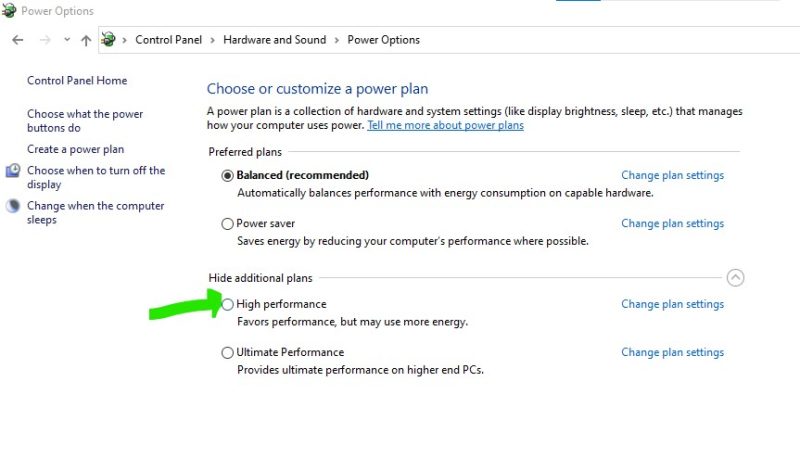
Configure Killer Network Service Settings
The Killer Network Service has settings that allow you to manage its resource usage. Access these settings and ensure they’re configured for optimal performance.
How to uninstall killer network service?
And finally, I want to add that Killer Network Manager is not an essential component of your computer. Therefore, if it shows high CPU or memory usage, the safest and easiest way would be to permanently remove the program from your computer. And be sure that there will be no negative impact of this decision. If you don’t know how to uninstall killer network service, go back and read the fourth part of the previous paragraph and find all steps in detail. The only point that I should add here is that there is a little difference in finding uninstall option in Windows 11 and Windows 10:
If you are using Windows 11, you should click on the three dots and select Uninstall, and if you are using Windows 10, you need to choose the app and then click on Uninstall.
Conclusion:
The Killer Network Service is a legitimate software component of the Killer Networking suite developed by Intel. It’s designed to optimize network performance for latency-sensitive applications by prioritizing network traffic. However, it can sometimes consume a high amount of CPU resources, which can slow down your computer. This high CPU usage can be due to various factors, including software bugs, outdated drivers, inefficient configuration, or high network demand. Several solutions can help mitigate this issue, such as updating your drivers, configuring the Killer Network Service settings, closing unnecessary applications, scanning for malware, or even disabling the service. As with any software, it’s crucial to keep it updated and configured correctly to ensure optimal performance.
FAQ
- Is Killer Network Service good or bad?
It is not a virus by default and will help you have a better game experience, but it also could cause harmful issues to your system, like High CPU Usage.
- Is Killer Network Service a Virus?
No, it is not a virus by itself, but malware can pretend to be KNS and accesses the location or path of any service on the computer.
- Is Killer Network Service needed?
Actually no. The KNS is not part of the operating system or any security programs, so unlike many background processes, it is not necessary.