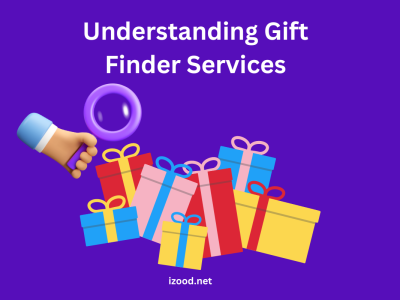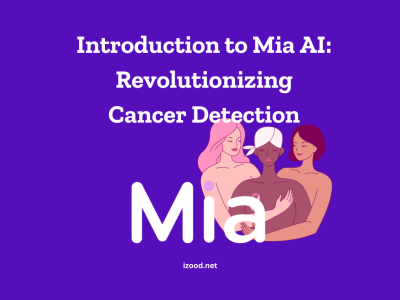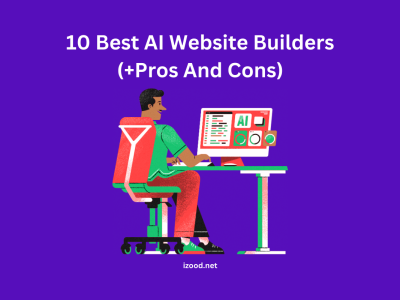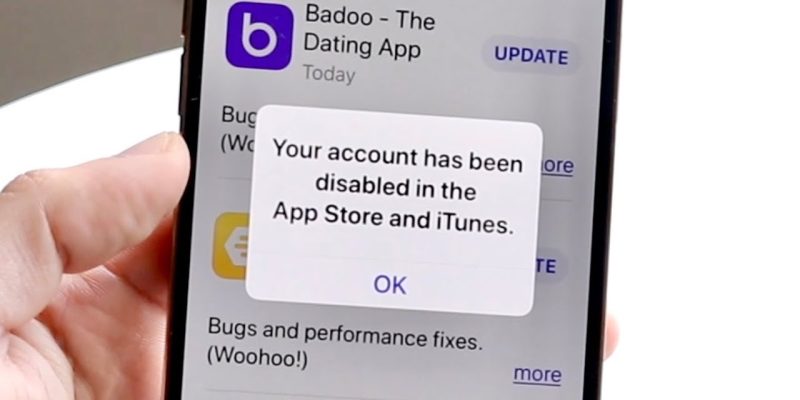
Experiencing a “your account has been disabled in the app store and iTunes” error can be frustrating, especially when you’re looking to download or update apps. This error message means that for some reason, Apple has restricted your account’s access to the App Store and iTunes, affecting your ability to make purchases or update apps. The reasons behind this could range from security precautions to billing issues. In this guide, we will explore why your account might be disabled in the App Store and provide step-by-step solutions to fix it.
Why Is My Account Disabled in the App Store?
Discovering that “your account has been disabled in the App Store and iTunes” can be both confusing and inconvenient. This message can appear for several reasons, each a measure Apple might take to protect your account or comply with policy standards. Understanding these reasons can help you avoid future issues and is the first step toward regaining access to your account.
Security Concerns: Preventing Unauthorized Access
One of the most common reasons your account may be disabled is due to security concerns. Apple prioritizes user security and will disable an account if it detects unusual or suspicious activity. This includes entering your password incorrectly multiple times, which the system might interpret as an unauthorized attempt to access your account. Additionally, if Apple suspects your account has been compromised or used for fraudulent purposes, it will be disabled to prevent further unauthorized activity.
Billing Issues: Unresolved Payments
Billing issues are another prevalent cause of account disablement. If you have unpaid iTunes or App Store charges, Apple may disable your account until the outstanding balance is cleared. This situation can arise from declined credit cards, expired payment methods, or any discrepancies in your payment history. Regularly reviewing your payment information and ensuring your billing details are accurate and up-to-date can help avoid this issue.
Unauthorized Activity: Apple’s Zero Tolerance
The integrity of its ecosystem is paramount to Apple, which maintains a zero-tolerance policy towards unauthorized activity. This includes the violation of Apple’s terms of service, such as using your account for unauthorized app distributions, hacking, or other forms of piracy and fraudulent activities. Such actions not only lead to account disablement but could also result in permanent bans, highlighting the importance of adhering to Apple’s usage policies.
Account Inactivity: Apple’s Cleanup Process
While less common, prolonged account inactivity might lead Apple to disable an account as part of its regular cleanup process. If an account shows no sign of activity — such as purchasing apps, downloading updates, or accessing iCloud services — for an extended period, Apple may disable it temporarily until the user verifies their identity. This measure helps minimize potential security risks associated with dormant accounts.
Incorrect Date and Time Settings: A Simple Fix
Sometimes, the reason behind an account being disabled is as simple as having incorrect date and time settings on your device. Apple’s servers rely on accurate time stamps to process transactions and updates.
Review Device Restrictions: Parental Controls and More
For users who find their account disabled, checking device restrictions can uncover simple solutions. iOS offers a range of parental controls and restrictions that can inadvertently affect App Store access. Whether it’s a restriction set on purchasing or downloading apps, understanding and adjusting these settings can restore access to your account.
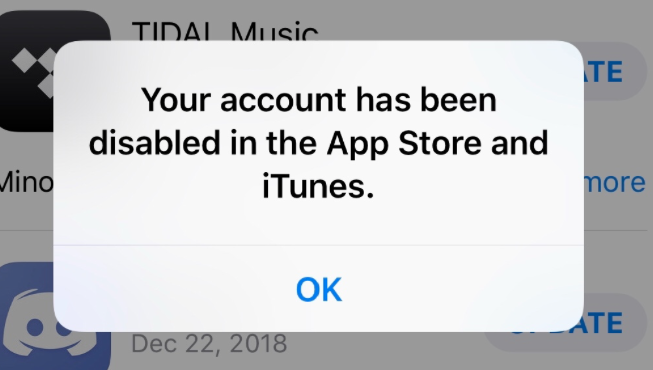
How to Fix Your Account Has Been Disabled in the App Store Error?
Encountering an “account disabled in app store and iTunes” notification is not the end of the road. There are several steps you can take to resolve this issue and regain access to your Apple services. Follow these detailed solutions to troubleshoot and fix the error.
Sign Out and Sign Back Into Your Apple ID
Often, a simple refresh of your Apple ID session can resolve account issues. Here’s how to do it:
- Go to Settings on your iOS device.
- Tap on [your name] at the top.
- Scroll down and tap on Sign Out.
- You’ll be prompted to enter your Apple ID password to turn off Find My iPhone.
- After signing out, sign back in by returning to Settings, tapping on Sign In to your [device], and entering your Apple ID and password.
Reset Your Apple ID Password
If signing out and back in doesn’t work, resetting your password might be the next best step. Here’s what to do:
- Visit Apple’s iForgot website (iforgot.apple.com).
- Enter your Apple ID and follow the on-screen instructions to reset your password.
- After resetting, try signing in again with your new password.
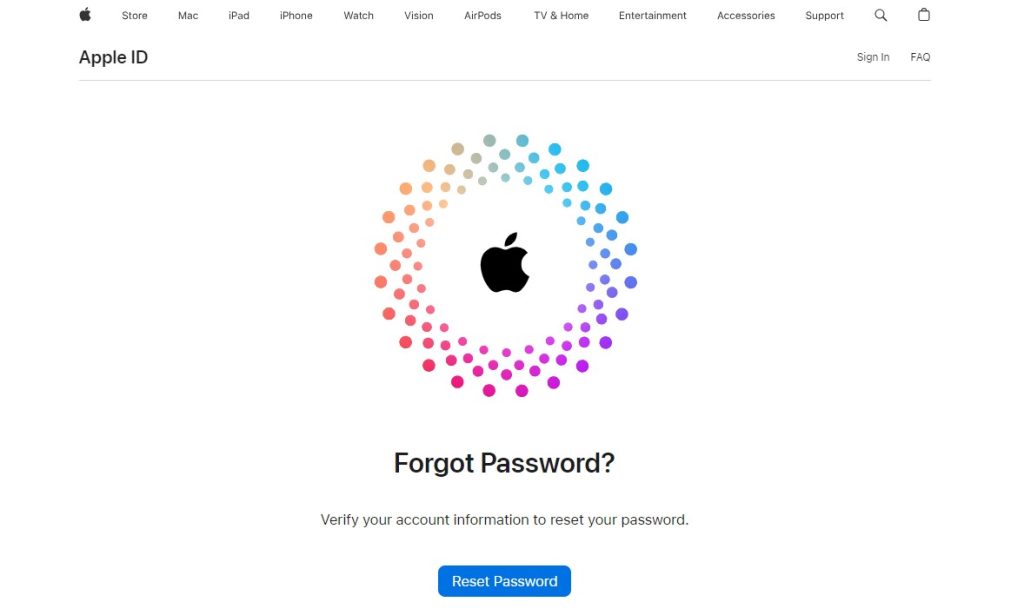
Check Your Payment Method
Billing issues often lead to account disablements. Ensure your payment method is up-to-date by following these steps:
- Open Settings and tap on [your name].
- Tap on Payment & Shipping. You might need to enter your Apple ID password.
- Review your payment methods and update or remove any outdated information.
Contact Apple Support
If the issue persists, contacting Apple Support can provide a direct solution. You can do this through:
- The Apple Support app on your iOS device.
- Visiting getsupport.apple.com to find the best contact option.
- Calling the dedicated Apple Support hotline for your region.
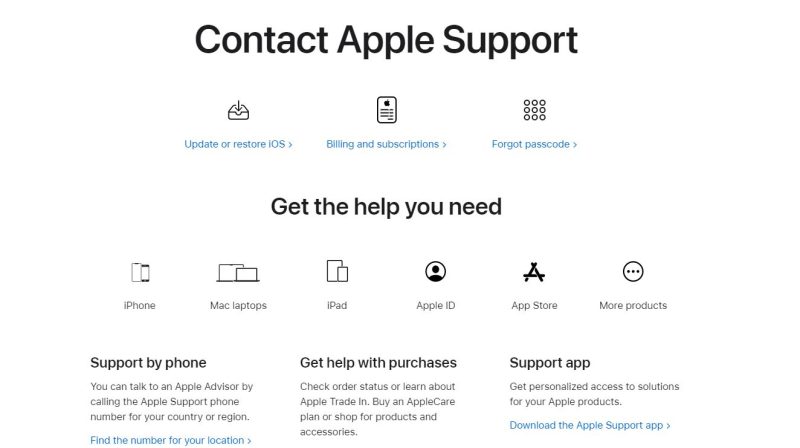
Update Date and Time Settings
Incorrect date and time can lead to various Apple ID issues. Ensure they are set correctly:
- Go to Settings > General > Date & Time.
- Toggle on Set Automatically. If it’s already on, toggle it off and on again.
Review Device Restrictions
Device restrictions might be affecting your App Store access. To check and adjust these settings:
- Open Settings and tap on Screen Time.
- Tap on Content & Privacy Restrictions. Enter your Screen Time passcode if prompted.
- Review the settings under iTunes & App Store Purchases and adjust as needed.
Unlock Your Apple ID via iForgot
If your Apple ID itself has been locked for security reasons, use Apple’s iForgot to unlock it:
- Go to iforgot.apple.com from any web browser.
- Enter your Apple ID and follow the instructions to unlock your account, which may include answering security questions or receiving a verification code to a trusted device.
Ensure Correct Date and Time Settings
A minor but crucial check is ensuring your device’s date and time settings are accurate, as they can impact your connectivity with Apple’s servers:
- Navigate to Settings > General > Date & Time.
- Enable Set Automatically to ensure your device maintains the correct time.
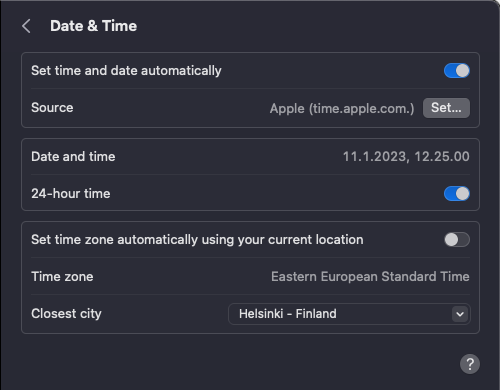
Check for Purchase Restrictions
Lastly, ensure there are no restrictions set up on your device that could be preventing purchases or downloads:
- Access Settings > Screen Time.
- Tap on Content & Privacy Restrictions and enter your passcode if prompted.
- Ensure that iTunes & App Store Purchases are allowed and not restricted.
These steps are designed to cover the breadth of solutions available for resolving the “your account has been disabled in the app store” error, providing users with a clear path to troubleshoot and fix the issue. Each step addresses a potential cause of the error, from simple fixes like signing out and back in to more complex solutions involving Apple Support and checking for purchase restrictions.
Also Read: How to Change App Store Country
Preventing Future Issues
To ensure your account remains active and you avoid the “your account has been disabled in the App Store” error in the future, it’s crucial to adopt practices that enhance the security and integrity of your Apple ID. By following these proactive steps, you can minimize the risk of encountering this issue again. Prevention is key to maintaining uninterrupted access to your App Store and iTunes services. Here’s how you can safeguard your account:
Use Strong and Unique Passwords
Creating a strong and unique password for your Apple ID is your first line of defense against unauthorized access.
- Avoid common passwords and include a mix of letters, numbers, and special characters.
- Do not reuse passwords across different sites and services.
Enable Two-Factor Authentication (2FA)
Two-factor authentication adds an extra layer of security by requiring a second form of verification.
- Go to Settings > [your name] > Password & Security.
- Tap Turn On Two-Factor Authentication and follow the on-screen instructions.
- Once enabled, any attempt to access your Apple ID from a new device or browser will require verification through a code sent to your trusted devices.
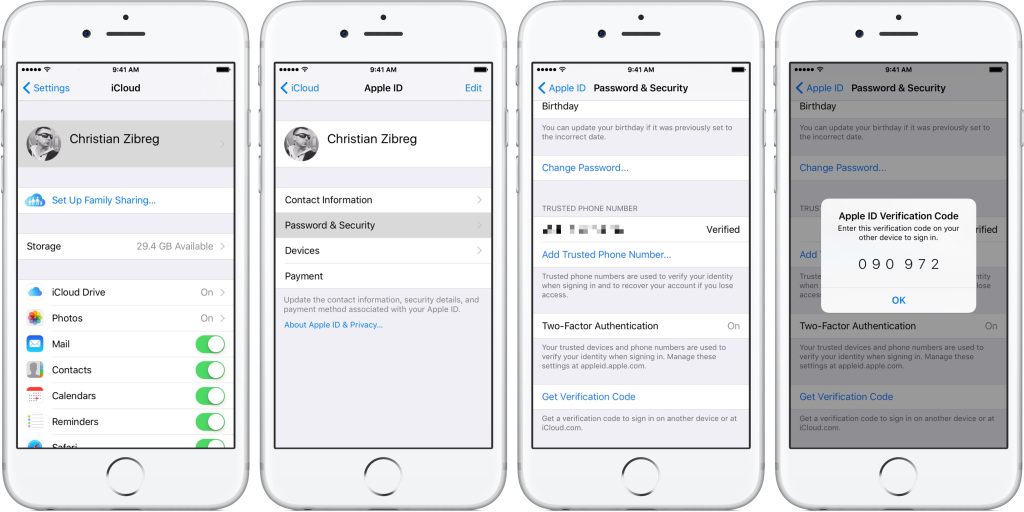
Regularly Review and Update Your Account Information
Keeping your account information, including your payment method and contact details, up to date can help avoid billing issues and ensure you receive important account notifications.
- Update your payment information under Settings > [your name] > Payment & Shipping.
- Check and update your contact information under Settings > [your name] > Name, Phone Numbers, Email.
Regularly Monitor Your Email for Apple Notifications
Apple sends notifications for unusual activity, such as login attempts from new devices or locations.
- Pay attention to these emails and follow any instructions provided to verify or secure your account.
Be Wary of Phishing Attempts
Phishing scams can trick you into revealing your Apple ID and password.
- Always verify the authenticity of requests for your Apple ID or password. Apple will never ask for this information to be provided via email or text message.
Download Apps from Trusted Sources
Only download apps from the App Store or other trusted sources to avoid malware and other security risks.
- Review app ratings, read user reviews, and research developers before downloading apps to ensure they are legitimate.
Regularly Update Your Devices
Keeping your iOS, macOS, and other Apple software up to date ensures you have the latest security patches and features.
- Enable automatic updates under Settings > General > Software Update.
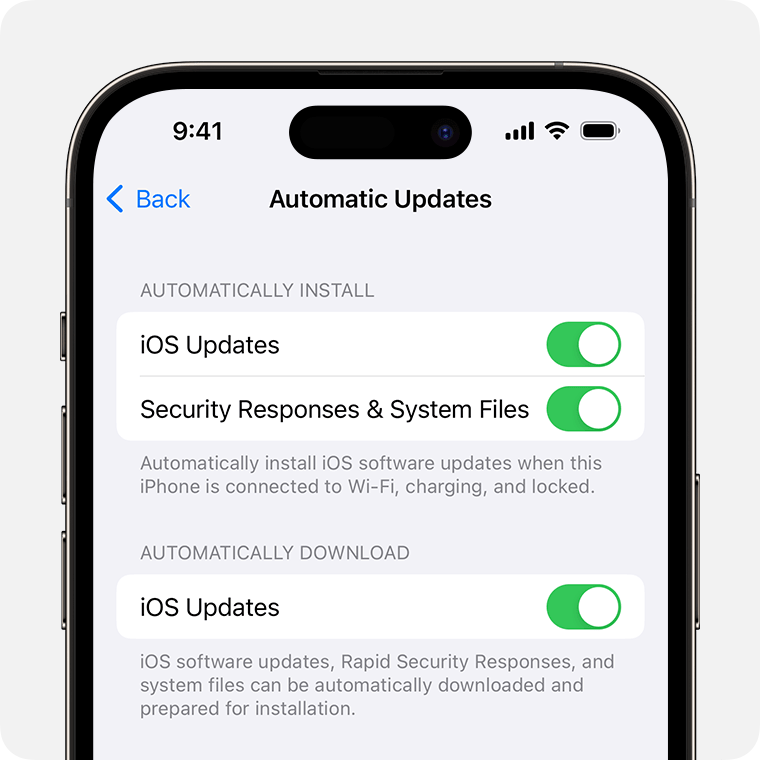
Use Apple’s Family Sharing Wisely
If you use Family Sharing, make sure all family members understand the importance of securing their accounts and devices.
- Discuss and implement family guidelines for purchases and downloads to prevent unauthorized transactions.
By implementing these strategies, you can significantly reduce the risk of facing the “your account has been disabled in the App Store” error again. Regular vigilance and proactive account management are key to enjoying a seamless and secure Apple ecosystem experience.
Conclusion
A “your account has been disabled in the app store and itunes” error can stem from various issues, from security measures to billing problems. By following the outlined steps, you can address and resolve most causes of this problem. Remember, maintaining secure and updated account information can prevent many of these issues from arising in the first place.
FAQ
- Is “Your account has been disabled in the App Store and iTunes” the same as “Apple ID disabled?”
If you see the error “Your account has been disabled in the App Store and iTunes,” it means your Apple ID has been disabled. This can happen for a number of reasons, including if you enter incorrect account information too many times, if you use fraudulent payment methods, or if you violate the Terms and Conditions of the App Store.
When your Apple ID is disabled, you won’t be able to sign in to any Apple services or make purchases from the App Store or iTunes Store. If you have a problem with an app or need to restore a purchase, you can contact the app developer directly.
- How long will my Apple ID be disabled?
If your Apple ID has been disabled, you’ll see a message saying “Your Apple ID has been disabled” when you try to sign in. If you believe there’s been a mistake, you can contact Apple Support and appeal the decision. However, it’s important to note that Apple doesn’t usually reverse disabling decisions.
- What would happen if I enter my password or other account information incorrectly too many times?
If you enter your password or other account information incorrectly too many times, your account may be disabled in the App Store and iTunes. If this happens, you will need to contact Apple support to resolve the issue.