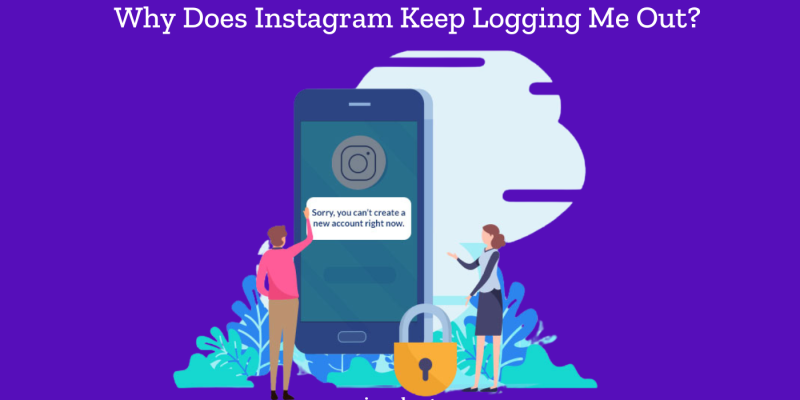
Instagram is one of the most popular social media platforms today, but users sometimes encounter frustrating issues, like being logged out unexpectedly. If you’ve ever asked yourself, “why does Instagram keep logging me out?” or “why do I keep getting logged out of Instagram?” you’re not alone. This comprehensive guide will explore all the possible reasons and solutions to help you stay logged in without interruptions.
- Why Does Instagram Keep Logging Me Out
- How To Fix Instagram Keeps Logging Me Out
- 1. Log Out of Instagram from Other Devices
- 2. Clear Instagram Cache and Data
- 3. Update the Instagram App to the Latest Version
- 4. Check and Strengthen Your Account Security
- 5. Avoid Using Third-Party Apps or Bots
- 6. Reset Your Instagram Password
- 7. Uninstall and Reinstall Instagram
- 8. Contact Instagram Support
- Conclusion
Why Does Instagram Keep Logging Me Out
Several reasons could explain why Instagram keeps logging you out. Understanding these causes can help you avoid the issue in the future. Here’s a breakdown of the most common causes:
- Multiple Devices Logged In
If you’re logged into Instagram on multiple devices simultaneously, Instagram may log you out as a security measure. This can lead to the platform believing there is suspicious activity.
- App Cache Issues
Instagram’s cache stores temporary data to speed up processes, but a corrupted cache could cause problems, including being randomly logged out.
- Account Security Concerns
Instagram monitors for unusual activity to protect users. If you get logged out and wonder “why did Instagram log me out?” it may be due to Instagram detecting unfamiliar login attempts, either from a different device or location.
- Outdated Instagram App
Using an outdated version of the Instagram app could cause performance issues, including being logged out.
- Third-Party Apps or Bots
If you’ve connected third-party apps or used automation tools (such as bots), Instagram may view this as suspicious behavior and log you out to protect your account.
- Password Changed
When you change your Instagram password, you’ll automatically be logged out from all devices for security reasons. If you’re repeatedly asked to log in, it might be a result of a recent password change.
- Bug in the App
Sometimes, the issue may not be on your end. Instagram can experience bugs or glitches that cause users to be logged out randomly.
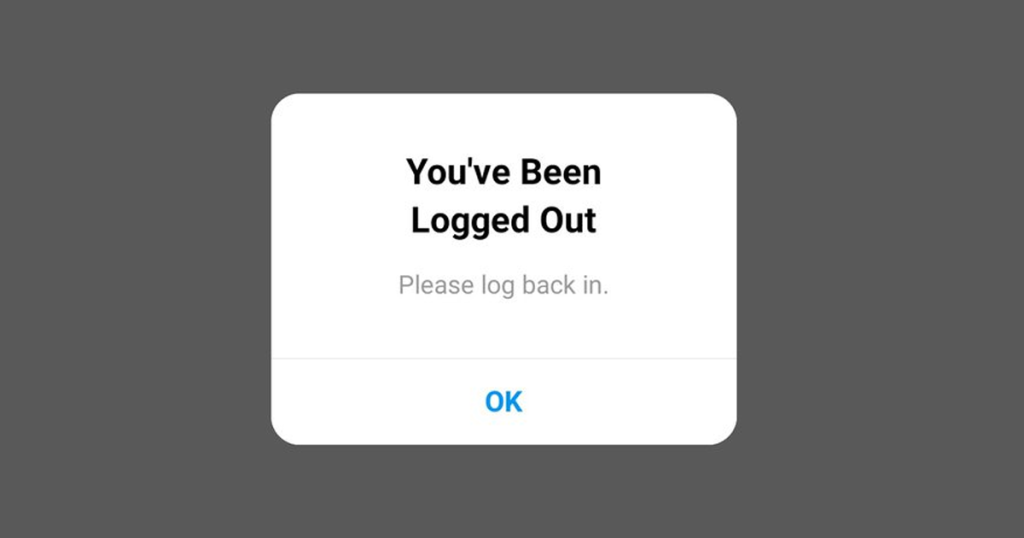
How To Fix Instagram Keeps Logging Me Out
If you’re asking yourself, “why does Instagram keep logging me out?” there are several solutions you can try to fix this issue. Here’s a detailed look at each method to stop Instagram from logging you out unexpectedly.
1. Log Out of Instagram from Other Devices
One common reason why Instagram keeps logging you out is that you’re signed in on multiple devices simultaneously. Instagram may see this as a security risk, especially if these devices are located in different places. Here’s how you can log out from other devices:
- Step 1: Open the Instagram app and go to your profile by tapping the icon in the bottom right corner.
- Step 2: Tap the three horizontal lines in the top-right corner, then select Settings.
- Step 3: Go to Security and then Login Activity.
- Step 4: Here, you’ll see a list of all devices where your account is currently logged in. If you notice unfamiliar logins or devices, tap on them and select Log Out.
By ensuring you’re logged out from unnecessary devices, you can minimize security risks and reduce the chances of being logged out automatically. If you’re still wondering “why do I keep getting logged out of Instagram,” it could be related to other factors discussed below.
2. Clear Instagram Cache and Data
A common issue behind “why does Instagram keep logging me out” could be the app’s cache. Over time, Instagram accumulates temporary files that may become corrupted, causing performance issues, including logging out errors. Here’s how to clear your Instagram cache:
- For Android:
- Go to Settings > Apps.
- Find and tap on Instagram.
- Choose Storage and then tap Clear Cache.
- For iPhone:
- There’s no direct option to clear the cache. You’ll need to uninstall the app by holding down the Instagram icon and selecting Delete App.
- Afterward, reinstall the app from the App Store.
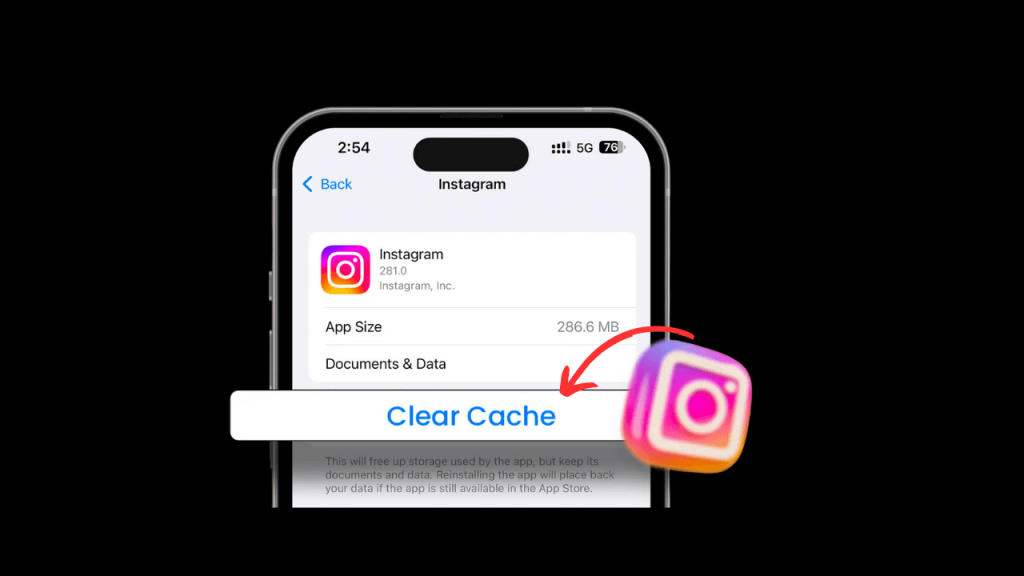
Clearing the cache often resolves random logouts by removing corrupted files that might be causing the app to malfunction.
3. Update the Instagram App to the Latest Version
An outdated version of Instagram could be why you’re encountering the “Instagram logged me out” problem. App updates often include bug fixes and performance improvements, which can help resolve issues like this. To check for updates:
- For Android:
- Open the Google Play Store.
- Search for Instagram and check if there’s an Update button.
- If an update is available, tap Update to install the latest version.
- For iPhone:
- Open the App Store.
- Search for Instagram and tap Update if available.
Keeping Instagram updated ensures you’re using the latest features and fixes, which could prevent future logouts.
4. Check and Strengthen Your Account Security
If you’re still asking, “why did Instagram log me out?” after trying the basics, it could be due to security concerns. Instagram may automatically log you out if it detects suspicious activities, such as unauthorized login attempts from unknown locations. Here’s what you can do:
- Step 1: Enable Two-Factor Authentication (2FA). This adds an extra layer of security to your account. To enable it:
- Go to Settings > Security > Two-Factor Authentication.
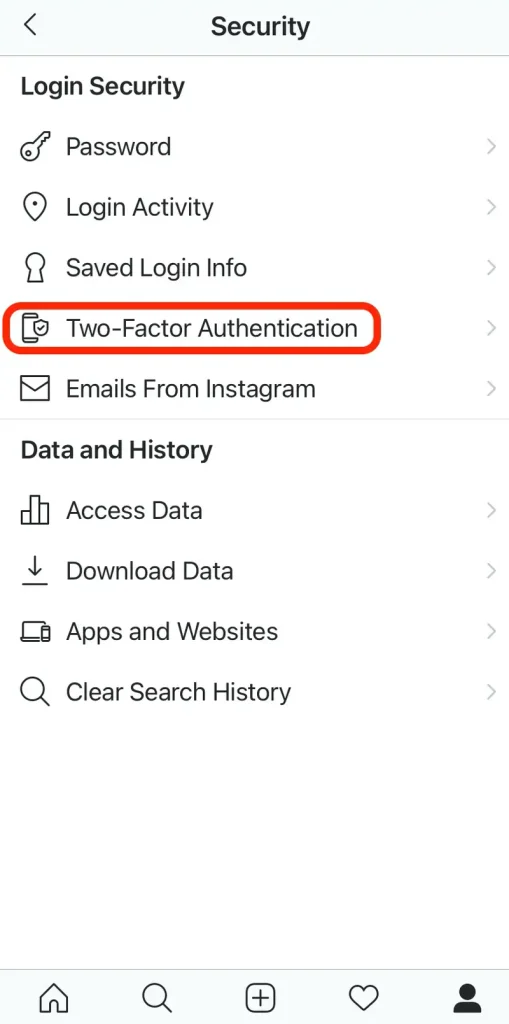
- Choose to receive codes via text message or through an authentication app.
- Step 2: Check your Login Activity in the Security section of the app. Log out from any devices or locations that you don’t recognize.
- Step 3: Update your password regularly to ensure it’s secure.
This extra security helps prevent unauthorized access, reducing the chances of Instagram logging you out automatically due to suspicious behavior.
5. Avoid Using Third-Party Apps or Bots
If you’ve connected your Instagram account to third-party apps or used bots to manage your account, this might be the reason why Instagram keeps logging you out. These tools often violate Instagram’s terms of service and can result in security warnings or logouts. Here’s how to disconnect these apps:
- Step 1: Go to Settings > Security > Apps and Websites.
- Step 2: You’ll see a list of all apps connected to your Instagram account. Remove any that you don’t recognize or no longer use by selecting Remove.
Staying away from third-party apps and bots reduces the risk of Instagram seeing your activity as suspicious, which can prevent the system from logging you out.
6. Reset Your Instagram Password
If you’re dealing with the problem of “why do I keep getting logged out of Instagram,” a simple password reset might help. If Instagram suspects that your password has been compromised, it could log you out as a protective measure. Changing your password ensures that no unauthorized users are accessing your account. Here’s how to reset your password:
- Step 1: Open the Instagram app and go to Settings > Security > Password.
- Step 2: Enter your current password and then type in a new, strong password. Use a mix of letters, numbers, and symbols to enhance security.
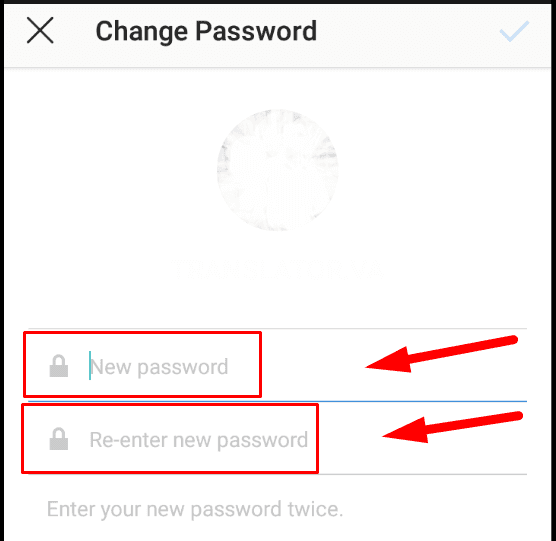
Once you’ve changed your password, Instagram will log you out from all devices. This step ensures your account is secure and helps eliminate unwanted logouts.
7. Uninstall and Reinstall Instagram
Sometimes the “Instagram keeps logging me out” issue is caused by a deeper bug or app malfunction that can’t be fixed by simply updating or clearing the cache. In such cases, reinstalling the app can help:
- Step 1: Uninstall Instagram by holding down the app icon and selecting Uninstall (Android) or Delete App (iPhone).
- Step 2: Go to the App Store (iPhone) or Google Play Store (Android) and reinstall the Instagram app.
This will give you a fresh, bug-free installation that can resolve random logouts.
8. Contact Instagram Support
If you’ve tried everything and Instagram still keeps logging you out, it might be time to reach out to Instagram’s support team. They can investigate account-specific issues that you might not be able to resolve on your own. Here’s how you can contact them:
- Step 1: Go to Settings > Help > Report a Problem.
- Step 2: Explain the issue in detail, including the troubleshooting steps you’ve already tried.
- Or Try to Visit https://help.instagram.com/
Instagram support can help resolve complex issues, especially if it’s related to your account or a widespread bug affecting users.
Also Read: “How to Add Collaborator on Instagram“
Conclusion
Being repeatedly logged out of Instagram is annoying, but you can easily fix the issue by understanding the causes and applying the appropriate solutions. Whether it’s due to security concerns, multiple logins, or outdated app versions, following these steps can prevent future logouts and ensure smooth access to your Instagram account.







