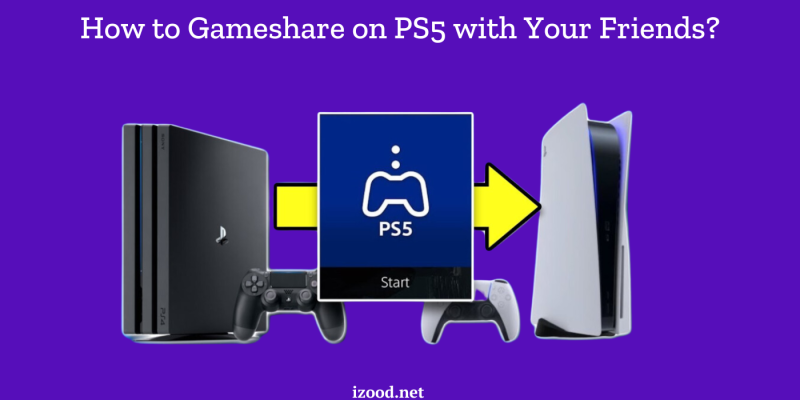
Gamesharing on the PS5 is a fantastic feature that allows you to share your digital game library with friends and family, letting them enjoy the games you own on their own console. This can be a great way to save money and share your gaming experiences with others. In this comprehensive guide, we’ll walk you through the step-by-step process on How to Gameshare on PS5, answer some common questions, and provide tips to make the most of this feature. Let’s get started!
How to Gameshare on PS5
Gamesharing on the PS5 is a great way to let friends or family play your games on their console. This detailed tutorial will guide you through the process step-by-step, making it easy to follow even if you’re not tech-savvy. Let’s dive into how you can share your games on PS5.
Prepare Your PSN Account Information
Before you start, make sure you have your PlayStation Network (PSN) account information handy. You’ll need your email address and password to log in on the other PS5 console.
Access the Other PS5 Console
You’ll need physical access to the PS5 console you want to share your games with. This means you might need to visit your friend’s or family member’s house or have them bring their console to you.
Log In to Your PSN Account on the Other PS5
Once you have access to the other PS5, turn it on and go to the home screen. Here’s how you log in:
- Navigate to the User Icon: On the top right corner of the home screen, you’ll see a user icon. Select it to bring up the user menu.
- Add a User: In the user menu, choose “Add User.” This will prompt you to either create a new account or log in with an existing one.
- Log In with Your PSN Account: Select “Log In” and enter your PSN email and password. This will log you into your account on the other PS5.
Go to Settings
After logging in, you need to adjust some settings. Follow these steps:
- Open Settings: From the home screen, go to the top right corner again and select the Settings icon (which looks like a gear).
- Select Users and Accounts: Scroll down the Settings menu and select “Users and Accounts.”
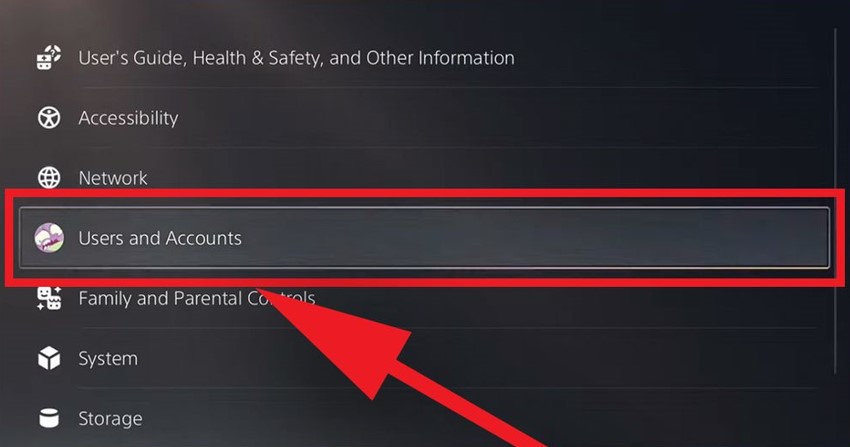
Enable Console Sharing and Offline Play
Now, you need to enable the feature that allows gamesharing:
- Go to Other: Within the “Users and Accounts” menu, scroll down and select “Other.”
- Console Sharing and Offline Play: Here, you’ll see the option for “Console Sharing and Offline Play.” Select it.
- Enable Console Sharing: If it’s not already enabled, choose “Enable.” This setting allows your game library to be accessible on this console, even if you’re not logged in.
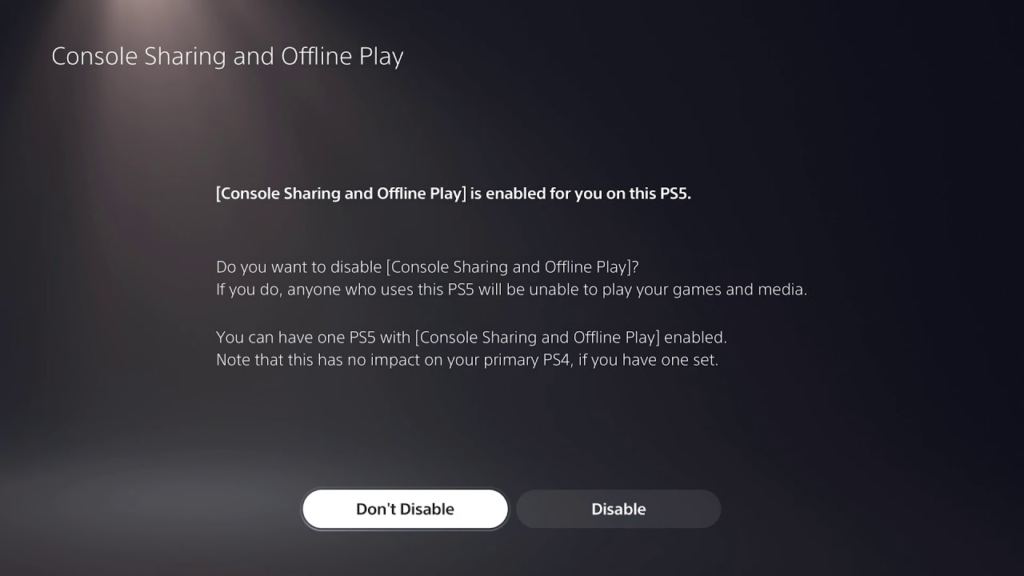
Log Out of Your PSN Account
Once you’ve enabled Console Sharing and Offline Play, you can log out of your PSN account on the other PS5:
- Return to the User Menu: Go back to the user icon on the home screen.
- Log Out: Select your user account and choose “Log Out.”
Start Playing Shared Games
Now, the other user can access and play your games. They should go to their library to see the games you’ve shared. Your game library will appear under their account, ready to download and play.
How Many People Can You Gameshare With on PS5?
Gamesharing on the PS5 is primarily designed for one additional console at a time. This means you can share your games with one other PS5 user. Here are some important points to note:
- Primary Console Restriction: You can only have one PS5 set as your primary console, which allows that console to access your digital games without you being signed in.
- Account Limitations: If you try to set up gamesharing on more than one additional console, the previous setup will be overridden, restricting the number of people you can share with to one at a time.
Can You Gameshare Disc Games on PS5?
Gamesharing on PS5 is mostly applicable to digital games. However, there are some considerations for disc-based games:
- Physical Discs: You can lend the physical disc to a friend or family member. They will need to insert the disc into their PS5 to play the game. This is not gamesharing in the digital sense but allows sharing physical copies.
- Digital Restrictions: Digital gamesharing does not apply to disc games, as the game license is tied to the physical disc itself.
Also Read: How to Connect PS5 Controller to PC (Latest Updated)
Conclusion
Gamesharing on the PS5 is an excellent way to make the most of your digital game library, allowing you to share your favorite games with friends and family. By following the steps outlined in this guide, you can easily set up gamesharing and start enjoying shared gaming experiences. Remember to use this feature responsibly and ensure you only share with people you trust. Happy gaming!
FAQs
- Can I gameshare with more than one person on PS5?
No, you can only gameshare with one other person at a time.
- Can I gameshare between PS4 and PS5?
Yes, you can gameshare between PS4 and PS5 consoles.
- Can I share a physical disc with someone on PS5?
No, gamesharing on PS5 is specifically for digital games. Physical discs cannot be shared.
- Can I gameshare with someone outside of my household?
Yes, you can gameshare with anyone, regardless of their location.

![How to Pause Location on Find My iPhone Without Them Knowing? [2024] 20 how to pause location on find my iphone](https://izood.net/wp-content/uploads/2024/10/How-to-Pause-Location-on-Find-My-iPhone-Without-Them-Knowing-400x300.png)


![How To Inspect Element on iPhone [4 Methods] 23 how to inspect element on iphone](https://izood.net/wp-content/uploads/2024/10/how-to-inspect-element-on-iphone-3-400x300.png)


