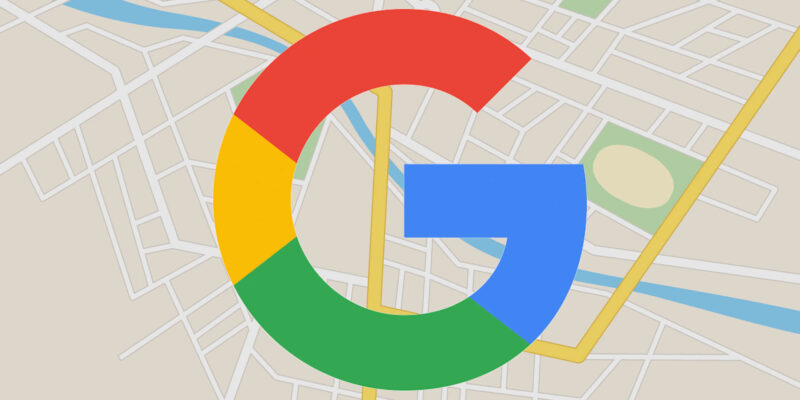
Google Maps has become an essential tool for navigation, allowing us to find our way around unfamiliar places with ease. While the default voice on Google Maps is reliable, you might want to customize it to suit your preferences. Whether you’re an Android or iOS user, there are different methods to change the voice on Google Maps. In this article, we will show you how to change voice on Google Maps for both Android and iOS devices.
Can I Change the Voice on Google Maps?
The best voice navigation app for your phone is Google Maps. You can save maps to use offline, and you can use your phone to find your way through the most remote places or even while you’re hiking. With voice guidance, you can find your way around without constantly looking down at your phone.
Google Maps does let you change the voice in your turn-by-turn directions, though, if you want to make the app more your own. First, we’ll look at how to change Google Maps’ voice settings on Android. Then, we’ll move on to iOS (iPhone and iPad).
How to Change Voice on Google Maps
To change the voice on Google Maps, follow these steps:
On Android
Android users have the advantage of easily changing the voice on Google Maps within the app. Let’s take a look at the step-by-step process:
- Launch the Google Maps app on your Android phone or tablet.
- Tap on your profile icon located in the top-right section of the screen.
- Find and tap on the “Settings” tab.
- Once in the Settings section, locate and tap on the “Navigation settings” tab.
- In the Navigation Settings section, tap on the “Voice Selection” tab.
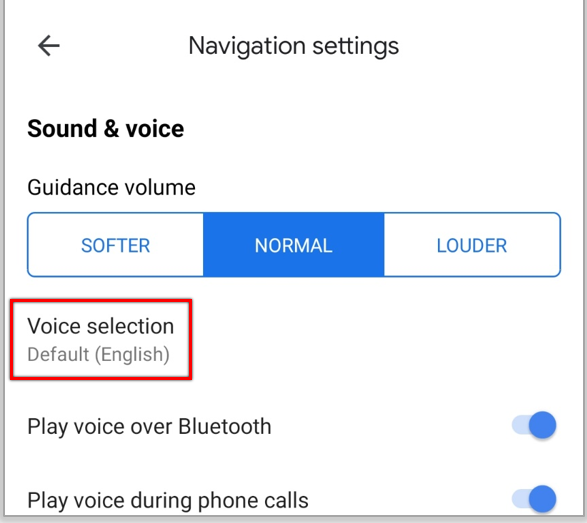
- You will see a list of available languages and their regional variations. Tap on the language you prefer.
- Tap the back button to return to the map.
- Enter your current position into the upper text box and the destination into the lower text box.
- Finally, tap the “Start” button, and Google Maps will navigate you using the newly selected voice/language.
If you want to further customize the voice, you can use Google Assistant to change the gender or other settings. Simply open Assistant, tap your profile picture, go to “Assistant voice & sounds,” and select the voice you prefer. The voice you choose in Assistant will be reflected in Google Maps as long as your Maps voice is set to “Default.”
Alternatively, you can change the voice on Google Maps by adjusting your device’s language settings. Here’s how:
- Delete the Google Maps app from your Android device.
- Launch the “Settings” app from your home screen.
- Scroll down and locate the “System” section, then tap on it.
- Once in the System section, tap on the “Language” or “Language & Input” tab, depending on your device.
- Tap the “Language and region” tab.
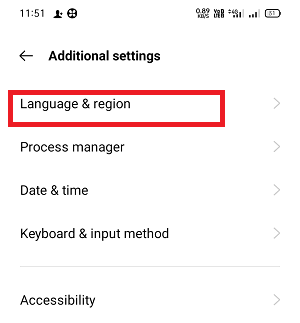
- Select the language you want by tapping on it.
- Exit the Settings app by tapping the home button.
- Launch the Google Play Store and reinstall the Google Maps app.
- The newly installed Google Maps will adopt the language settings from your device.
On iOS (iPhone and iPad)
On iOS devices, changing the voice on Google Maps is a bit different. Unfortunately, you cannot change the voice within the app itself. However, you can still customize the voice by adjusting the language settings on your iPhone or iPad. Here’s how:
- Launch the “Settings” app from your home screen.
- Tap on the “General” tab.
- Within the General section, tap on the “Language & Region” tab.
- Tap on “iPhone Language” or “iPad Language,” depending on your device.
- Select the language or language dialect you prefer.
- The device will prompt you to confirm the language change. Tap “Change to…” to proceed.
- Launch Google Maps to test your new language and dialect settings. Enter a location, then click “Go” to start receiving voice instructions in the selected language.
While it may not be as straightforward as on Android, iOS users can still enjoy a customized voice experience on Google Maps by adjusting their device’s language settings.
Also Read: How To Use Google Take Me Home?
In Closing
Changing the voice on Google Maps can help you find your way and make the experience more fun. Android users can easily change the voice in the app or by changing the language settings on their device. iOS users can change the voice by changing the language settings on their device. By following the steps in this guide, you can learn how to change voice on Google Maps like you and find your way around quickly.
FAQ
- Can I Change the Gender of the Google Maps Voice?
Unfortunately, Google Maps does not provide the option to change the gender of the voice. While some users may prefer a different gender for their digital assistants, Google Maps does not offer this level of customization.
- Can Changing the Voice in Google Voice Assistant Affect the Voice on Google Maps?
No, changing the voice in Google Voice Assistant will not have any effect on the voice in Google Maps. The two applications are separate entities, and customization options do not carry over.

![How to Pause Location on Find My iPhone Without Them Knowing? [2024] 20 how to pause location on find my iphone](https://izood.net/wp-content/uploads/2024/10/How-to-Pause-Location-on-Find-My-iPhone-Without-Them-Knowing-400x300.png)


![How To Inspect Element on iPhone [4 Methods] 23 how to inspect element on iphone](https://izood.net/wp-content/uploads/2024/10/how-to-inspect-element-on-iphone-3-400x300.png)


