
The PlayStation 5 is a powerful and sleek gaming console that offers a dynamic interface, automatically changing its background based on the game you’re currently highlighting. However, many users wonder if it’s possible to personalize their PS5 with custom backgrounds, themes, or wallpapers, similar to what was available on the PS4. In this guide, we’ll explore the answers for “How to Change Background on PS5” , how you might personalize your console, and what options are currently available to enhance your gaming experience.
Can You Change Your PS5 Background?
One of the most frequently asked questions by PlayStation 5 users is, “Can you change your PS5 background?” As of the current system software, the PS5 does not offer native support for custom backgrounds or themes. Unlike its predecessor, the PS4, which allowed users to personalize their home screen with various themes, the PS5 operates differently. The console’s interface automatically changes the background to match the game currently highlighted, adding dynamic flair but limiting personalization.
How to Change Background on PS5
Although you cannot directly change the background on your PS5, there are a few ways to enhance your visual experience:
- Dynamic Themes: The PS5 doesn’t support custom themes or wallpapers, but it does dynamically adjust the background based on the game selected. For instance, when you scroll over a game tile, the background and music might change to match that specific game. This feature creates an immersive experience, though it limits customization options.
- Customizing Avatars and Profile: While you can’t change the background, you can personalize your profile with custom avatars and cover images. To do this:
- Go to your profile by selecting your avatar from the home screen.
- Choose “Edit Profile” and select “Change Avatar” or “Change Cover Image.”
- Upload a PS5 image from your library or select from pre-made options.
- Using Themes from PS4: If you had purchased or downloaded themes for your PS4, you might wonder if these can be used on your PS5. Unfortunately, PS4 themes are not compatible with the PS5 system, so they won’t carry over.
- Updates and Future Possibilities: Sony might add the ability to customize the PS5 wallpaper in future updates, based on user feedback. Keeping your system updated will ensure you’re ready if such a feature is introduced.
Also Read: “How to Install SSD in PS5?”
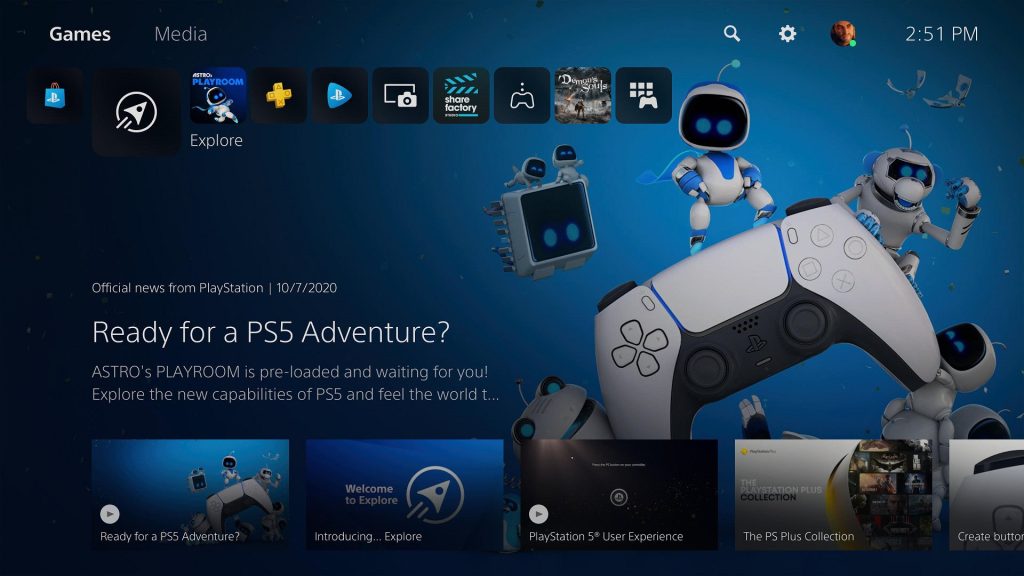
Alternative Ways to Personalize Your PS5
If you’re looking for alternative ways on how to change background on PS5, personalize your PS5 and make it uniquely yours, here are some creative ideas to consider:
Using Custom Images
While the PS5 does not officially support custom images as backgrounds, there is a workaround that allows you to use your own images. Follow these steps:
- Connect a USB drive to your computer and create a folder named “PS5” in the root directory.
- Inside the “PS5” folder, create another folder named “IMAGES.”
- Transfer the desired images you want to use as backgrounds to the “IMAGES” folder on your USB drive.
- Safely eject the USB drive from your computer and insert it into one of the USB ports on your PS5.
- On your PS5, go to the Settings menu and navigate to the Themes section.
- Select the theme that you want to customize, and then choose the “Custom” option.
Dynamic Themes
Although custom images are not officially supported, the PS5 does offer a selection of dynamic themes. These themes change the background and design based on various factors such as the time of day or the game you are playing. To access the dynamic themes, follow these steps:
- From the PS5 home screen, navigate to the Settings menu.
- Select the “Themes” option and browse through the available dynamic themes.
- Choose the dynamic theme that you find appealing and select it to apply it to your PS5.
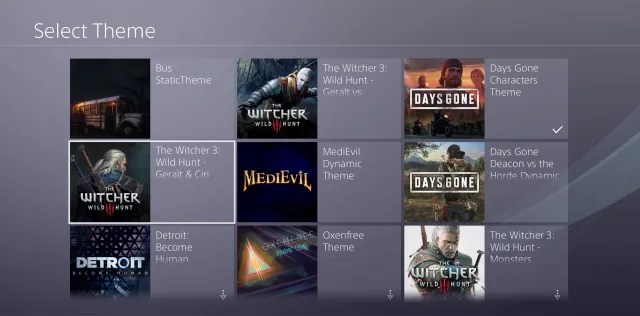
PlayStation Store Themes
Another option to personalize your PS5 background is by downloading themes from the PlayStation Store. Sony regularly releases new themes that you can purchase or download for free. To find and download themes from the PlayStation Store, follow these steps:
- From the PS5 home screen, scroll to the right and select the PlayStation Store icon.
- In the PlayStation Store, navigate to the “Themes” section.
- Browse through the available themes and select the one you want to download.
- Follow the on-screen instructions to complete the download and apply the theme to your PS5.
Conclusion
While the PS5 currently lacks the ability to manually change backgrounds or apply PS5 themes, its dynamic interface offers a unique, game-centric experience. For now, players can enjoy the immersive backgrounds tied to their game selections and look forward to potential updates that might bring more customization options, such as changing the PS5 pictures or applying a PS5 wallpaper. If you’re wondering how to change the PS5 background, the best approach is to stay tuned for future updates from Sony.
FAQ
Can I change the music on my PS5 theme?
- No, the PS5 does not allow you to change the music associated with themes or backgrounds. The music is tied to the dynamic background of the highlighted game.
Why can’t I change the wallpaper on my PS5?
- The PS5 does not currently support custom wallpapers or themes. The background automatically changes based on the game you have selected, limiting customization.
Can I change the PS4 wallpaper?
Yes, on the PS4, you can change the wallpaper by using custom themes or setting any image as your background through the settings menu.

![How to Pause Location on Find My iPhone Without Them Knowing? [2024] 20 how to pause location on find my iphone](https://izood.net/wp-content/uploads/2024/10/How-to-Pause-Location-on-Find-My-iPhone-Without-Them-Knowing-400x300.png)


![How To Inspect Element on iPhone [4 Methods] 23 how to inspect element on iphone](https://izood.net/wp-content/uploads/2024/10/how-to-inspect-element-on-iphone-3-400x300.png)


